|
MANDY
 ENGLISH VERSION ENGLISH VERSION

Here you find the original of this tutorial:

This tutorial was translated with PSPX3 but it can also be made using other versions of PSP.
Since version PSP X4, Image>Mirror was replaced with Image>Flip Horizontal,
and Image>Flip with Image>Flip Vertical, there are some variables.
In versions X5 and X6, the functions have been improved by making available the Objects menu.
In the latest version X7 command Image>Mirror and Image>Flip returned, but with new differences.
See my schedule here
Italian translation here
Your versions ici
For this tutorial, you will need:
Material here
Thanks: Libellule for the woman tube and Animabelle for the landscape.
Thanks also to the author, that I don't know, of the mask.
Plugins
consult, if necessary, my filter section here
Graphics Plus - Cross Shadow here
Filters Unlimited 2.0 here
Filters Graphics Plus can be used alone or imported into Filters Unlimited.
(How do, you see here)
If a plugin supplied appears with this icon  it must necessarily be imported into Unlimited it must necessarily be imported into Unlimited

Open the mask in PSP and minimize it with the rest of the material.
1. Set your foreground color to #3c3234.
2. Open a new transparent image 800 x 600 pixels,
Flood Fill  with your foreground color. with your foreground color.
3. Effects>Plugins>Graphics Plus - Cross shadow, default settings.

4. Layers>Duplicate.
Close this layer and activate the layer below.
5. Open the landscape tube and go to Edit>Copy.
Go back to your work and go to Edit>Paste as new layer.
6. Re-open and activate the top layer.
Layers>New Mask layer>From image
Open the menu under the source window and you'll see all the files open.
Select the mask Mask rideau
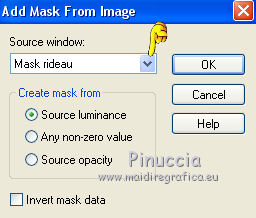
Layers>Merge>Merge Group.
7. Effects>3D Effects>Drop Shadow.
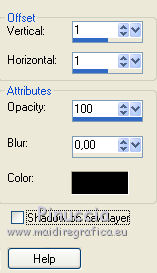
8. Effects>Distortion Effects>Wave.
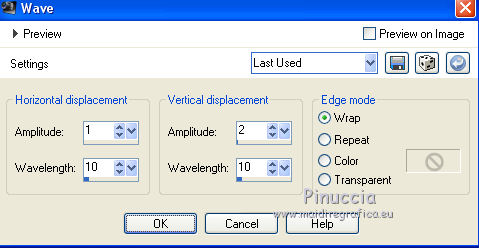
9. Effects>Image Effects>Seamless Tiling.
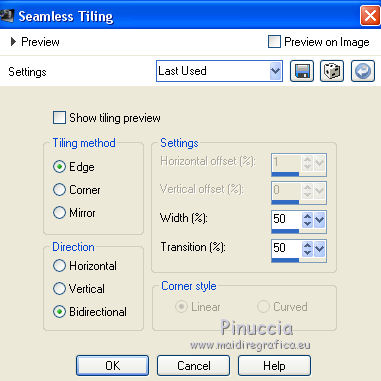
10. Open the woman tube and go to Edit>Copy.
Go back to your work and go to Edit>Paste as new layer.
Image>Mirror.
11. Image>Resize, to 120%, resize all layers not checked.
Move  the tube to the left side. the tube to the left side.
12. Effects>3D Effects>Drop Shadow.
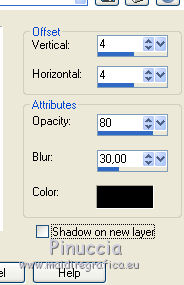
Repeat Drop Shadow, vertical and horizontal -4.
13. Sign your work.
Layers>Merge>Merge All.
14. Image>Add borders, 2 pixels, symmetric, color black.
Image>Add borders, 30 pixels, symmetric, foreground color.
Image>Add borders, 2 pixels, symmetric, color black.
15. Activate the Magic Wand Tool 
and clic on the 30 pixels bords to select it.
16. Effects>3D Effects>Inner Bevel.
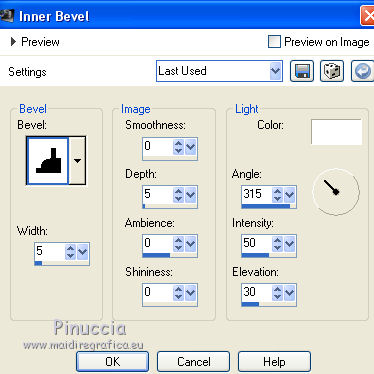
17. Effects>Plugins>Graphics Plus - Cross Shadow, default settings.

Repeat the Plugins another time.
18. Effects>3D Effects>Drop Shadow, as step 12.
Selections>Select None.
19. Save as jpg.
The tube of this version is by Jeanne

Your versions here

If you have problems or doubts, or you find a not worked link, or only for tell me that you enjoyed this tutorial, write to me.
28 February 2018
|
 ENGLISH VERSION
ENGLISH VERSION
