|
LE MANOIR DE l'HORREUR
 ENGLISH VERSION ENGLISH VERSION

Here you find the original of this tutorial:

This tutorial was translated with PSPX3 but it can also be made using other versions of PSP.
Since version PSP X4, Image>Mirror was replaced with Image>Flip Horizontal,
and Image>Flip with Image>Flip Vertical, there are some variables.
In versions X5 and X6, the functions have been improved by making available the Objects menu.
In the latest version X7 command Image>Mirror and Image>Flip returned, but with new differences.
See my schedule here
Italian translation here
le vostre versioni/your versions qui
For this tutorial, you will need:
Material here
Fo the mask thanks Nikita.
Thanks also to the authors of the rest of the material.
(The links of the tubemakers here).
Plugins
Filters Unlimited 2.0 here
Graphics Plus - Cross Shadow, Emboss here
Alien Skin Eye Candy 5 Nature - Drip here
Mura's Meister - Perspective Tiling here
Filters Graphics Plus can be used alone or imported into Filters Unlimited.
(How do, you see here)
If a plugin supplied appears with this icon  it must necessarily be imported into Unlimited it must necessarily be imported into Unlimited
Animation Shop here

Copy the Selection in the Selections Folder.
Open the mask in PSP and minimize it with the rest of the material.
1. Set your Foreground color to #3c4545
and your background color to #d20e03.
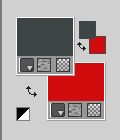
2. Open a new transparent image 800 x 600 pixels.
Flood Fill  with your foreground color. with your foreground color.
3. Effects>Texture Effects>Stores.
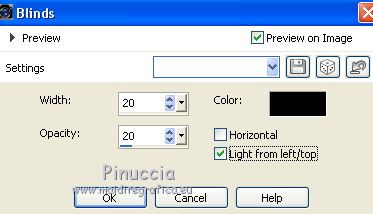
4. Effects>Plugins>Graphics Plus - Cross Shadow, default settings.

5. Selections>Load/Save Selection>Load Selection from Disk.
Look for and load the selection Selection_Joanne_Manoir_Horreur.
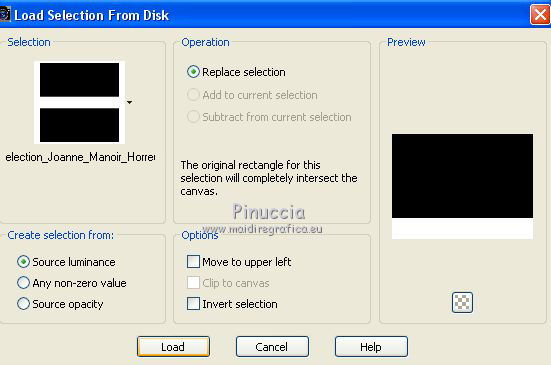
6. Effects>Plugins>Mura's Meister - Perspective Tiling, default settings.
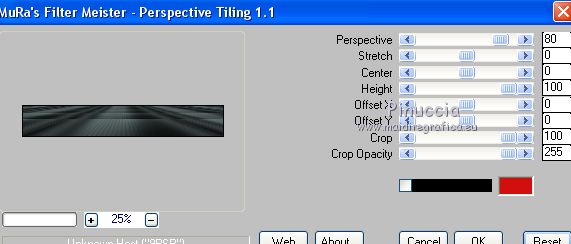
Selections>Select None.
7. Open the castle and go to Edit>Copy.
Go back to your work and go to Edit>Paste as new layer.
8. Image>Resize, to 150%, resize all layers not checked.
9. Effects>Image Effects>Offset.
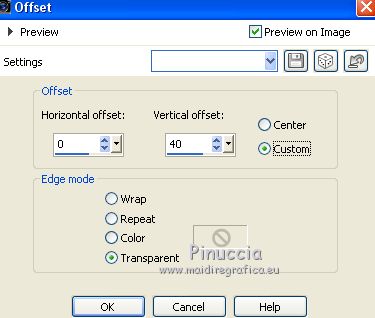
10. Adjust>Sharpness>Sharpen More.
11. Open the tube of the cat and go to Edit>Copy.
Go back to your work and go to Edit>Paste as new layer.
Move  the tube at the bottom left. the tube at the bottom left.
Adjust>Sharpen>Sharpen More.
12. Effects>3D Effects>Drop Shadow.
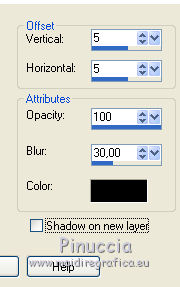
Repeat Drop Shadow, but vertical and horizontal -5.
13. Move  the tube to the right side. the tube to the right side.
14. Sign your work on a new layer.
little note about the watermark:
I never ask to put watermark on the versions made by my translations.
But if you decide to use the watermark supplied by the author (to put in mode Soft Light),
I would appreciate that my work as translator was respected too.
For that, I added my watermark to the material (in italian and in english).
Attention please, keep free the space at the bottom left, where you'll place the wordart.
Layers>Merge>Merge All.
15. Layers>New Mask layer>From image
Open the menu under the source window and you'll see all the files open.
Select the mask by Nikita 1250181...

Layers>Merge>Merge Groupe.
16. Image>Canvas Size - 820 x 620 pixels.
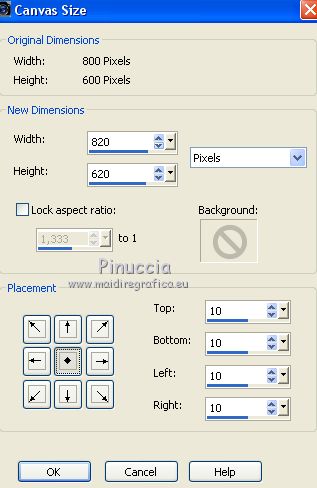
17. Layers>New Raster Layer.
Flood Fill  with your red background color. with your red background color.
18. Layers>New Mask layer>From image
Open the menu under the source window
and select again the mask by Nikita.

Layers>Merge>Merge Groupe.
19. Layers>Arrange>Move Down, and keep this layer selected.
20. Image>Canvas Size - 820 x 660 pixels.
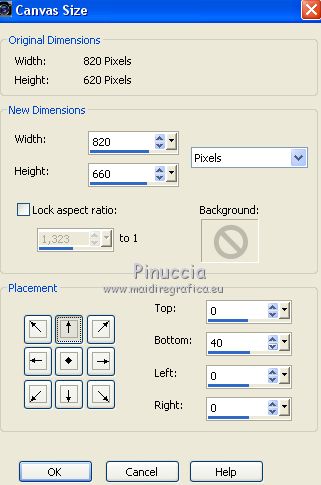
21. Effects>Plugins>Alien Skin Eye Candy 5 Impact - Nature Drip.
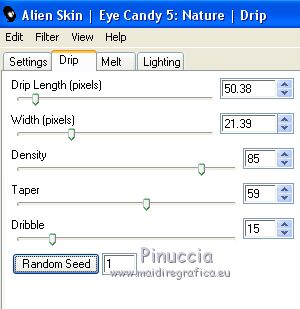
the result of this plugin is random; if your get some points "cuts" by the border,

I suggest to go back and change the settings of Canvas Size.
I made
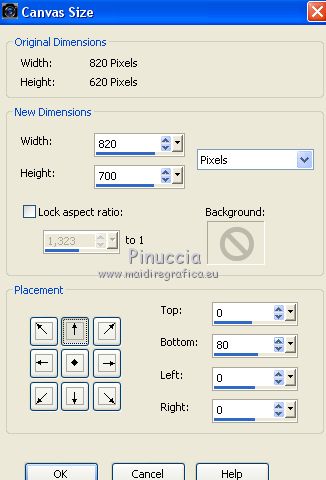
Apply the plugin Drip and you'll get the result without cuts

To eliminate the superfluous space, activate the Selection Tool  , ,
and clic on Merged opaque

Image>Crop to selection
22. Effects>3D Effects>Inner Bevel.
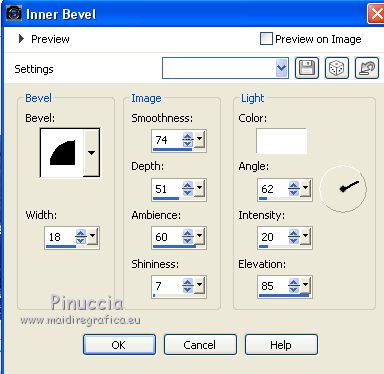
23. Edit>Copy Special>Copy Merged.
Open Animation Shop and go to Edit>Paste>Paste as new animation and minimize this work.
24. Stay on Animation Shop.
Open the wordart Halloween.
Effects>Insert Image Effect, et select Rotation with these settings.
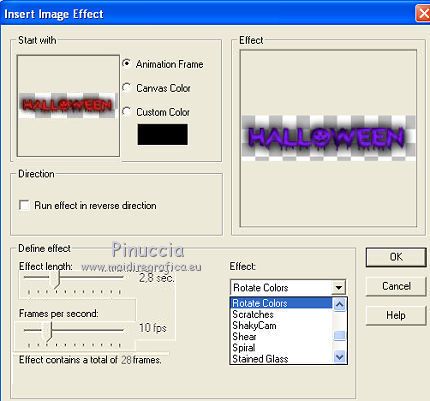
And you'll get an animation composed by 29 frames.
25. Open the tube of the skull.
if you are not be able to open it in Animation Shop, open it in PSP,
and go to Edit>Copy.
In Animation Shop go to Edit>Paste>Paste as new animation
26. Effects>Insert Image Effect, same settings.
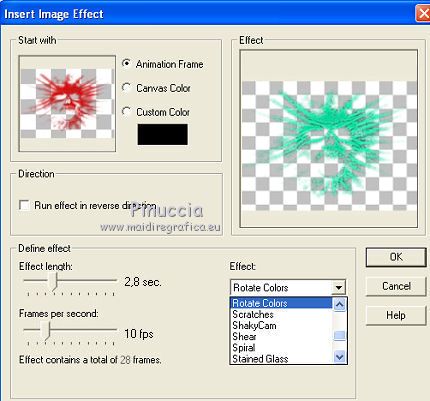
Animation>Reverse Frames.
And again you'll get an animation composed by 29 frames.
27. Activate you work.
Edit>Duplicate and repeat until you'll have an animation composed by 29 frames.
Click on the first frame to select it and go to Edit>Selection All.
28. Activate the wordart animation.
Edit>Selection All.
Edit>Copy.
Activate your work and go to Edit>Paste>Paste into the selected frame.
Place the texte at the bottom left.
29. Activate the skull animation.
Edit>Selection All.
Edit>Copy.
Activate your work and go to Edit>Paste>Paste into Selected frame.
Place the image at the upper left.
30. Check the result clicking on Visualize 
and save as gif.

If you have problems or doubts, or you find a not worked link, or only for tell me that you enjoyed this tutorial, write to me.
31 October 2018
|
 ENGLISH VERSION
ENGLISH VERSION
