|
POISSON D'AVRIL
 ENGLISH VERSION ENGLISH VERSION

Thanks Joanne for the invitation to translate your tutorials:

This tutorial was translated with PSPX3 but it can also be made using other versions of PSP.
Since version PSP X4, Image>Mirror was replaced with Image>Flip Horizontal,
and Image>Flip with Image>Flip Vertical, there are some variables.
In versions X5 and X6, the functions have been improved by making available the Objects menu.
In the latest version X7 command Image>Mirror and Image>Flip returned, but with new differences.
See my schedule here
 Italian translation here Italian translation here
 Your versions Your versions
For this tutorial, you will need:
Material here
Thanks Tya for the tube.
Thanks also to the authors of the rest of the material, not signed.
(The links of the tubemakers sites here).

You can change Blend Modes according to your colors.
Open the font and minimize. You'll find it in the list of fonts available when you need it.
With the most recent o.s., this is no longer possible.
To use a font, you must copy it into the Fonts folder in Windows.
Copy the selection in the Selections Folder.
1. Open a new transparent image 700 x 900 pixels.
2. Sélections>Load/Save Selection>Load Selection from Disk.
Look for and load the selection Selection_Joanne_Poisson_avril.
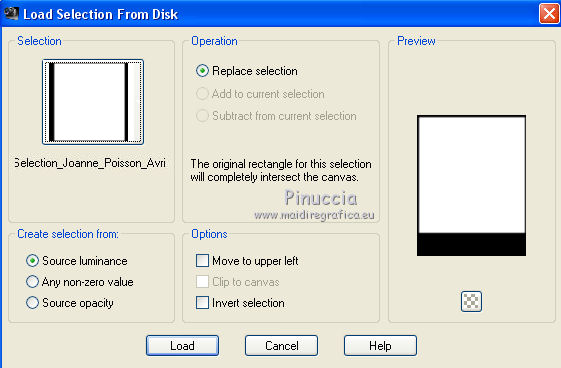
3. Open the image of the sea and go to Edit>Copy.
Go back to your work and go to Edit>Paste into Selection.
4. Selections>Select None.
5. Open the tube of the chat and go to Edit>Copy.
Go back to your work and go to Edit>Paste as new layer.
Image>Resize, 30%, resize all layers not checked.
6. Effects>Image Effects>Offset.
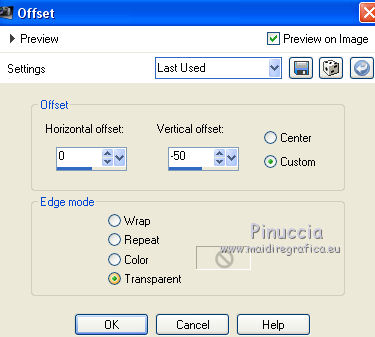
Adjust>Sharpness>Sharpen.
7. Effects>3D Effects>Drop Shadow.
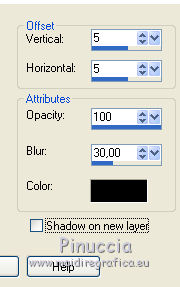
8. Open the tube of the glass jar and go to Edit>Copy.
Go back to your work and go to Edit>Paste as new layer.
And the jar will position itself exactly in the center of the image.

9. Effects>3D Effects>Inner Bevel.
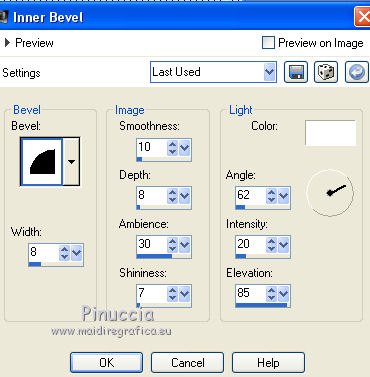
10. Open the tube of the turtle and go to Edit>Copy.
Go back to your work and go to Edit>Paste as new layer.
11. Effects>Image Effects>Offset.
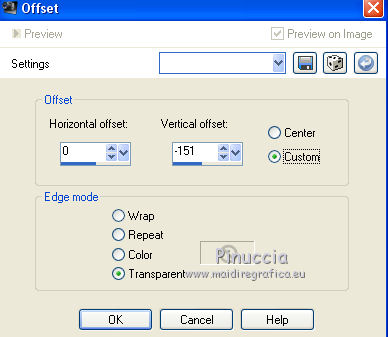
Effects>3D Effects>Drop Shadow, same settings.
12. Sign your work on a new layer.
little note about the watermark:
I never ask to put watermark on the versions made by my translations.
But if you decide to use the watermark supplied by the author (to change in Soft Light),
I would appreciate that my work as translator was respected too.
For that, I added my watermark to the material (a layer for every language that I translate).
13. Layers>Merge>Merge visible.
14. Calques>Nouveau calque raster.
Activer your Text Tube  , font Dunkin Sans, Floating , font Dunkin Sans, Floating
size 48 or 60, according to your PSP version

Write April fools with a color of your choice.
15. Activate again the image of the sea background and go to Edit>Copy.
Go back to your work and go to Edit>Paste into Selection.

Selections>Select None.
16. Effects>3D Effects>Inner Bevel, same settings.
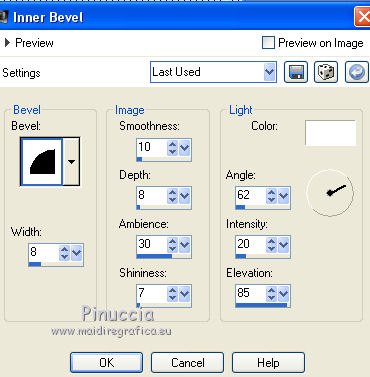
17. Effects>3D Effects>Drop Shadow.
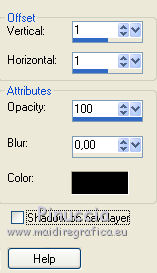
18. Again Effects>3D Effects>Drop Shadow with these settings.
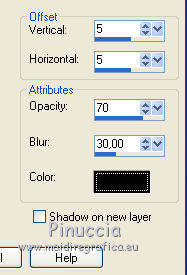
19. Place  correctly the text. correctly the text.
20. Layers>Merge>Merge visible.
Save in png to keep the transparency of the background.
File>Export>PNG Optimizer
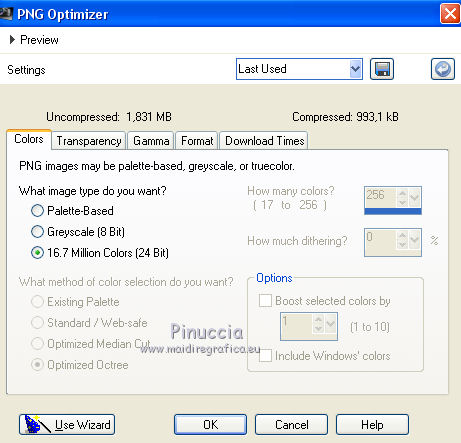 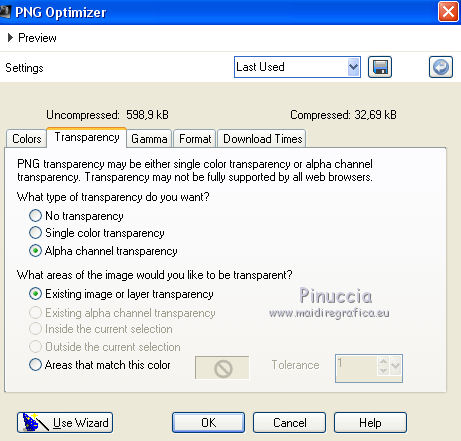


Your versions Thanks

If you have problems or doubts, or you find a not worked link, or only for tell me that you enjoyed this tutorial, write to me.
2 Avril 2019
|
 ENGLISH VERSION
ENGLISH VERSION
