|
PLUIE D'ÊTOILES
 ENGLISH VERSION ENGLISH VERSION


This tutorial was translated with PSPX3 but it can also be made using other versions of PSP.
Since version PSP X4, Image>Mirror was replaced with Image>Flip Horizontal,
and Image>Flip with Image>Flip Vertical, there are some variables.
In versions X5 and X6, the functions have been improved by making available the Objects menu.
In the latest version X7 command Image>Mirror and Image>Flip returned, but with new differences.
See my schedule here
Italian translation here
your versions here
For this tutorial, you will need:
Material here
Thanks: for the landscape Thafs
for the mask Brendam Monroe and PicSpeed for the cubes image.
Thanks also the unknown authors of the woman tube.
Plugins
Filters Unlimited 2.0 here
Graphics Plus - Cross Shadow here
Flaming Pear - Flexify 2 here
Mura's Meister - Perspective Tiling here
Simple - Top Left Mirror here
Filters Graphics Plus and Simple can be used alone or imported into Filters Unlimited.
(How do, you see here)
If a plugin supplied appears with this icon  it must necessarily be imported into Unlimited it must necessarily be imported into Unlimited

Copy the selection in the Selections Folder.
Open the mask and the pattern "vague bleue" in PSP and minimize them with the rest of the material.
1. Set your foreground color to Pattern,
look for the pattern vague bleue under the Open images Category
and select the pattern with these settings.
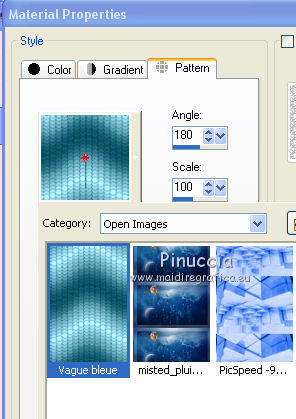
Set your background color to #4265e6.
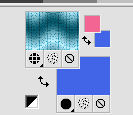
2. Open a new transparent image 800 x 600 pixels.
3. Selections>Select All.
Open the cubes image and go to Edit>Copy.
Go back to your work and go to Edit>Paste into Selection.
Selections>Select None.
4. Adjust>Blur>Gaussian Blur - radius 8.
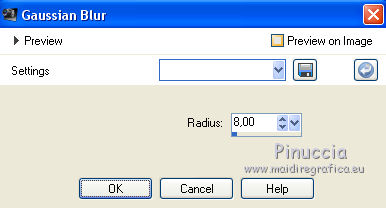
5. Effects>Plugins>Filters Unlimited 2.0 - Paper Textures - Canvas Size, default settings.
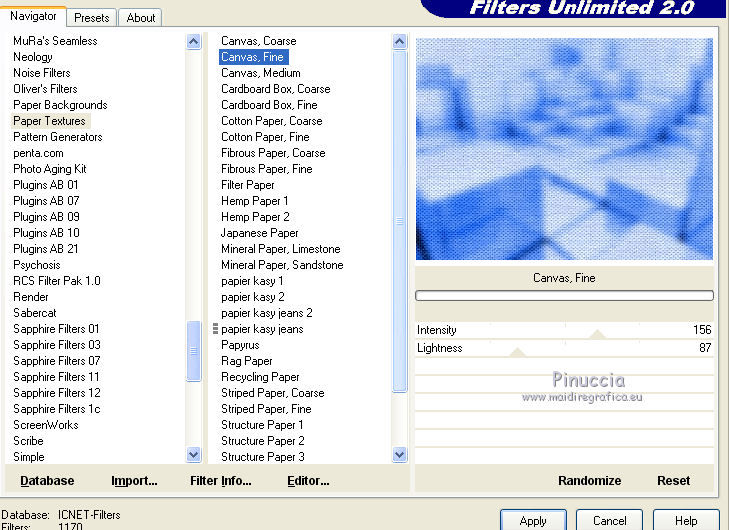
6. Selections>Load/Save Selection>Load Selection from Disk.
Look for and load the selection Sélections_Joanne_pluie_Etoiles.
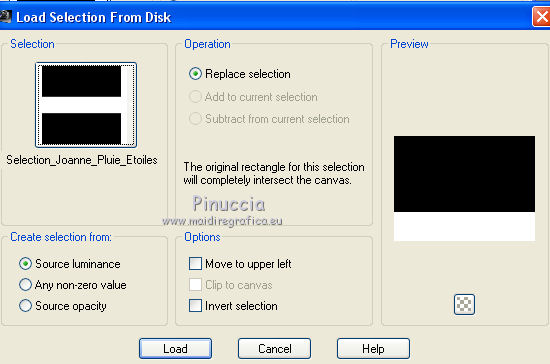
7. Effects>Plugins>Mura's Meister - Perspective Tiling.
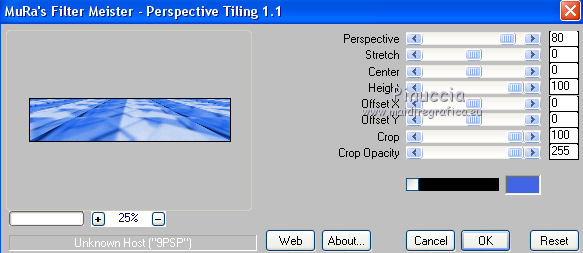
8. Effects>Reflection Effects>Rotating Mirror.

Selections>Select None.
9. Open the landscape tube and go to Edit>Copy.
Go back to your work and go to Edit>Paste as new layer.
Effects>Image Effects>Offset.

10. Layers>Duplicate.
Layers>Merge>Merge Down.
Change the Blend Mode of this layer to Multiply.
11. Layers>New Raster Layer.
Flood Fill  with your foreground pattern. with your foreground pattern.
12. Layers>New Mask layer>From image
Open the menu under the source window and you'll see all the files open.
Select the mask By Brendan Monroe
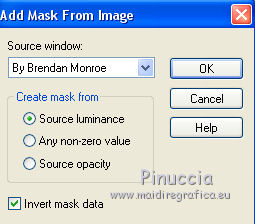
Layers>Merge>Merge Group.
13. Effects>Plugins>Simple - Top Left Mirror.

14. Effects>Plugins>Flaming Pear - Flexify 2.
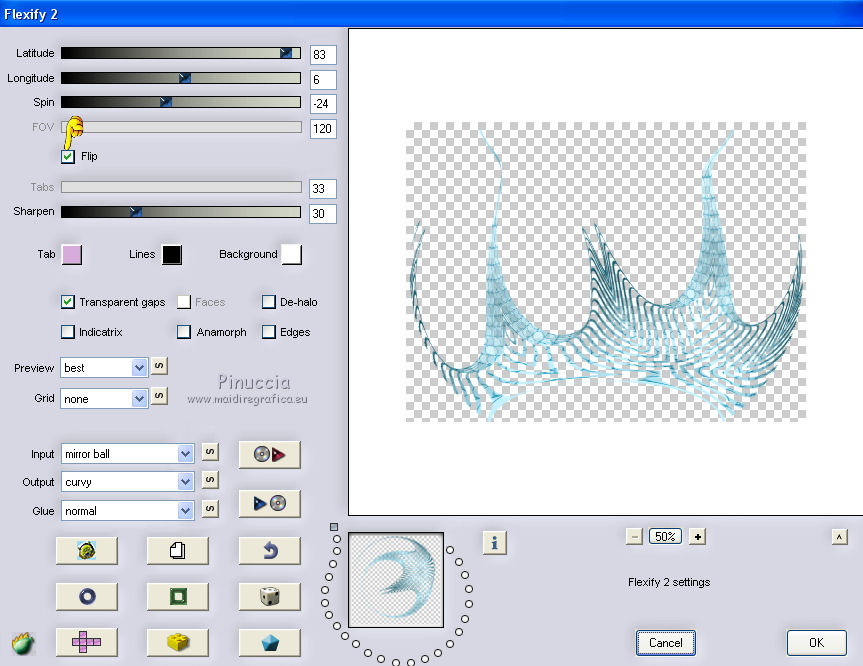
15. Image>Mirror.
Effects>Reflection Effects>Rotating Mirror, same settings.

16. Effets>3D Effects>Inner Bevel.
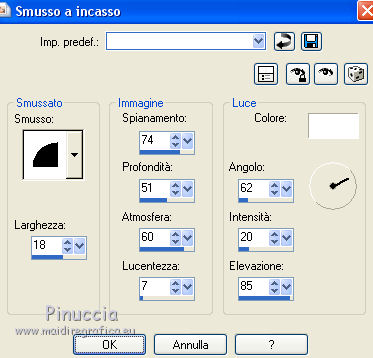
17. Layers>Duplicate.
Layers>Merge>Merge Down.
18. Adjust>Hue and Saturation>Colorize.
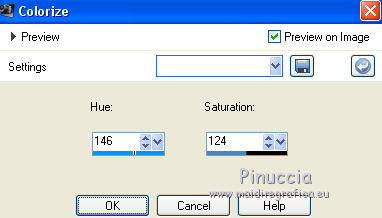
19. Change the Blend Mode of this layer to Luminance (héritée).
20. Open the woman tube and go to Edit>Copy.
Go back to your work and go to Edit>Paste as new layer.
Image>Resize, to 110%, resize all layers not checked.
Adjust>Sharpness>Sharpen - 2 times.
Place  rightly the tube, see my example. rightly the tube, see my example.
21. Effects>3D Effects>Drop Shadow
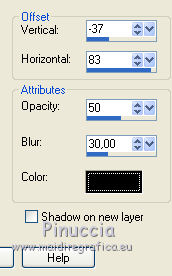
22. Sign your work on a new layer.
little note about the watermark:
I never ask to put watermark on the versions made by my translations.
But if you decide to use the watermark supplied by the author (to change in Soft Light),
I would appreciate that my work as translator was respected too.
For that, I added my watermark to the material (a layer for every language that I translate).
Layers>Merge>Merge All.
23. Image>Add borders, 3 pixels, symmetric, color black.
Image>Add borders, 30 pixels, symmetric, blu background color.
Image>Add borders, 3 pixels, symmetric, color black.
24. Activate your Magic Wand Tool 
and click on the 30 pixels border to select it.
25. Effects>Plugins>Graphics Plus - Cross Shadow, default settings.

26. Effects>3D Effects>Drop Shadow.
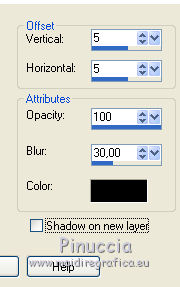
Repeat Drop Shadow, vertical and horizontal -5.
Selections>Select None.
27. Save as jpg.
The tubes of this version are by Krys


If you have problems or doubts, or you find a not worked link, or only for tell me that you enjoyed this tutorial, write to me.
16 April 2019
|
 ENGLISH VERSION
ENGLISH VERSION
