|
NOËL 2020
 ENGLISH VERSION ENGLISH VERSION

Thanks Joanne for the invitation to translate your tutorials:

This tutorial was translated with PSPX3 but it can also be made using other versions of PSP.
Since version PSP X4, Image>Mirror was replaced with Image>Flip Horizontal,
and Image>Flip with Image>Flip Vertical, there are some variables.
In versions X5 and X6, the functions have been improved by making available the Objects menu.
In the latest version X7 command Image>Mirror and Image>Flip returned, but with new differences.
See my schedule here
 Italian translation here Italian translation here
 Your versions Your versions
For this tutorial, you will need:
Material here
For a mask thanks Nikita. The rest of the material is not signed.
(The links of the tubemakers sites here).
Plugins
consult, if necessary, my filter section here
Filters Unlimited 2.0 here
Graphics Plus - Cross Shadow here
Alien Skin Eye Candy 5 Impact - Glass here
VM Natural - Legoland here
Filters Graphics Plus and VM Natural can be used alone or imported into Filters Unlimited.
(How do, you see here)
If a plugin supplied appears with this icon  it must necessarily be imported into Unlimited it must necessarily be imported into Unlimited

You can change Blend Modes according to your colors.
Copy the Selection in the Selections Folder.
Open the masks in PSP and minimize them with the rest of the material.
1. Open a new transparent image 800 x 600 pixels.
2. Selections>Select all.
Open the green forest image and go to Edit>Copy.
Go back to your work and go to Edit>Paste into Selection.
Selections>Select None.
3. Adjust>Blur>Gaussian Blur - radius 20.

4. Effects>Plugins>Filters Unlimited 2.0 - Paper Textures - Canvas Fine, default settings
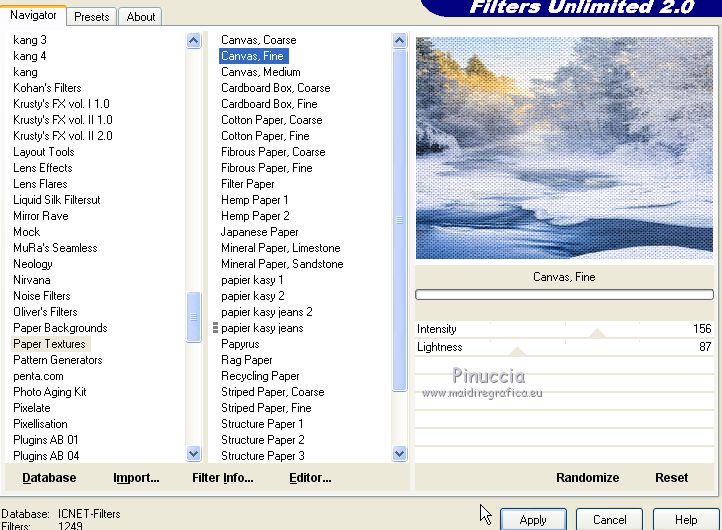
5. Adjust>Hue and Saturation>Colorize

if the colors of your landscape you'll use are already in harmony with the colors of your background,
this step is not necessary
6. Set your foreground color to #648bc4.
Layers>New Raster Layer.
Flood Fill  the layer with your foreground color. the layer with your foreground color.
7. Effects>Plugins>Filters Unlimited 2.0 - VM Natural - Legoland
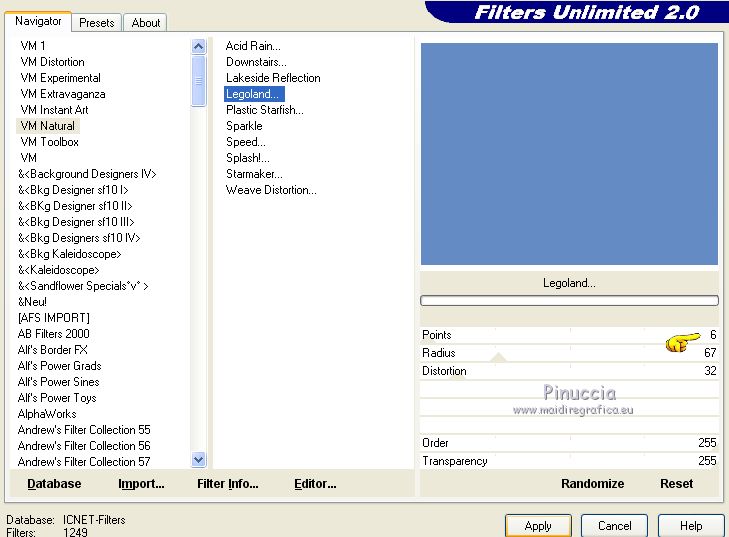
8. Layers>Duplicate.
Close the copy and activate the layer below of the original.
9. Layers>New Mask layer>From image
Open the menu under the source window and you'll see all the files open.
Select the mask sc-edge062

Layers>Merge>Merge Group.
10. Effects>Plugins>Alien Skin Eye Candy 5 Impact - Glass
Select Factory Default and under Basic set Glass Color with your foreground color #648bc4.
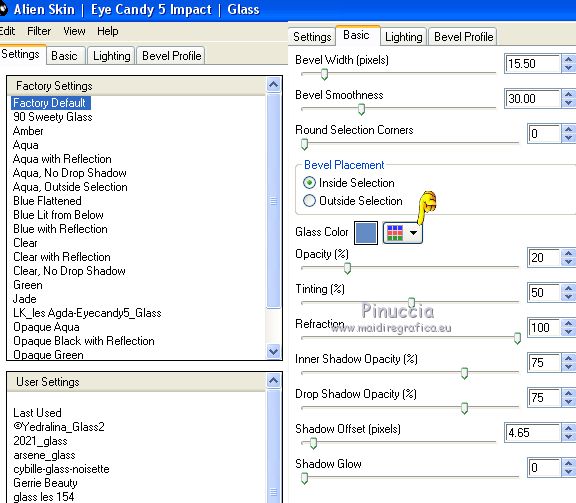
11. Effects>Reflection Effects>Rotating Mirror.

12. Effects>3D Effects>Drop Shadow.

Repeat Drop Shadow, vertical and horizontal -3.
13. Close this layer.
Re-open and activate the layer of the copy.
14. Layers>New Mask layer>From image
Open the menu under the source window
and select the mask 1217491056_masques.

Layers>Merge>Merge Group.
15. Image>Resize, to 80%, resize all layers not checked.
16. Effects>3D Effects>Drop Shadow.
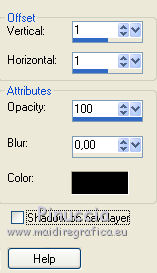
Repeat Drop Shadow, vertical and horizontal -1.
17. Effects>Plugins>Graphics Plus - Cross Shadow.

18. Selections>Load/Save Selection>Load Selection from Disk.
Look for and load the selection Sélection_Joanne_Noel 2020.
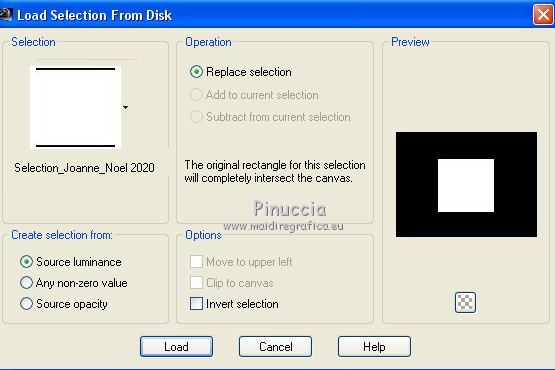
Press CANC on the keyboard CANC 
Keep selected.
18. Open the snow landscape and go to Edit>Copy.
Go back to your work and go to Edit>Paste into Selection.
Selections>Select None.
19. Open the closed layer and stay on the top layer.

20. Open the leaves tube and go to Edit>Copy.
Go back to your work and go to Edit>Paste as new layer.
Image>Mirror.
Image>Resize, to 70%, resize all layers not checked.
Move  the tube at the bottom left. the tube at the bottom left.
21. Layers>Duplicate.
Image>Mirror.
Layers>Merge>Merge Down.
22. Effects>3D Effects>Drop Shadow.

Repeat Drop Shadow, vertical and horizontal -3.
23. Open the woman tube and go to Edit>Copy.
Go back to your work and go to Edit>Paste as new layer.
Move  the tube to the right side, see my example. the tube to the right side, see my example.
24. Effects>3D Effects>Drop Shadow.

Repeat Drop Shadow, vertical and horizontal -3.
25. Open the wordart Noel 2020 and go to Edit>Copy.
Go back to your work and go to Edit>Paste as new layer.
Move  the tube at the upper left. the tube at the upper left.
26, Sign your work on a new layer.
little note about the watermark:
I never ask to put watermark on the versions made by my translations.
But if you decide to use the watermark supplied by the author (to change in Soft Light),
I would appreciate that my work as translator was respected too.
For that, I added my watermark to the material.
27. Layers>Merge>Merge All.
28. Image>Add borders, 2 pixels, symmetric, color white.
Image>Add borders, 40 pixels, symmetric, foreground color #648bc4.
Image>Add borders, 2 pixels, symmetric, color white.
29. Activate your Magic Wand Tool 
and click on the 40 pixels border to select it.
30. Effects>Plugins>Filters Unlimited 2.0 - Paper Textures, Canvas Size, default settings.
31. Effects>Plugins>Graphics Plus - Cross Shadow, same settings.
32. Effects>3D Effects>Inner Bevel.

Selections>Select None.
33. Save as jpg.
Version with tubes by Silvie and Tina


 Your versions Thanks Your versions Thanks

Antonietta

If you have problems or doubts, or you find a not worked link, or only for tell me that you enjoyed this tutorial, write to me.
19 December 2020
|
 ENGLISH VERSION
ENGLISH VERSION

 ENGLISH VERSION
ENGLISH VERSION
