|
MOUNIA
 ENGLISH VERSION ENGLISH VERSION

Thanks Joanne for the invitation to translate your tutorials:

This tutorial was translated with PSPX3 but it can also be made using other versions of PSP.
Since version PSP X4, Image>Mirror was replaced with Image>Flip Horizontal,
and Image>Flip with Image>Flip Vertical, there are some variables.
In versions X5 and X6, the functions have been improved by making available the Objects menu.
In the latest version X7 command Image>Mirror and Image>Flip returned, but with new differences.
See my schedule here
 Italian translation here Italian translation here
 Your versions Your versions
For this tutorial, you will need:
Material here
For the tube thanks Thafs and for the mask thanks Andrea Minini.
(The links of the tubemakers sites here).
Plugins
Filters Unlimited 2.0 here
Graphics Plus - Cross Shadow here
Texture - Texturizer here
Filters Graphics Plus can be used alone or imported into Filters Unlimited.
(How do, you see here)
If a plugin supplied appears with this icon  it must necessarily be imported into Unlimited it must necessarily be imported into Unlimited

You can change Blend Modes according to your colors.
Open the masks in PSP and minimize them with the rest of the material.
1. Set your foreground color to #2b084c,
and your background color to #49a31a.
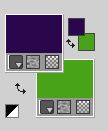
2. Open a new transparent image 800 x 600 pixels.
Flood Fill  the transparent image with your foreground color. the transparent image with your foreground color.
3. Effects>Plugins>Texture - Texturizer
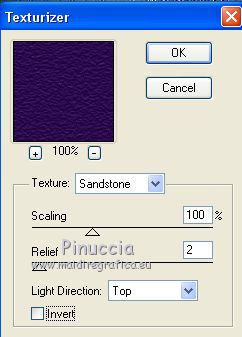
4. Effects>Plugins>Graphics Plus - Cross Shadow, default settings.
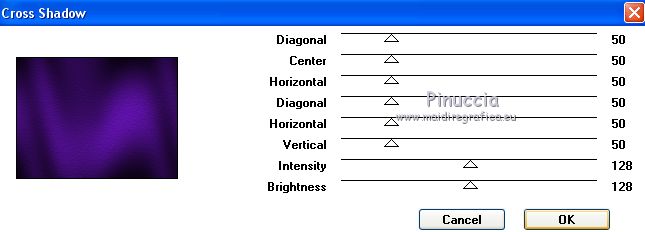
5. Image>Mirror.
6. Layers>New Raster Layer.
Flood Fill  with your green background color. with your green background color.
7. Layers>New Mask layer>From image
Open the menu under the source window and you'll see all the files open.
Select the mask 6910f11f271052...

Layers>Merge>Merge Group.
Image>Mirror.
8. Effects>Reflection Effects>Rotating Mirror.

9. Layers>Duplicate.
Image>Flip.
Layers>Merge>Merge down.
Effects>Edge Effects>Enhance.
10. Set your foreground color to white #ffffff.
Layers>New Raster Layer.
Flood Fill  the layers with color white. the layers with color white.
11. Layers>New Mask layer>From image
Open the menu under the source window
and select the mask by Andrea Minini.

Layers>Merge>Merge Group.
Image>Flip.
12. Open the woman tube and go to Edit>Copy.
Go back to your work and go to Edit>Paste as new layer.
Image>Resize, to 90%, resize all layers not checked.
Adjust>Sharpness>Sharpen.
Image>Mirror.
Place  correctly the tube as in my example. correctly the tube as in my example.
13. Effects>3D Effects>Drop Shadow.
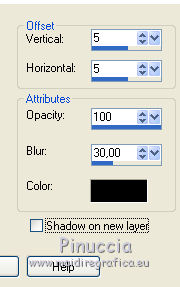
14. Open the tube Texte and go to Edit>Copy.
Go back to your work and go to Edit>Paste as new layer.
Move  the text at the upper left. the text at the upper left.

15. Sign your work on a new layer.
little note about the watermark:
I never ask to put watermark on the versions made by my translations.
But if you decide to use the watermark supplied by the author (to change in Soft Light),
I would appreciate that my work as translator was respected too.
For that, I added my watermark to the material (a layer for every language that I translate).
16. Layers>Merge>Merge All.
17. Image>Add borders, 4 pixels, symmetric, green background color.
Image>Add borders, 40 pixels, symmetric, violet color #2b084c.
Image>Add borders, 4 pixels, symmetric, green color.
18. Activate your Magic Wand Tool 
and click on the 40 pixels border to select it.
19. Effects>3D Effects>Inner Bevel.
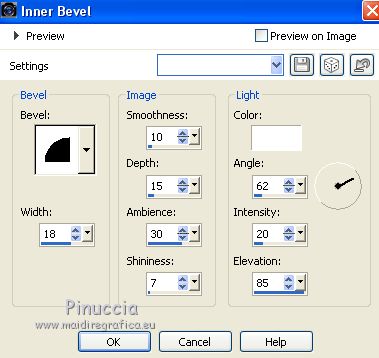
20. Selections>Modify>Expand - 4 pixels.
Effects>3D Effects>Drop Shadow, same settings.
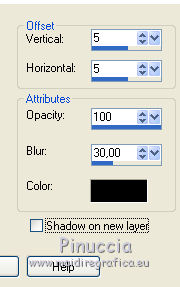
Repeat Drop Shadow, vertical and horizontal -5.
Selections>Select None.
21. Save as jpg.
Versions with tubes by
Luz Cristina

Karine
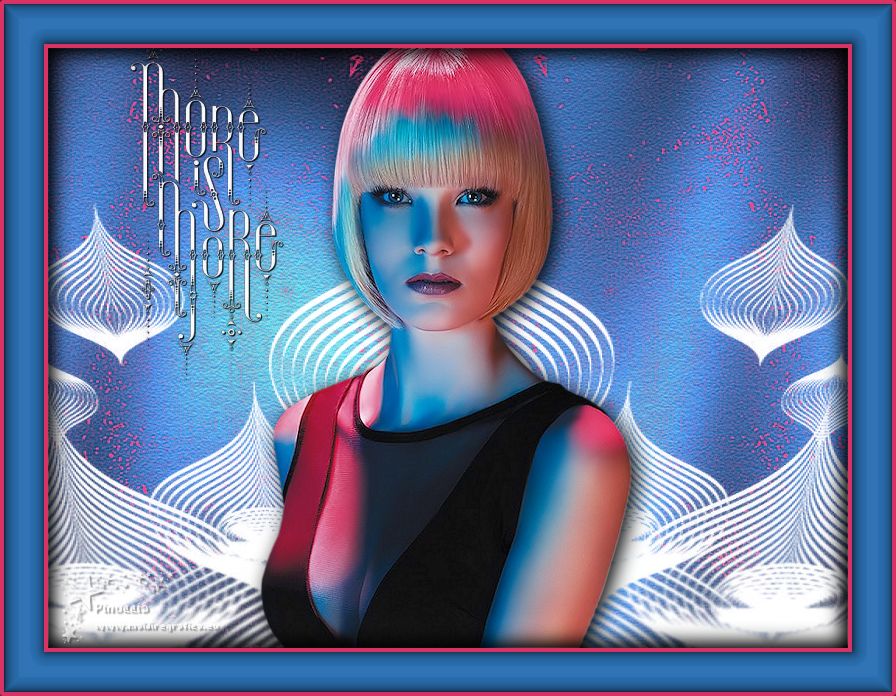
Your versions Grazie
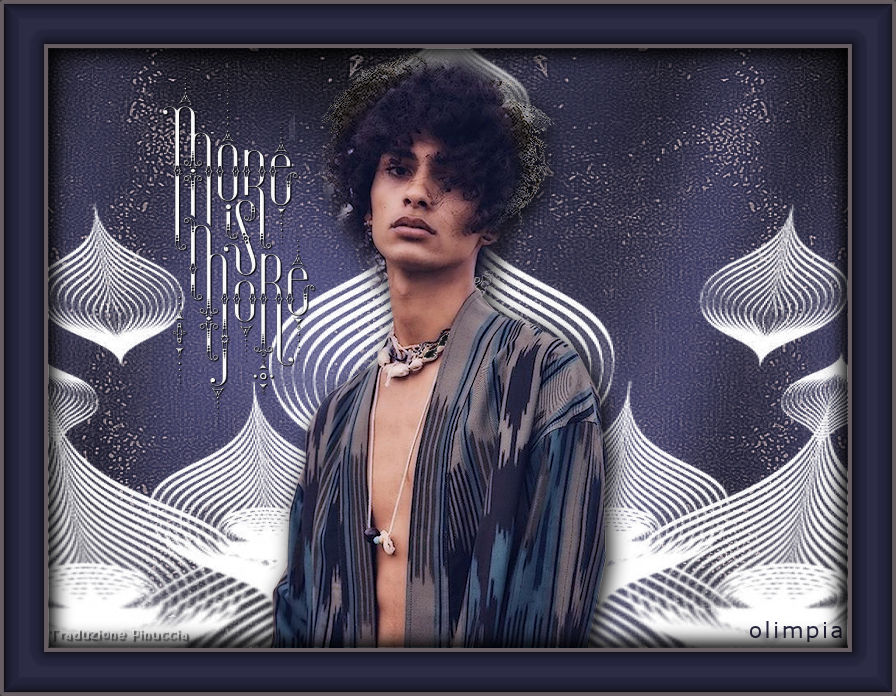
Olimpia

Marygraphics

If you have problems or doubts, or you find a not worked link, or only for tell me that you enjoyed this tutorial, write to me.
9 March 2019
|
 ENGLISH VERSION
ENGLISH VERSION

 ENGLISH VERSION
ENGLISH VERSION
