|
LES MOTS COULENT
 ENGLISH VERSION ENGLISH VERSION

Thanks Joanne for the invitation to translate your tutorials:

This tutorial was translated with PSPX3 but it can also be made using other versions of PSP.
Since version PSP X4, Image>Mirror was replaced with Image>Flip Horizontal,
and Image>Flip with Image>Flip Vertical, there are some variables.
In versions X5 and X6, the functions have been improved by making available the Objects menu.
In the latest version X7 command Image>Mirror and Image>Flip returned, but with new differences.
See my schedule here
Italian translation here
For this tutorial, you will need:
Material here
Thanks Alejandra Rosales for the landscape.
The rest of the material is not signed.
(The links of the tubemakers sites here).
Plugins
Filters Unlimited 2.0 here
Graphics Plus - Cross Shadow here
Filters Graphics Plus can be used alone or imported into Filters Unlimited.
(How do, you see here)
If a plugin supplied appears with this icon  it must necessarily be imported into Unlimited it must necessarily be imported into Unlimited

You can change Blend Modes according to your colors.
Copy the selection in the Selections Folder.
Open the masks in PSP and minimize them with the rest of the material.
1. Open a new transparent image 800 x 600 pixels.
2. Set your foreground color to #3e4a61,
and your background color to white.
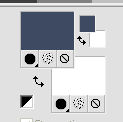
Flood Fill  the transparent image with your foreground color. the transparent image with your foreground color.
3. Effects>Plugins>Graphics Plus - Cross Shadow, default settings.

4. Effects>Art Media Effects>Brush Strokes.
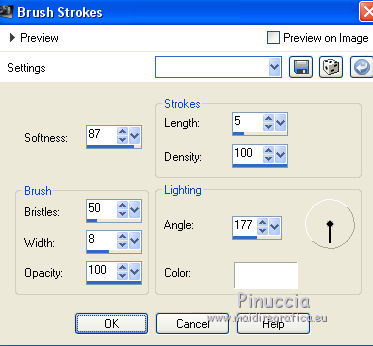
5. Layers>Duplicate.
Image>Flip.
6. Layers>New Mask layer>From image
Open the menu under the source window and you'll see all the files open.
Select the mask ad3f0e3...
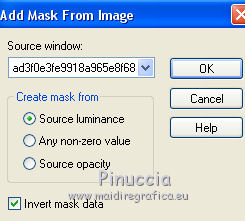
Layers>Merge>Merge Group.
7. Effects>3D Effects>Drop Shadow.
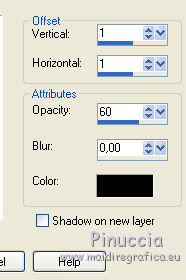
8. Open the landscape tube and go to Edit>Copy.
Go back to your work and go to Edit>Paste as new layer.
Image>Resize, to 130%, resize all layers not checked.
9. Layers>New Raster Layer.
Flood Fill  the layer with color white. the layer with color white.
Layers>New Mask layer>From image
Open the menu under the source window
and select the mask a6c9f42d149...
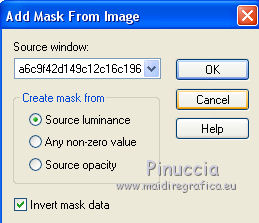
Layers>Merge>Merge Group.
10. Selections>Load/Save Selection>Load Selection from Disk.
Look for and load Selection_Joanne_les_mots_coulent.
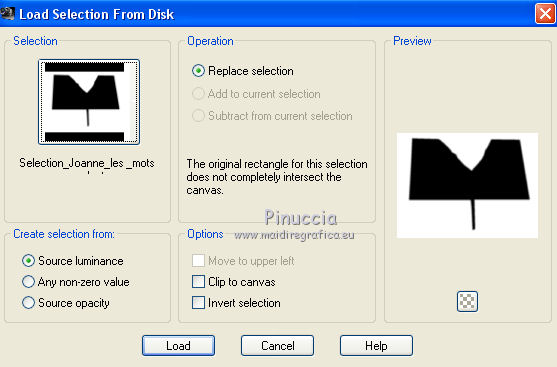
Press 3 times CANC on the keyboard 
Selections>Select None.
11. Effects>Image Effects>Offset.
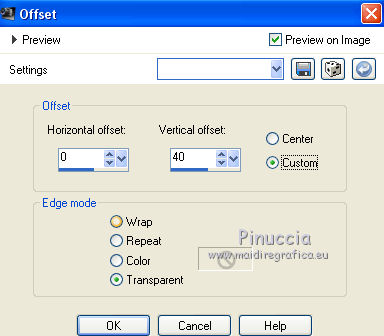
12. Activate the layer of the landscape.
Activer your Erase Tool 
and erase the part of the landscape as below
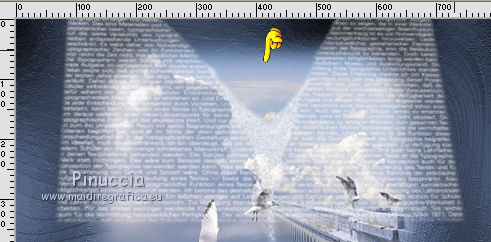 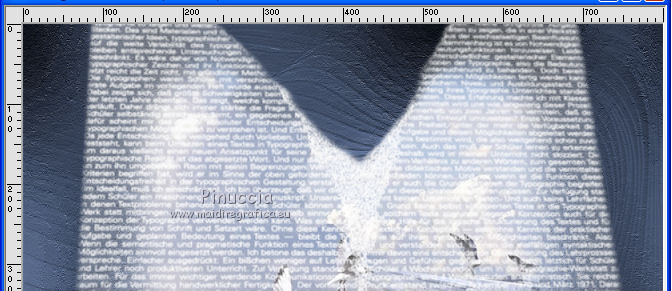
13. Activate your top layer.
Open the tube of the book and go to Edit>Copy.
Go back to your work and go to Edit>Paste as new layer.
14. Effects>Image Effects>Offset.
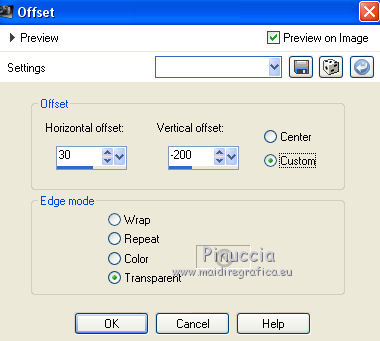
15. Effects>3D Effects>Drop Shadow.
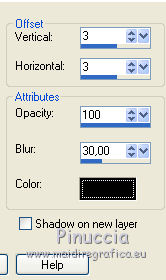
16. Open the tube of the clouds and go to Edit>Copy.
Go back to your work and go to Edit>Paste as new layer.
Move  the tube at the bottom left. the tube at the bottom left.
17. Layers>Duplicate.
Image>Mirror.
18. Open the tube of the woman and go to Edit>Copy.
Go back to your work and go to Edit>Paste as new layer.
Image>Resize, to 85%, resize all layers not checked.
Adjust>Sharpness>Sharpen.
Move  the tube to the left side. the tube to the left side.

Effects>3D Effects>Drop Shadow, same settings.
19. Sign your work on a new layer.
little note about the watermark:
I never ask to put watermark on the versions made by my translations.
But if you decide to use the watermark supplied by the author (to change in Soft Light),
I would appreciate that my work as translator was respected too.
For that, I added my watermark to the material (a layer for every language that I translate).
20. Layers>Merge>Merge All.
21. Image>Add borders, 2 pixels, symmetric, color white.
Image>Add borders, 30 pixels, symmetric, foreground color #3e4a61.
Image>Add borders, 2 pixels, symmetric, color white.
22. Activate your Magic Wand Tool 
and click on the 40 pixels border to select it.
23. Effects>Art Media Effects>Brush Strokes, same settings.
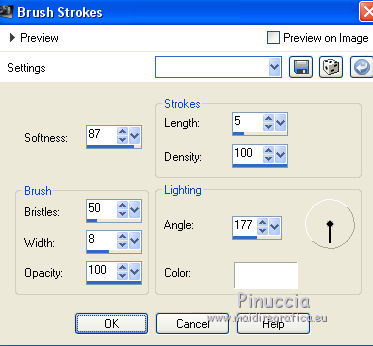
24. Effects>Plugins>Filters Unlimited 2.0 - Buttons & Frames - 3D Glass Frame 1.

25. Selections>Modify>Expand - 2 pixels.
Effects>3D Effects>Drop Shadow, same settings.
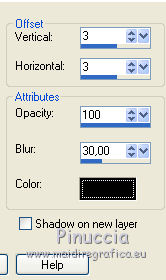
Repeat Drop Shadow, vertical and horizontal -3.
Selections>Select None.
26. Save as jpg.
Version with tube by Valy


If you have problems or doubts, or you find a not worked link, or only for tell me that you enjoyed this tutorial, write to me.
15 February 2019
|
 ENGLISH VERSION
ENGLISH VERSION
