|
MADELEINE


Thanks Joanne for the invitation to translate your tutorials:

This tutorial was translated with PSPX3 but it can also be made using other versions of PSP.
Since version PSP X4, Image>Mirror was replaced with Image>Flip Horizontal,
and Image>Flip with Image>Flip Vertical, there are some variables.
In versions X5 and X6, the functions have been improved by making available the Objects menu.
In the latest version X7 command Image>Mirror and Image>Flip returned, but with new differences.
See my schedule here
 Italian translation here Italian translation here
For this tutorial, you will need:
Material here
Thanks for the tube Beatriz and for a mask Narah.
The rest of the material is not signed.
(The links of the tubemakers sites here).
Plugins
consult, if necessary, my filter section here
Filters Unlimited 2.0 here
Graphics Plus - Cross Shadow here
Filters Graphics Plus can be used alone or imported into Filters Unlimited.
(How do, you see here)
If a plugin supplied appears with this icon  it must necessarily be imported into Unlimited it must necessarily be imported into Unlimited

You can change Blend Modes according to your colors.
In the newest versions of PSP, you don't find the foreground/background gradient (Corel_06_029).
You can use the gradients of the older versions.
The Gradient of CorelX here
Copy the preset Emboss 3 in the Presets Folder.
Copy the selection in the Selections Folder.
Open the masks in PSP and minimize them with the rest of the material.
1. Set your foreground color to #bb90fe,
and your background color to #2d2d76.

2. Set your foreground color to a Foreground/Background Gradient, style Linear.

3. Open a new transparent image 800 x 600 pixels.
Selections>Select All.
4. Open the fractal image and go to Edit>Copy.
Go back to your work and go to Edit>Paste into Selection.
Selections>Select None.
5. Layers>Duplicate - 2 times.
Close the layers of the copies,
and activate the bottom layer of the original.
6. Effects>Reflection Effects>Rotanting Mirror.

7. Effects>User Defined Filter - select the preset Emboss 3 and ok.

8. Effects>Plugins>Graphics Plus - Cross Shadow, default settings.

9. Sélections>Load/Save Selection>Load Selection from Disk.
Look for and load the selection Joanne_selection_Madeleine.

Selections>Promote Selection to layer.
Selections>Select None.
10. Layers>Arrange>Bring to Top.
Close this layer.
Open and activate the layer of the first copy.
11. Layers>New Mask layer>From image
Open the menu under the source window and you'll see all the files open.
Select the mask Narah_mask_0640.

Layers>Merge>Merge Group.
Image>Mirror.
12. Effects>3D Effects>Drop Shadow.

Repeat Drop shadow, vertical and horizontal -10.
13. Effects>User Defined Filter - select the preset Emboss 3 and ok.

14. Close this layer.
Open and activate the layer of the second copy.
15. Layers>New Mask layer>From image
Open the menu under the source window
and select the mask r6HK2ife...
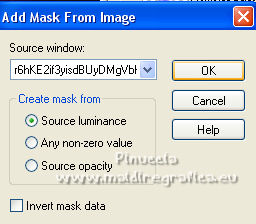
Layers>Merge>Merge Group.
16. Effects>3D Effects>Drop Shadow, same settings in memory.
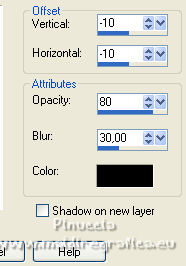
Repeat Drop Shadow, vertical and horizontal 10.
17. Layers>View>All
and activate the top layer.
18. Open the tube of the vase and go to Edit>Copy.
Go back to your work and go to Edit>Paste as new layer.
Image>Resize, to 80%, resize all layers not checked.
Adjust>Sharpness>Sharpen.
Place  the tube in the center. the tube in the center.
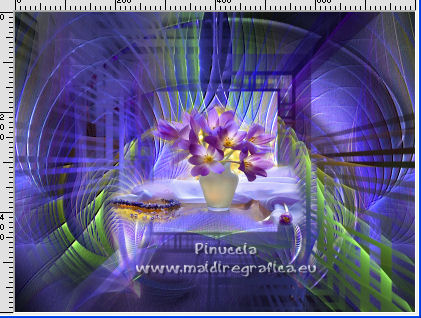
19. Sélections>Load/Save Selection>Load Selection from Disk.
Load again the selection Joanne_selection_Madeleine.

Selections>Invert.
Press CANC on the keyboard 
20. Selections>Invert.
Selections>Modify>Select Selection Borders.

21. Layers>New Raster Layer.
Flood Fill  the selection with your Gradient. the selection with your Gradient.
22. Effects>3D Effects>Drop Shadow, same settings in memory.
Repeat Drop Shadow, vertical et horizontal -10.
Selections>Select None.
23. Open the tube of the little flowers and go to Edit>Copy.
Go back to your work and go to Edit>Paste as new layer.
Move  tue tube at the bottom left. tue tube at the bottom left.
24. Effects>3D Effects>Drop Shadow, same settings in memory.
Repeat Drop Shadow, verticale et horizontal 10.
25. Open the woman tube and go to Edit>Copy.
Go back to your work and go to Edit>Paste as new layer.
Image>Resize, to 80%, resize all layers not checked.
Move  the tube at the bottom right. the tube at the bottom right.
26. Effects>3D Effects>Drop shadow, same settings in memory.
Repeat Drop Shadow, vertical and horizontal -10.
27. Sign your work on a new layer.
If you add the author watermark (to put in mode Soft Light),
don't forget to add also the translator watermark.
28. Layers>Merge>Merge All.
29. Image>Add borders, 4 pixels, symmetric, light color.
Image>Add borders, 40 pixels, symmetric, dark color.
Image>Add borders, 4 pixels, symmetric, light color.
30. Activate your Magic Wand Tool  with these settings with these settings
and click on the 40 pixels border to select it.
Flood Fill  the selection with your Gradient. the selection with your Gradient.
31. Effects>Plugins>Graphics Plus - Cross Shadow .
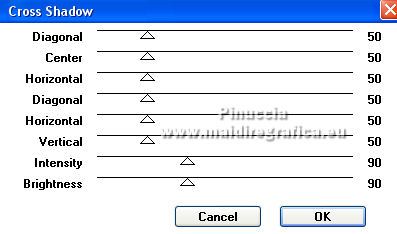
Selections>Select None.
32. Save as jpg.
For the tubes of this version thanks Lana and Nena Silva


If you have problems or doubts, or you find a not worked link,
or only for tell me that you enjoyed this tutorial, write to me.
11 November 2021

|

