|
LOVE ST. VALENTIN
 ENGLISH VERSION ENGLISH VERSION

Thanks Joanne for the invitation to translate your tutorials:

This tutorial was translated with PSPX3 but it can also be made using other versions of PSP.
Since version PSP X4, Image>Mirror was replaced with Image>Flip Horizontal,
and Image>Flip with Image>Flip Vertical, there are some variables.
In versions X5 and X6, the functions have been improved by making available the Objects menu.
In the latest version X7 command Image>Mirror and Image>Flip returned, but with new differences.
See my schedule here
Italian translation here
For this tutorial, you will need:
Material here
The material is not signed.
(The links of the tubemakers sites here).
Plugins
Filters Unlimited 2.0 here
Simple - horizontal Grain here
Graphics Plus - Cross Shadow here
Filters Graphics Plus and Simple can be used alone or imported into Filters Unlimited.
(How do, you see here)
If a plugin supplied appears with this icon  it must necessarily be imported into Unlimited it must necessarily be imported into Unlimited

You can change Blend Modes according to your colors.
Open the masks in PSP and minimize them with the rest of the material.
1. Set your foreground color to #596100,
and your background color to white.
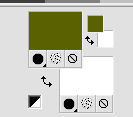
2. Open a new transparent image 800 x 600 pixels.
Selections>Select All.
Open the landscape image and go to Edit>Copy.
Go back to your work and go to Edit>Paste into Selection.
Selections>Select None.
3. Layers>New Raster Layer.
Flood Fill  the layer with color white. the layer with color white.
4. Layers>New Mask layer>From image
Open the menu under the source window and you'll see all the files open.
Select the mask LTWa2FH...
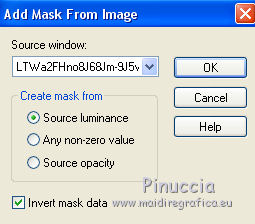
Layers>Merge>Merge Group.
5. Layers>Duplicate.
Layers>Merge>Merge Down.
6. Adjust>Blur>Motion Blur.
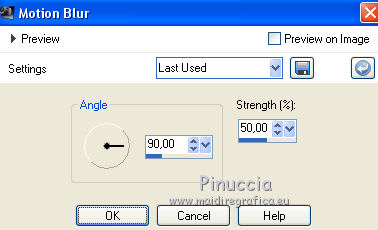
7. Open the tube of the hearts with grey background and go to Edit>Copy.
Go back to your work and go to Edit>Paste as new layer.
8. Effects>Image Effects>Offset.
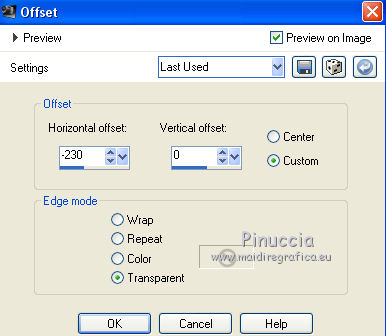
9. Effects>3D Effects>Drop Shadow.

10. Layers>New Raster Layer.
Flood Fill  the layer with color white. the layer with color white.
11. Layers>New Mask layer>From image
Open the menu under the source window and select the mask coeur 2
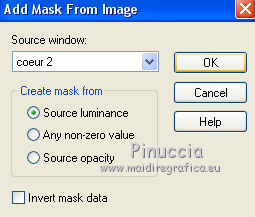
Layers>Merge>Merge Group.
12. Activate your Magic Wand Tool 
and click in the heart to select it.
13. Selections>Modify>Contract - 25 pixels.
Press CANC on the keyboard 
14. Open again the landscape image and to Edit>Copy.
Go back to your work and go to Edit>Paste into Selection.
Image>Mirror.
15. Effects>3D Effects>Inner Bevel.
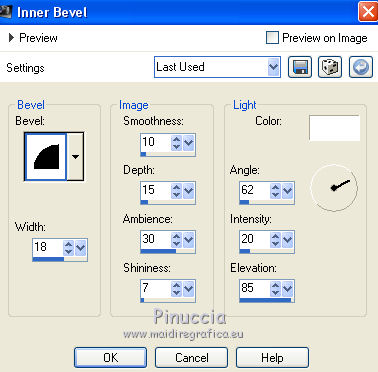
16. Effects>3D Effects>Drop Shadow, same settings.
Selections>Select None.
17. Image>Resize, to 70%, resize all layers not checked.
Place  the heart as in my example. the heart as in my example.
18. Activate your Text Tool  , font Serenity , font Serenity

Adapt the size according to your PSP version,
for me (PSPX3)

Write the word Love
Layers>Convert to Raster Layer.
Effects>3D Effects>Inner Bevel, same settings.
Effects>3D Effects>Drop Shadow, same settings.
18. Open the tube of the green ribbon and go to Edit>Copy.
Go back to your work and go to Edit>Paste as new layer.
Place  text and ribbon in the heart. text and ribbon in the heart.
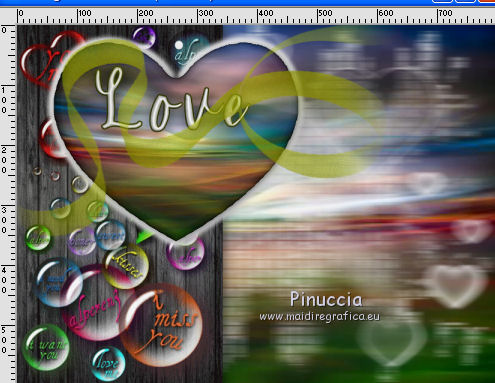
19. Open the couple tube and go to Edit>Copy.
Go back to your work and go to Edit>Paste as new layer.
Move  the tube to the right side. the tube to the right side.
20. Effects>3D Effects>Drop Shadow, same settings.

Repeat Drop Shadow, vertical and horizontal -3.
21. Sign your work on a new layer.
little note about the watermark:
I never ask to put watermark on the versions made by my translations.
But if you decide to use the watermark supplied by the author (to change in Soft Light),
I would appreciate that my work as translator was respected too.
For that, I added my watermark to the material (a layer for every language that I translate).
22. Layers>Merge>Merge All.
23. Image>Add borders, 2 pixels, symmetric, color white.
Image>Add borders, 40 pixels, symmetric, foreground color .
Image>Add borders, 2 pixels, symmetric, color white.
24. Activate your Magic Wand Tool 
and click on the 40 pixels border to select it.
25. Effects>Plugins>Simple - Horizontal Grain
26. Effects>3D Effects>Inner Bevel, same settings.
27. Effects>Plugins>Graphics Plus - Cross Shadow, default settings.

28. Selections>Modify>Expand - 2 pixels.
Effects>3D Effects>Drop Shadow.
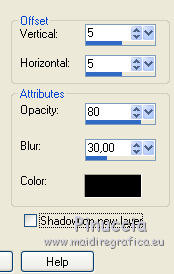
Repeat Drop Shadow, vertical and horiziontal -5.
Selections>Select None.
29. Save as jpg.
The tube of this version is by Maryse


If you have problems or doubts, or you find a not worked link, or only for tell me that you enjoyed this tutorial, write to me.
15 February 2019
|
 ENGLISH VERSION
ENGLISH VERSION
