|
LEILA
 ENGLISH VERSION ENGLISH VERSION
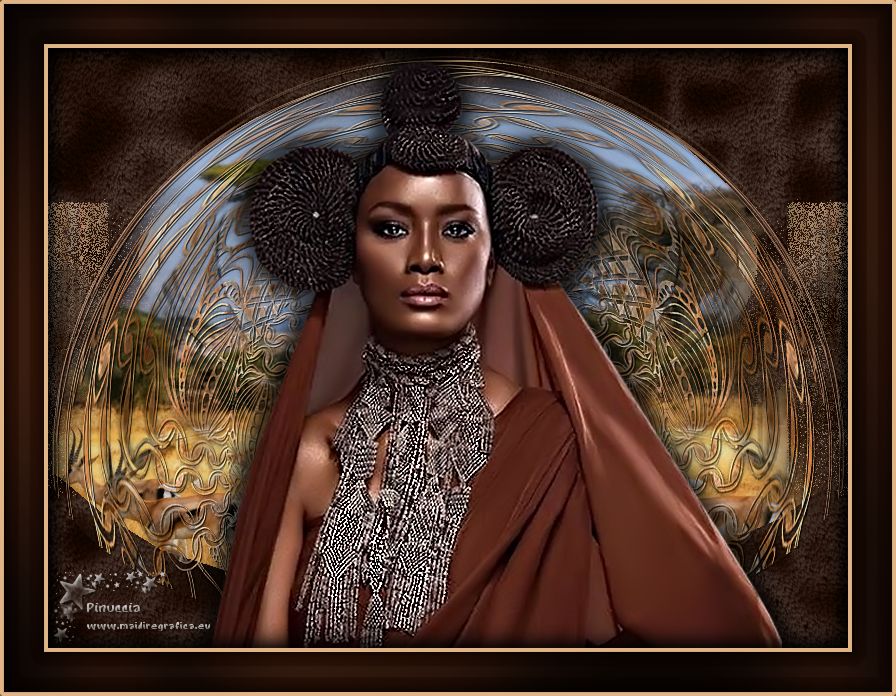
Thanks Joanne for the invitation to translate your tutorials:

This tutorial was translated with PSPX3 but it can also be made using other versions of PSP.
Since version PSP X4, Image>Mirror was replaced with Image>Flip Horizontal,
and Image>Flip with Image>Flip Vertical, there are some variables.
In versions X5 and X6, the functions have been improved by making available the Objects menu.
In the latest version X7 command Image>Mirror and Image>Flip returned, but with new differences.
See my schedule here
 Italian translation here Italian translation here
 Your versions Your versions
For this tutorial, you will need:
Material here
Thanks Thafs and Montana Kate for the tubes.
Thanks also to the authors of the masks, not signed.
(The links of the tubemakers sites here).
Plugins
Filters Unlimited 2.0 here
Graphics Plus - Cross Shadow here
Alien Skin Eye Candy 5 Texture - Animal Fur here
Flaming Pear - Flexify 2 here
Filters Graphics Plus can be used alone or imported into Filters Unlimited.
(How do, you see here)
If a plugin supplied appears with this icon  it must necessarily be imported into Unlimited it must necessarily be imported into Unlimited

You can change Blend Modes according to your colors.
Copy the selection in the Selections Folder.
Open the masks in PSP and minimize them with the rest of the material.
1. Set your foreground color to #1f0d05,
and your background color to #e0b485.
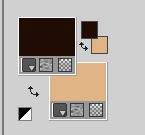
2. Open a new transparent image 800 x 600 pixels.
Flood Fill  the transparent image with your dark color. the transparent image with your dark color.
3. Effects>Plugins>Alien Skin Eye Candy 5 Texture - Animal Fur
Select the preset Panther,Dark and Shiny and ok.
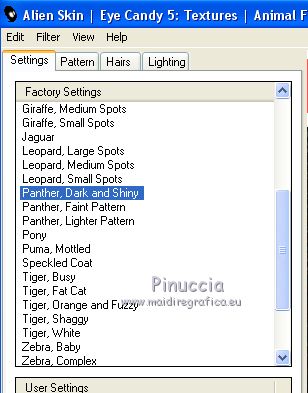
4. Change the Blend Mode of this layer to Luminance (héritée).
5. Effects>Plugins>Graphics Plus - Cross Shadow.
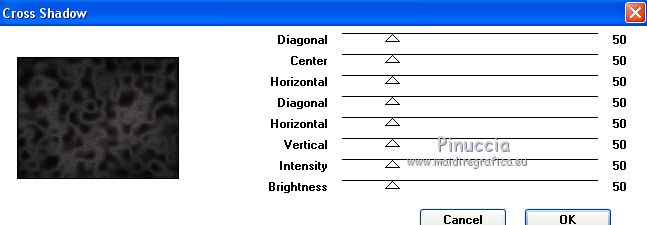
6. Calques>Nouveau calque raster.
Selections>Select All.
Open the image of the wood - "004" - and go to Edit>Copy.
Go back to your work and go to Edit>Paste into Selection.
Selections>Select None.
Effects>Edge Effects>Enhance.
7. Layers>Duplicate.
Close this layer and activate the layer below of the original.
8. Layers>New Mask layer>From image
Open the menu under the source window and you'll see all the files open.
Select the mask 102aa886

Layers>Merge>Merge Group.
Image>Flip.
Change the Blend Mode of this layer to Dissolve.
9. Open the landscape tube and go to Edit>Copy.
Go back to your work and go to Edit>Paste as new layer.
10. Selections>Load/Save Selection>Load Selection from Disk.
Look for and load the selection Selection_Joanne_Leila
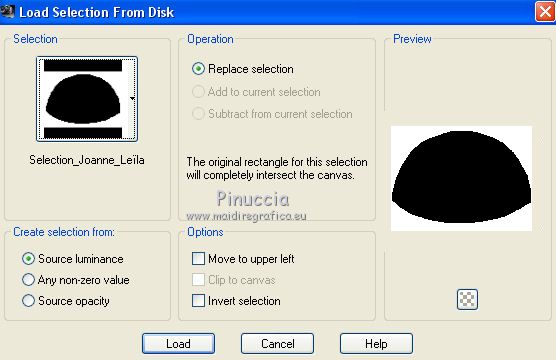
Press CANC on the keyboard 
Selections>Select None.
11. Open and activate the top layer.
Layers>New Mask layer>From image
Open the menu under the source window
and select the mask da3bd8d1e9f9...

Layers>Merge>Merge Group.
12. Effects>Plugins>Flaming Pear - Flexify 2.
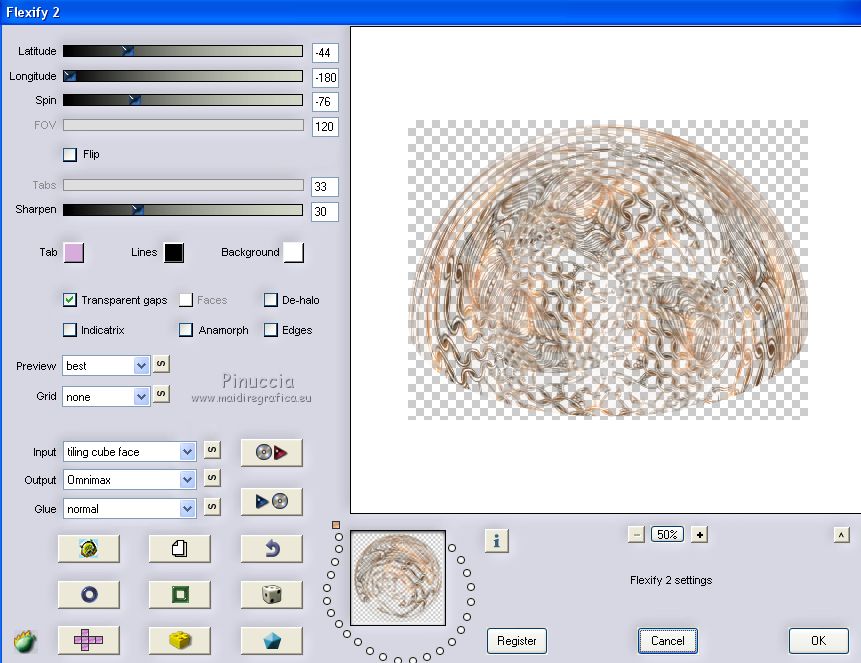
13. Effects>Reflection Effects>Rotating Mirror.

Adjust>Sharpness>Sharpen More.
14. Effects>3D Effects>Drop Shadow.
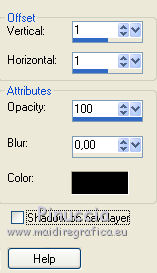
15. Open the tube of the woman and go to Edit>Copy.
Go back to your work and go to Edit>Paste as new layer.
Place  correctly the tube, see my example. correctly the tube, see my example.
16. Effects>3D Effects>Drop Shadow.
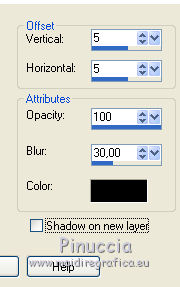
Repeat Drop Shadow, vertical and horizontal -5.
17. Sign your work on a new layer.
little note about the watermark:
I never ask to put watermark on the versions made by my translations.
But if you decide to use the watermark supplied by the author (to change in Soft Light),
I would appreciate that my work as translator was respected too.
For that, I added my watermark to the material (a layer for every language that I translate).
18. Layers>Merge>Merge All.
19. Image>Add borders, 4 pixels, symmetric, light color.
Image>Add borders, 40 pixels, symmetric, dark color.
Image>Add borders, 4 pixels, symmetric, light color.
20. Activate your Magic Wand Tool 
and click on the 40 pixels border to select it.
21. Effects>3D Effects>Inner Bevel.
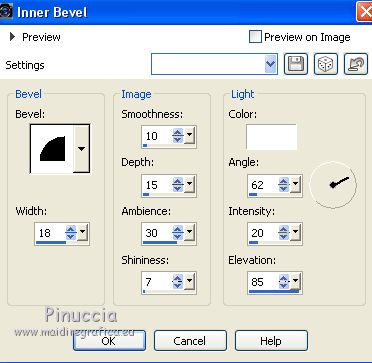
21. Effects>Plugins>Graphics Plus - Cross Shadow, default settings.
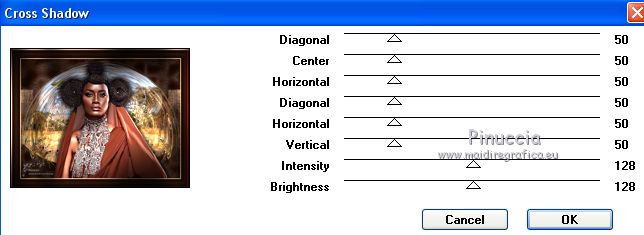
22. Selections>Modify>Expand - 4 pixels.
Effects>3D Effects>Drop Shadow, as at step 16.
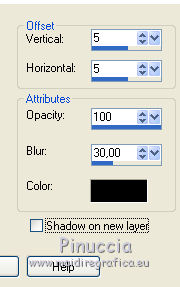
Repeat Drop Shadow, vertical and horizontal -5.
23. Selections>Select None.
24. Save as jpg.
Version with tube by Mina (the landscape is mine)

Your versions Grazie

Olimpia


Marygraphics

If you have problems or doubts, or you find a not worked link, or only for tell me that you enjoyed this tutorial, write to me.
24 March 2019
|
 ENGLISH VERSION
ENGLISH VERSION
