|
JULIANNE


Thanks Joanne for the invitation to translate your tutorials:

This tutorial was translated with PSPX3 but it can also be made using other versions of PSP.
Since version PSP X4, Image>Mirror was replaced with Image>Flip Horizontal,
and Image>Flip with Image>Flip Vertical, there are some variables.
In versions X5 and X6, the functions have been improved by making available the Objects menu.
In the latest version X7 command Image>Mirror and Image>Flip returned, but with new differences.
See my schedule here
 Italian translation here Italian translation here
 Your versions Your versions
For this tutorial, you will need:
Material here
For the golden foliage image thanks Shutterstocks.com
The rest of the material is not signed.
(The links of the tubemakers sites here).
Plugins
consult, if necessary, my filter section here
Filters Unlimited 2.0 here
Graphics Plus - Cross Shadow here
Tramages - Wee Scratches here
Alien Skin Eye Candy 5 Impact - Perspective Shadow here
Filters Graphics Plus and Tramages can be used alone or imported into Filters Unlimited.
(How do, you see here)
If a plugin supplied appears with this icon  it must necessarily be imported into Unlimited it must necessarily be imported into Unlimited

You can change Blend Modes according to your colors.
Copy the Selection in the Selections Folder.
Open the mask in PSP and minimize it with the rest of the material.
1. Set your foreground color to #3a3a3e,
and your background color to #d0b79a.
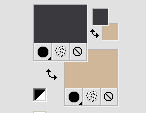
2. Open a new transparent image 800 x 600 pixels.
Selections>Select All.
3. Open the golden foliage image.
Selections>Load/Save Selection>Load Selection from disk.
Look for and load the selection joanne-selection-julianne
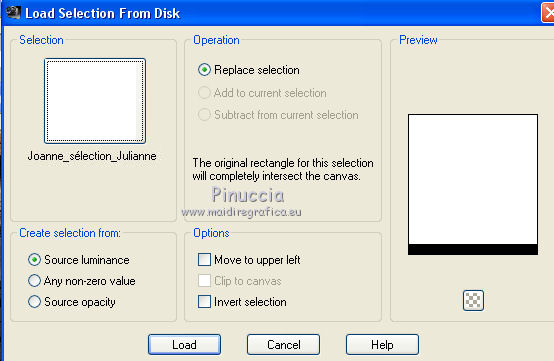
Edit>Copy.
4. Go back to your work and go to Edit>Paste into Selection.
Selections>Select None.
5. Effects>Plugins>Tramages - Wee Scratches.
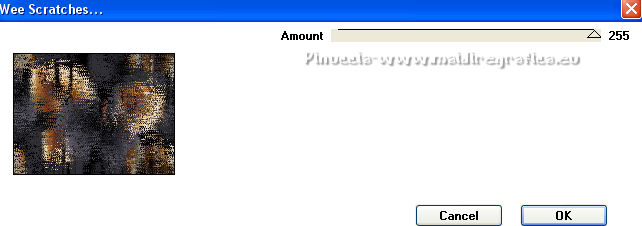
6. Layers>Duplicate, and stay on this layer.
Layers>New Mask layer>From image
Open the menu under the source window and you'll see all the files open.
Select the mask cf229c0050....
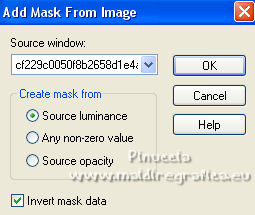
Layers>New Raster Layer.
(don't worry if you see nothing, it is normal).
7. Layers>Duplicate.
Layers>Merge>Merge Down.
Adjust>Sharpness>Sharpen More.
8. Image>Mirror.
Effects>Reflection Effects>Rotating Mirror.

9. Open the circle image and go to Edit>Copy.
Go back to your work and go to Edit>Paste as new layer.
10. Effects>Image Effects>Offset.
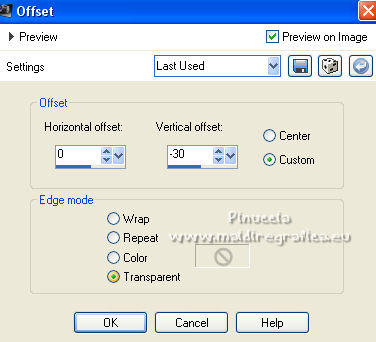
Adjust>Sharpness>Sharpen More.
11. Open the woman tube and go to Edit>Copy.
Go back to your work and go to Edit>Paste as new layer.
Image>Resize, to 110%, resize all layers not checked.
12. Effects>Image Effects>Offset.
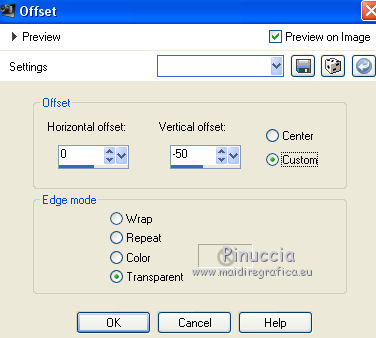
Adjust>Sharpness>Sharpen.
13. Effects>Plugins>Alien Skin Eye Candy 5 Impact - Perspective Shadow.
Select the preset Drop Shadow Blurry and ok.

14. Sign your work on a new layer.
If you add the author watermark (to put in mode Soft Light),
don't forget to add also the translator watermark.
15. Layers>Merge>Merge All.
16. Image>Add borders, 4 pixels, symmetric, light background color.
Image>Add borders, 40 pixels, symmetric, foreground color.
Image>Add borders, 4 pixels, symmetric, light background color.
17. Activate your Magic Wand Tool 
and click on the 40 pixels border to select it.
18. Effects>3D Effects>Inner Bevel.
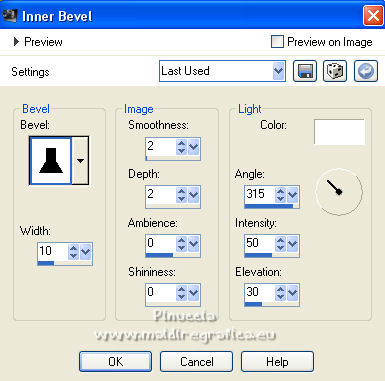
19. Effects>Plugins>Graphics Plus - Cross Shadow, default settings.

Selections>Select None.
20. Save as jpg.
Version with tube by Nadège


 Your versions Thanks Your versions Thanks


Marygraphics

If you have problems or doubts, or you find a not worked link,
or only for tell me that you enjoyed this tutorial, write to me.
4 June 2021
|



