|
GÉOMÉTRIE EN ROUGE
 ENGLISH VERSION ENGLISH VERSION

Thanks Joanne for the invitation to translate your tutorials:

This tutorial was translated with PSPX3 but it can also be made using other versions of PSP.
Since version PSP X4, Image>Mirror was replaced with Image>Flip Horizontal,
and Image>Flip with Image>Flip Vertical, there are some variables.
In versions X5 and X6, the functions have been improved by making available the Objects menu.
In the latest version X7 command Image>Mirror and Image>Flip returned, but with new differences.
See my schedule here
 Italian translation here Italian translation here
 Your versions Your versions
For this tutorial, you will need:
Material here
Thanks Beatriz for the tube.
(The links of the tubemakers sites here).
Plugins
consult, if necessary, my filter section here
Filters Unlimited 2.0 here
Graphics Plus - Cross Shadow here
Filters Graphics Plus can be used alone or imported into Filters Unlimited.
(How do, you see here)
If a plugin supplied appears with this icon  it must necessarily be imported into Unlimited it must necessarily be imported into Unlimited

You can change Blend Modes according to your colors.
Open the mask in PSP and minimize it with the rest of the material.
1. Set your foreground color to #6c0608.
2. Open a new transparent image 800 x 600 pixels,
Flood Fill  with your foreground color. with your foreground color.
3. Effects>Artistic Effects>Halftone.
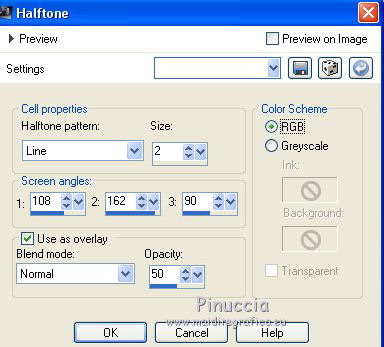
4. Effects>Plugins>Graphics Plus - Cross Shadow, default settings.

Image>Mirror.
5. Layers>New Rastser Layer.
Flood Fill  the layer with your foreground color. the layer with your foreground color.
6. Layers>New Mask layer>From image
Open the menu under the source window and you'll see all the files open.
Select the mask By Vasilj Godzh.
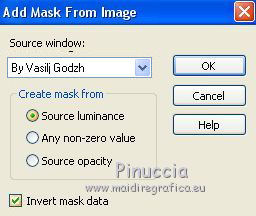
Layers>Merge>Merge Group.
Effects>Edge Effects>Enhance.
7. Effects>3D Effects>Drop Shadow.
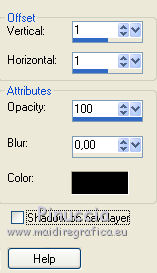
8. Effects>Geometric Effects>Skew.
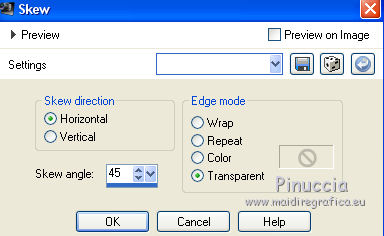
9. Effects>Plugins>Graphics Plus - Cross Shadow, same settings.
10. Layers>Duplicate.
Effects>Geometric>Circle.

11. Effects>Plugins>Graphics Plus - Cross Shadow, same settings.
Image>Mirror.
12. On the two top layers: Effects>3D Effects>Drop Shadow.

Repeat Drop Shadow, vertical and horiziontal -3.
13. Activate the tube with the white points and go to Edit>Copy.
Go back to your work and go to Edit>Paste as new layer.
14. Open the tube of the woman and go to Edit>Copy.
Go back to your work and go to Edit>Paste as new layer.
Move  the tube a bit upper, to see the hat. the tube a bit upper, to see the hat.

15. Effects>3D Effects>Drop Shadow.
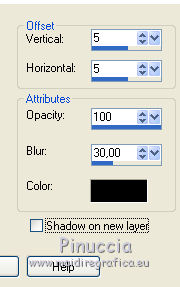
Repeat Drop Shadow, vertical and horizontal -5.
16. Sign your work on a new layer.
little note about the watermark:
I never ask to put watermark on the versions made by my translations.
But if you decide to use the watermark supplied by the author (to change in Soft Light),
I would appreciate that my work as translator was respected too.
For that, I added my watermark to the material (a layer for every language that I translate).
17. Layers>Merge>Merge All.
18. Image>Add borders, 4 pixels, symmetric, color white.
Image>Add borders, 4 pixels, symmetric, foreground color.
Image>Add borders, 4 pixels, symmetric, color white.
15. Activate your Magic Wand Tool 
and click on the 40 pixels border to select it.
16. Effects>3D Effects>Inner Bevel.
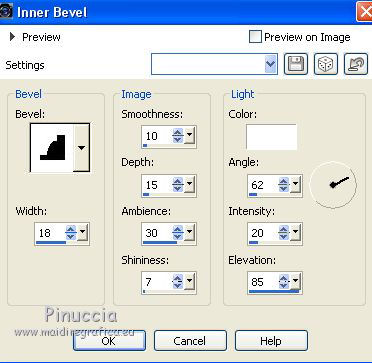
17. Effects>Plugins>Graphics Plus - Cross Shadow, same settings.
18. Selections>Modify>Expand - 4 pixels.
Effects>3D Effects>Drop Shadow, as step 15.
Selections>Select None.
19. Save as jpg.
Version with tube by Lecture 33
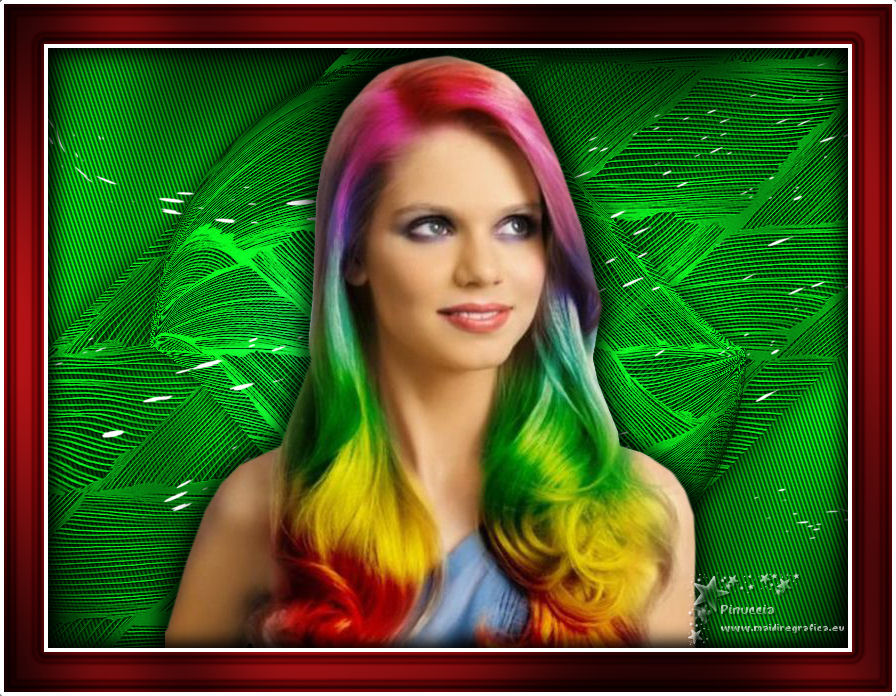

Your versions Thanks

Olimpia

If you have problems or doubts, or you find a not worked link, or only for tell me that you enjoyed this tutorial, write to me.
9 Avril 2019
|
 ENGLISH VERSION
ENGLISH VERSION
