|
FREDERIKA
 ENGLISH VERSION ENGLISH VERSION

Thanks Joanne for the invitation to translate your tutorials:

This tutorial was translated with PSPX3 but it can also be made using other versions of PSP.
Since version PSP X4, Image>Mirror was replaced with Image>Flip Horizontal,
and Image>Flip with Image>Flip Vertical, there are some variables.
In versions X5 and X6, the functions have been improved by making available the Objects menu.
In the latest version X7 command Image>Mirror and Image>Flip returned, but with new differences.
See my schedule here
Italian translation here
your versions here
For this tutorial, you will need:
Material here
For the tubes thanks Vio (woman), and Thafs (landscape).
(The links of the tubemakers sites here).
Plugins
Filters Unlimited 2.0 here
Graphics Plus - Cross Shadow here
AP Innovations - Distort ShiftMesh here
Mura's Meister - Perspective Tiling here
Flaming Pear - Flexify 2 here
Filters Graphics Plus and Simple can be used alone or imported into Filters Unlimited.
(How do, you see here)
If a plugin supplied appears with this icon  it must necessarily be imported into Unlimited it must necessarily be imported into Unlimited

You can change Blend Modes according to your colors.
Copy the Gradients in the Gradients Folder.
Copy the Selections in the Selections Folder.
1. Set your foreground color to Gradient and select the gradient TwasNight, style Linear.
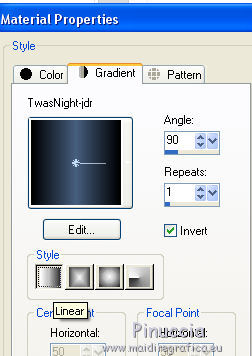
2. Open a new transparent image 400 x 400 pixels.
Flood Fill  the transparent image with your Gradient. the transparent image with your Gradient.
3. Effects>Distortion Effects>Displacement Map
Select the pattern Puddle drops or Corel_04_003 with these settings.
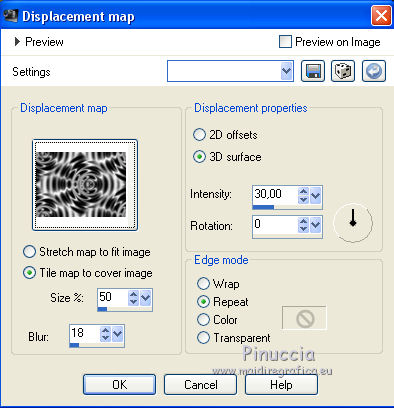
4. Effects>Plugins>AP 01 [Innovations] - Distort ShiftMesh
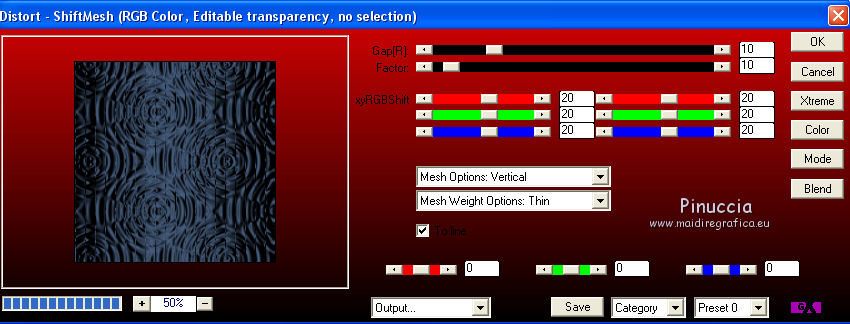
5. Minimize this pattern,
set your foreground color to Pattern and select the pattern with these settings.
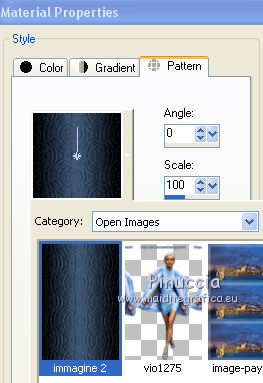
6. Open a new transparent image 800 x 600 pixels,
Flood Fill  with your foreground Pattern. with your foreground Pattern.
7. Layers>Duplicate.
Close this layer and activate the layer below of the original.
8. Selections>Load/Save Selection>Load Selection from disk.
Look for and load the selection Selection_Joanne_Frederika_1
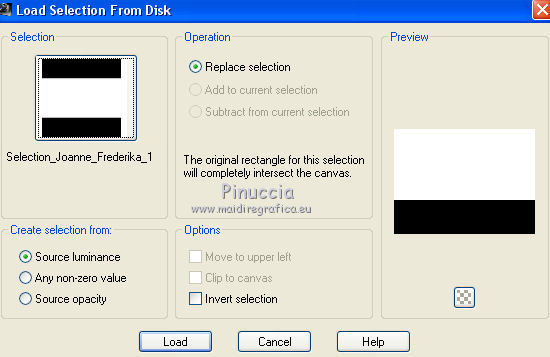
9. Effects>Plugins>Graphics Plus - Cross shadow, default settings.

10. Selections>Invert.
11. Effects>Plugins>Graphics Plus - Cross Shadow, same settings.
Selections>Select None.
12. Open and activate the top layer.
Effects>Plugins>Flaming Pear - Flexify 2.

13. Image>Resize, to 50%, resize all layers not checked.
14. Effects>3D Effects>Inner Bevel.
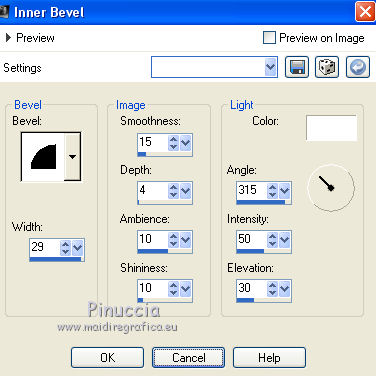
15. Effects>Plugins>Mura's Meister - Perspective Tiling, default settings.
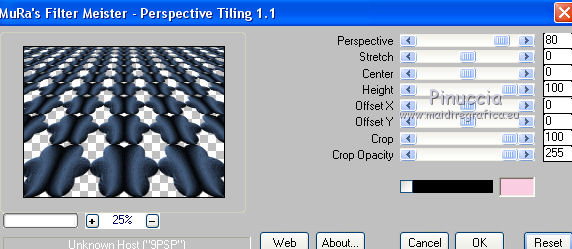
16. Activate your Pick Tool 
mode Scale 
push the top central node down, until 400 pixels.
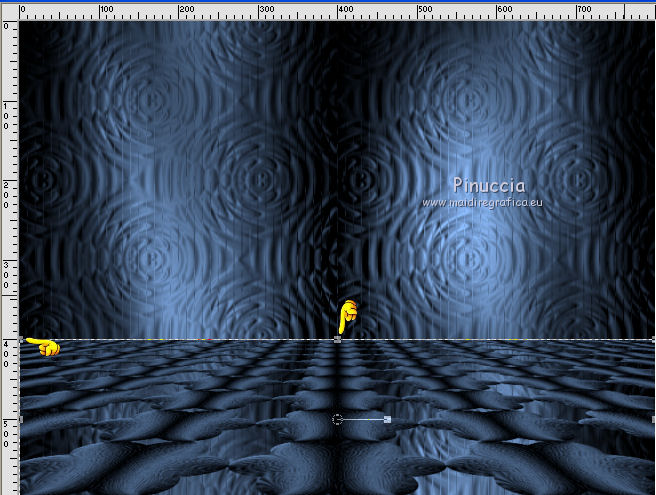
17. Layers>New Raster Layer.
Change the settings of your foreground Pattern
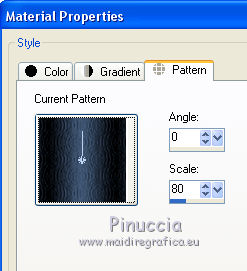
Flood Fill  the layer with your foreground pattern. the layer with your foreground pattern.
18. Effects>Plugins>Flaming Pear - Flexify 2.

19. Selections>Load/Save Selection>Load Selection from disk.
Look for and load the selection Selection_Joanne_Frederika
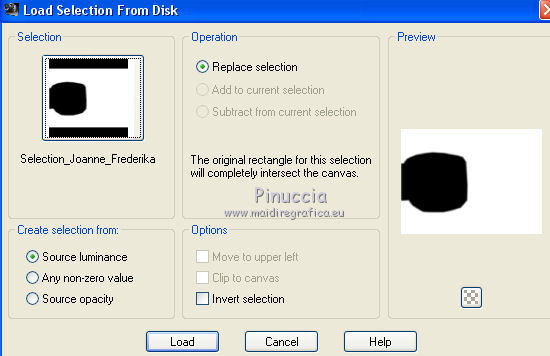
Press CANC on the keyboard 
Selections>Select None.
20. Selections>Load/Save Selection>Load Selection from disk.
Look for and load the selection Selection_Joanne_Frederika_2
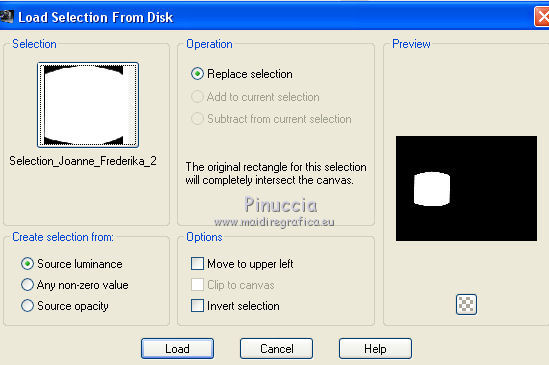
Press CANC on the keyboard.
Selections>Select None.
21. Layers>Duplicate.
Image>Mirror.
Layers>Merge>Merge Down.
22. Activate the layer below.
Open your landscape tube and go to Edit>Copy.
Go back to your work and go to Edit>Paste as new layer.
Place  the tube in the middle. the tube in the middle.
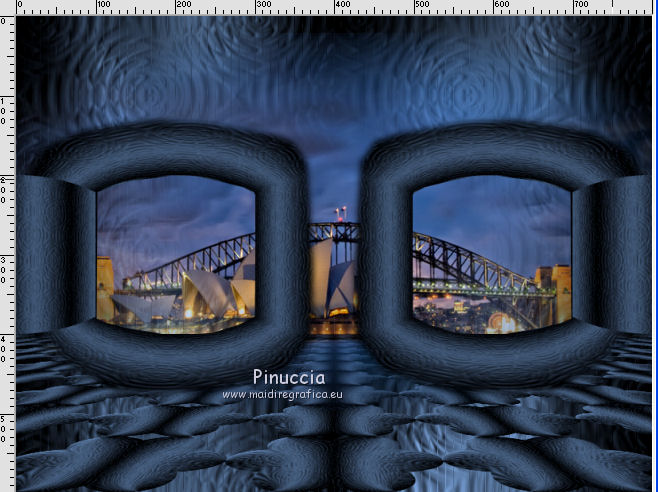
23. Layers>Duplicate (if necessary).
Layers>Merge>Merge Down.
24. If necessary (according to your tube), activate your Eraser Tool 
and erase any parts of the landscape that go beyond the rectangles.

25. Activate the top layer.
Open the woman tube and go to Edit>Copy.
Go back to your work and go to Edit>Paste as new layer.
Image>Resize, to 80%, resize all layers not checked.
26. Effects>3D Effects>Drop Shadow.

27. Sign your work on a new layer.
little note about the watermark:
I never ask to put watermark on the versions made by my translations.
But if you decide to use the watermark supplied by the author (to change in Soft Light),
I would appreciate that my work as translator was respected too.
For that, I added my watermark to the material (a layer for every language that I translate).
28. Layers>Merge>Merge All.
29. Image>Add borders, 2 pixels, symmetric, color #bfd5f3.
Image>Add borders, 30 pixels, symmetric, color white.
Image>Add borders, 2 pixels, symmetric, color #bfd5f3.
30. Activate your Magic Wand Tool 
and click on the 30 pixels border to select them.
Set your pattern with step 5 settings.
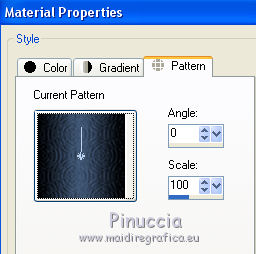
Flood Fill  the selection with your foreground pattern. the selection with your foreground pattern.
31. Effects>Plugins>Graphics Plus - Cross Shadow, default settings.
Selections>Select None.
32. Save as jpg.
Version with tubes by Luz Cristina and Nara Pamplona


If you have problems or doubts, or you find a not worked link, or only for tell me that you enjoyed this tutorial, write to me.
19 June 2019
|
 ENGLISH VERSION
ENGLISH VERSION
