|
UN COLIBRI M'A DIT
 A COLIBRI HAS TOLD ME A COLIBRI HAS TOLD ME

Thanks Joanne for the invitation to translate your tutorials:

This tutorial was translated with PSPX3 but it can also be made using other versions of PSP.
Since version PSP X4, Image>Mirror was replaced with Image>Flip Horizontal,
and Image>Flip with Image>Flip Vertical, there are some variables.
In versions X5 and X6, the functions have been improved by making available the Objects menu.
In the latest version X7 command Image>Mirror and Image>Flip returned, but with new differences.
See my schedule here
 Italian translation here Italian translation here
 Your versions Your versions
For this tutorial, you will need:
Material here
Thanks Colybrix for the tube.
The rest of the material is not signed.
(The links of the tubemakers sites here).
Plugins
consult, if necessary, my filter section here
Filters Unlimited 2.0 here
VM Stylize - Raygun here
Filters VM Stylize can be used alone or imported into Filters Unlimited.
(How do, you see here)
If a plugin supplied appears with this icon  it must necessarily be imported into Unlimited it must necessarily be imported into Unlimited

You can change Blend Modes according to your colors.
Copy the preset Emboss 4 in the Presets Folder.
Copy the Gradients in the Gradients Folder.
Open the mask in PSP and minimize it with the rest of the material.
1. Set your foreground color to Gradient and select the Gradient CATOECOUNTRY29

2. Open a new transparent image 800 x 600 pixels.
Selections>Select All.
3. Open the image of the landscape and go to Edit>Copy.
Go back to your work and go to Edit>Paste into Selection.
Selections>Select None.
4. Layers>Duplicate.
Close this layer and activate the layer below of the original.
5. Effects>Plugins>VM Stylize - Raygun, default settings.

6. Adjust>Blur>Gaussian Blur - Radius 15.

7. Open and activate the layer of the copy.
Layers>New Mask layer>From image
Open the menu under the source window and you'll see all the files open.
Select the mask 4631baaba0d...

Layers>Merge>Merge Group.
8. Effects>User Defined Filter - select the preset Emboss 4 and ok.

9. Open the flower tube and go to Edit>Copy.
Go back to your work and go to Edit>Paste as new layer.
Image>Resize, to 60%, resize all layers not checked.
Move  the tube at the bottom left. the tube at the bottom left.
10. Adjust>Sharpness>Sharpen More.
11. Effects>3D Effects>Drop Shadow.
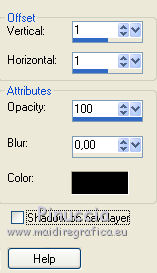
12. Effects>3D Effects>Inner Bevel.

13. Effects>3D Effects>Drop Shadow.
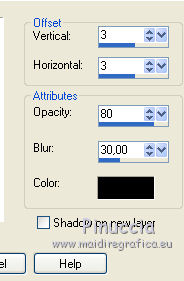
Repeat Drop Shadow, vertical and horizontal -3.
14. Open the woman tube and go to Edit>Copy.
Go back to your work and go to Edit>Paste as new layer.
Image>Resize, to 115%, resize all layers not checked.
15. Effects>Image Effects>Offset.

Move  the tube at the bottom right. the tube at the bottom right.
16. Adjust>Sharpness>Sharpen More.
17. Effects>3D Effects>Drop Shadow, same settings.
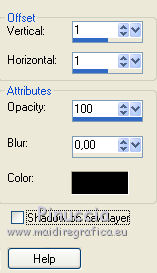
Effects>3D Effects>Drop Shadow.
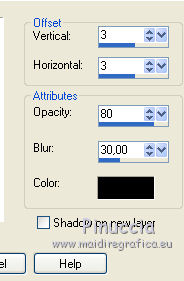
Repeat Drop Shadow, vertical and horizontal -3.
18. Open the bird tube and go to Edit>Copy.
Go back to your work and go to Edit>Paste as new layer.
Image>Mirror.
Image>Resize, to 90%, resize all layers not checked.
Place  the tube as in my example. the tube as in my example.
19. Adjust>Sharpness>Sharpen More.
20. Effects>3D Effects>Drop Shadow
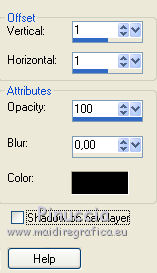
21. Effects>3D Effects>Inner Bevel, same settings.

22. Ripeti Effects>3D Effects>Drop Shadow.
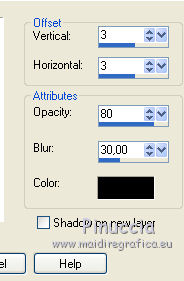
Repeat Drop Shadow, vertical and horizontal -3.
23. Sign your work on a new layer.
If you add the author watermark (to put in mode Soft Light),
don't forget to add also the translator watermark.
24. Layers>Merge>Merge All.
25. Image>Add borders, 3 pixels, symmetric, color white.
Image>Add borders, 40 pixels, symmetric, color black.
Image>Add borders, 3 pixels, symmetric, color white.
26. Activate your Magic Wand Tool 
and click on the white borders to select them.
Flood Fill  the selections with your foreground Gradient. the selections with your foreground Gradient.
27. Adjust>Sharpness>Sharpen More.
Selections>Select None.
28. Save as jpg.
Version with tube by Nikita


 Your versions Thanks Your versions Thanks

Trudy

If you have problems or doubts, or you find a not worked link,
or only for tell me that you enjoyed this tutorial, write to me.
25 March 2021
|
 A COLIBRI HAS TOLD ME
A COLIBRI HAS TOLD ME
