|
GOLD LATEX
 ENGLISH VERSION ENGLISH VERSION


This tutorial was translated with PSPX3 but it can also be made using other versions of PSP.
Since version PSP X4, Image>Mirror was replaced with Image>Flip Horizontal,
and Image>Flip with Image>Flip Vertical, there are some variables.
In versions X5 and X6, the functions have been improved by making available the Objects menu.
In the latest version X7 command Image>Mirror and Image>Flip returned, but with new differences.
See my schedule here
Italian translation here
le vostre versioni/your versions qui
For this tutorial, you will need:
Material here
For the woman tube thanks Cibi's.
Thanks to the unknown authors of the rest of the material.
(The links of the tubemakers here).
Plugins
Filters Unlimited 2.0 here
Graphics Plus - Cross Shadow, Emboss here
Flaming Pear - Flexify 2 here
Filters Graphics Plus can be used alone or imported into Filters Unlimited.
(How do, you see here)
If a plugin supplied appears with this icon  it must necessarily be imported into Unlimited it must necessarily be imported into Unlimited

Copy the Selection in the Selections Folder.
Open the mask in PSP and minimize it with the rest of the material.
1. Set your Foreground color to #1b426b,
and your background color to #bf7d39.
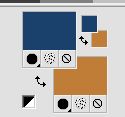
2. Open a new transparent image 800 x 600 pixels.
3. Selections>Select All.
Open the landscape image and go to Edit>Copy.
Go back to your work and go to Edit>Paste into Selection.
Selections>Select None.
4. Layers>Duplicate, and stay on this layer.
Layers>New Mask layer>From image
Open the menu under the source window and you'll see all the files open.
Select the mask c69aedb....ecc
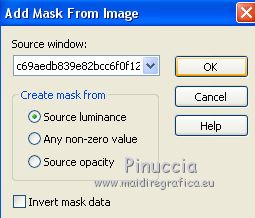
Layers>Merge>Merge Group.
5. Change the Blend Mode of this layer to Multiply.
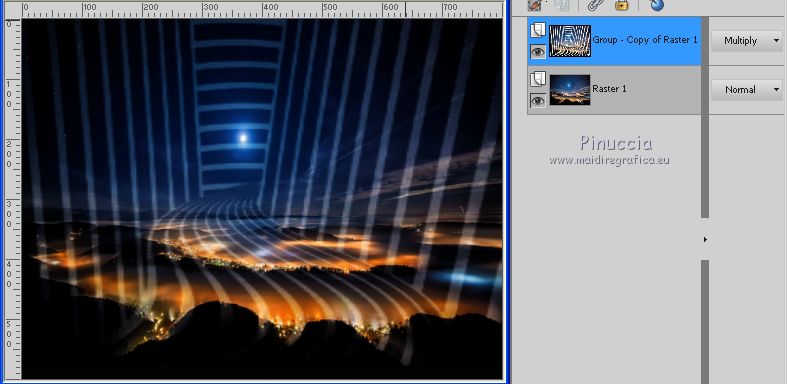
6. Effects>Plugins>Flaming Pear - Flexify 2.
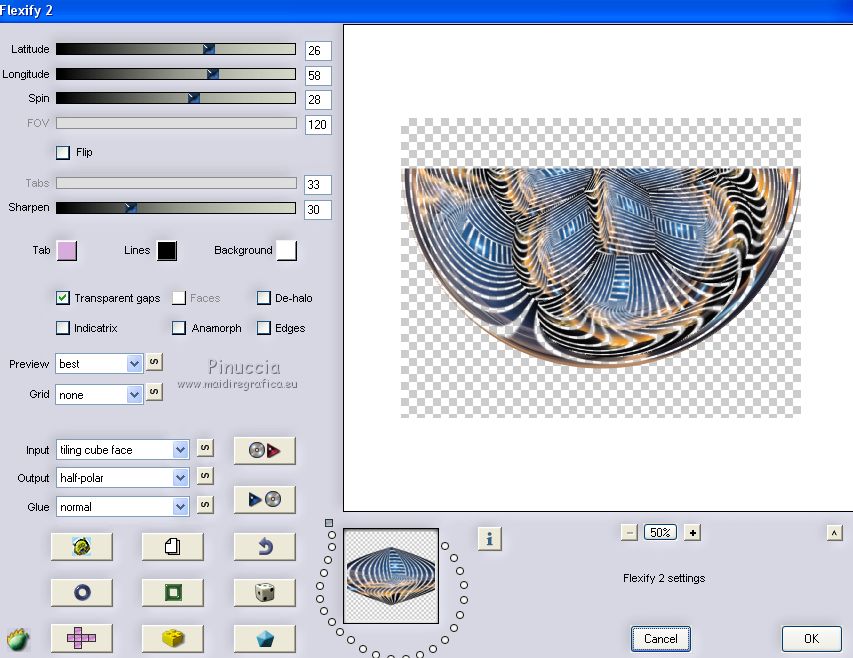
7. Image>Mirror.
Image>Flip.
8. Effects>Reflection Effects>Rotating Mirror.

9. Selections>Load/Save Selection>Load Selection from Disk.
Look for and load the selection Selection_Joanne_Gold_Latex.
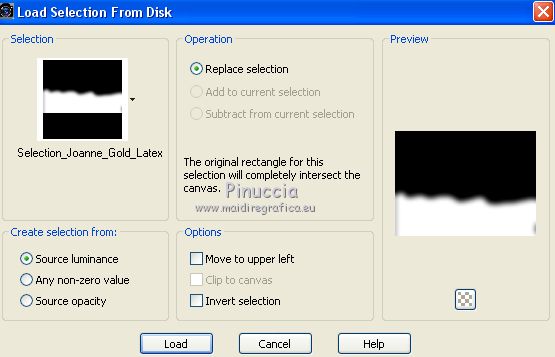
Press 2 times CANC on the keyboard 
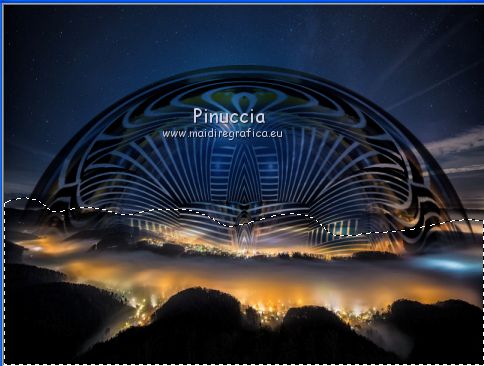
Selections>Select None.
10. Open the woman tube, erase the watermark and go to Edit>Copy.
Go back to your work and go to Edit>Paste as new layer.
Image>Resize, to 90%, resize all layers not checked.
Move  the tube a bit down, to see all her hairs. the tube a bit down, to see all her hairs.

Adjust>Sharpness>Sharpen.
11. Effects>3D Effects>Drop Shadow.
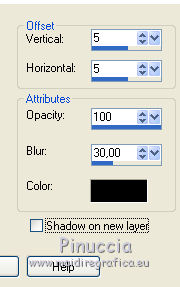
12. Sign your work on a new layer.
little note about the watermark:
I never ask to put watermark on the versions made by my translations.
But if you decide to use the watermark supplied by the author,
I would appreciate that my work as translator was respected too.
For that, I added my watermark to the material (in italian and in english).
Layers>Merge>Merge All.
13. Image>Add borders, 3 pixels, symmetric, background color.
Image>Add borders, 30 pixels, symmetric, color white.
Image>Add border, 3 pixels, symmetric, background color.
14. Activate the Magic Wand Tool 
and click on the white bord to select it.
Flood Fill  the selection with your blue foreground color. the selection with your blue foreground color.
15. Effects>Plugins>Graphics Plus - Cross Shadow, default settings.

16. Effects>Texture Effects>Weave
weave color: black - gap color: foreground color.
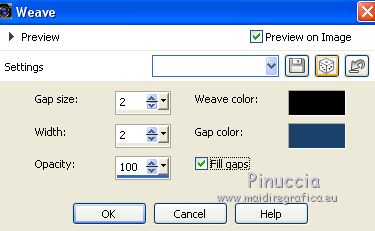
17. Selections>Invert.
Effects>3D Effects>Drop Shadow.
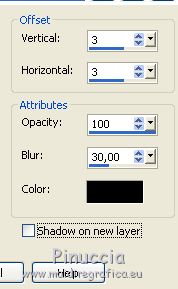
Repeat Drop Shadow, but vertical and horizontal -3.
Selections>Select None.
Salve as jpg.

If you have problems or doubts, or you find a not worked link, or only for tell me that you enjoyed this tutorial, write to me.
3 October 2018
|
 ENGLISH VERSION
ENGLISH VERSION
