|
ELENA
 ENGLISH VERSION ENGLISH VERSION


This tutorial was translated with PSPX3 but it can also be made using other versions of PSP.
Since version PSP X4, Image>Mirror was replaced with Image>Flip Horizontal,
and Image>Flip with Image>Flip Vertical, there are some variables.
In versions X5 and X6, the functions have been improved by making available the Objects menu.
In the latest version X7 command Image>Mirror and Image>Flip returned, but with new differences.
See my schedule here
Italian translation here
For this tutorial, you will need:
Material here
Thanks for the tube Gabry.
Plugins
Filters Unlimited 2.0 here
Graphics Plus - Cross shadow here
Flaming Pear - Flexify 2 here
Transparency - Eliminate White here
Transparency - Eliminate Black here
Carolaine and Sensibility - CS-LDots here
Filters Graphics Plus and Transparency can be used alone or imported into Filters Unlimited.
(How do, you see here)
If a plugin supplied appears with this icon  it must necessarily be imported into Unlimited it must necessarily be imported into Unlimited

Open the patterns in PSP and minimize it with the rest of the material.
1. Set your Foreground color to #353b75.
2. Open a new transparent image 800 x 600 pixels.
Flood Fill  the transparent image with your foreground color #353b75. the transparent image with your foreground color #353b75.
3. Set your foreground color to Pattern,
and select - under the category Open images - the pattern Graphique 19
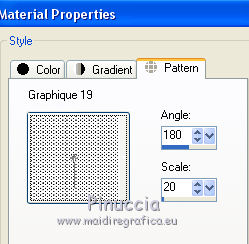
Set your background color to Pattern
and select - under the category Open images - the pattern Graphique 09

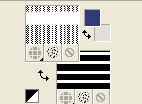
4. Layers>New Raster Layer.
Flood Fill  with your foreground pattern (Graphique 19). with your foreground pattern (Graphique 19).
5. Effects>Plugins>Transparency - Eliminate White.
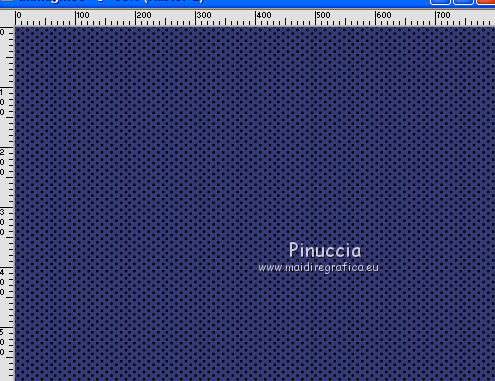
6. Layers>Merge>Merge visible.
7. Layers>Duplicate.
Close this layer and activate the layer below of the original.
8. Effects>Plugins>Graphics Plus - Cross Shadow.
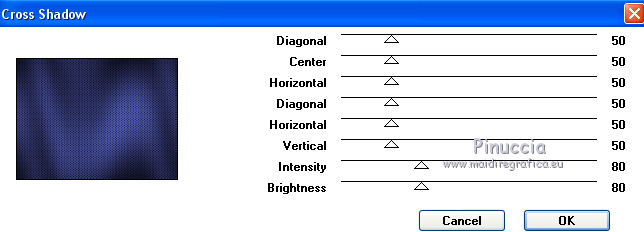
9. Close this layer.
Open again and activate the top layer of the copy.
10. Layers>New Raster Layer.
Flood Fill  with your background pattern Graphique 09. with your background pattern Graphique 09.
11. Effects>Plugins>Transparency - Eliminate Black.
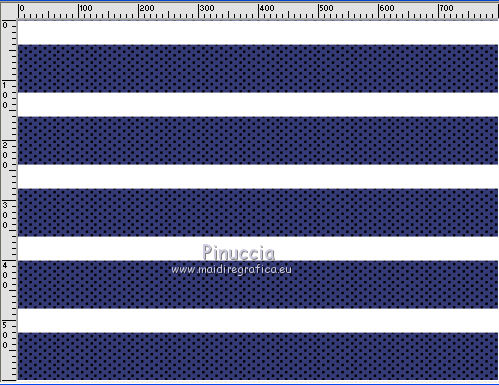
12. Activate your Magic Wand Tool 
and click on the white lines to select them.
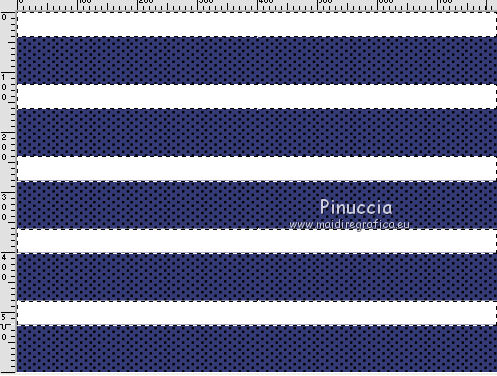
13. Activate the layer below
Selections>Promote Selection to Layer.
Selections>Select None.
14. Delete the layer below Copy of Merged,
and the top layer with the white lines
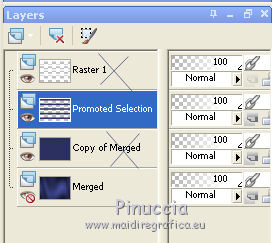
15. Activate the top layer Promoted selection.
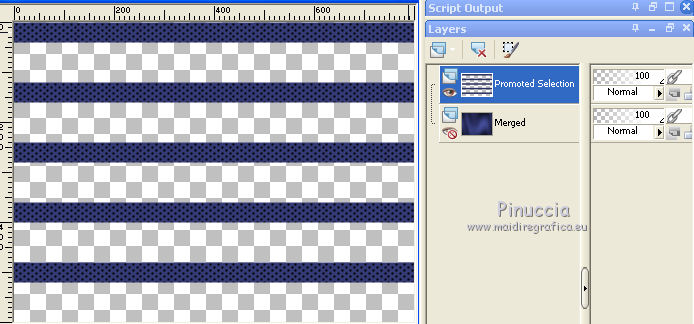
Effects>Image Effects>Offset
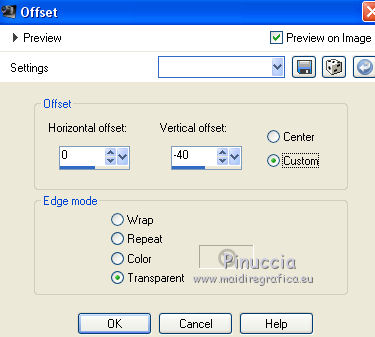
16. Effects>Plugins>Flaming Pear - Flexify 2.
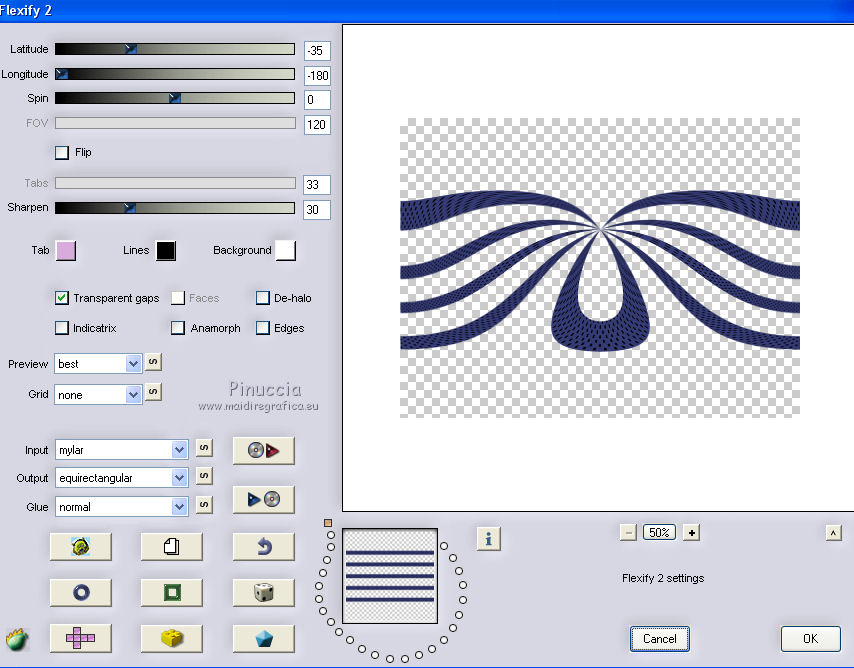
17. Again Effects>Plugins>Flaming Pear - Flexify 2, change only Latitude -13
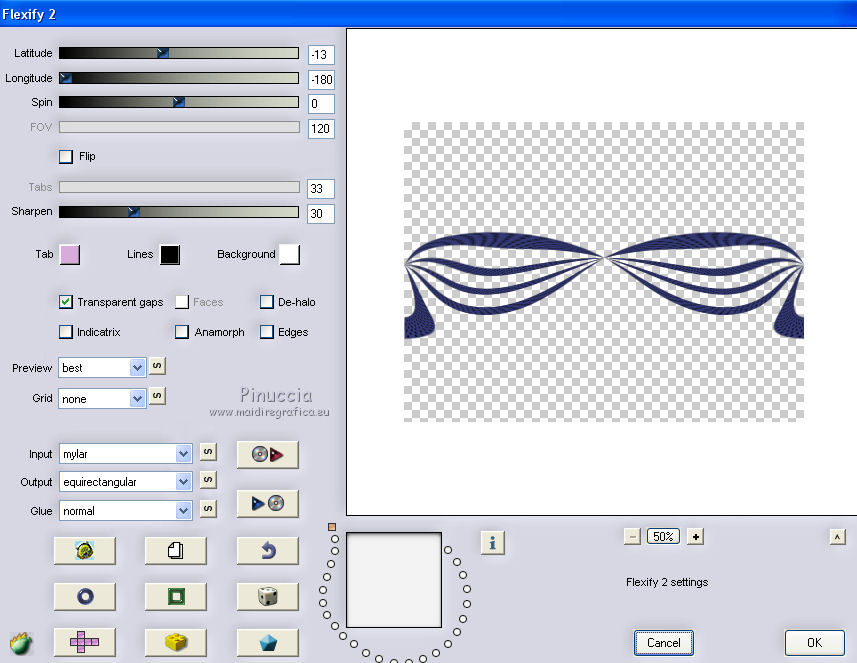
18. Effects>Image Effects>Offset.
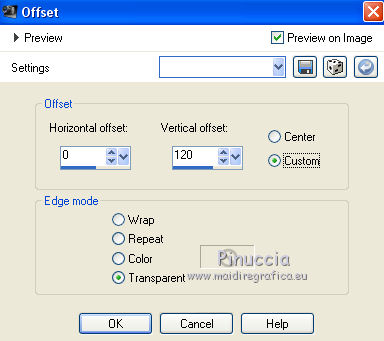
19. Layers>Duplicate.
Image>Flip.
Layers>Merge>Merge visible.
20. Effects>Plugins>Flaming Pear - Flexify 2.
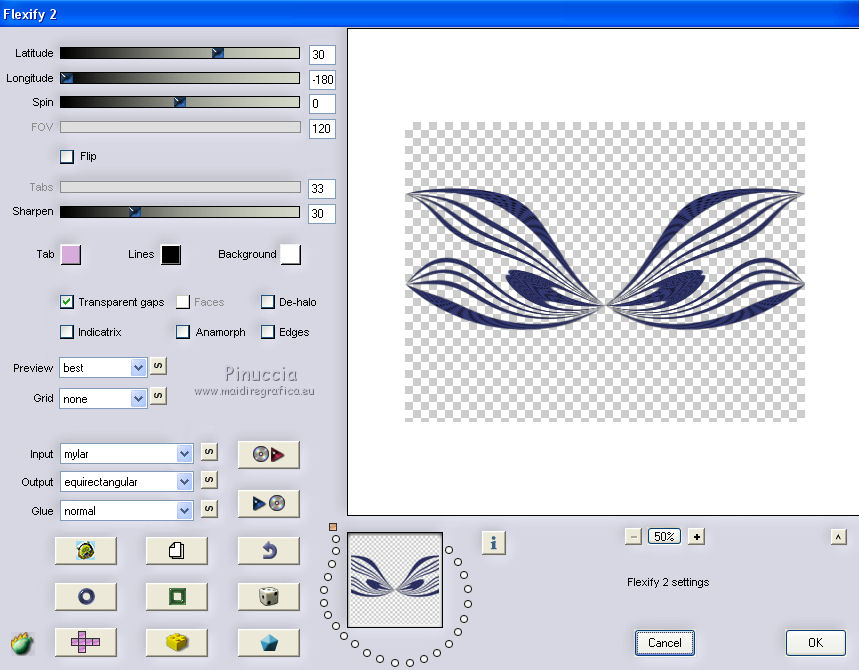
21. Image>Flip.
22. Effects>Image Effects>Offset.
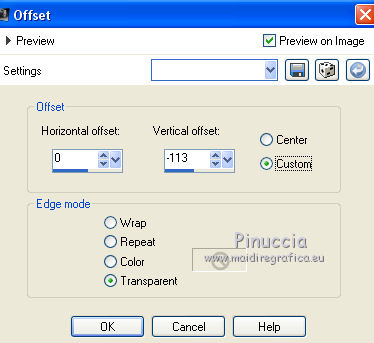
23. Layers>Duplicate.
Image>Flip.
Layers>Merge>Merge visible.
24. Layers>Duplicate.
Layers>Merge>Merge visible.
25. Effects>3D Effects>Inner Bevel.
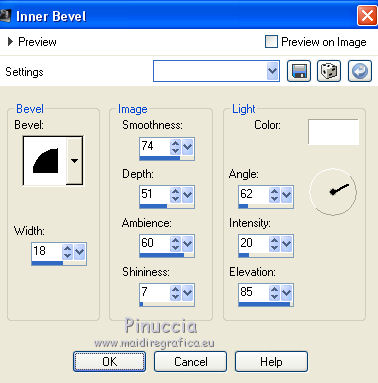
26. Effects>Plugins>Graphics Plus - Cross Shadow, default settings.

Adjust>Sharpness>Sharpen More.
27. Effects>3D Effects>Drop Shadow.
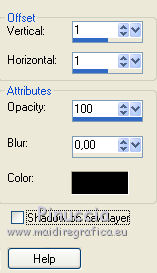
Repeat Drop Shadow, but vertical and horizontal -1.
28. Again Effects>3D Effects>Drop Shadow
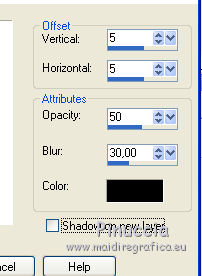
Repeat Drop Shadow, vertical and horizontal -5.
29. Open the tube of the woman and go to Edit>Copy.
Go back to your work and go to Edit>Paste as new layer.
Image>Resize, to 85%, resize all layers not checked.
Place  rightly the tube. rightly the tube.
30. Effects>3D Effects>Drop Shadow, as step 28.
31. Layers>Duplicate.
32. Sign your work on a new layer.
little note about the watermark:
I never ask to put watermark on the versions made by my translations.
But if you decide to use the watermark supplied by the author (reduce the opacity to 60%),
I would appreciate that my work as translator was respected too.
For that, I added my watermark to the material (a layer for every language that I translate).
33. Open the bottom layer.
Layers>Merge>Merge All.
34. Image>Add borders, 2 pixels, symmetric, color black.
Image>Add borders, 30 pixels, symmetric, foreground color #353b75.
Image>Add borders, 2 pixels, symmetric, color black.
35. Activate your Magic Wand Tool 
and click on the border of 30 pixels to select it.
36. Effects>Plugins>Carolaine and Sensibility, CS-LDots, default settings.
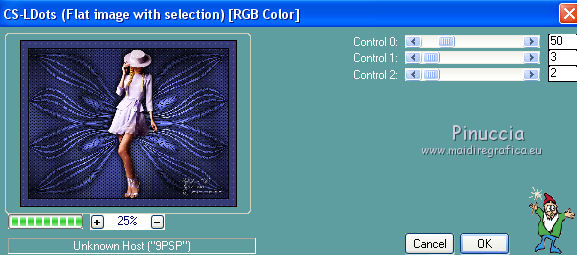
Adjust>Sharpness>Sharpen More.
37. Effects>Plugins>Graphics Plus - Cross Shadow, default settings.

38. Effects>3D Effects>, as step 28.
Selections>Select None.
Save as jpg.
The tube of this version is by SmArt


If you have problems or doubts, or you find a not worked link, or only for tell me that you enjoyed this tutorial, write to me.
8 January 2019
|
 ENGLISH VERSION
ENGLISH VERSION
