|
CORALINE
 ENGLISH VERSION ENGLISH VERSION

Here you find the original of this tutorial:

This tutorial was translated with PSPX3 but it can also be made using other versions of PSP.
Since version PSP X4, Image>Mirror was replaced with Image>Flip Horizontal,
and Image>Flip with Image>Flip Vertical, there are some variables.
In versions X5 and X6, the functions have been improved by making available the Objects menu.
In the latest version X7 command Image>Mirror and Image>Flip returned, but with new differences.
See my schedule here
Italian translation here
Your versions ici
For this tutorial, you will need:
Material here
Thanks: Mina for the young girl tube and Linda for the bird tube.
Thanks also to the authors, that I don't know, of the rest of the material.
Plugins
consult, if necessary, my filter section here
Graphics Plus - Cross Shadow here
Filters Unlimited 2.0 here
Flaming Pear - Flexify 2 here
Simple here
Filters Graphics plus and Simple can be used alone or imported into Filters Unlimited.
(How do, you see here)
If a plugin supplied appears with this icon  it must necessarily be imported into Unlimited it must necessarily be imported into Unlimited

Open the mask in PSP and minimize it with the rest of the material.
1. Set your foreground color to #22485e,
and your background color to #103042.
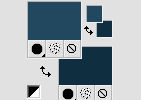
2. Open a new transparent image 800 x 600 pixels.
Selections>Select All.
3. Open the background image - Edit>Copy.
Go back to your work and go to Edit>Paste into Selection.
Selections>Select None.
4. Effects>Plugins>Graphics Plus - Cross Shadow.
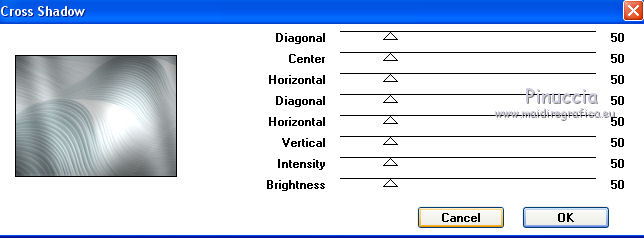
5. Close this layer.
6. Layers>New Raster Layer.
Flood Fill  with your foreground color. with your foreground color.
7. Layers>New Mask layer>From image
Open the menu under the source window and you'll see all the files open.
Select the mask RyvUn01....
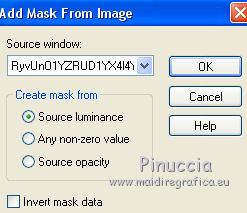
Layers>Merge>Merge Group.
8. Effects>Artistic Effects>Halftone.
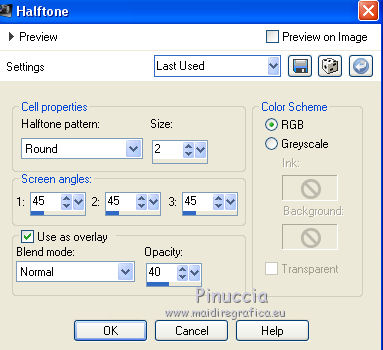
9. Effects>Edge Effects>Enhance.
10. Effects>Distortion Effects>Wave.
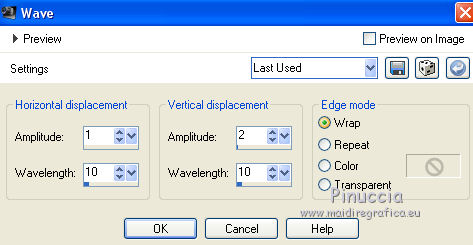
11. Effects>Plugins>Flaming Pear - Flexify 2.
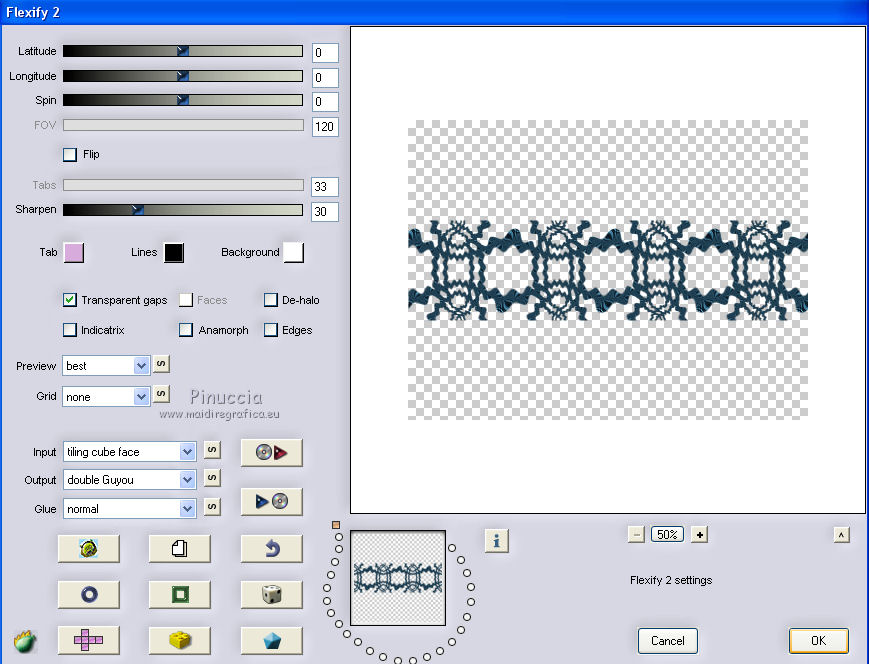
12. Effects>Image Effects>Offset.
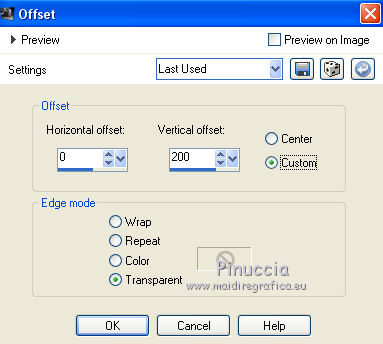
13. Effects>Plugins>Flaming Pear - Flexify 2, same settings.
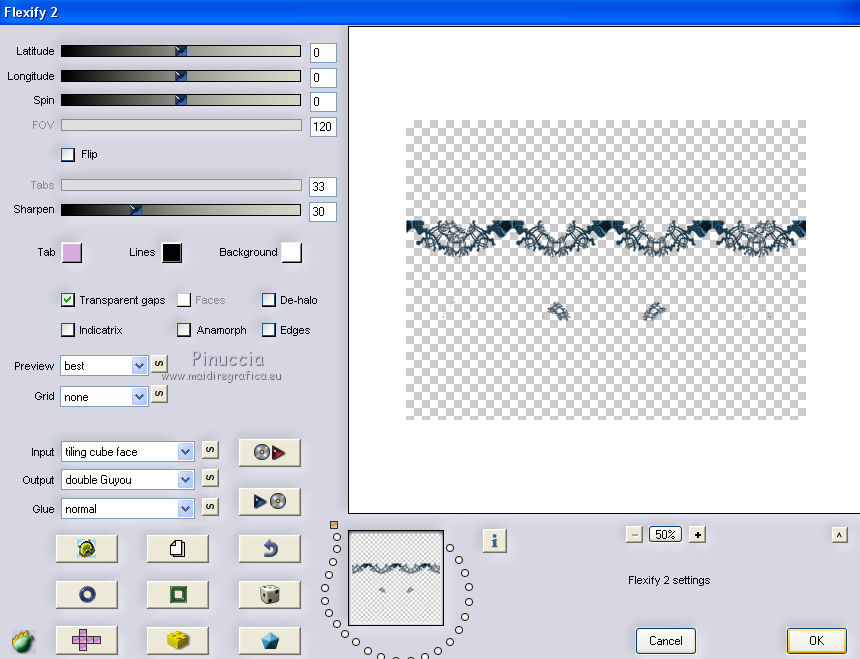
14. Activate the Eraser Tool 
and erase the two little figures created by the plugin.
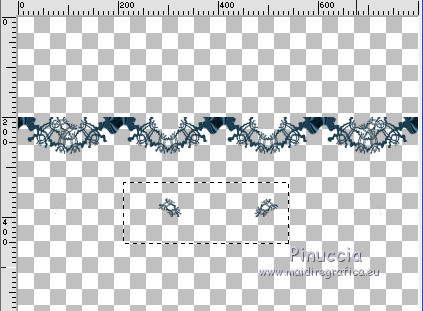 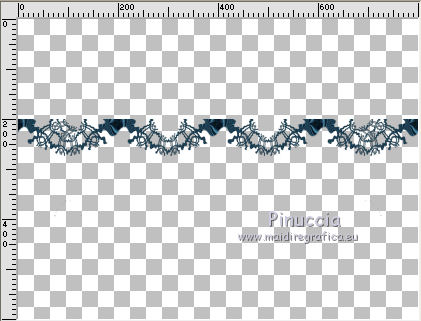
15. Effects>Image Effects>Offset, same settings.
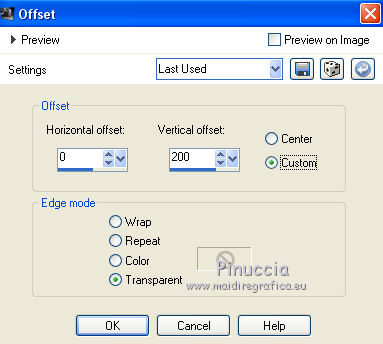
16. Effects>Plugins>Simple - Zoom Out and Flip.
17. Effects>Image Effects>Offset.
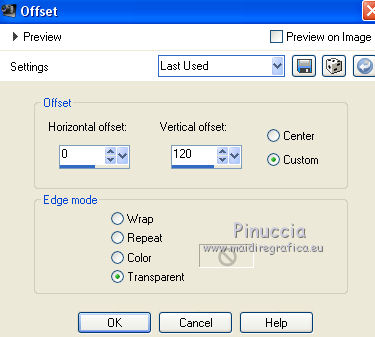
18. Effects>3D Effects>Drop Shadow, background color #103042.
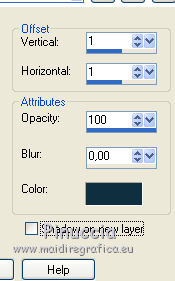
19. Layers>Duplicate.
Image>Flip.
20. Layers>Duplicate.
Image>Free Rotate - 90 degrees to left.

21. Effects>Image Effects>Offset.
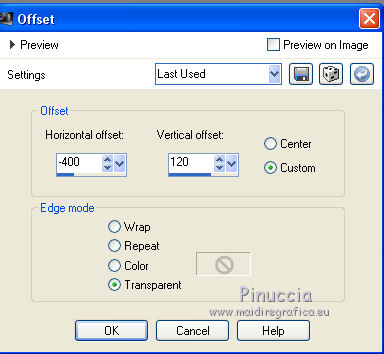
22. Layers>Duplicate.
Image>Mirror.
23. Layers>Merge>Merge visible.
24. Open and activate the bottom layer.
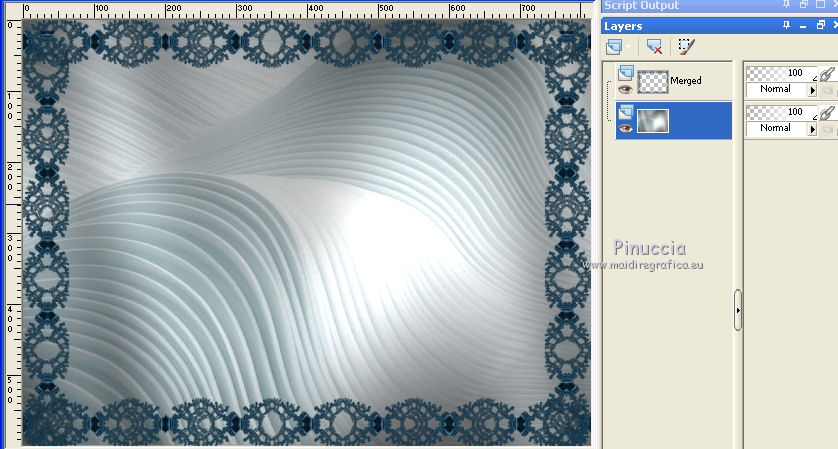
25. Open the young girl tube, erase the watermark, and go to Edit>Copy.
Minimize the tube.
Go back to your work and goto Edit>Paste as new Layer.
Image>Resize, to 85%, resize all layers not checked.
Don't move the tube.
26. Effects>3D Effects>Drop Shadow, background color #103042.
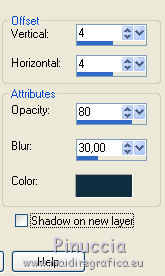
27. Open the bird tube, erase the watermark, and go to Edit>Copy.
Go back to your work and go to Edit>Paste as new layer.
Image>Resize, to 70%, resize all layers not checked.
28. Effects>3D Effects>Inner Bevel.
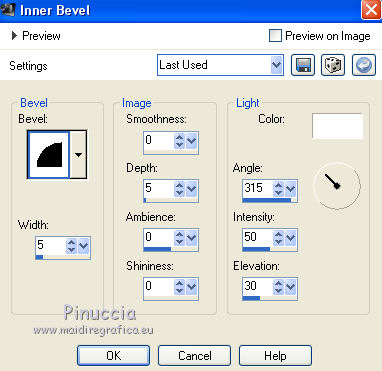
29. Effects>3D Effects>Drop Shadow, same settings.
30. Move  the tube at the upper left, see my example. the tube at the upper left, see my example.
31. Activate the top layer.
Layers>New Raster Layer.
Flood Fill  with your foreground color. with your foreground color.
32. Selections>Select All.
Selections>Modify>Contract - 15 pixels.
Press CANC on the keyboard 
Selectsions>Select None.
33. Effects>Artistic Effects>Halftone, same settings.
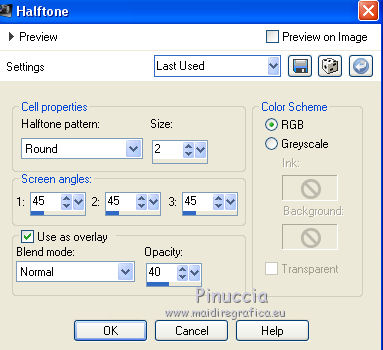
34. Effects>Edge Effects>Enhance.
35. Effects>3D Effects>Inner Bevel.
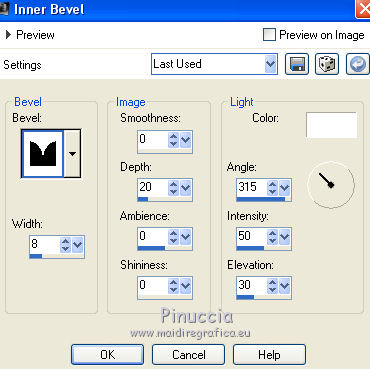
36. Activate again the young girl tube and go to Edit>Copy.
Go back to your work and go to Edit>Paste as new layer.
Image>Resize, to 85%, resize all layers not checked.
38. Activate the Eraser Tool 
and erase the legs that cover the blue bord.
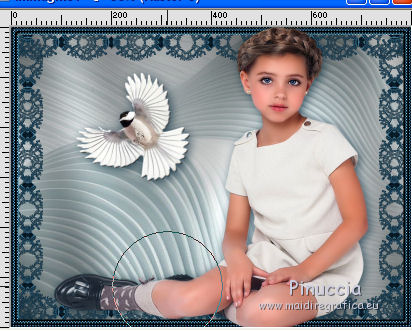 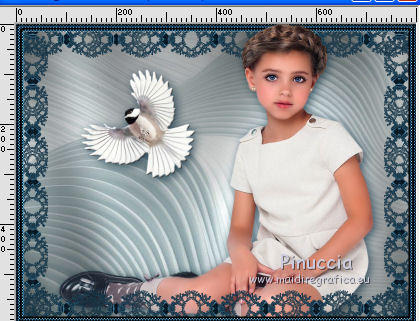
Adjust>Sharpness>Sharpen.
39. Sign your work on a new layer.
Layers>Merge>Merge All and save as jpg.
The tubes of this version are by Gabry

Your versions here

If you have problems or doubts, or you find a not worked link, or only for tell me that you enjoyed this tutorial, write to me.
27 January 2018
|
 ENGLISH VERSION
ENGLISH VERSION
