|
CLOTILDE
 ENGLISH VERSION ENGLISH VERSION


This tutorial was translated with PSPX3 but it can also be made using other versions of PSP.
Since version PSP X4, Image>Mirror was replaced with Image>Flip Horizontal,
and Image>Flip with Image>Flip Vertical, there are some variables.
In versions X5 and X6, the functions have been improved by making available the Objects menu.
In the latest version X7 command Image>Mirror and Image>Flip returned, but with new differences.
See my schedule here
Italian translation here
le vostre versioni/your versions qui
For this tutorial, you will need:
Material here
Thanks to the unknown authors of the material.
(The links of the tubemakers here).
Plugins
Filters Unlimited 2.0 here
Graphics Plus - Cross Shadow, Emboss here
Filters Graphics Plus can be used alone or imported into Filters Unlimited.
(How do, you see here)
If a plugin supplied appears with this icon  it must necessarily be imported into Unlimited it must necessarily be imported into Unlimited

Copy the Gradient in the Gradients Folder.
Copy the Selection in the Selections Folder.
Open the mask in PSP and minimize it with the rest of the material.
1. Set your Foreground color to Gradient and select the gradient mqc Caramel, style Linear.
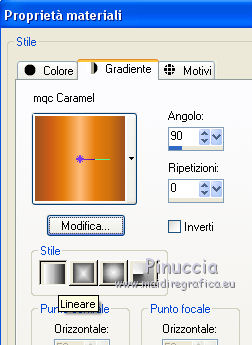
2. Open a new transparent image 800 x 600 pixels.
Selections>Select All.
3. Open the image of the golder whirl and go to Edit>Copy.
Go back to your work and go to Edit>Paste into Selection.
Selections>Select None.
4. Layers>Duplicate.
Close this layer and activate the layer below of the original.
Image>Mirror.
5. Open the tube of the flowers and go to Edit>Copy.
Go back to your work and go to Edit>Paste as new layer.
Image>Resize, to 90%, resize all layers not checked.
6. Effects>Image Effects>Offset.
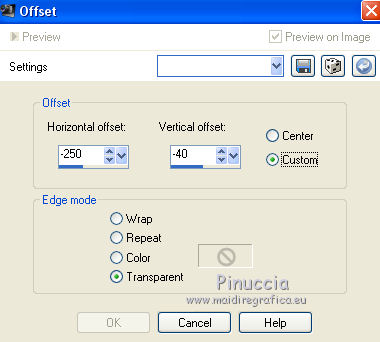
7. Adjust>Sharpness>Sharpen More.
8. Effects>3D Effects>Drop Shadow.
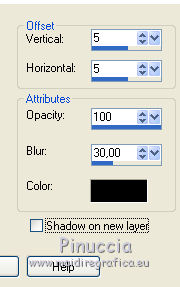
9. Open again and activate the top layer of the copy.
Selections>Load/Save Selection>Load Selection from Disk.
Look for and load the selection Selection_Joanne_Clotilde.
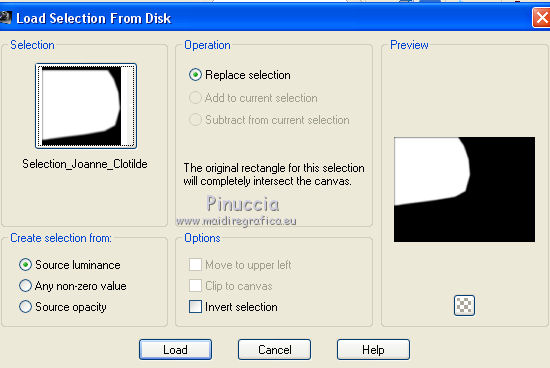
Press CANC on the keyboard 
Selections>Select None.
10. Layers>New Raster Layer.
Selections>Select All.
11. Open the tube of the golden sticks and go to Edit>Copy.
Go back to your work and go to Edit>Paste into Selection.
Selections>Select None.
12. Layers>New Mask layer>From image
Open the menu under the source window and you'll see all the files open.
Select the mask ce17c9d368....
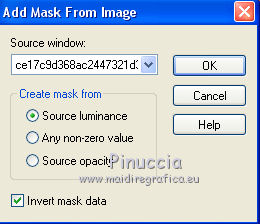
Layers>Merge>Merge Group.
Change the Blend Mode of this layer to Overlay.
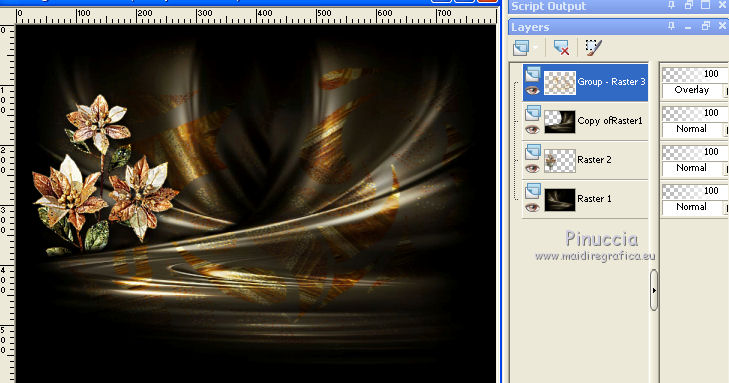
13. Effects>Plugins>Graphics Plus - Emboss, default settings.
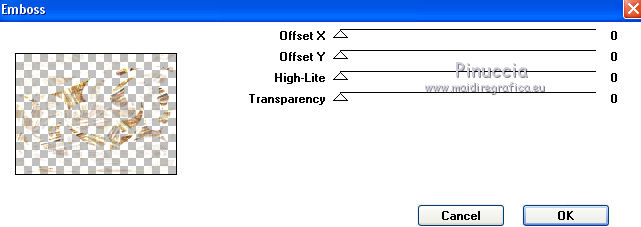
14. Edit>Copy.
Edit>Paste as new image.
15. Effects>Image Effects>Seamless Tiling, default settings.

16. Minimize this image and go back to your work.
17. Open the woman tube and go to Edit>Copy.
Go back to your work and go to Edit>Paste as new layer.
18. Effects>Image Effects>Offset.
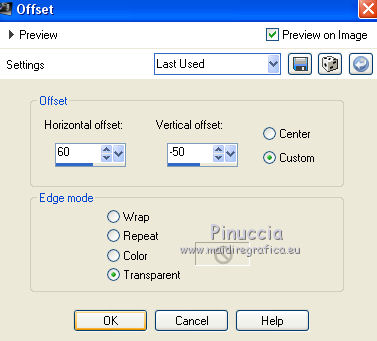
19. Effects>3D Effects>Drop Shadow, same settings.
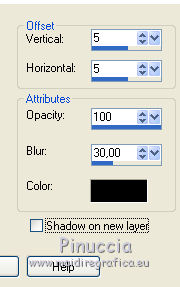
Repeat Drop Shadow, but vertical and horizontal -5.
20. Sign your work on a new layer.
little note about the watermark:
I never ask to put watermark on the versions made by my translations.
But if you decide to use the watermark supplied by the author,
I would appreciate that my work as translator was respected too.
For that, I added my watermark to the material (in italian and in english).
21. Layers>Merge>Merge All.
22. Image>Add borders, 32 pixels, symmetric, color white.
Image>Add borders, 2 pixels, symmetric, color black.
23. Activate the Magic Wand Tool 
and click on the 32 pixels border to select it.
Flood Fill  the selection with your Gradient. the selection with your Gradient.
24. Effects>Plugins>Graphics Plus - Cross shadow, default settings.

25. Activate the image minimized at step 16

Edit>Copy.
Go back to your work and go to Edit>Paste into Selection.
Effects>Edge Effects>Enhance.
Selections>Invert.
26. Effects>3D Effects>Drop Shadow, same settings step 19.
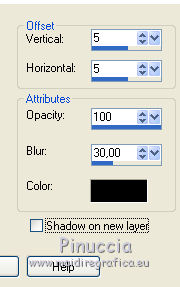 
Selections>Select None.
27. Save as jpg.

If you have problems or doubts, or you find a not worked link, or only for tell me that you enjoyed this tutorial, write to me.
26 Settembre 2018
|
 ENGLISH VERSION
ENGLISH VERSION

 ENGLISH VERSION
ENGLISH VERSION
