|
LE BONHEUR D'ÊTRE ENSEMBLE
 ENGLISH VERSION ENGLISH VERSION


This tutorial was translated with PSPX3 but it can also be made using other versions of PSP.
Since version PSP X4, Image>Mirror was replaced with Image>Flip Horizontal,
and Image>Flip with Image>Flip Vertical, there are some variables.
In versions X5 and X6, the functions have been improved by making available the Objects menu.
In the latest version X7 command Image>Mirror and Image>Flip returned, but with new differences.
See my schedule here
Italian translation here
For this tutorial, you will need:
Material here
Thanks Tigre Blanc for the woman tube and Nikita for the landscape.
Thanks also to the unknown authors of the rest of the material.
Plugins
Filters Unlimited 2.0 here
Transparency - Eliminate White here
Mura's Meister - Cloud here
Graphics Plus - Cross Shadow here
Xero - Cubism here
Filters Transparency and Graphics Plus can be used alone or imported into Filters Unlimited.
(How do, you see here)
If a plugin supplied appears with this icon  it must necessarily be imported into Unlimited it must necessarily be imported into Unlimited

Open the mask in PSP and minimize it with the rest of the material.
1. Set your foreground color to #797ca9
and your background color to #565982.
2. Open a new transparent image 400 x 400 pixels,
Flood Fill  the transparent image with your foreground color. the transparent image with your foreground color.
3. Effests>Plugins>Graphics Plus - Cross Shadow.
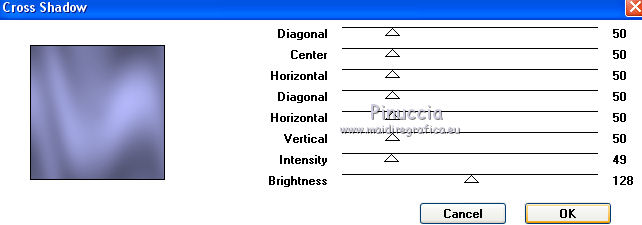
4. Layers>New Mask layer>From image
Open the menu under the source window and you'll see all the files open.
Select the mask eb60d2...
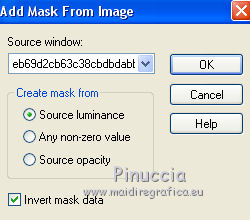
Layers>Merge>Merge group.
5. Layers>Duplicate - 3 times.
Layers>Merge>Merge visible.
6. Effects>3D Effects>Inner Bevel.
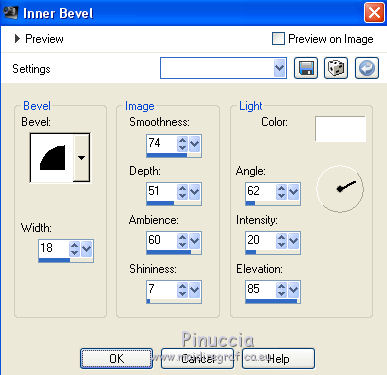
Minimize this image for a moment.
7. Open a new transparent image 800 x 600 pixels,
Flood Fill  the transparent image with your foreground color. the transparent image with your foreground color.
8. Effects>Plugins>Graphics Plus - Cross Shadow.
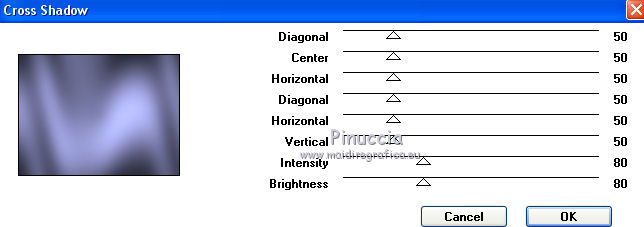
9. Effects>Plugins>Mura's Meister - Cloud.
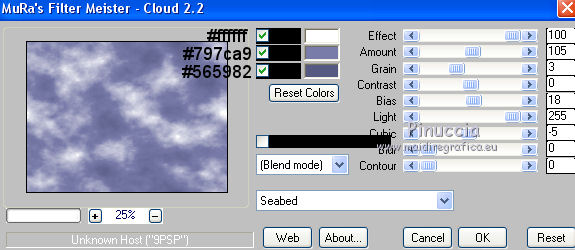
10. Open the tube of the landscape and go to Edit>Copy.
Go back to your work and go to Edit>Paste as new layer.
Image>Resize, to 120%, resize all layers not checked.
11. Effects>Image Effects>Offset.
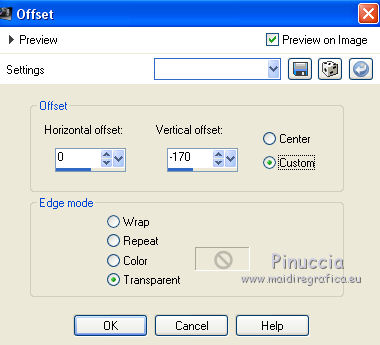
12. Activate the first image of the heart and go to Edit>Copy.
Go back to your work and go to Edit>Paste as new layer.
13. Effects>Image Effects>Offset.
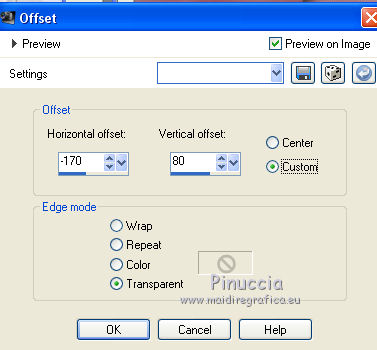
14. Open the tube of the couple and go to Edit>Copy.
Go back to your work and go to Edit>Paste as new layer.
Adjust>Sharpness>Sharpen - 2 times.
Place  rightly the tube rightly the tube

15. Effects>3D Effects>Drop Shadow.
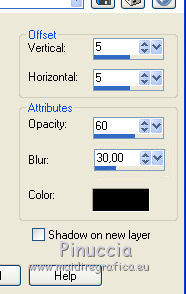
16. Open the text.
Effects>Plugins>Transparency - Eliminate White.
Edit>Copy.
Go back to your work and go to Edit>Paste as new layer.
Move  the text at the upper right, see my example. the text at the upper right, see my example.
17. Sign your work on a new layer.
little note about the watermark:
I never ask to put watermark on the versions made by my translations.
But if you decide to use the watermark supplied by the author (to change in Soft Light),
I would appreciate that my work as translator was respected too.
For that, I added my watermark to the material (a layer for every language that I translate).
Layers>Merge>Merge All.
18. Image>Add borders, 2 pixels, symmetric, color black.
Image>Add borders, 30 pixels, symmetric, background color.
Image>Add borders, 2 pixels, symmetric, color black.
19. Activate your Magic Wand Tool 
and click on the 30 pixels border to select it.
20. Effects>Plugins>Graphics Plus - Cross shadow, default settings.

21. Effects>Plugins>Xero - Cubism
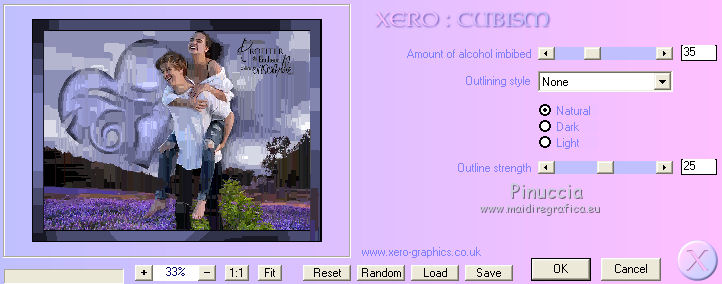
22. Effects>Edge Effects>Enhance More.
23. Effects>Reflection Effects>Rotating Mirror.

24. Effects>3D Effects>Drop Shadow.
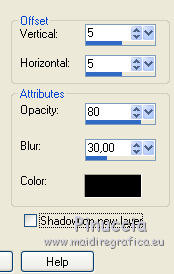
Repeat Drop Shadow, vertical and horizontal -5.
25. Effects>Plugins>Graphics Plus - Cross Shadow, default settings.
Selections>Select None.
Save as jpg.
The tube of this version is by Louise


If you have problems or doubts, or you find a not worked link, or only for tell me that you enjoyed this tutorial, write to me.
14 February 2019
|
 ENGLISH VERSION
ENGLISH VERSION
