|
BAL DE NOËL
 ENGLISH VERSION ENGLISH VERSION
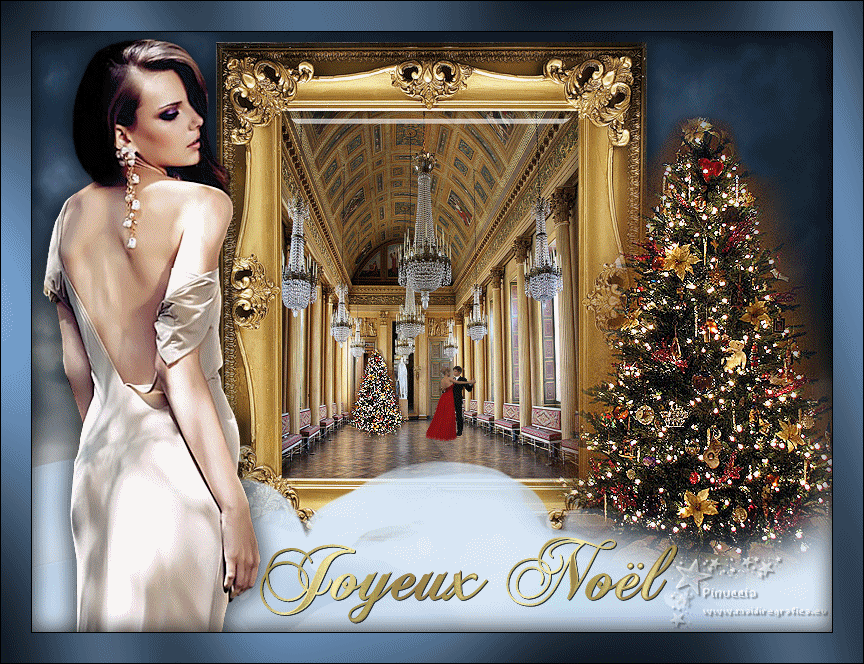

This tutorial was translated with PSPX3 but it can also be made using other versions of PSP.
Since version PSP X4, Image>Mirror was replaced with Image>Flip Horizontal,
and Image>Flip with Image>Flip Vertical, there are some variables.
In versions X5 and X6, the functions have been improved by making available the Objects menu.
In the latest version X7 command Image>Mirror and Image>Flip returned, but with new differences.
See my schedule here

Italian translation here
le vostre versioni/your versions qui
For this tutorial, you will need:
Material here
For the tube thanks Claudia Viza.
Thanks also to the authors, that I don't know, of the rest of the material.
(The links of the tubemakers here).
Plugins
Filters Unlimited 2.0 here
Graphics Plus - Cross Shadow, Emboss here
Filters Graphics Plus can be used alone or imported into Filters Unlimited.
(How do, you see here)
If a plugin supplied appears with this icon  it must necessarily be imported into Unlimited it must necessarily be imported into Unlimited
Animation Shop here

Copy the Selection in the Selections Folder.
1. Set your Foreground color to #4b6683

2. Open a new transparent image 800 x 600 pixels.
Selections>Select All.
3. Open the image of the clouds (cloudy-240328..) and go to Edit>Copy.
Go back to your work and go to Edit>Paste into Selection.
Selections>Select None.
4. Open the tube nuages and go to Edit>Copy.
Go back to your work and go to Edit>Paste as a new layer.
5. Image>Resize, to 160%, resize all layers not checked.
6. Layers>Duplicate.
Layers>Merge>Merge Down.
Rename this layer "clouds 1".
7. Layers>Duplicate.
Rename this layer "clouds 2".
8. Activate the layer "clouds 1.
Effects>Image Effects>Offset.
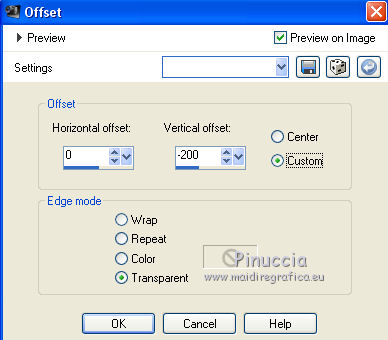
9. Activate the layer "clouds 2".
Effects>Image Effects>Offset.

10. Activate the tube of the frame and go to Edit>Copy.
Go back to your work and go to Edit>Paste as new layer.
11. Effects>Image Effects>Offset.
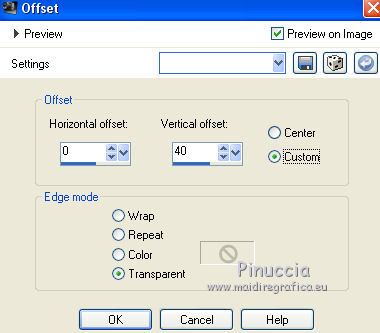
12. Layers>New Raster Layer.
Selections>Load/Save Selection>Load Selection from Disk.
Look for and load the selection Selection_Joanne_bal-noel.

13. Open the tube of the dancing room and go to Edit>Copy.
Go back to your work and go to Edit>Paste into Selection.
Selections>Select None.
Layers>Arrange>Move Down.
14. Activate again the layer of the frame.
Layers>Merge>Merge Down.
Adjust>Sharpness>Sharpen.
15. Effects>3D Effects>Drop Shadow.
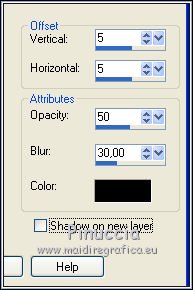
Repeat Drop Shadow, but vertical and horizontal -5.
16. Layers>Arrange>Move Down.
17. Activate the top layer.
Open the tube of the woman and go to Edit>Copy.
Go back to your work and go to Edit>Paste as new layer.
Image>Resize, to 80%, resize all layers not checked.
Adjust>Sharpness>Sharpen More.
Move  the tube to the left side. the tube to the left side.
18. Effects>3D Effects>Drop Shadow, as at step 15.
19. Open the tube of the Christmas Tree and go to Edit>Copy.
Go back to your work and go to Edit>Paste as new layer.
Layers>Duplicate.
Layers>Merge>Merge Down.
Effects>Edge Effects>Enhance.
Move  the tube at the bottom right, near the tree. the tube at the bottom right, near the tree.

20. Layers>Duplicate.
Image>Resize, to 20%, resize all layers not checked.
Effects>Edge Effects>Enhance.
Move  this tree in the frame. this tree in the frame.

21. Open the tube texte and go to Edit>Copy.
Go back to your work and go to Edit>Paste as new layer.
Move  this text down in the middle. this text down in the middle.

22. Sign your work on a new layer.
little note about the watermark:
I never ask to put watermark on the versions made by my translations.
But if you decide to use the watermark supplied by the author (to put in mode Soft Light),
I would appreciate that my work as translator was respected too.
For that, I added my watermark to the material (in italian and in english).
23. Layers>Merge>Merge All.
24. Image>Add borders, 1 pixel, symmetric, color black.
Image>Add borders, 30 pixels, symmetric, foreground color.
Image>Add borders, 1 pixel, symmetric, color black.
25. Activate the Magic Wand Tool 
and click on the 30 pixels border to select it.
26. Effects>Plugins>Graphics Plus - Cross Shadow, default settings.

27. Effects>3D Effects>Drop Shadow, as at step 15.
Selections>Select None.
28. Edit>Copy.
Open Animation Shop and go to Edit>Paste>Paste as new animation.
29. Edit>Duplicate and repeat until you get an animation composed by 12 frames.
30. Click on the first frame to select it and go to Edit>Selection All.
31. Open the animatione "danseurs", also composed by 12 frames.
Edit>Selection All.
Edit>Copy.
32. Activate your work and go to Edit>Paste>Paste in the selected frame.
Place the image in the ballroom and, when you have found the correct position, click with your left mouse button.
33. Check the result clicking on View Animation 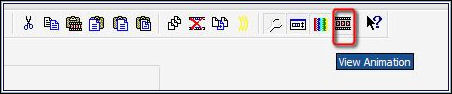
and save as gif.
The tube of this version is by Alies


If you have problems or doubts, or you find a not worked link, or only for tell me that you enjoyed this tutorial, write to me.
9 Novembre 2018
|
 ENGLISH VERSION
ENGLISH VERSION
