|
ANGELICA
 ENGLISH VERSION ENGLISH VERSION


This tutorial was translated with PSPX3 but it can also be made using other versions of PSP.
Since version PSP X4, Image>Mirror was replaced with Image>Flip Horizontal,
and Image>Flip with Image>Flip Vertical, there are some variables.
In versions X5 and X6, the functions have been improved by making available the Objects menu.
In the latest version X7 command Image>Mirror and Image>Flip returned, but with new differences.
See my schedule here
Italian translation here
your versions here
For this tutorial, you will need:
Material here
Thanks Nikita for the woman tube, and the unknown authors of the rest of the material.
Plugins
Filters Unlimited 2.0 here
Graphics Plus - Cross Shadow, Emboss here
Krusty's - Generator D-1 (Metallic) here
Flaming Pear - Flexify 2 here
AAA Frames - Texture Frame here
Filters Graphics Plus and Krusty can be used alone or imported into Filters Unlimited.
(How do, you see here)
If a plugin supplied appears with this icon  it must necessarily be imported into Unlimited it must necessarily be imported into Unlimited

Copy the Selection in the Selection Folder.
Open the mask in PSP and minimize it with the rest of the material.
1. Set your foreground color to #d5c7ce,
and your background color to #58424d.
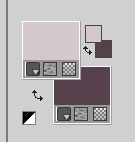
2. Open a new transparente image 800 x 600 pixels,
Flood Fill  with light color. with light color.
3. Layers>New Raster Layer.
4. Effects>Plugins>Filters Unlimited 2.0 - Krusty's Generator D-1 (Metallic)
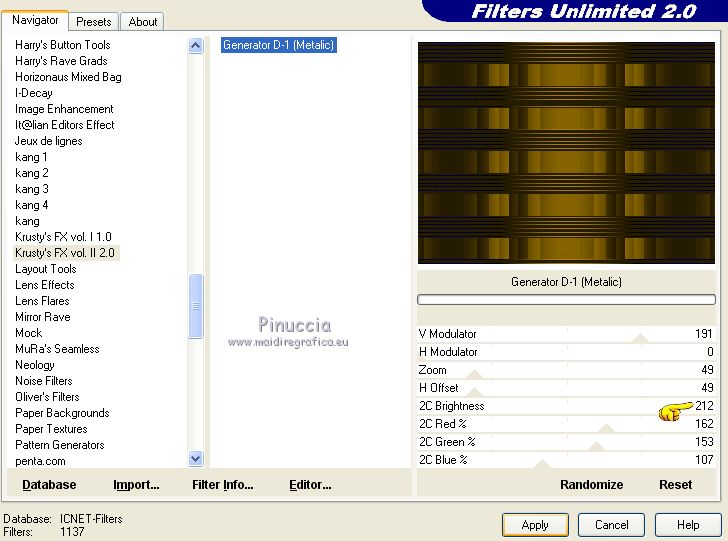
Change the Blend Mode of this layer to Luminance (héritée).
5. Image>Flip.
6. Effects>Plugins>Graphics Plus - Cross Shadow, default settings.

Layers>Duplicate.
7. Effects>Geometric Effects>Skew.
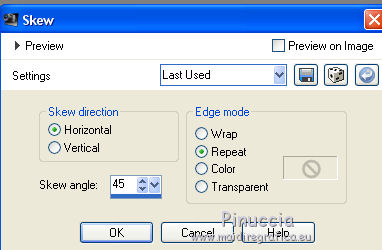
8. Reduce the opacity of the layer to 40% and keep Luminance (héritée)
9. Layers>Duplicate.
Image>Mirror.
Layers>Merge>Merge Down.
10. Layers>Duplicate.
11. Set your foreground color to white
Layers>New Raster Layers.
Flood Fill  the layer with color white. the layer with color white.
12. Layers>New Mask layer>From image
Open the menu under the source window and you'll see all the files open.
Select the mask d79c1847...
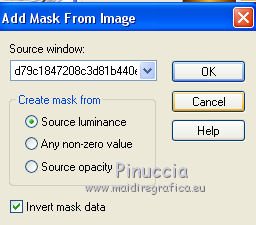
Layers>Merge>Merge Group.
13. Effects>Reflection Effects>Rotating Mirror

14. Image>Flip.
Reduce the opacity of this layer to 20%.
15. Adjust>Sharpness>Sharpen More.
16. Layers>New Raster Layer.
Selections>Select All.
17. Open the golden image and go to Edit>Copy.
Go back to your work and go to Edit>Paste into Selection.
Selections>Select None.
18. Selections>Load/Save Selection>Load Selection from Disk.
Look for and load the selection Selection_Joanne_Angelica.
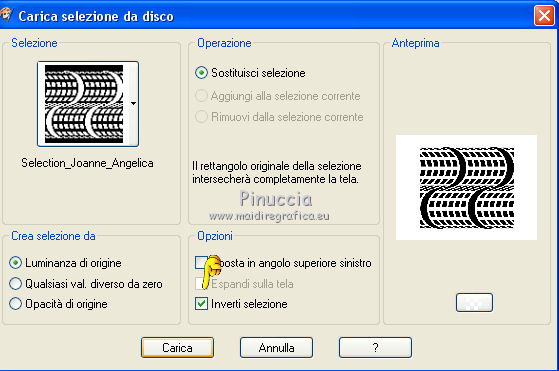
Press CANC on the keyboard 
Selections>Select None.
19. Effects>Plugins>Flaming Pear - Flexify 2
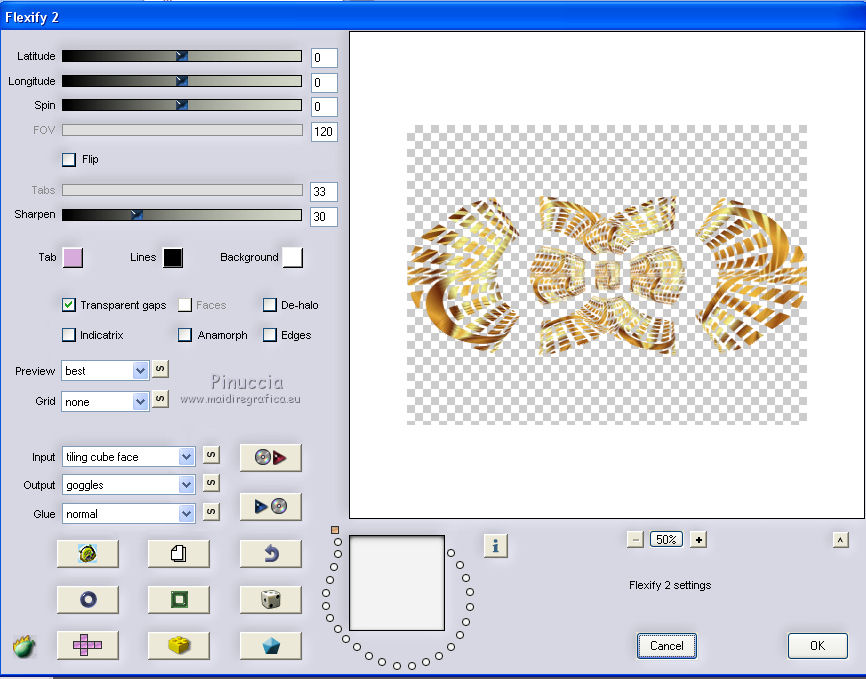
Result
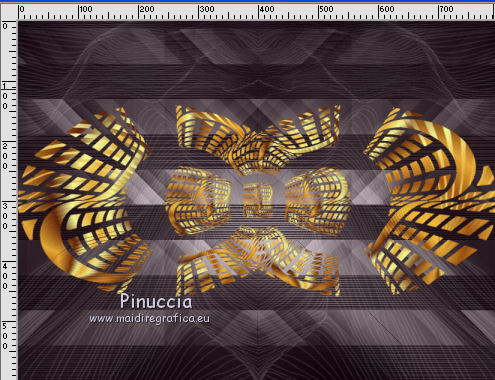
20. Effects>Reflection Effects>Rotating Mirror, same settings

21. Image>Flip
Layers>Duplicate.
Layers>Merge>Merge Down.
22. Effects>3D Effects>Drop Shadow.
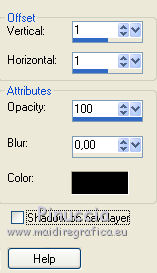
23. Effects>3D Effects>Drop Shadow.

Repeat Drop Shadow, vertical and horizontal -3.
24. Open the woman tube and go to Edit>Copy.
Go back to your work and go to Edit>Paste as new layer.
Image>Resize, 78%, resize all layers not checked.
Place  rightly the tube. rightly the tube.
Adjust>Sharpness>Sharpen.
25. Effects>3D Effects>Drop Shadow.
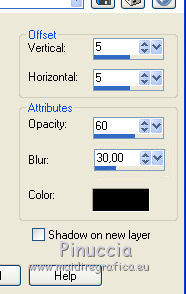
Repeat Drop Shadow, vertical and horizontal -5.
26. Sign your work on a new layer.
little note about the watermark:
I never ask to put watermark on the versions made by my translations.
But if you decide to use the watermark supplied by the author (to change in Soft Light),
I would appreciate that my work as translator was respected too.
For that, I added my watermark to the material (a layer for every language that I translate).
27. Layers>Merge>Merge All.
28. Image>Add borders, 4 pixels, symmetric, light color #d5c7ce.
Image>Add borders, 30 pixels, symmetric, dark color.
Image>Add borders, 4 pixels, symmetric, light color.
29. Activate your Magic Wand Tool 
and click on the 30 pixels border to select it.
30. Effects>Plugins>Filters Unlimited 2.0 - Krusty's - Generator D-1 (Metallic).
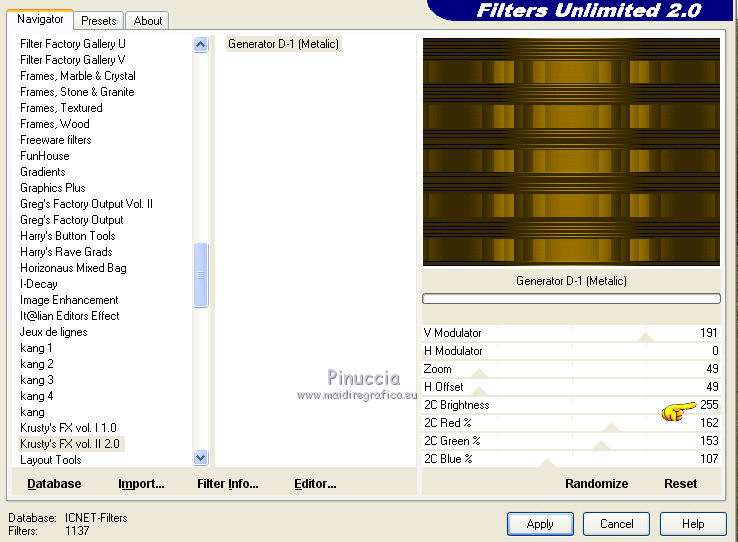
31. Change the Blend Mode of this layer to Luminance legacy.
32. Effects>Plugins>AAA Frames - Texture Frame.
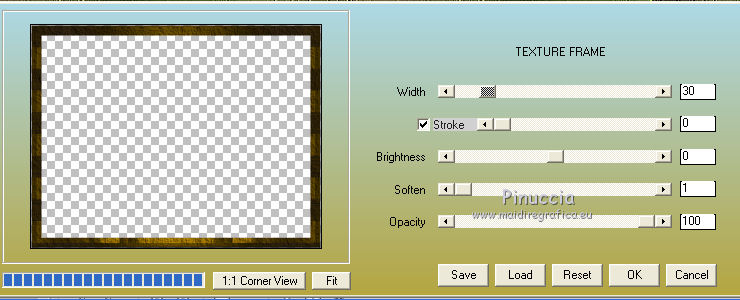
33. Effects>Plugins>Graphics Plus - Emboss, default settings.
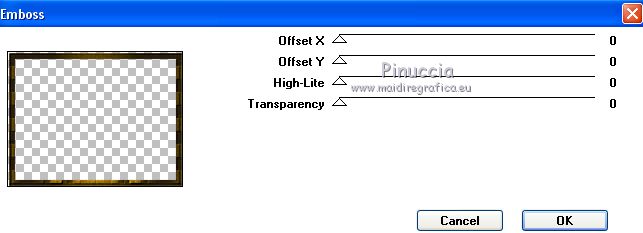
34. Effects>3D Effects>Drop Shadow.
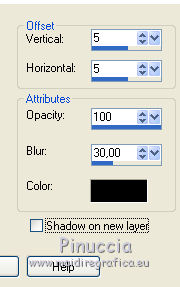
Repeat Drop Shadow, vertical and horizontal -5.
Selections>Select None.
35. Save as jpg.
The tube of this version is by Tigre Blanc


If you have problems or doubts, or you find a not worked link, or only for tell me that you enjoyed this tutorial, write to me.
6 March 2019
|
 ENGLISH VERSION
ENGLISH VERSION
