|
YOUR SMILE


Thanks Inge-lore for your invitation to translate your tutorials.

This tutorial was translated with PSPX, PSPX2, PSPX3, but it can also be made using other versions of PSP.
Since version PSP X4, Image>Mirror was replaced with Image>Flip Horizontal,
and Image>Flip with Image>Flip Vertical, there are some variables.
In versions X5 and X6, the functions have been improved by making available the Objects menu.
In the latest version X7 command Image>Mirror and Image>Flip returned, but with new differences.
See my schedule here
 Italian translation qui Italian translation qui
 French translation here French translation here
 Your versions ici Your versions ici
Material:
Material here
Thanks for the tube Adrienne and for the mask Narah.
(you find here the links to the material authors' sites)

consult, if necessary, my filter section here
Filters Unlimited 2.0 here
Mehdi - Sorting Tiles here
VM Extravaganza - Transmission here
AAA Frames - Frame Works, Foto Frame here
Filters VM Extravaganza can be used alone or imported into Filters Unlimited.
(How do, you see here)
If a plugin supplied appears with this icon  it must necessarily be imported into Unlimited it must necessarily be imported into Unlimited

You can change Blend Modes according to your colors.
In the newest versions of PSP, you don't find the foreground/background gradient (Corel_06_029).
You can use the gradients of the older versions.
The Gradient of CorelX here

Copy the Selection in the Selection Folder.
Open the mask in PSP and minimize it with the rest of the material.
1. Choose two colors from your tubes.
Set your foreground color to the light color; for me #9acce3
and your background color to the dark color; for me #1b4367.
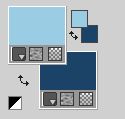
Open a new transparent image 1000 x 650 pixels.
Selections>Select All.
Open the background image fond 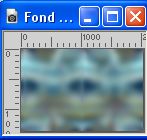
Edit>Copy.
Go back to your work and go to Edit>Paste into Selection.
Selections>Select None.
Effects>Plugins>VM Extravaganza - Transmission.
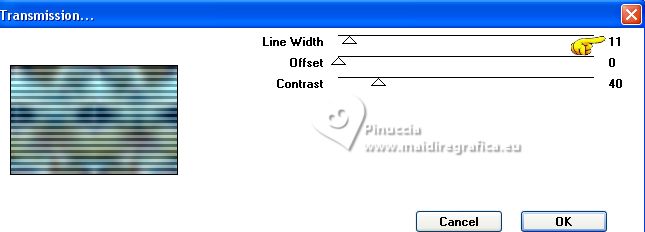
Adjust>Blur>Gaussian Blur - radius 5.
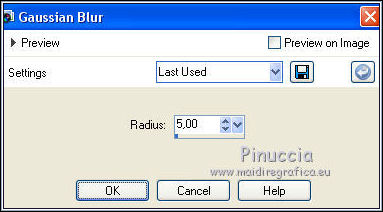
Effects>Plugins>Mehdi - Sorting Tiles.
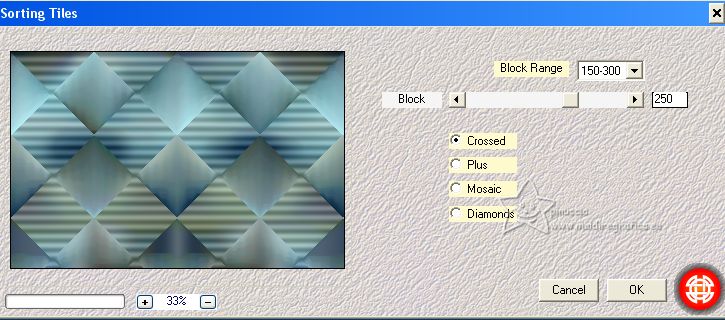
2. Selections>Load/Save Selection>Load Selection from Disk.
Look for and load the selection sel-your smile-1
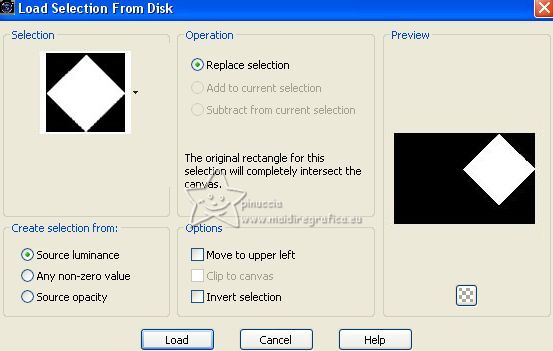
Selections>Promote Selection to Layer.
Adjust>Blur>Gaussian Blur - radius 20.

Open your background image, for the example 
Edit>Copy.
Go back to your work and go to Edit>Paste as new layer.
Image>Resize, if necessary, for me to 90%, resize all layers not checked.
Place  rightly the image in the selection. rightly the image in the selection.
3. Selections>Invert.
Press CANC on the keyboard 
Selections>Invert.
Selections>Modify>Select Selection Borders.
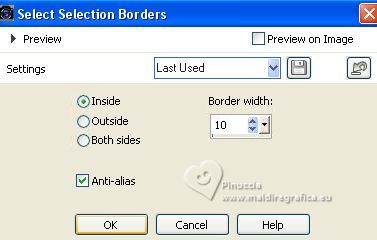
Set your foreground color to white #ffffff.
Layers>New Raster Layer.
Flood Fill  the selection with color white. the selection with color white.
Effects>Texture Effects>Blinds, dark color.
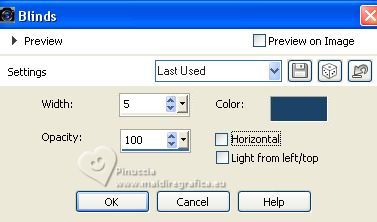
Selections>Select None.
4. Activate your Magic Wand Tool 
and click in the frame to select it.
Effects>3D Effects>Cutout.
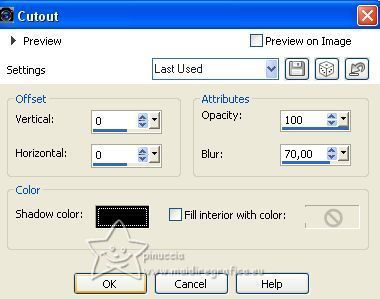
Layers>Duplicate.
Layers>Merge>Merge Down.
Selections>Select None.
Effects>3D Effects>Drop Shadow.
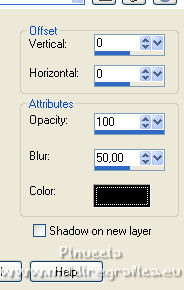
Layers>Duplicate.
Image>Resize, to 50%, resize all layers not checked.
K key to activate your Pick Tool 
and set Position X: 110,00 and Position Y: 250,00.
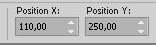
5. Set your foreground color to the light color.
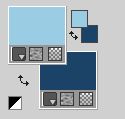
Layers>New Raster Layer.
Flood Fill  the layer with your light color. the layer with your light color.
Layers>New Mask layer>From image
Open the menu under the source window and you'll see all the files open.
Select the mask NarahsMasks_1705

Effects>Edge Effects>Enhance More.
Layers>Merge>Merge Group.
Image>Mirror.
6. Layers>New Raster Layer.
Selections>Select All.
Ouvrir Frame(776) 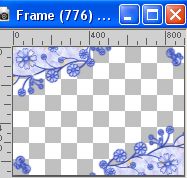
Edit>Copy.
Go back to your work and go to Edit>Paste into Selection.
Selections>Select None.
Colorize with your colors; for my example: Adjust>Hue and Saturation>Colorize
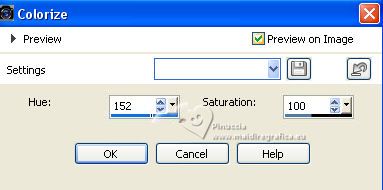
Effects>3D Effects>Drop Shadow.
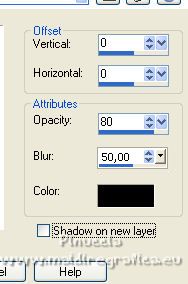
Set your foreground color to a Foreground/Background Gradient, style Linear.
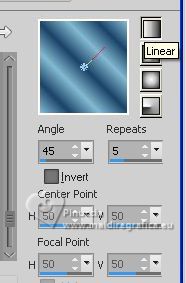
Activate the layer Raster 1.
Selections>Select All.
Image>Canvas Size - 1100 x 750 pixels.
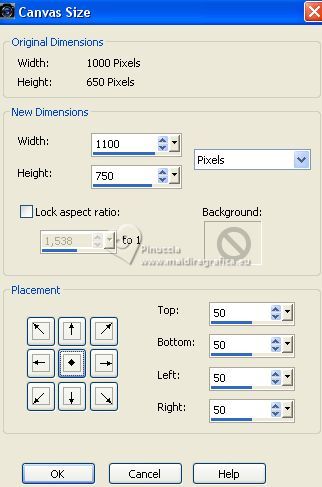
Selections>Invert.
Flood Fill  the selection with your Gradient. the selection with your Gradient.
7. Effects>Plugins>VM Extravaganza - Transmission, default settings.
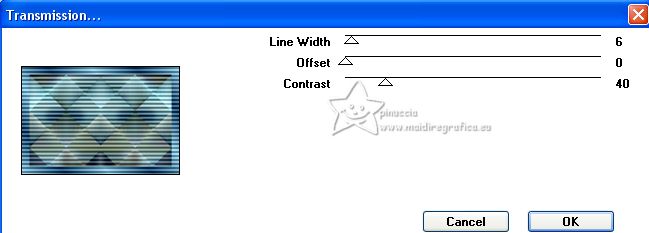
Effects>Plugins>AAA Frames - Frame Works.
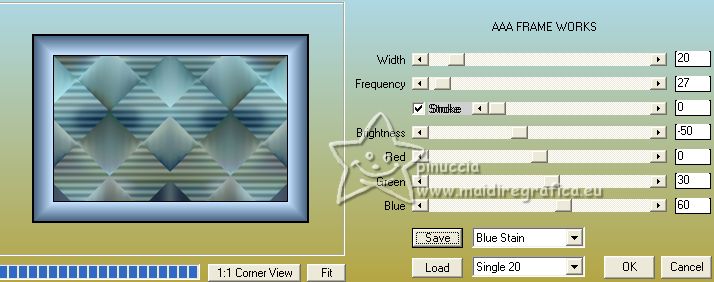
choose the preset Stein according to your colors
Selections>Select All.
Selections>Modify>Contract - 20 pixels.
Effects>Plugins>AAA Frames - Foto Frame.
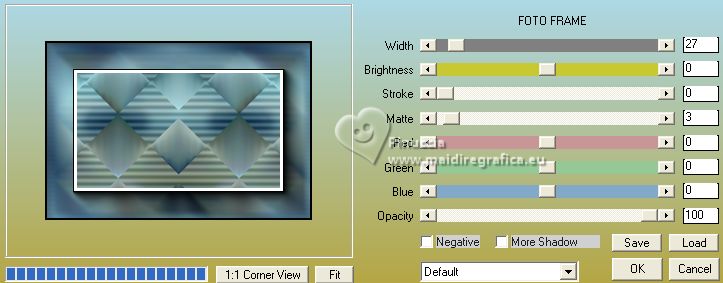
Selections>Select None.
8. Activate your top layer.
Open the tube Wonderland Tube (2) 
Edit>Copy.
Go back to your work and go to Edit>Paste as new layer.
Image>Resize, if necessary, for me 75%, resize all layers not checked.
Adjust>Sharpness>Sharpen.
Place  correctly the tube. correctly the tube.
Effects>3D Effects>Drop Shadow.
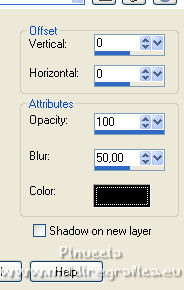
Open the text 006_yoursmile 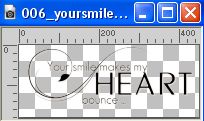
Edit>Copy.
Go back to your work and go to Edit>Paste as new layer.
Image>Resize, to 80%, resize all layers not checked.
Move  the text at the bottom left. the text at the bottom left.
Effects>3D Effects>Drop Shadow.
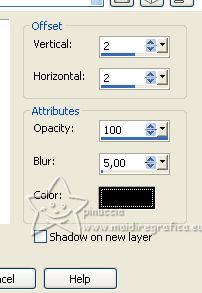
Sign your work on a new layer.
Layers>Merge>Merge All and save as jpg.
For the tubes of this version thanks Kamil and Jewel


If you have problems or doubts, or you find a not worked link, or only for tell me that you enjoyed this tutorial, write to me.
9 August 2023

|

