|
SILVAN AND ELENA




Thanks Inge-Lore for your invitation to translate your tutorials.

This tutorial, created with PSP2019, was translated with PSPX9 and PSP2020, but it can also be made using other versions of PSP.
Since version PSP X4, Image>Mirror was replaced with Image>Flip Horizontal,
and Image>Flip with Image>Flip Vertical, there are some variables.
In versions X5 and X6, the functions have been improved by making available the Objects menu.
In the latest version X7 command Image>Mirror and Image>Flip returned, but with new differences.
See my schedule here
 Italian translation qui Italian translation qui
 French translation here French translation here
 Your versions ici Your versions ici

For this tutorial, you will need:

For the tubes thanks Kamil and Mentali, for the mask Narah.
(you find here the links to the material authors' sites)

consult, if necessary, my filter section here
Carolaine and Sensibility - CS-LDots here
AAA Frames - Foto Frame here
You can change Blend Modes according to your colors.

Copy the selection in the Selections Folder.
Open the mask in PSP and minimize it with the rest of the material.
From your tubes choose a light and a dark color.
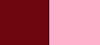
1. Open background 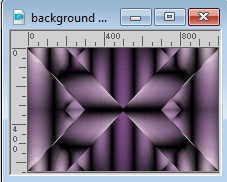
Shift+D on the keyboard to make a copy.
Close the original.
The copy will be the basis of your work.
Colorize with one of your colors.
For me: Adjust>Hue and Saturation>Colorize.
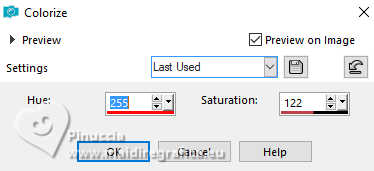
Layers>Duplicate.
2. Adjust>Blur>Radial Blur.
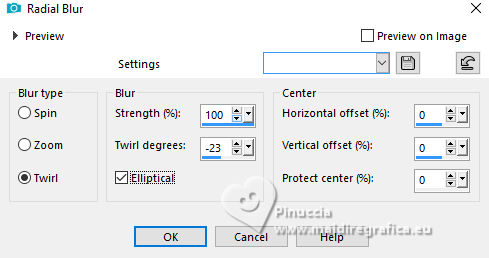
Effects>Distortion Effects>Wave.
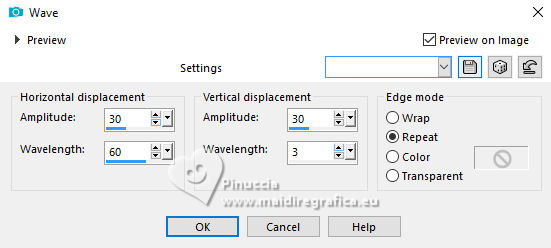
Selections>Load/Save Selection>Load Selection from Disk.
Look for and load the selection Silvan and Elena
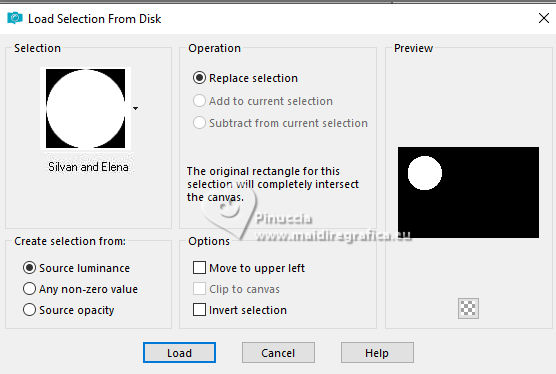
Selections>Promote Selection to Layer.
Layers>New Raster Layer.
Layers>Arrange>Move Down.
Selections>Modify>Expand - 5 pixels.
Set your foreground color to white.
Flood Fill  with color white. with color white.
Selections>Select None.
3. Activate your top layer.
Image>Free Rotate - 90 degrees to right.

Effects>Plugins>Carolaine and Sensibility - CS-LDots
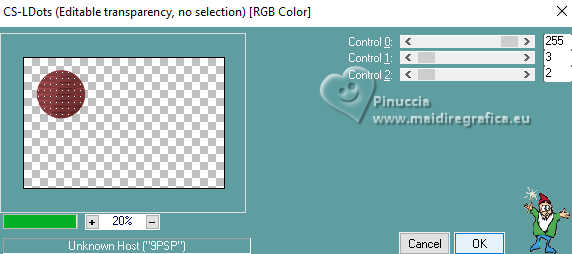
Layers>Merge>Merge Down.
Effects>3D Effects>Drop Shadow, color black.

Selection Tool 
(no matter the type of selection, because with the custom selection your always get a rectangle)
clic on the Custom Selection 
and set the following settings.
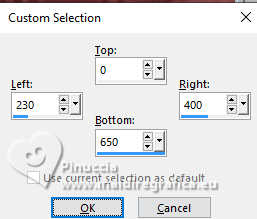
Activate the layer Copy of Raster 1.
Selections>Promote Selection to Layer.
Layers>Arrange>Bring to Top.
4. Selections>Modify>Expand - 5 pixels.
Layers>New Raster Layer.
Layers>Arrange>Move Down.
Flood Fill  with color white. with color white.
Activate your top layer.
Image>Mirror>Mirror Vertical (Image>Flip).
Layers>Merge>Merge Down.
Selections>Select None.
Effects>3D Effects>Drop shadow, same settings.
Activate the layer Raster 2.
K key to activate your Pick Tool 
and set Position X: 30,00 and Position Y: 2,00.
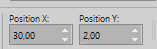
5. Layers>Duplicate.
Set Position X: 262,00 and Position Y: 308,00.
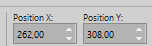
Layers>Merge>Merge Down.

Activate the layer below, copy of Raster 1.
Layers>New Raster Layer.
Flood Fill  with color white. with color white.
6. Layers>New Mask layer>From image
Open the menu under the source window and you'll see all the files open.
Select the mask narahmask abstract63
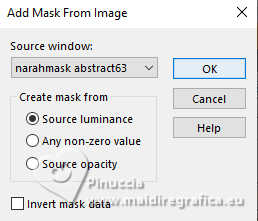
Effects>Edge Effects>Enhance.
Layers>Merge>Merge Group.
Image>Mirror>Mirror Horizontal (Image>Mirror).
Reduce the opacity of this layer to 60%.
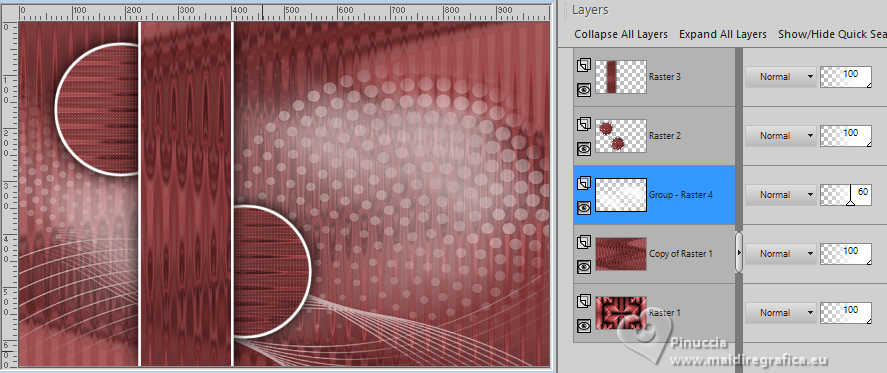
Activate your top layer.
Open deco-1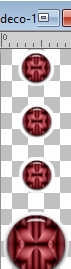
Edit>Copy.
Go back to your work and go to Edit>Paste as new layer.
K key to activate your Pick Tool 
and set Position X.: 271,00 and Position Y: 72,00.
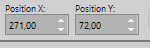
Effects>3D Effects>Drop Shadow, color black.
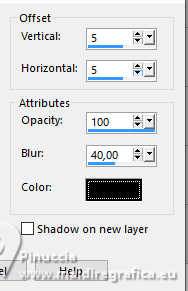
7. Open deco-2 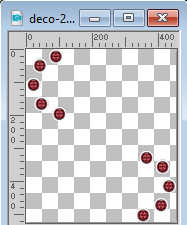
Edit>Copy.
Go back to your work and go to Edit>Paste as new layer.
Set Position X: 82,00 and Position Y: 56,00.
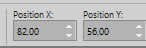
Effects>3D Effects>Drop Shadow, same settings.
Open your main tube KamilTube-1902 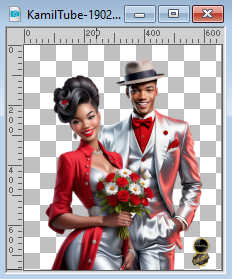
Erase the watermark and go to Edit>Copy.
Go back to your work and go to Edit>Paste as new layer.
Image>Resize, if necessary, for me 95%, resize all layers not checked.
Adjust>Sharpness>Sharpen.
Move  the tube to the right side. the tube to the right side.
Layers>Duplicate.
8. Activate the layer below of the original.
Adjust>Blur>Gaussian Blur - radius 20.

Change the Blend Mode of this layer to Multiply.
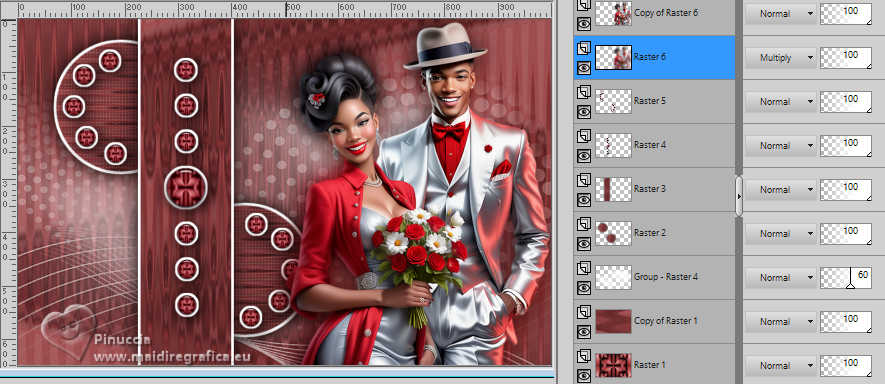
9. Activate the layer Raster 1.
Edit>Copy
Image>Add borders, 3 pixels, symmetric, color white.
Image>Add borders, 5 pixels, symmetric, dark color.
Image>Add borders, 3 pixels, symmetric, color white.
Selections>Select All.
Image>Add borders, 45 pixels, symmetric, light color.
Selections>Invert.
Edit>Paste into Selection
10. Adjust>Blur>Gaussian Blur - radius 20.

Effects>Plugins>AAA Frames - Foto Frame.
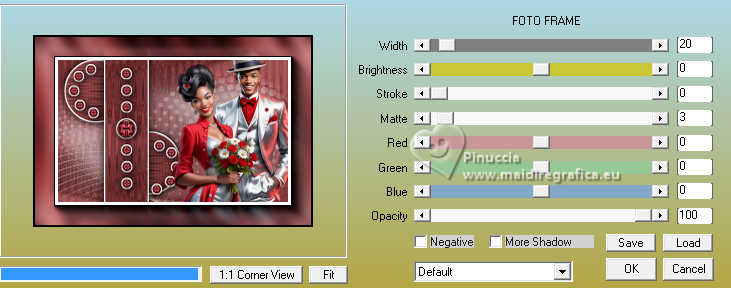
Effects>Reflection Effects>Rotating Mirror, default settings.

Selections>Select None.
Open deco-3 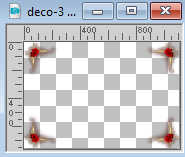
Edit>Copy.
Go back to your work and go to Edit>Paste as new layer.
Image>Resize, 1000 pixels width, resize all layers checked.
Sign your work on a new layer.
Layers>Merge>Merge All and save as jpg.

If you have problems or doubts, or you find a not worked link, or only for tell me that you enjoyed this tutorial, write to me.
5 April 2024

|

