|
SAD LOVE LETTER


Thanks Inge-lore for your invitation to translate your tutorials.

This tutorial was translated with PSPX, PSPX2, PSPX3, but it can also be made using other versions of PSP.
Since version PSP X4, Image>Mirror was replaced with Image>Flip Horizontal,
and Image>Flip with Image>Flip Vertical, there are some variables.
In versions X5 and X6, the functions have been improved by making available the Objects menu.
In the latest version X7 command Image>Mirror and Image>Flip returned, but with new differences.
See my schedule here
 Italian translation qui Italian translation qui
 French translation here French translation here
 Your versions ici Your versions ici
For this tutorial, you will need:
Tube at your choice (the tubes used by Inge-Lore is under licence)

Thanks for the tubes Colybrix, YK-Eva Elements and for the masks Narah
For the tube of my version thanks AnaRidzi.
(you find here the links to the material authors' sites)

consult, if necessary, my filter section here
Filters Unlimited 2.0 here
Mehdi - Sorting Tiles here
Alien Skin Eye Candy 5 Impact - Glass here
Mura's Meister - Perspective Tiling here
Mura's Seamless - Emboss at Alpha here
AAA Frames - Foto Frame here
Filters Mura's Seamless can be used alone or imported into Filters Unlimited.
(How do, you see here)
If a plugin supplied appears with this icon  it must necessarily be imported into Unlimited it must necessarily be imported into Unlimited

In the newest versions of PSP, you don't find the foreground/background gradient (Corel_06_029).
You can use the gradients of the older versions.
The Gradient of CorelX here

Copy the Selection in the Selections Folder.
Open the masks in PSP and minimize them with the rest of the material.
1. Choose 3 colors from your material; for the example:
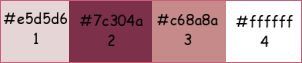
Set your foreground color to light color (3) #c68a8a,
and your background color to dark color (2) #7c304a .
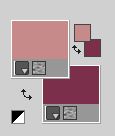
Set your foreground color to a Foreground/Background Gradient, style Sunburst.

Open a new transparent image 1000 x 650 pixels,
Flood Fill  the transparent image with your Gradient. the transparent image with your Gradient.
Effects>Plugins>Mehdi - Sorting Tiles.
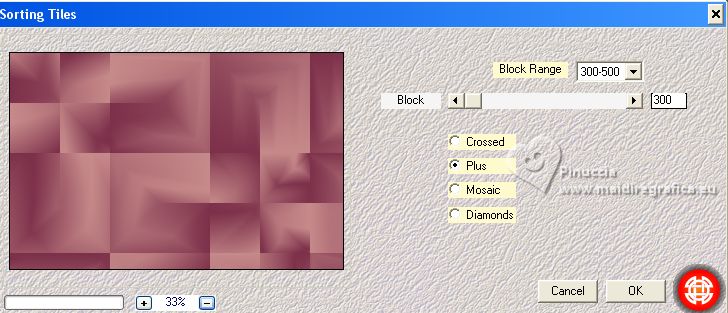
Effects>Reflection Effects>Rotating Mirror, default settings.

Effects>Reflection Effects>Rotating Mirror.

2. Selection Tool 
(no matter the type of selection, because with the custom selection your always get a rectangle)
clic on the Custom Selection 
and set the following settings.

Effects>Reflection Effects>Rotating Mirror, default settings.

Set your foreground color with color white.
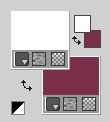
Layers>New Raster Layer.
Flood Fill  the layer with color white. the layer with color white.
Selections>Modify>Contract - 8 pixels.
Flood Fill  with your background color (2) #7c304a. with your background color (2) #7c304a.
Selections>Modify>Contract - 5 pixels.
Flood Fill  with color white. with color white.
Selections>Modify>Contract - 8 pixels.
Flood Fill  with your background color (2) #7c304a. with your background color (2) #7c304a.
3. Layers>New Raster Layer.
Open the misted paysg165-coly 
Erase the watermark and go to Edit>Copy.
Go back to your work and go to Edit>Paste into Selection.
Adjust>Sharpness>Sharpen.
Layers>New Raster Layer.
Effects>3D Effects>Cutout, background color.

Layers>Duplicate.
Layers>Merge>Merge Down.
Effects>Plugins>Alien Skin Eye Candy 5 Impact - Glass
select the preset Clear and ok.

Selections>Select None.
Layers>Merge>Merge Down - 2 times.
Effects>3D Effects>Drop Shadow.
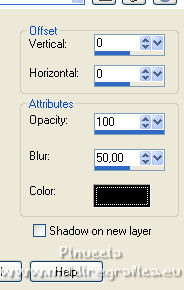
4. Selections>Load/Save Selection>Load Selection from Disk.
Look for and load the selection sad-loveletter

Layers>New Raster Layer.
Flood Fill  the layer with color white. the layer with color white.
Selections>Modify>Contract - 5 pixels.
Flood Fill  with your background color (2) #7c304a. with your background color (2) #7c304a.
Selections>Modify>Contract - 3 pixels.
Flood Fill  with color white. with color white.
Selections>Modify>Contract - 5 pixels.
Flood Fill  with your background color (2) #7c304a. with your background color (2) #7c304a.
5. Layers>New Raster Layer.
Edit>Paste into Selection (the misted is still in memory).
Layers>New Raster Layer.
Effects>3D Effects>Cutout, same settings.
Layers>Duplicate.
Layers>Merge>Merge Down.
Effects>Plugins>Alien Skin Eye Candy 5 Impact - Glass - preset Clear.
Selections>Select None.
Layers>Merge>Merge Down - 2 times.
6. K key to activate your Pick Tool 
and set Position X: 498,00 and Position Y: 50,00.

Layers>Duplicate
Image>Mirror.
Set Position X: 782,00 and keep Position Y: 50,00.

Layers>Merge>Merge Down.
Effects>3D Effects>Drop Shadow, same settings.
Activate the layer Raster 1.
Layers>Duplicate.
Layers>Arrange>Bring to Top.
Effects>Plugins>Mura's Meister - Perspective Tiling.
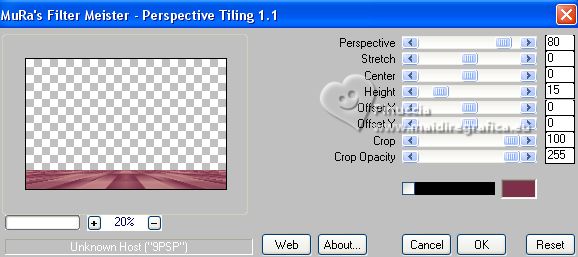
7. Activate again the layer Raster 1.
Set your foreground color with color 1 #e5d5d6.
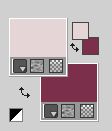
Layers>New Raster Layer.
Flood Fill  the layer with your foreground color (1) #e5d5d6. the layer with your foreground color (1) #e5d5d6.
Layers>New Mask layer>From image
Open the menu under the source window and you'll see all the files open.
Select the mask NarahsMasks_1653

Effects>Edge Effects>Enhance.
Layers>Merge>Merge Group.
Layers>New Raster Layer.
Flood Fill  the layer with foreground color (1) #e5d5d6. the layer with foreground color (1) #e5d5d6.
Layers>New Mask layer>From image
Open the menu under the source window
and select the mask NarahsMasks_1743
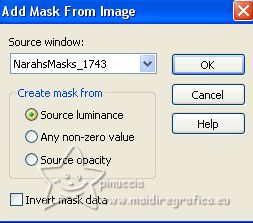
Effects>Edge Effects>Enhance.
Layers>Merge>Merge Group.
Image>Mirror.
Effects>Plugins>Mura's Seamless - Emboss at Alpha, default settings.
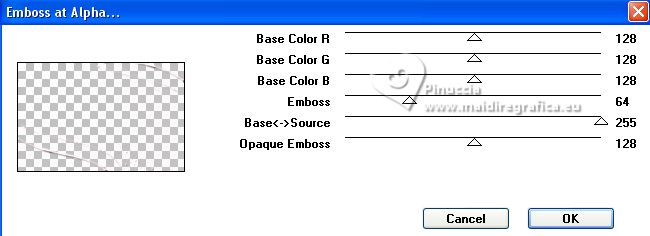
Effects>3D Effects>Drop Shadow.
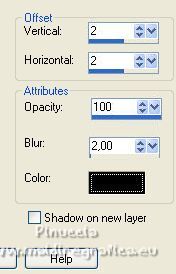
9. Activate again the layer Raster 1.
Effets>Effets de texture>Weave.
weave color: foreground color (color 1 #e5d5d6)
gap color: background color (color 2 #7c304a)

Layers>New Raster Layer.
Selections>Select All.
Edit>Paste into Selection (your landscape is always in memory).
Selections>Select None .
Reduce the opacity of this layer to 50%.

Activate the top layer.
Open your tube, for me AnaRidzi2028 
Edit>Copy.
Go back to your work and go to Edit>Paste as new layer.
Image>Resize, at your choice, resize all layers not checked.
Adjust>Sharpness>Sharpen.
Move  the tube to the right side. the tube to the right side.
Effects>3D Effects>Drop Shadow.
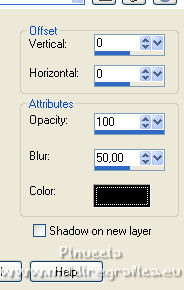
Open your deco tube IK-Eva Elements (79) 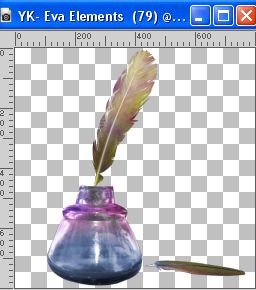
Edit>Copy.
Go back to your work and go to Edit>Paste as new layer.
Image>Resize, at your choice, for me to 40%, resize all layers not checked.
Adjust>Sharpness>Sharpen.
Move  the tube at the bottom left. the tube at the bottom left.
Effects>3D Effects>Drop Shadow.
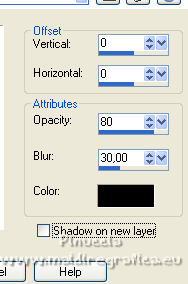
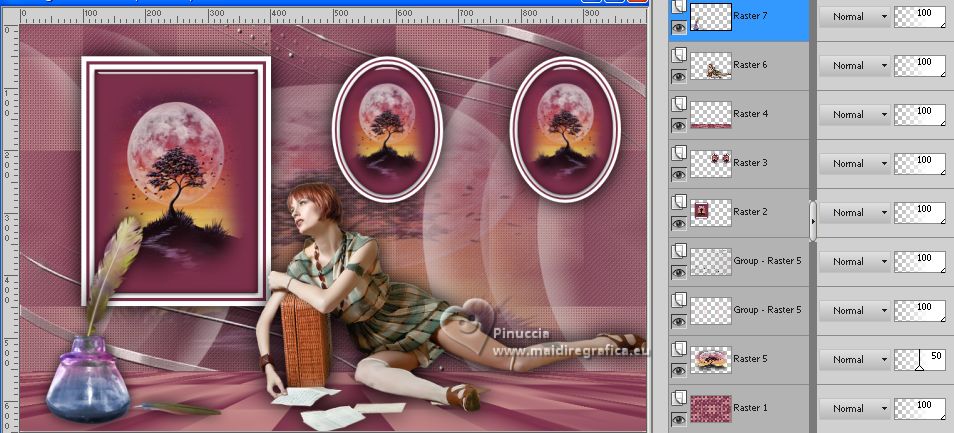
10. Image>Add borders, 1 pixel, symmetric, color 1 #e5d5d6.
Selections>Select All.
Edit>Copy.
Image>Add borders, 50 pixels, symmetric, color white.
Selections>Invert.
Edit>Paste into Selection.
Adjust>Blur>Gaussian Blur - radius 20.

Effets>Effets de texture>Weave, same settings.

11. Effects>Plugins>Filters Unlimited 2.0 - Buttons & Frames - 3D Glass Frame 2, default settings.
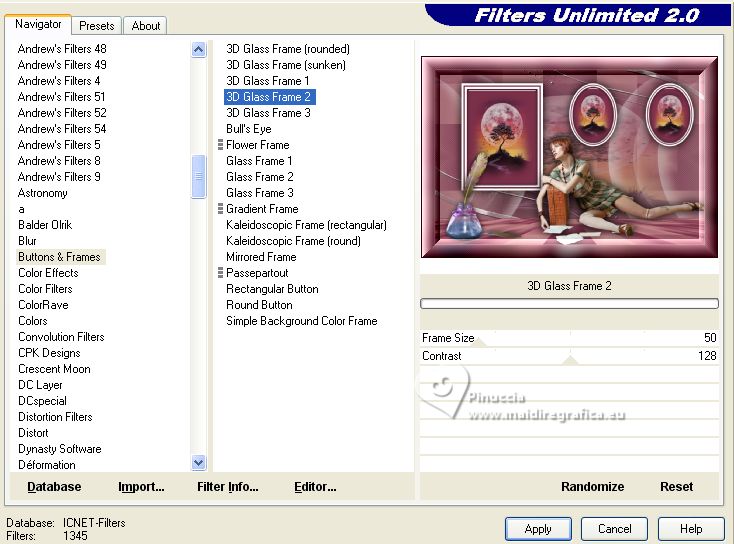
Effects>Plugins>AAA Frames - Foto Frame.
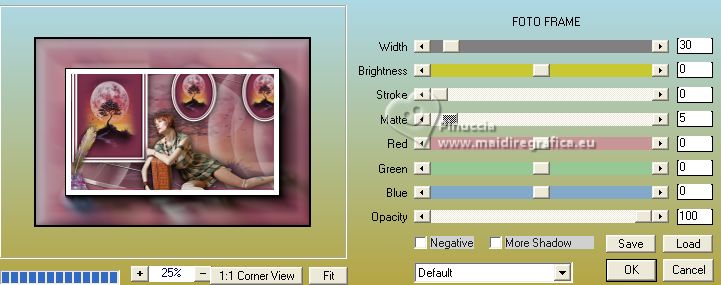
Selections>Select None.
Activate your Magic Wand Tool 
and click in the little white border to selec it.
Flood Fill  the selection with your background color. the selection with your background color.
Selections>Select All.
Selections>Modify>Contract - 52 pixels.
Layers>New Raster Layer.
12. Effects>3D Effects>Cutout, same settings.
Layers>Duplicate.
Selections>Select None.
Layers>Merge>Merge visible.
Image>Resize, 1000 pixels width, resize all layers cheched.
Adjust>Sharpness>Sharpen.
Sign your work and save as jpg.
For the tube of this version thanks Azyzam and Patry, the misted is mine


If you have problems or doubts, or you find a not worked link, or only for tell me that you enjoyed this tutorial, write to me.
5 April 2023

|

