|
ROMANTIC


Thanks Inge-Lore for your invitation to translate your tutorials.

This tutorial, created with PSP2019, was translated with PSPX9 and PSP2020, but it can also be made using other versions of PSP.
Since version PSP X4, Image>Mirror was replaced with Image>Flip Horizontal,
and Image>Flip with Image>Flip Vertical, there are some variables.
In versions X5 and X6, the functions have been improved by making available the Objects menu.
In the latest version X7 command Image>Mirror and Image>Flip returned, but with new differences.
See my schedule here
 Italian translation qui Italian translation qui
 French translation here French translation here
 Your versions ici Your versions ici

For this tutorial, you will need:
Material

For the tube of my version thanks Adrienne
(you find here the links to the material authors' sites)

consult, if necessary, my filter section here
Filters Unlimited 2.0 here
Simple - Top Left Mirror here
Alien Skin Eye Candy 5 Impact - Glass here
Filters Simple can be used alone or imported into Filters Unlimited.
(How do, you see here)
If a plugin supplied appears with this icon  it must necessarily be imported into Unlimited it must necessarily be imported into Unlimited
You can change Blend Modes according to your colors.
In the newest versions of PSP, you don't find the foreground/background gradient (Corel_06_029).
You can use the gradients of the older versions.
The Gradient of CorelX here

Open the masks in PSP and minimize them with the rest of the materiale.
1. Choose from your tubes a light and a dark color.
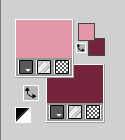
Set your foreground color to a Foreground/Background Gradient, style Linear.
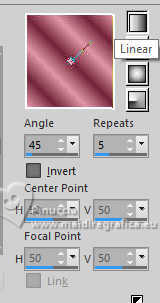
Open a new transparent image 1000 x 650 pixels.
Flood Fill  the transparent image with your Gradient the transparent image with your Gradient
Layers>Duplicate.
Image>Mirror.
Reduce the opacity of this layer to 50%.
Layers>Merge>Merge Down.
Open Heart Beats_BG5 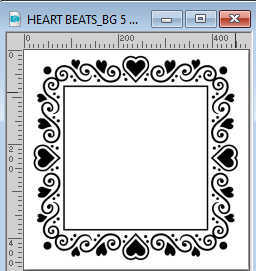
File>Export>Custom Brush - give a name to the brush and ok.
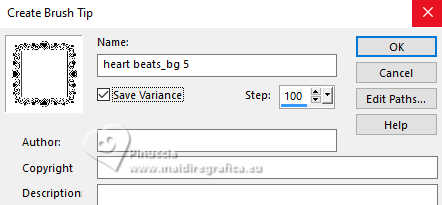
2. Go back to your work.
Layers>New Raster layer.
Activate your Brush Tool 
Look for and select the brush just exported.

Set your foreground color to Color.
Apply the brush clicking with your left button to use your light foreground color.
K key to activate your Pick Tool 
set Position X: 27,00 and Position Y: 110,00.
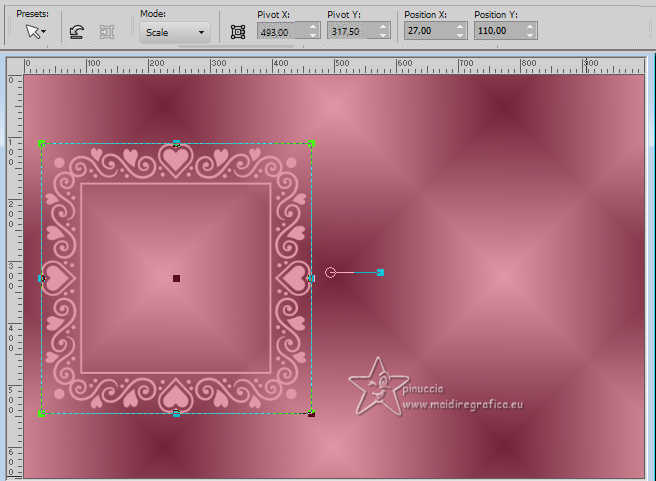
Layers>Duplicate.
Image>Mirror.
Layers>Merge>Merge Down.
Effects>3D Effects>Drop Shadow, color black.
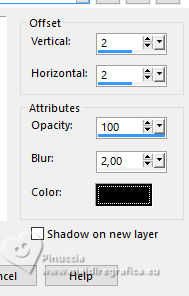
3. Selection Tool 
(no matter the type of selection, because with the custom selection your always get a rectangle)
clic on the Custom Selection 
and set the following settings.
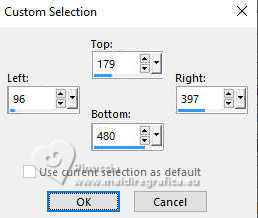
Layers>New Raster Layer.
Layers>Arrange>Move Down.
Open your background image Romantic Walk Paper (7) 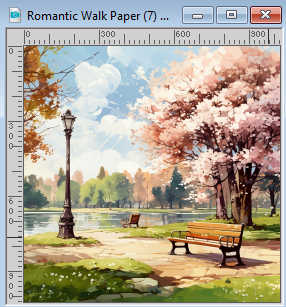
Edit>Copy.
Go back to your work and go to Edit>Paste into Selection.
Layers>New Raster Layer.
Effects>3D Effects>Cutout.
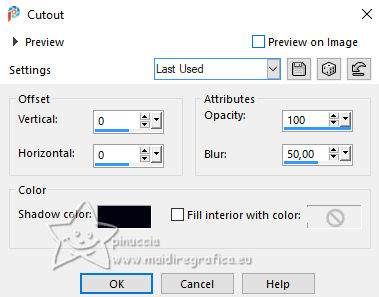
Layers>Merge>Merge Down.
Effects>Plugins>Alien Skin Eye Candy 5 Impact - Glass.
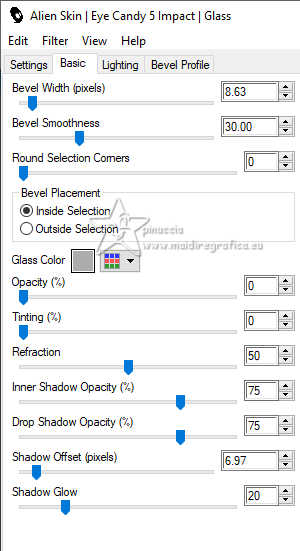
Selections>Select None.
4. Layers>Duplicate.
Image>Mirror.
Layers>Merge>Merge Down.
Activate the layer Raster 1.
Layers>New Raster Layer.
Flood Fill  the layer with your light foreground color. the layer with your light foreground color.
Layers>New Mask layer>From image
Open the menu under the source window and you'll see all the files open.
Select the mask creation.tine_masque362
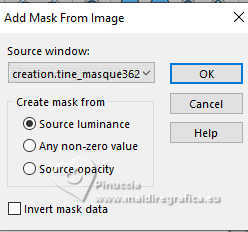
Effects>Edge Effects>Enhance More.
Layers>Merge>Merge Group.
5. Effects>Image Effects>Seamless Tiling, default settings.

Effects>3D Effects>Drop Shadow, same settings.
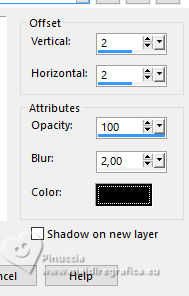
Activate again the layer Raster 1.
Set your foreground color to white.
Layers>New Raster Layer.
Flood Fill  the layer with color white. the layer with color white.
Layers>New Mask layer>From image
Open the menu under the source window
and select the mask Narah_mask_0471
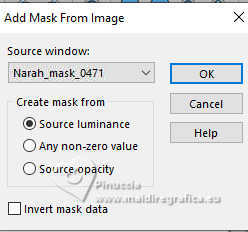
Effects>Edge Effects>Enhance More.
Layers>Merge>Merge Group.
6. Effects>Plugins>Simple - Top Left Mirror.

Activate again the layer Raster 1.
Layers>New Raster Layer.
Selections>Select All.
Open your background tube Romantic Walk Paper (7a) 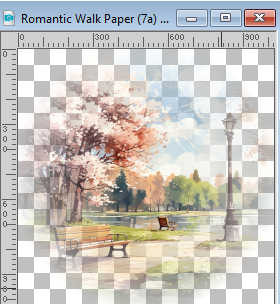
Edit>Copy.
Go back to your work and go to Edit>Paste into Selection.
Selections>Select None.
Adjust>Sharpness>Sharpen.
Activate your top layer.
Open deco 1 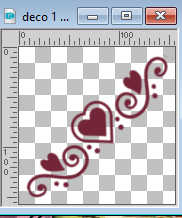
Edit>Copy.
Go back to your work and go to Edit>Paste as new layer.
K key to activate your Pick Tool 
and set Position X and Y to 2,00.
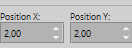
Effects>3D Effects>Drop Shadow, color black.

7. Effects>Plugins>Simple - Top Left Mirror.

Open your woman's tube AI Tube May 2024 101 
Erase the watermark and go to Edit>Copy.
Go back to your work and go to Edit>Paste as new layer.
Image>Resize, to your liking, resize all layers not checked.
Adjust>Sharpness>Sharpen.
Place  correctly the tube. correctly the tube.
Effects>3D Effects>Drop Shadow, color black.

Image>Add borders, 2 pixels, symmetric, dark color.
Image>Add borders, 50 pixels, symmetric, light color.
8. Open deco 2 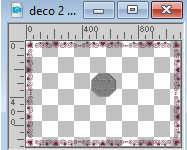
Erase the watermark and go to Edit>Copy.
Go back to your work and go to Edit>Paste as new layer.
Effects>3D Effects>Drop Shadow, color black.

Image>Add borders, 2 pixels, symmetric, dark color.
Image>Resize, 1000 pixels width, resize all layers checked.
Sign your work and save as jpg.
For the tubes of these versions thanks Adrienne.



If you have problems or doubts, or you find a not worked link, or only for tell me that you enjoyed this tutorial, write to me.
13 June 2024

|

