|
MUSIC OF SPRING


Thanks Inge-Lore for your invitation to translate your tutorials.

This tutorial, created with PSP2019, was translated with PSPX9 and PSP2020, but it can also be made using other versions of PSP.
Since version PSP X4, Image>Mirror was replaced with Image>Flip Horizontal,
and Image>Flip with Image>Flip Vertical, there are some variables.
In versions X5 and X6, the functions have been improved by making available the Objects menu.
In the latest version X7 command Image>Mirror and Image>Flip returned, but with new differences.
See my schedule here
 Italian translation qui Italian translation qui
 French translation here French translation here
 Your versions ici Your versions ici

For this tutorial, you will need:
Tube at your choice (the tube used by Inge-Lore is under licence).
The rest of the material

For my version I created a tube from an image provided by Mentali, whom I thank.
(you find here the links to the material authors' sites)

consult, if necessary, my filter section here
Filters Unlimited 2.0 here
Flaming Pear - Flexify 2 here
Toadies - What are you here
Mura's Meister - Perspective Tiling here
Alien Skin Eye Candy 5 Impact - Glass, Extrude here
Filters Simple and Toadies can be used alone or imported into Filters Unlimited.
(How do, you see here)
If a plugin supplied appears with this icon  it must necessarily be imported into Unlimited it must necessarily be imported into Unlimited
You can change Blend Modes according to your colors.

Open the masks in PSP and minimize them with the rest of the materiale.
1. Choose from your tubes a light and a dark color.
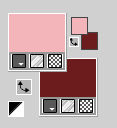
Open Alpha-ILR
Window>Duplicate or, on the keyboard, shift+D to make a copy.

Close the original.
The copy, that will be the basis of your work, is not empty,
but contains the selections saved to alpha channel.
Selections>Select All.
Open your background image Apple Blossom Paper(9) 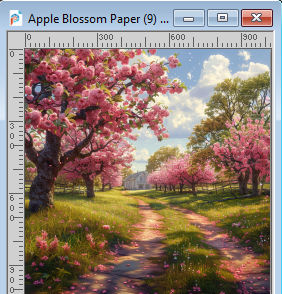
Edit>Copy.
Go back to your work and go to Edit>Paste into Selection.
Selections>Select None.
Adjust>Blur>Radial blur.
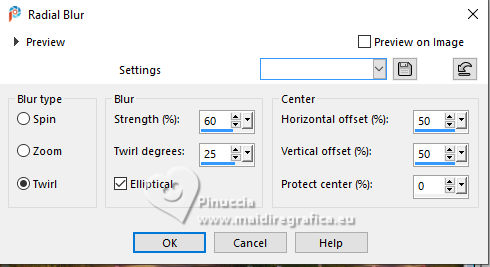
2. Layers>Duplicate.
Image>Mirror>Mirror horizontal.
Image>Mirror>Mirror vertical.
Reduce the opacity of this layer to 50%.
Layers>Merge>Merge Down.
Effects>Edge Effects>Enhance More.
Selections>Load/Save Selection>Load Selection from Alpha Channel.
The selection Selection #1 is immediately available. You just have to click Load.
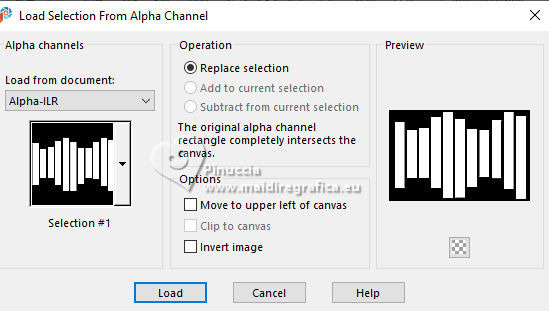
3. Set your foreground color to white #ffffff.
Layers>New Raster Layer.
Flood Fill  the layer with color white. the layer with color white.
Selections>Modify>Contract - 5 pixels.
Press CANC on the keyboard 
Layers>New Raster Layer.
Edit>Paste into Selection (your background image is still in memory).
Layers>New Raster Layer.
Effects>3D Effects>Cutout.
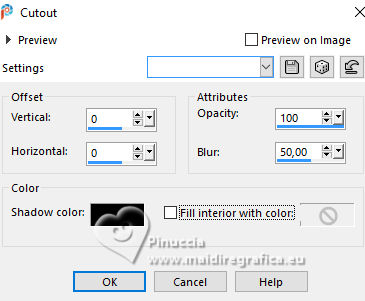
Effects>Plugins>Alien Skin Eye Candy 5 Impact - Glass.
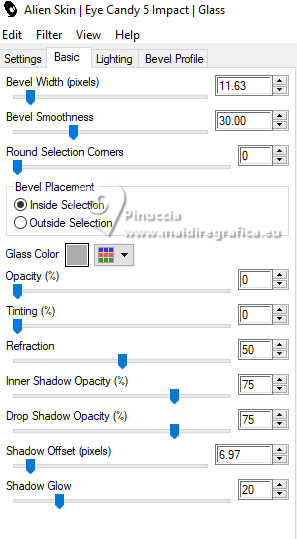
Selections>Select None.
Layers>Merge>Merge Down - 2 times.
4. Image>Resize, to 90%, resize all layers not checked.
Layers>Duplciate.
Effects>Plugins>Toadies - What are you, default settings.
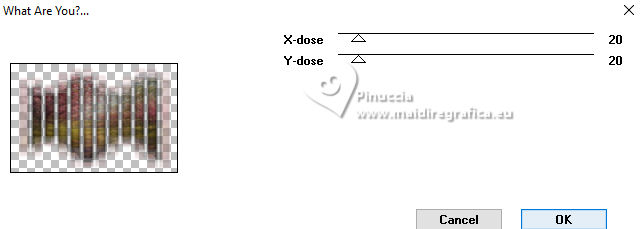
Layers>Arrange>Mvoe Down.
Effects>Edge Effects>Enhance.
Activate your top layer.
Effects>Plugins>Alien Skin Eye Candy 5 Impact - Extrude.
Solid Color: your dark color
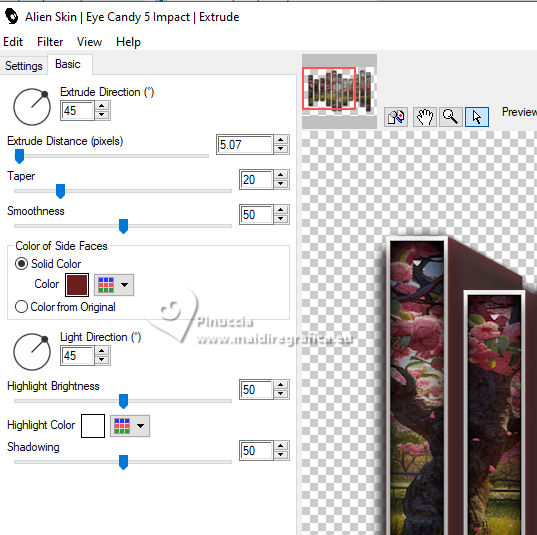
Effects>3D Effects>Drop shadow, color black.

5. Activate the layer Raster 1.
Layers>New Raster Layer.
Flood Fill  the layer with color white. the layer with color white.
Layers>New Mask layer>From image
Open the menu under the source window and you'll see all the files open.
Select the mask NarahsMasks_1789
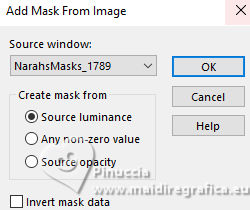
Effects>Edge Effects>Enhance More.
Layers>Merge>Merge Group.
Image>Mirror>Mirror horizontal.
6. Set your foreground color to your light color.
Layers>New Raster Layer.
Flood Fill  the layers with your light color. the layers with your light color.
Layers>New Mask layer>From image
Open the menu under the source window
and select the mask NarahsMasks_1587
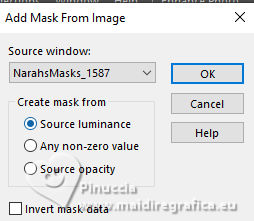
Effects>Edge Effects>Enhance.
Layers>Merge>Merge Group.
Effects>Image Effects>Seamless Tiling, default settings.

Layers>Arrange>Move Down.
7. Activate your top layer.
Edit>Copy Special>Copy Merged.
Edit>Paste as new layer.
in newer versions of PSP, with just one command:
Layers>Merge>Merge visible to new layer
Effects>Plugins>Mura's Meister>Perspective Tiling.
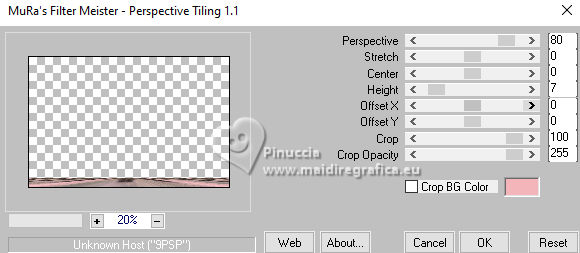
Effects>Reflection Effects>Rotating Mirror.

Layers>Duplicate.
Image>Mirror>Mirror vertical (Image>Flip).
Layers>Merge>Merge Down.
Effects>3D Effects>Drop Shadow, color black.

8. Layers>Duplicate.
Effects>Plugins>Flaming Pear - Flexify 2.
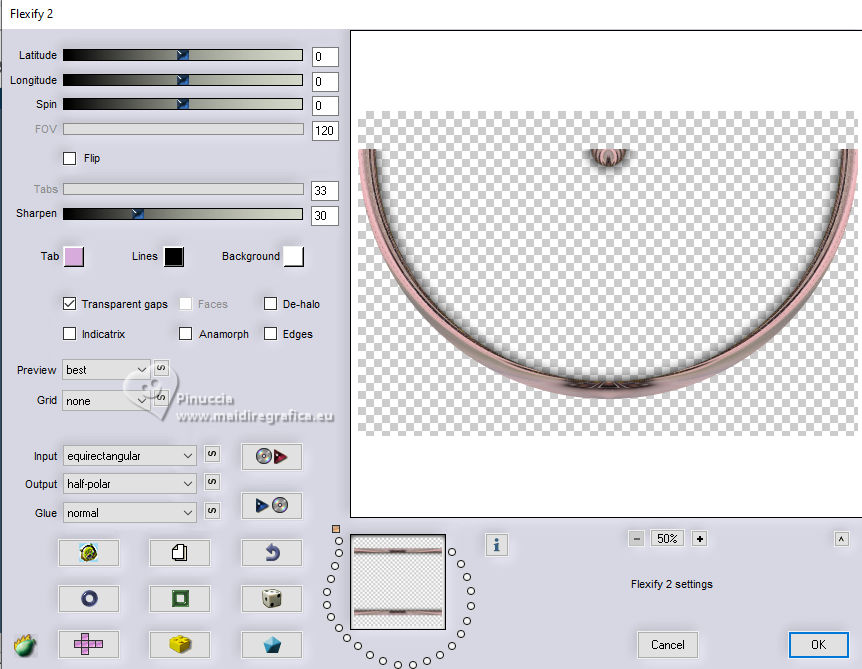
Selection Tool 
(no matter the type of selection, because with the custom selection your always get a rectangle)
clic on the Custom Selection 
and set the following settings.
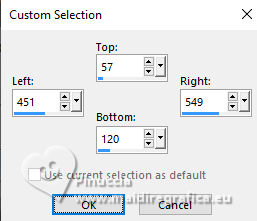
Press CANC on the keyboard.
Selections>Select None.
K key to activate your Pick Tool 
keep Position X: 0,00 and set Position Y: 149,00.
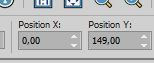
in mode Scale 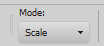
pull the top centrale node up untile the bord
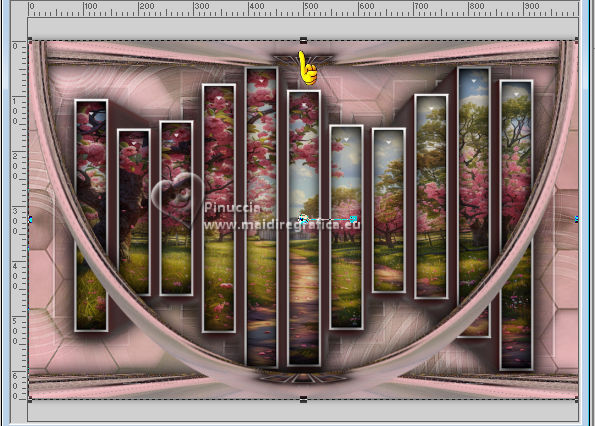
Layers>Duplicate.
Image>Mirror>Mirror Vertical (Image>Flip).
Layers>Merge>Merge Down.
9. Selections>Load/Save Selection>Load Selection from Alpha Channel.
Open the selections menu and load the selection Selection #2
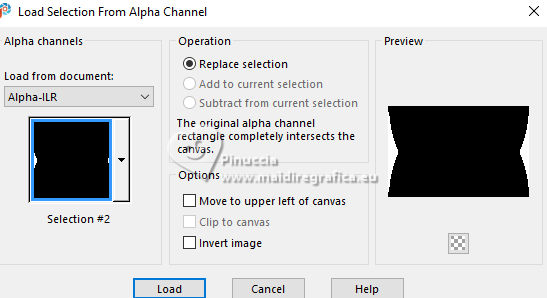
Layers>New Raster Layer.
Layers>Arrange>Move Down.
Flood Fill  the layer with your dark color. the layer with your dark color.
Effects>Texture Effects>Weave
weave color: light color
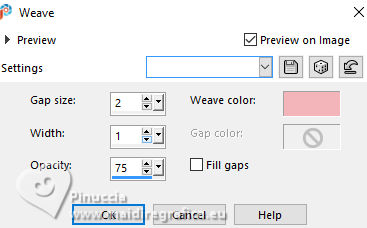
Selections>Modify>Contract - 5 pixels.
Activate your top layer.
Effects>3D Effects>Cutout.
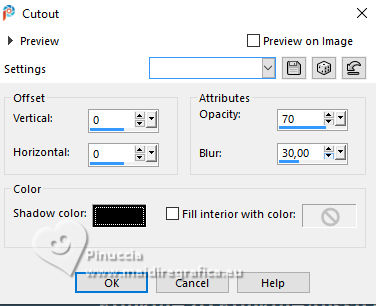
Selections>Select None.
10. Selections>Load/Save Selection>Load Selection from Alpha Channel.
Open the selections menu and load the selection Selection #3
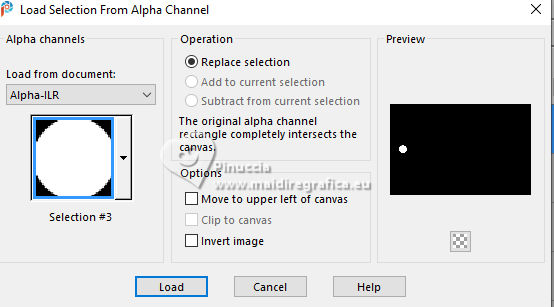
Layers>New Raster Layer.
Flood Fill  the layer with your light color. the layer with your light color.
Selections>Modify>Contract - 5 pixels.
Flood Fill  with your dark color. with your dark color.
Effects>Texture Effects>Weave, same settings.
Effects>Plugins>Alien Skin Eye Candy 5 Impact - Glass - preset Clear
Selections>Select None.
Layers>Duplicate.
Image>Mirror>Mirror horizontal.
Layers>Merge>Merge Down.
Effects>3D Effects>Drop Shadow, color black.
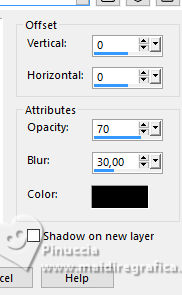
11. Layers>New Raster Layer.
Selections>Select All.
Image>Canvas Size - 1100 x 750 pixels.
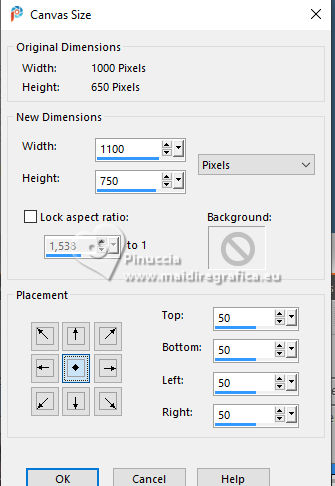
Selections>Invert.
Flood Fill  the layer with your light color. the layer with your light color.
Selections>Modify>Contract - 6 pixels.
Flood Fill  with your dark color. with your dark color.
Selections>Select None.
Open deco 1 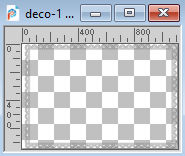
Edit>Copy.
Go back to your work and go to Edit>Paste as new layer.
K key to activate your Pick Tool 
set Position X: -12,00 and keep Position Y: 2,00.
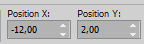
Effects>3D Effects>Drop Shadow, color black.
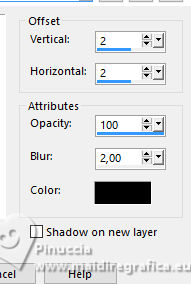
12. Open your main tube and go to Edit>Copy.
Go back to your work and go to Edit>Paste as new layer.
Image>Resize, if necessary.
Adjust>Sharpness>Sharpen.
Place  correctly the tube. correctly the tube.
Effects>3D Effects>Drop shadow, color black.

Layers>Merge>Merge All.
Image>Resize, 1000 pixels width, resize all layers checked.
Sign your work on a new layer.
Layers>Merge>Merge All and save as jpg.
For the tubed of these versions thanks
Renée
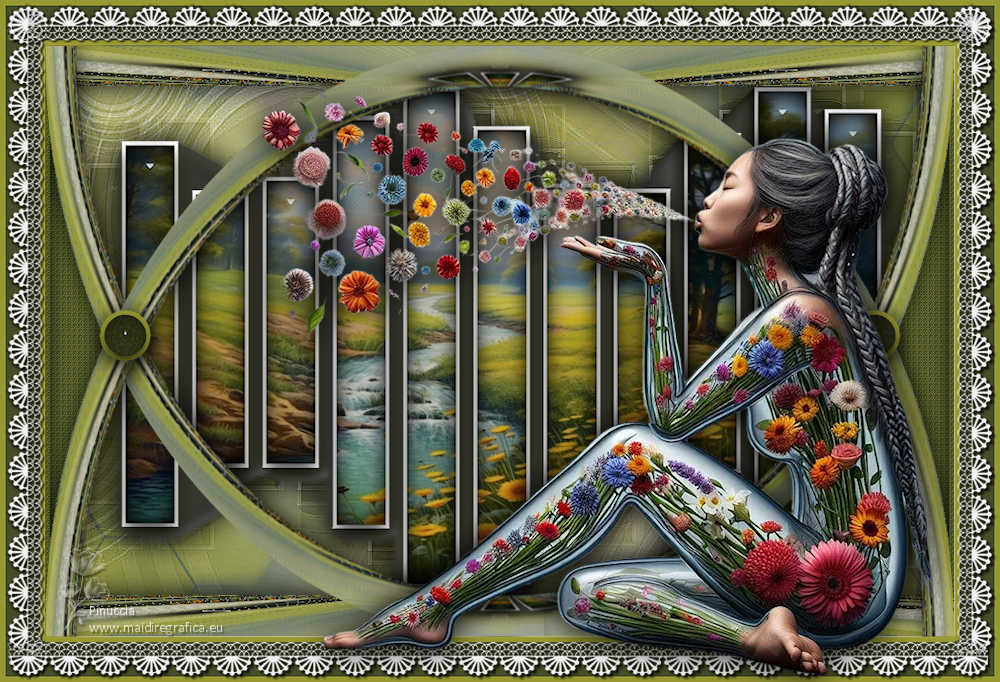
Vera Mendes


If you have problems or doubts, or you find a not worked link, or only for tell me that you enjoyed this tutorial, write to me.
24 May2024

|

