|
HAPPY MOTHERDAY


Thanks Inge-Lore for your invitation to translate your tutorials.

This tutorial, created with PSP2019, was translated with PSPX9 and PSP2020, but it can also be made using other versions of PSP.
Since version PSP X4, Image>Mirror was replaced with Image>Flip Horizontal,
and Image>Flip with Image>Flip Vertical, there are some variables.
In versions X5 and X6, the functions have been improved by making available the Objects menu.
In the latest version X7 command Image>Mirror and Image>Flip returned, but with new differences.
See my schedule here
 Italian translation qui Italian translation qui
 French translation here French translation here
 Your versions ici Your versions ici

For this tutorial, you will need:
Tubes at your choice (the tube used by Inge-Lore is under licence).
For the masks thanks Colybrix and Tine.
For the tube of my version thanks Adrienne.

(you find here the links to the material authors' sites)

consult, if necessary, my filter section here
Filters Unlimited 2.0 here
Simple - Blintz, Quick Tile Top Left Mirror here
Toadies - What are you here
AAA Filters - Foto Frame here
Filters Simple and Toadies can be used alone or imported into Filters Unlimited.
(How do, you see here)
If a plugin supplied appears with this icon  it must necessarily be imported into Unlimited it must necessarily be imported into Unlimited
You can change Blend Modes according to your colors.

Open the masks in PSP and minimize them with the rest of the materiale.
1. Choose from your tubes a light and a dark color.
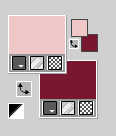
Open a new transparent image 1000 x 650 pixels.
Selections>Select All.
Open the background image fond 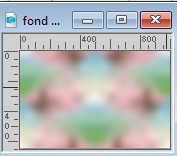
Edit>Copy.
Go back to your work and go to Edit>Paste into Selection.
Selections>Select None.
Effects>Plugins>Mehdi - Sorting Tiles.
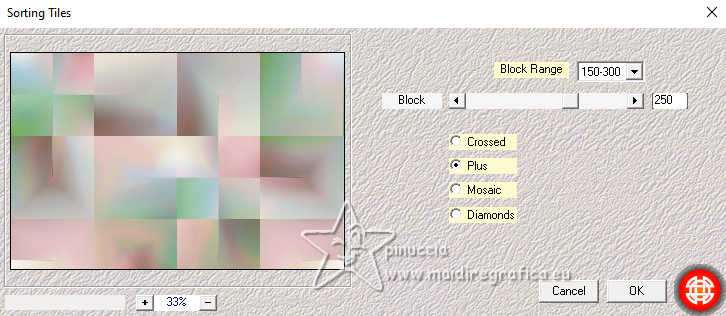
Effects>Plugins>Simple - Blintz.
Image>Mirror>Mirror vertical.
Effects>Plugins>Simple - Blintz.
2. Effects>Plugins>Simple - Quick Tile.
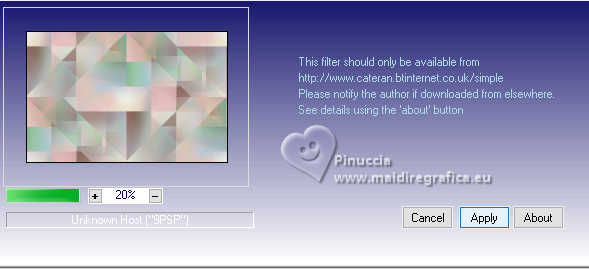
Effects>Plugins>Simple - Top Left Mirror.

Effects>Plugins>Toadies - What are you, default settings.
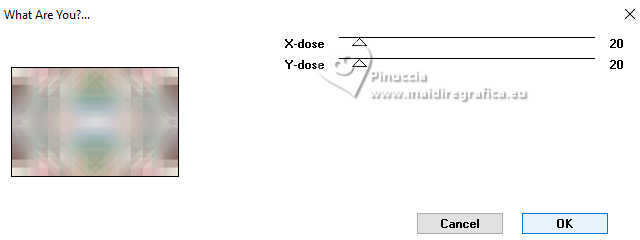
Effects>Edge Effects>Enhance.
Choose and open one of the flowered hearts, for me A(7) 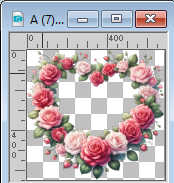
Edit>Copy.
Go back to your work and go to Edit>Paste as new layer.
Activate your Magic Wand Tool 
and click in the center of the heart to select it.
Selections>Modify>Expand - 20 pixels.
3. Layers>New Raster Layer.
Layers>Arrange>Move Down.
Open the image mambg 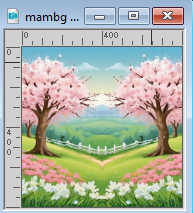
Edit>Copy.
Go back to your work and go to Edit>Paste into Selection.
Adjust>Sharpness>Sharpen.
Selections>Select None.
Activate your top layer.
Click again in the center of the heart with your Magic Wand Tool  to select it. to select it.
Selections>Invert.
Effects>3D Effects>Drop Shadow, color black.
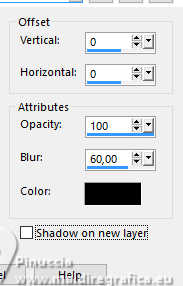
Selections>Select None.
Effects>3D Effects>Drop shadow, color black.
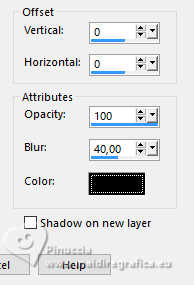
4. Activate the layer Raster 1.
Set your foreground color to white #ffffff.
Layers>New Raster Layer.
Flood Fill  the layer with color white. the layer with color white.
Layers>New Mask layer>From image
Open the menu under the source window and you'll see all the files open.
Select the mask Coly-mask244
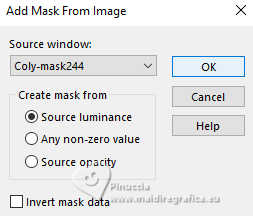
Effects>Edge Effects>Enhance.
Layers>Merge>Merge Group.
5. Layers>New Raster Layer.
Flood Fill  the layer with color white. the layer with color white.
Layers>New Mask layer>From image
Open the menu under the source window
and select the mask creation.tine_masque151
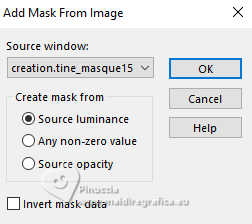
Effects>Edge Effects>Enhance.
Layers>Merge>Merge Group.
Layers>Duplicate.
Layers>Merge>Merge Down.
Activate your Magic Wand Tool 
and click in the center of the mask to select it.

Activate the layer below of the first mask.
Selections>Invert.
Press CANC on the keyboard 
Selections>Select None.
Activate again the layer above of the second mask.
Layers>Duplicate.
Layers>Merge>Merge Down.
6. Open Dekor1-mts-2024 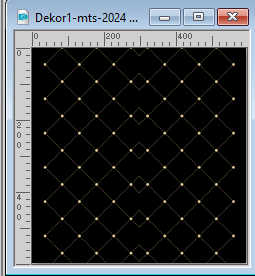
Edit>Copy.
Go back to your work and go to Edit>Paste as new layer.
Objects>Align>Left.
Objects>Align>Top.
Layers>Duplicate.
Image>Mirror>Mirror horizontal.
Layers>Merge>Merge Down.
K key to activate your Pick Tool 
and pull the central bottom node until the border.

Activate your Color Changer 
and flood fill with your dark color.
Effects>3D Effects>Drop Shadow, color black.

7. Activate the layer Raster 1.
Edit>Copy
Activate your top layer.
Layers>New Raster Layer.
Selections>Select All.
Image>Canvas Size - 1100 x 750 pixels.
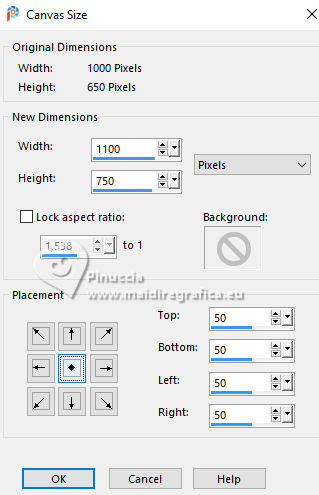
Selections>Invert.
Edit>Paste into Selection
Adjust>Blur>Gaussian Blur - radius 10.
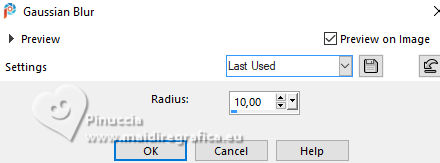
8. Effects>Plugins>AAA Frames - Foto Frame.
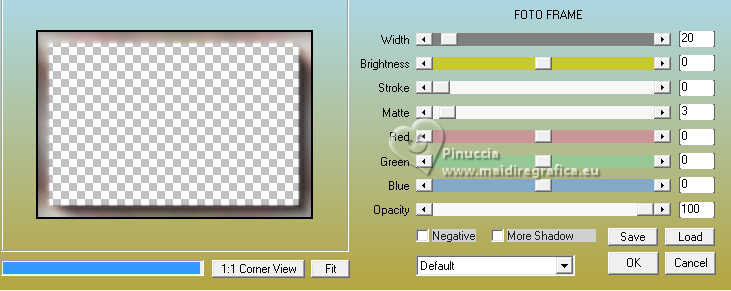
Selections>Invert.
Effects>3D Effects>Drop Shadow, color black.

Selections>Select None.
Open jule_wrap_frame 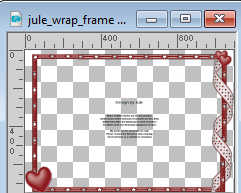
Edit>Copy.
Go back to your work and go to Edit>Paste as new layer.
Effects>3D Effects>Drop Shadow, color black.

9. Open your main tube and go to Edit>Copy.
Go back to your work and go to Edit>Paste as new layer.
Image>Resize, if necessary, resize all layers not checked.
Adjust>Sharpness>Sharpen.
Effects>3D Effects>Drop Shadow, color black.

Open the text image0021 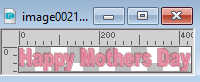
Edit>Copy.
Go back to your work and go to Edit>Paste as new layer.
Effects>3D Effects>Drop shadow, color black.
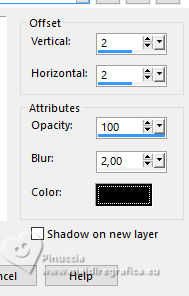
Image>Add borders, 2 pixels, symmetric, dark color.
Sign your work on a new layer.
Layers>Merge>Merge All and save as jpg.
For the tube of this version thanks Gerda



If you have problems or doubts, or you find a not worked link, or only for tell me that you enjoyed this tutorial, write to me.
29 April 2024

|

