|
MASKERADE


Thanks Inge-Lore for your invitation to translate your tutorials.

This tutorial, created with PSP2019, was translated with PSPX9 and PSP2020, but it can also be made using other versions of PSP.
Since version PSP X4, Image>Mirror was replaced with Image>Flip Horizontal,
and Image>Flip with Image>Flip Vertical, there are some variables.
In versions X5 and X6, the functions have been improved by making available the Objects menu.
In the latest version X7 command Image>Mirror and Image>Flip returned, but with new differences.
See my schedule here
 Italian translation qui Italian translation qui
 French translation here French translation here
 Your versions ici Your versions ici

For this tutorial, you will need:
A tube of yours (the tube used by Inge-Lore is under licence)
The rest of the material

Thanks for the tubes Libellule and Mina; for the masks Tine and Narah.
For the tube of my version thanks Renée.
(you find here the links to the material authors' sites)

consult, if necessary, my filter section here
Filters Unlimited 2.0 here
Mehdi - Wavy Lab 1.1. here
Mehdi - Sorting Tiles here
Simple - Top Left Mirror here
Alien Skin Eye Candy 5 Impact - Glass here
AAA Frames - Foto Frame here
Filters Simple can be used alone or imported into Filters Unlimited.
(How do, you see here)
If a plugin supplied appears with this icon  it must necessarily be imported into Unlimited it must necessarily be imported into Unlimited
You can change Blend Modes according to your colors.

Copy the Selection in the Selections Folder.
Open the masks in PSP and minimize them with the rest of the material.
1. Choose 4 colors from your tubes.
My colors:
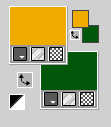
Set your foreground color to color 1 #efab00,
and your background color to color 2 #00560b
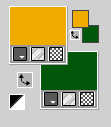
Open a new transparent image 1000 x 650 pixels.
Effects>Plugins>Mehdi - Wavy Lab 1.1.
This filter creates gradients with the colors of your Materials palette.
The first is your background color, the second is your foreground color.
Change the last two colors created by the filtre:
the third with color 3 #dca9f8 and the fourth with color 4 #722599.
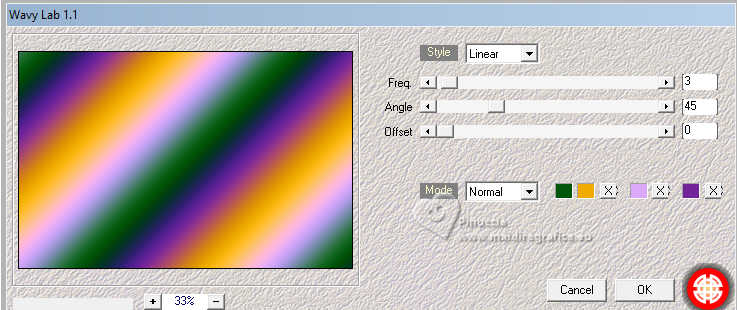
Adjust>Blur>Gaussian Blur - radius 40.

Effects>Plugins>Mehdi - Sorting Tiles.
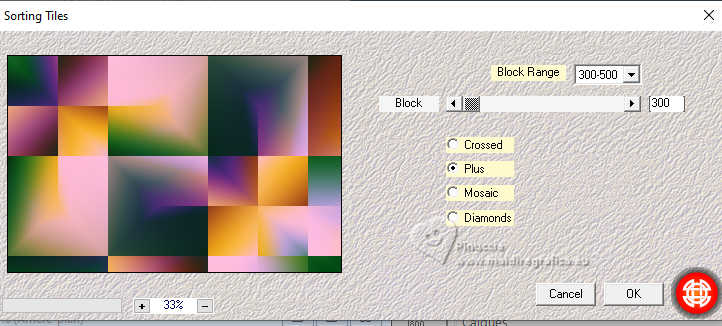
2. Effects>Plugins>Simple - Top Left Mirror.
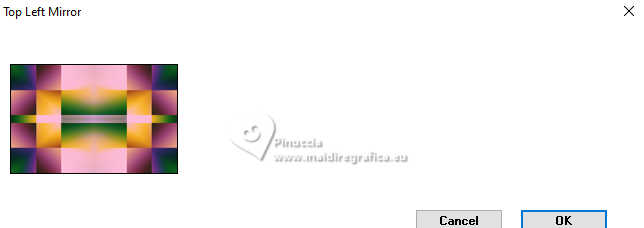
Set your foreground color to white.
Layers>New Raster Layer.
Flood Fill  the layer with color white. the layer with color white.
Layers>New Mask layer>From image
Open the menu under the source window and you'll see all the files open.
Select the mask creation.tine_masque191
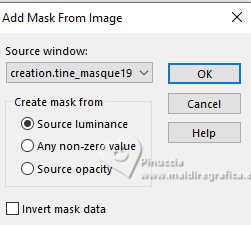
Effects>Edge Effects>Enhance.
Layers>Merge>Merge Group.
Image>Mirror>Mirror horizontal.
3. Selections>Load/Save Selection>Load Selection from Disk.
Look for and load the selection maskerade
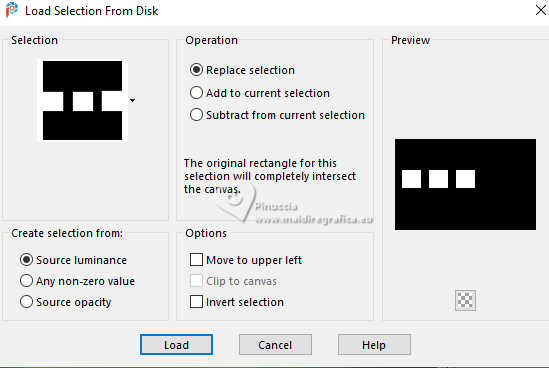 
Press CANC on the keyboard 
Layers>New Raster Layer.
Layers>Arrange>Move Down.
Open the background image Mina@.4514.mist.venezia.02.17 
Edit>Copy.
Go back to your work and go to Edit>Paste into Selection.
Layers>New Raster Layer.
Effects>3D Effects>Cutout.
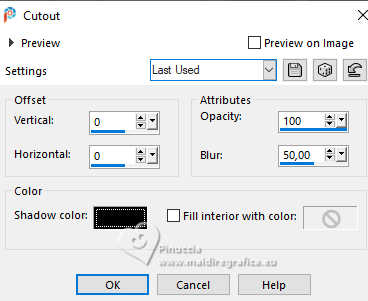
Selections>Select None.
Activate your top layer.
4. Open deco 1 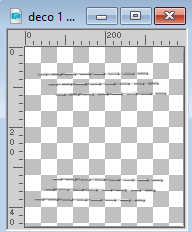
Edit>Copy.
Go back to your work and go to Edit>Paste as new layer.
K key to activate your Pick Tool 
and set Position X: 15,00 and Position Y: 123,00.
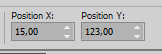
Open deco 2 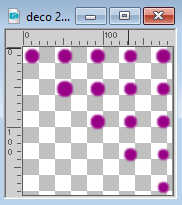
Edit>Copy.
Go back to your work and go to Edit>Paste as new layer.
Set Position X: 783,00 and Position Y: 25,00.
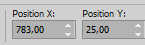
Selections>Select All.
Selections>Float.
Selections>Defloat.
Flood Fill  the selection with one of your colors (I used the color 1). the selection with one of your colors (I used the color 1).
Selections>Select None.
5. Effects>Plugins>Alien Skin Eye Candy 5 Impact - Glass.
Select the preset Clear with these settings.
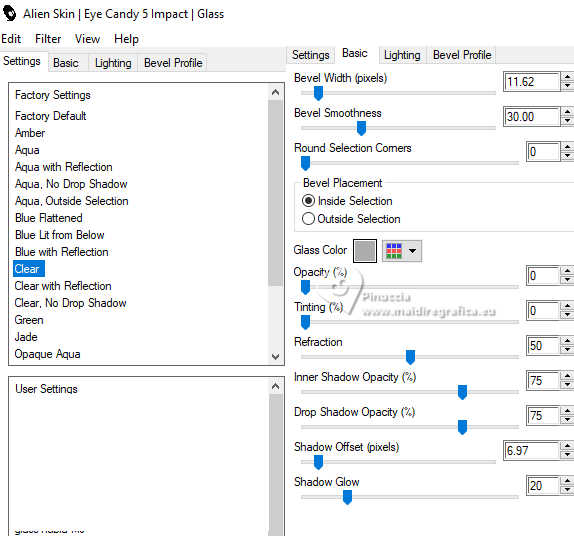
Layers>Duplicate.
Image>Mirror>Mirror vertical.
Layers>Merge>Merge Down.
Activate the layer Raster 1.
Layers>New Raster Layer.
Flood Fill  the layer with color white. the layer with color white.
Layers>New Mask layer>From image
Open the menu under the source window
and select the mask NarahsMasks_1697
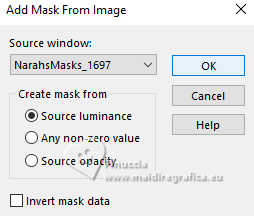
Effects>Edge Effects>Enhance.
Layers>Merge>Merge Group.
Layers>Duplicate.
Image>Mirror>Mirror vertical.
Layers>Merge>Merge Down.
6. Edit>Copy Special>Copy Merged.
Image>Add borders, 2 pixels, symmetric, color 2 (background color).
Image>Add borders, 2 pixels, symmetric, color 1 (foreground color).
Image>Add borders, 2 pixels, symmetric, color 4  . .
Image>Add borders, 2 pixels, symmetric, color 3  . .
Selections>Select All.
7. Image>Add borders, 40 pixels, symmetric, color white.
Selections>Invert.
Edit>Paste into selection.
Adjust>Blur>Gaussian Blur - radius 40.

Adjust>Add/Remove Noise/Add Noise.
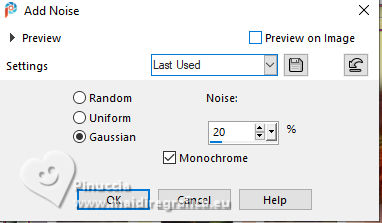
Effects>Plugins>AAA Frames - Foto Frame.
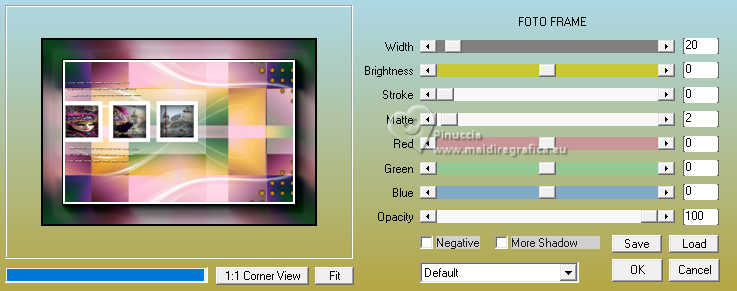
Effects>Reflexion Effects>Rotating Mirror, default settings.

Selections>Select None.
8. Open your main tube and go to Edit>Copy.
go back to your work and go to Edit>Paste as new layer.
Image>Resize, if necessary, resize all layers not checked.
Adjust>Sharpness>Sharpen.
Effects>3D Effects>Drop Shadow, color black.

Open the tube libellulegraphisme_masque_fleuri 
Erase the watermark and go to Edit>Copy.
Go back to your work and go to Edit>Paste as new layer.
Image>Resize, to 40%, resize all layers not checked.
Image>Free Rotate - 25 degrees to left.
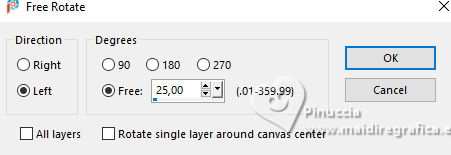
K key to activate your Pick Tool 
and set Position X: 8,00 and Position Y: 10,00.
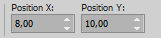
Effects>3D Effects>Drop Shadow, color black.

9. Open the tube maske3 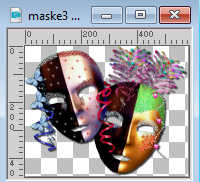
Edit>Copy.
Go back to your work and go to Edit>Paste as new layer.
Image>Resize, to 45%, resize all layers not checked.
Adjust>Sharpness>Sharpen.
Set Position X: 26,00 and Position Y: 496,00.
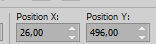
Effects>3D Effects>Drop Shadow, same settings.

Open the text text 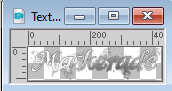
Edit>Copy.
Go back to your work and go to Edit>Paste as new layer.
If necessary colorize with your Color Changer Tool 
Move  the text up to the left. the text up to the left.
Effects>3D Effects>Drop shadow, color black.
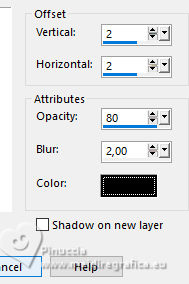
Image>Add borders, 2 pixels, symmetric, color 1.
Sign your work and save as jpg.
For the tube of this version thanks Renée.


If you have problems or doubts, or you find a not worked link, or only for tell me that you enjoyed this tutorial, write to me.
25 January 2024

|



