|
LITTLE PIGGY


Thanks Inge-lore for your invitation to translate your tutorials.

This tutorial was translated with PSPX, PSPX2, PSPX3, but it can also be made using other versions of PSP.
Since version PSP X4, Image>Mirror was replaced with Image>Flip Horizontal,
and Image>Flip with Image>Flip Vertical, there are some variables.
In versions X5 and X6, the functions have been improved by making available the Objects menu.
In the latest version X7 command Image>Mirror and Image>Flip returned, but with new differences.
See my schedule here
 Italian translation qui Italian translation qui
 French translation here French translation here
 Your versions ici Your versions ici
For this tutorial, you will need:
Tubes at your choice (the tubes used by Inge-Lore are under licence)

For the landscape tube thanks Jewel.
For the tube used for my translation thanks Tigre Blanc.
(you find here the links to the material authors' sites)

consult, if necessary, my filter section here
Filters Unlimited 2.0 here
Mehdi - Sorting Tiles here
VM Toolbox - Instant Tile here
Mura's Meister - Perspective Tiling here
Filters VM Toolbox can be used alone or imported into Filters Unlimited.
(How do, you see here)
If a plugin supplied appears with this icon  it must necessarily be imported into Unlimited it must necessarily be imported into Unlimited

In the newest versions of PSP, you don't find the foreground/background gradient (Corel_06_029).
You can use the gradients of the older versions.
The Gradient of CorelX here

Copy the Selection in the Selections Folder.
Open the mask in PSP and minimize it with the rest of the material.
1. Choose two colors from your tube,
and set your foreground color with light color,
and your background color with dark color.

Set your foreground color to a Foreground/Background Gradient, style Linear.
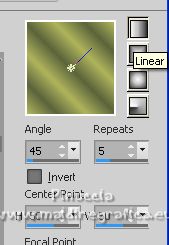
Open a new transparent image 1000 x 600 pixels,
and flood fill  with your Gradient. with your Gradient.
Effects>Plugins>Mehdi - Sorting tiles.

Effects>Reflection Effects>Rotating Mirror, default settings.

Effects>Edge Effects>Enhance More.
Effects>Edge Effects>Enhance.
2. Layers>Duplicate.
Image>Flip.
Change the Blend Mode of this layer to Overlay.
Layers>Merge>Merge Down.
Layers>New Raster Layer.
Selections>Select All.
Open your landscape, for my translation Paysage misted jewel054 
Erase the watermark and go to Edit>Copy.
Go back to your work and go to Edit>Paste into Selection.
Selections>Select None.
Effects>Image Effects>Seamless Tiling, default settings.

Adjust>Blur>Gaussian Blur - radius 20.

3. Set your foreground color to Color.
Layers>New Raster Layer.
Flood Fill  the layer with your light color. the layer with your light color.
Layers>New Mask layer>From image
Open the menu under the source window and you'll see all the files open.
Select the mask maske6©ILR.
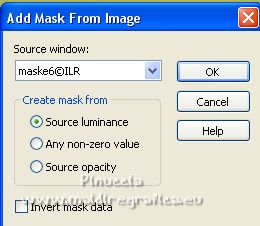
Effects>Edge Effects>Enhance.
Layers>Merge>Merge group.
Selections>Load/Save selection>Load Selection from disk.
Look for and load the selection Selection #1
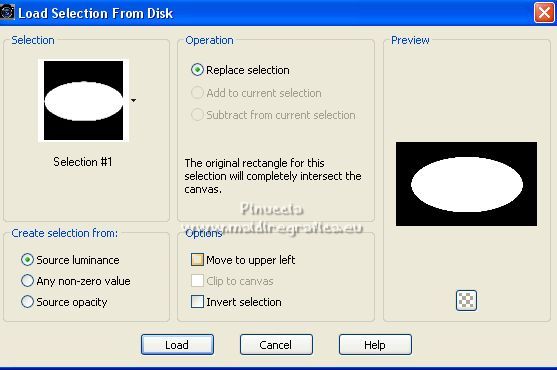
4. Layers>New Raster layer.
Layers>Arrange>Move Down.
Set again your foreground color to Gradient.
Flood Fill  the selection with your Gradient. the selection with your Gradient.
Adjust>Blur>Gaussian Blur , same settings.
Layers>New Raster Layer.
Edit>Paste into Selection (your landscape is still in memory).
Adjust>Sharpness>Sharpen.
Layers>New Raster Layer.
Effects>3D Effects>Cutout.
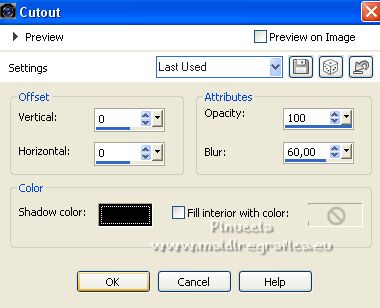
Selections>Select None.
5. Activate your top layer (the mask).
Selections>Load/Save Selection>Load Selection from Disk.
Load again the selection Selection #1
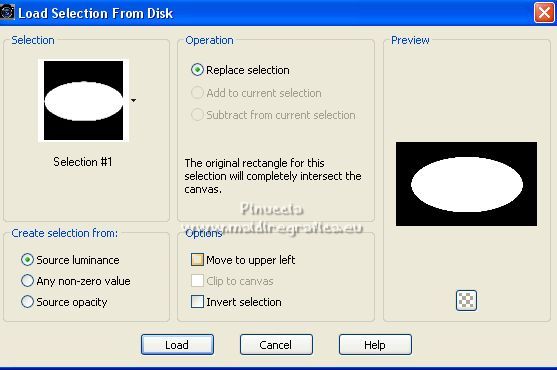
Selections>Modify>Select Selection Borders.
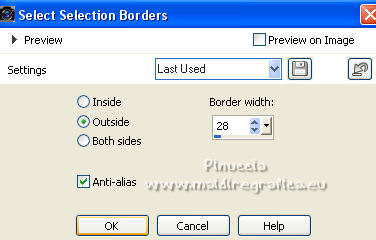
Effects>3D Effects>Inner Bevel.
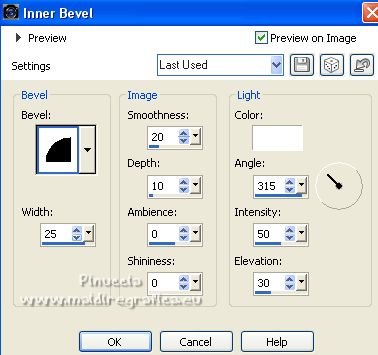
Selections>Modify>Select Selection Borders.
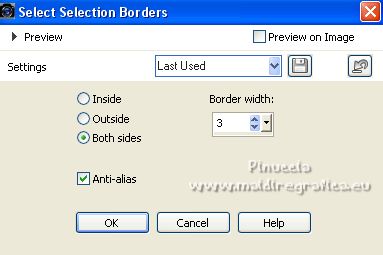
Flood Fill  the selection with your dark color. the selection with your dark color.
Selections>Select None.
Effects>3D Effects>Drop Shadow.
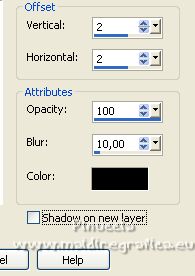
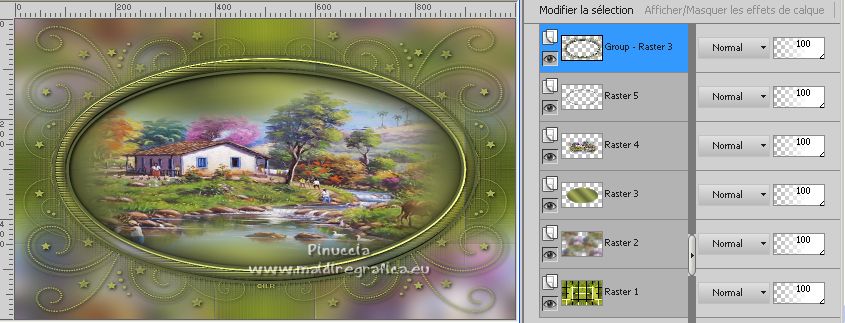
6. Layers>Merge>Merge visible.
Layers>Duplicate.
Effects>Plugins>Mura's Meister - Perspective Tiling.

Effects>Reflection Effects>Rotating Mirror, default settings.

Copy/Paste as new layer your tubes.
- for the example I used the supplied tube AM Element(14) 
and a tube by Tigre blanc 
Image>Resize, if necessary, resize all layers not checked.
Adjust>Sharpness>Sharpen.
Effects>3D Effects>Drop Shadow.
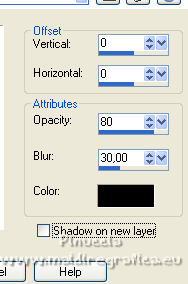
7. Image>Add borders, 2 pixels, symmeetric, dark color.
Selections>Select All.
Edit>Copy
Image>Add borders, 50 pixels, symmetric, light color.
Selections>Invert.
Edit>Paste into Selection.
Adjust>Blur>Gaussian Blur, same settings.
Effects>Plugins>VM Toolbox - Instant Tile, default settings.

8. Selections>Invert.
Effects>3D Effects>Drop Shadow.
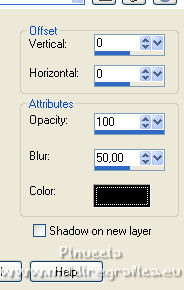
Selection>Select All.
Selections>Modify>Contract - 22 pixels.
Effects>3D Effects>Drop Shadow, same settings.
Selections>Select None.
Image>Resize, 1030 pixels width, resize all layers checked.
Adjust>Sharpness>Sharpen.
Sign your work on a new layer.
Image>Add borders, 2 pixels, symmetric, light color.
Save as jpg.
Salva in formato jpg.

If you have problems or doubts, or you find a not worked link, or only for tell me that you enjoyed this tutorial, write to me.
19 January 2023

|

