|
JODIE


Thanks Inge-lore for your invitation to translate your tutorials.

This tutorial was translated with PSPX, PSPX2, PSPX3, but it can also be made using other versions of PSP.
Since version PSP X4, Image>Mirror was replaced with Image>Flip Horizontal,
and Image>Flip with Image>Flip Vertical, there are some variables.
In versions X5 and X6, the functions have been improved by making available the Objects menu.
In the latest version X7 command Image>Mirror and Image>Flip returned, but with new differences.
See my schedule here
 Italian translation qui Italian translation qui
 French translation here French translation here
 Your versions ici Your versions ici
Material:
Tube at your choice (the tube used by Inge-Lore is under licence)
The rest of the material here
For the misted thanks Sonia.
for the tube of my version thanks Mina.
(you find here the links to the material authors' sites)

consult, if necessary, my filter section here
Filters Unlimited 2.0 here
Mehdi - Sorting Tiles here
Mura's Meister - Perspective Tiling here
Simple - Blintz, Top Left Mirror here
Alien Skin Eye Candy 5 Impact - Glass here
AAA Frames - Foto Frame here
Filters Simple can be used alone or imported into Filters Unlimited.
(How do, you see here)
If a plugin supplied appears with this icon  it must necessarily be imported into Unlimited it must necessarily be imported into Unlimited

You can change Blend Modes according to your colors.
In the newest versions of PSP, you don't find the foreground/background gradient (Corel_06_029).
You can use the gradients of the older versions.
The Gradient of CorelX here

Open the mask in PSP and minimize it with the rest of the material.
1. Choose 3 colors from your tubes.

Set your foreground color to the light color,
and your background color to the dark color.
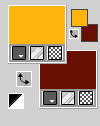
Set your foreground color to a Foreground/Background Gradient, style Sunburst.
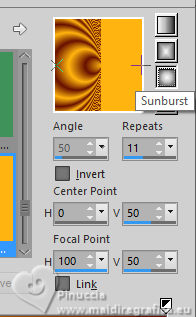
Open a new transparent image 1000 x 650 pixels.
Flood Fill  the transparent image with your Gradient. the transparent image with your Gradient.
Effects>Reflection Effects>Rotating Mirror.

Effects>Plugins>Mehdi – Sorting Tiles
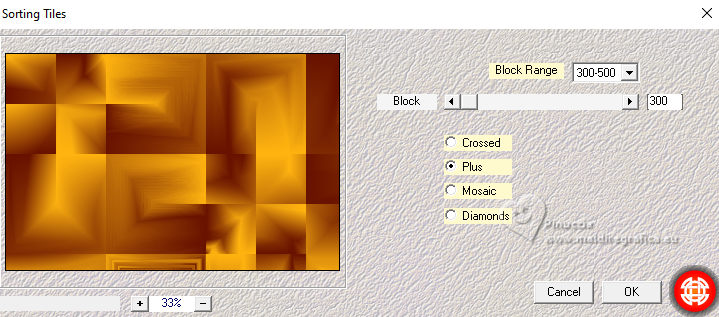
Effects>Plugins>Simple – Blintz.
Edit>Repeat Blintz.
Effects>Plugins>Simple – Top Left Mirror

2. Effects>Image Effects>Seamless Tiling, Side by Side.

Effects>Image Effects>Seamless Tiling, default settings.

Layers>New Raster Layer.
Set your foreground color to Color.
Flood Fill  the layer with your foreground color. the layer with your foreground color.
Layers>New Mask layer>From image
Open the menu under the source window and you'll see all the files open.
Select the mask 2BitMask_34

Effects>Edge Effects>Enhance.
Layers>Merge>Merge Group.
3. Image>Resize, to 80%, resize all layers not checked.
Selection Tool 
(no matter the type of selection, because with the custom selection your always get a rectangle)
clic on the Custom Selection 
and set the following settings.
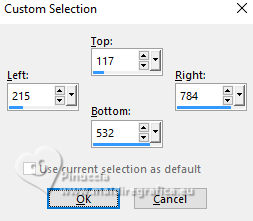
Layers>New Raster Layer.
Open your background tube SoniaTubes_0369_224 
Edit>Copy.
Go back to your work and go to Edit>Paste into Selection.
Adjust>Sharpness>Sharpen.
Layers>New Raster Layer.
Effects>3D Effects>Cutout.
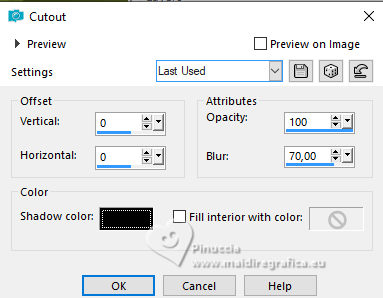
Layers>New Raster Layer.
4. Effects>Plugins>Alien Skin Eye Candy 5 Impact – Glass
Select the preset Clear and ok.

Selections>Select None.
Activate the layer of the mask.
Layers>Arrange>Bring to Top.
Custom Selection 
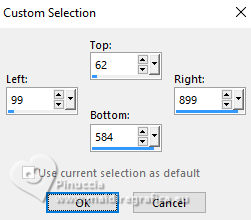
Selections>Modify>Select Selection Borders.
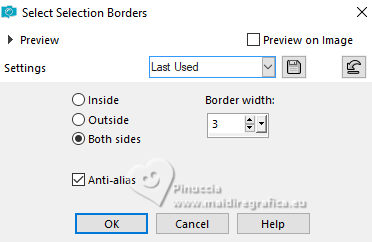
Layers>New Raster Layer.
Flood fill  the layer with your foreground color. the layer with your foreground color.
Effects>3D Effects>Inner Bevel.
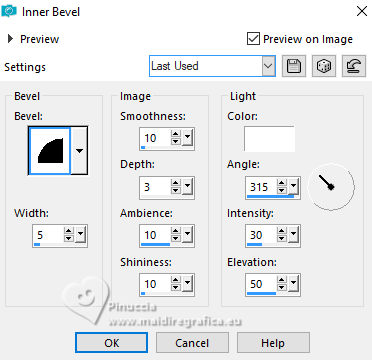
Selections>Select None.
5. Layers>Merge>Merge Down.
Effects>3D Effects>Drop Shadow.
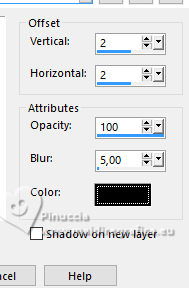
Close the background layer, Raster 1.
Layers>Merge>Merge visible.
Open your background layer
and stay on the layer Merged.
K key to activate your Pick Tool 
and set Position X: 18,00 and Position Y: 24,00.
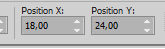
Activate the layer Raster 1.
Layers>Duplicate.
6. Effects>Plugins>MuRa’s Meister – Perspective Tiling
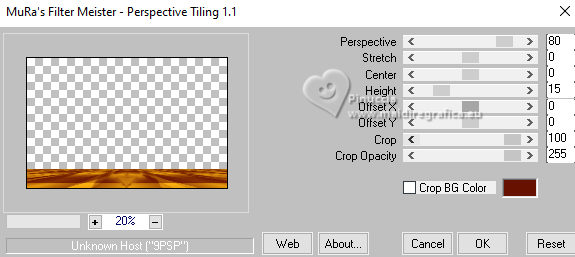
Activate your top layer.
Open Deco-03-ML 
Edit>Copy.
Go back to your work and go to Edit>Paste as new layer.
Image>Resize, to 80%, resize all layers not checked.
Pick Tool 
and set Position X: 799,00 and Position Y: 21,00.
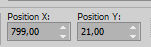
Effects>3D Effects>Drop Shadow, same settings.
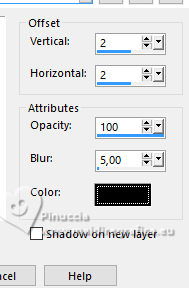
Layers>Duplicate.
Pick Tool 
keep Position X: 799,00 and set Position Y: 270,00.
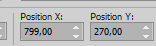
7. Open Balls 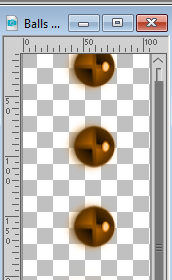
Edit>Copy.
Go back to your work and go to Edit>Paste as new layer.
Pick Tool 
and set Position X: 22,00 and Position Y: 46,00.
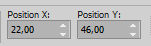
Effects>3D Effects>Drop Shadow.
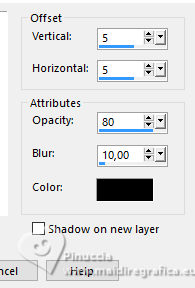
Open your main tube and go to Edit>Copy.
Go back to your work and go to Edit>Paste as new layer.
Image>Resize, if necessary, resize all layers not checked.
Adjust>Sharpness>Sharpen.
Effects>3D Effects>Drop Shadow.
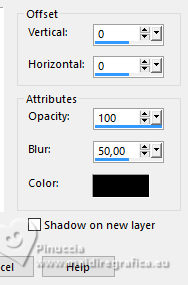
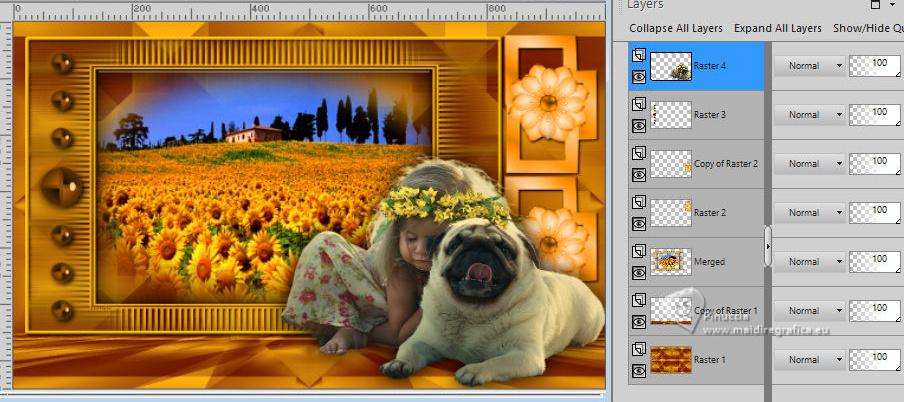
8. Activate the layer Raster 1.
Edit>Copy.
Image>Add borders, 3 pixels, symmetric, background color.
Selections>Select All.
Image>Add borders, 45 pixels, symmetric, color 3 
Selections>Invert.
Edit>Paste into Selection.
Effects>Plugins>AAA Frames – Foto Frame
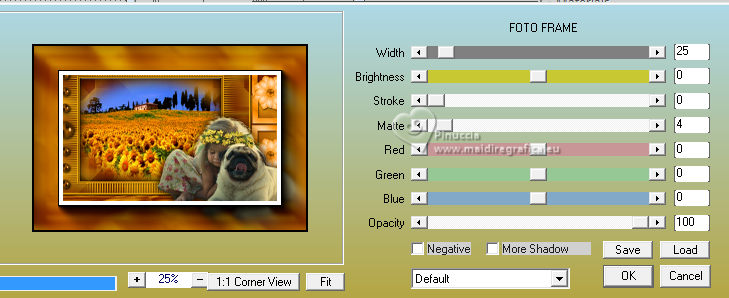
9. Selections>Select All.
Selections>Modify>Contract - 25 pixels.
Selections>Modify>Select Selection Borders.
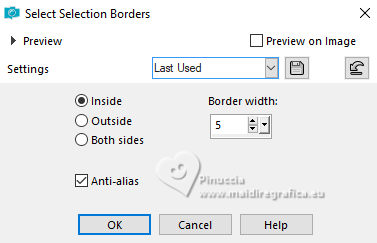
Flood Fill  the selection with your background color. the selection with your background color.
Effects>3D Effects>Inner Bevel, same settings.
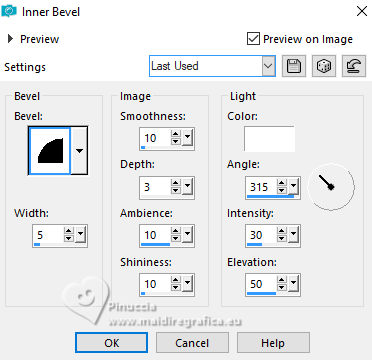
Selections>Select None.
Sign your work on a new layer.
Layers>Merge>Merge All and save as jpg.
For the tube of this version thanks Lana


If you have problems or doubts, or you find a not worked link, or only for tell me that you enjoyed this tutorial, write to me.
18 Ottobre 2023

|

