|
DOMENIK


Thanks Inge-lore for your invitation to translate your tutorials.

This tutorial was translated with PSPX, PSPX2, PSPX3, but it can also be made using other versions of PSP.
Since version PSP X4, Image>Mirror was replaced with Image>Flip Horizontal,
and Image>Flip with Image>Flip Vertical, there are some variables.
In versions X5 and X6, the functions have been improved by making available the Objects menu.
In the latest version X7 command Image>Mirror and Image>Flip returned, but with new differences.
See my schedule here
 Italian translation qui Italian translation qui
 French translation here French translation here
 Your versions ici Your versions ici
Material:
Tube at your choice (the tube used by Inge-Lore is under licence)
The rest of the material here
Thanks for the misted Azalée and for one mask Narah.
For the tube of my version thanks Azalée.
(you find here the links to the material authors' sites)

consult, if necessary, my filter section here
DSB Flux - Linear Transmission qui
AAA Frames - Foto Frame here

You can change Blend Modes according to your colors.
In the newest versions of PSP, you don't find the foreground/background gradient (Corel_06_029).
You can use the gradients of the older versions.
The Gradient of CorelX here

Copy the texture dark weave in the Textures Folder.
Open the masks in PSP and minimize them with the rest of the material.
1. Choose 2 colors from your tubes
Set your foreground color to the light color #bce7f8
and your background color to the dark color #186d94.
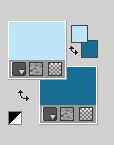
Open a new transparent image 1000 x 650 pixels
Flood Fill  the transparent image with your dark color. the transparent image with your dark color.
Open fenster©ILR 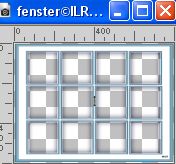
Colorize the bottom part if necessary.
Edit>Copy Special>Copy Merged.
Go back to your work and go to Edit>Paste as new layer.
K key to activate your Pick Tool 
and set Position X: 2,00 and Position Y: 2,00.
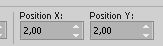
2. Selection Tool 
(no matter the type of selection, because with the custom selection your always get a rectangle)
clic on the Custom Selection 
and set the following settings.
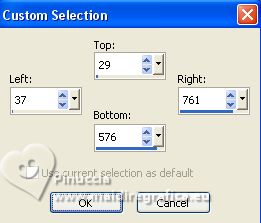
Layers>New Raster Layer.
Layers>Arrange>Move Down.
Open your background tube groebenzell-12-bd-11-9-11 
Edit>Copy.
Go back to your work and go to Edit>Paste into Selection.
Adjust>Sharpness>Sharpen.
Selections>Select None.
Activate your bottom layer.
Effects>Texture Effects>Texture - select the texture dark weave
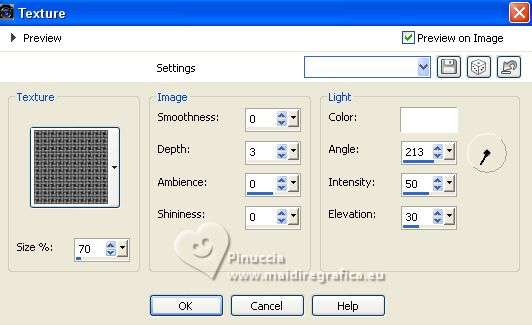
Activate your top layer.
3. Open curtain 1 
Edit>Copy.
Go back to your work and go to Edit>Paste as new layer.
K key to activate your Pick Tool 
set Position X: -37,00 and Position Y: -8,00.
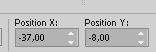
Layers>Duplicate.
Image>Mirror.
Set Position X: 440,00 and keep Position Y: -8,00.
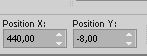
Layers>Merge>Merge Down.
Colorize, if necessary.
Effects>3D Effects>Drop Shadow.
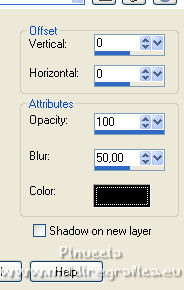
Activate the window's layer.
Edit>Repeat Drop shadow.
4. Activate again your bottom layer.
Layers>New Raster Layer.
Flood Fill  the layer with your light color. the layer with your light color.
Layers>New Mask layer>From image
Open the menu under the source window and you'll see all the files open.
Select the mask LA_MASK(158)

Effects>Edge Effets>Enhance.
Layers>Merge>Merge group.
Set your foreground color to white.
Layers>New Raster Layer.
Flood Fill  the layer with color white. the layer with color white.
5. Layers>New Mask layer>From image
Open the menu under the source window
and select the mask Narah_Mask_0428
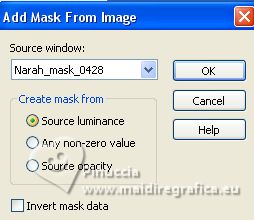
Effects>Edge Effects>Enhance.
Layers>Merge>Merge Group.
Change the Blend Mode of this layer to Luminance (legacy),
and reduce the opacity to 50%.
Activate the layer Raster 1.
Selections>Select All.
Image>Crop the selection.

7. Selections>Select All.
Image>Canvas Size - 1100 x 750 pixels.
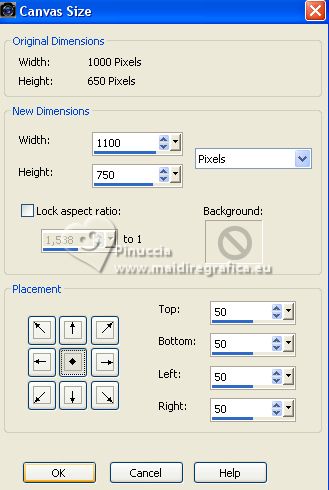
Activate your top layer.
Selections>Modify>Select Selection borders.
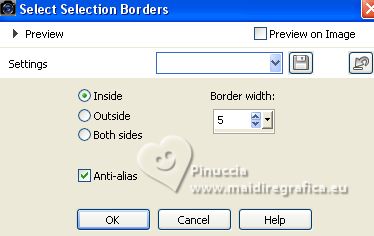
Layers>New Raster Layer.
Flood Fill  the layer with the white color. the layer with the white color.
Effects>3D Effects>Inner Bevel.
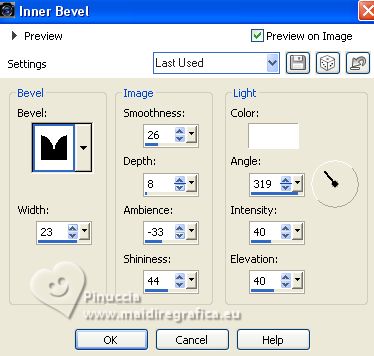
Selections>Select None.
7. Activate your Magic Wand Tool 
and click in the transparent border to select it.
Set again your foreground color to the light color.
Set your foreground color to a Foreground/Background Gradient, style Linear.
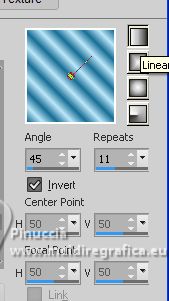
Layers>New Raster Layer.
Flood Fill  the layer with your Gradient. the layer with your Gradient.
Layers>Duplicate.
Effects>Plugins>DSB Flux - Linear Transmission.
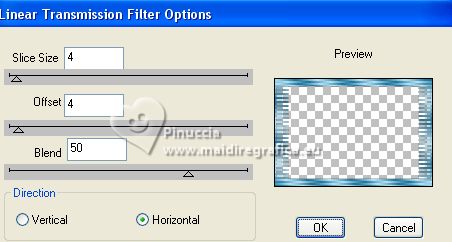
Layers>Merge>Merge Down.
Effects>Edge Effects>Enhance.
8. Effects>Plugins>AAA Frames - Foto Frame.
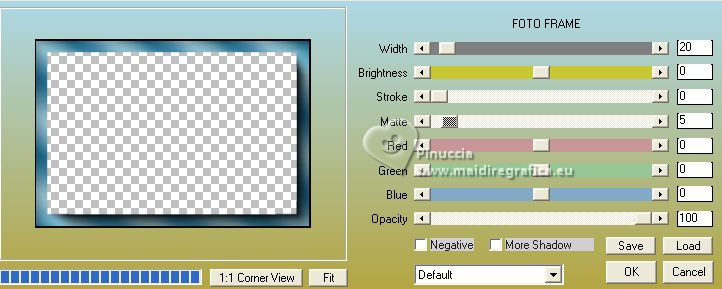
Effects>Reflection Effects>Rotating Mirror, default settings.

Selections>Select None.
Activate the layer below, Raster 5.
Click in the center of the image with your Magic Wand Tool 
Effects>3D Effects>Cutout.
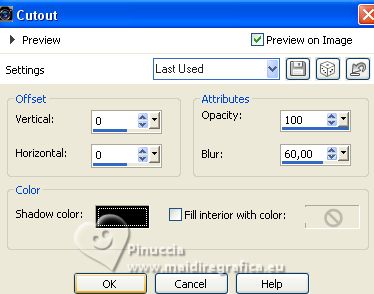
Selections>Select None.

9. Activate your top layer.
Open the person tube, for me a tube by Azalée.
Edit>Copy.
Go back to your work and go to Edit>Paste as new layer.
Image>Resize, if necessary, resize all layers not checked.
Adjust>Sharpness>Sharpen.
Move  the tube to the right side. the tube to the right side.
Effects>3D Effects>Drop Shadow.
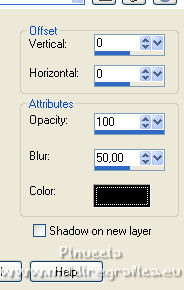
Open the deco tube ap_Katze03 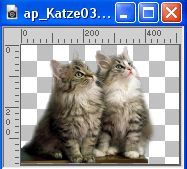
Edit>Copy.
Go back to your work and go to Edit>Paste as new layer.
Image>Resize, if necessary, resize all layers not checked.
Adjust>Sharpness>Sharpen.
Move  the tube at the bottom left. the tube at the bottom left.
Effects>3D Effects>Drop shadow.
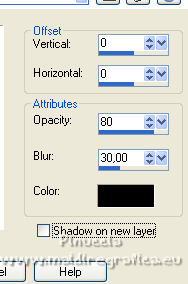
Sign your work on a new layer.
Layers>Merge>Merge All and save as jpg.
Per i tubes di questo esempio grazie Beatriz and Mina


If you have problems or doubts, or you find a not worked link, or only for tell me that you enjoyed this tutorial, write to me.
6 September 2023

|

