|
CYNTHIA


Thanks Inge-lore for your invitation to translate your tutorials.

This tutorial was translated with PSPX, PSPX2, PSPX3, but it can also be made using other versions of PSP.
Since version PSP X4, Image>Mirror was replaced with Image>Flip Horizontal,
and Image>Flip with Image>Flip Vertical, there are some variables.
In versions X5 and X6, the functions have been improved by making available the Objects menu.
In the latest version X7 command Image>Mirror and Image>Flip returned, but with new differences.
See my schedule here
 Italian translation qui Italian translation qui
 French translation here French translation here
 Your versions ici Your versions ici
Material:
Tube at your choice (the tube used by Inge-Lore is under licence)
The rest of the material here
Thanks for the misted Azalée and for two masks Narah.
For the tube of my version thanks Luz Cristina.
(you find here the links to the material authors' sites)

consult, if necessary, my filter section here
Filters Unlimited 2.0 here
Mehdi - Wavy Lab here
Mura's Seamless - Emboss at Alpha here
Tramages - Tow the line here
Alien Skin Eye Candy 5 Impact - Glass here
AAA Frames - Foto Frame here
Filters Mura's Seamless and Tramages can be used alone or imported into Filters Unlimited.
(How do, you see here)
If a plugin supplied appears with this icon  it must necessarily be imported into Unlimited it must necessarily be imported into Unlimited
Animation Shop here

You can change Blend Modes according to your colors.
In the newest versions of PSP, you don't find the foreground/background gradient (Corel_06_029).
You can use the gradients of the older versions.
The Gradient of CorelX here

Copy the Selection in the Selection Folder.
Open the masks in PSP and minimize them with the rest of the material.
1. Choose 3 colors from your tubes.
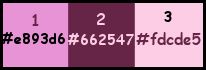
Set your foreground color to color 3 #fdcde5,
and your background color to color 2 #662547.
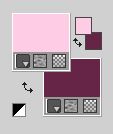
Open a new transparent image 1000 x 650 pixels.
Flood Fill  the transparent image with your background color (color 2) #662547. the transparent image with your background color (color 2) #662547.
Layers>New Raster Layer.
Flood Fill  the layer with your foreground color (color 3) #fdcde5. the layer with your foreground color (color 3) #fdcde5.
Layers>New Mask layer>From image
Open the menu under the source window and you'll see all the files open.
Select the mask 2bitMask_15

Effects>Edge Effects>Enhance.
Layers>Merge>Merge Group.
2. Selection Tool 
(no matter the type of selection, because with the custom selection your always get a rectangle)
clic on the Custom Selection 
and set the following settings.
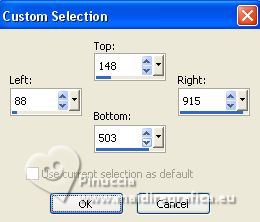
Layers>New Raster Layer.
Layers>Arrange>Move Down.
Set your foreground color to a Foreground/Background Gradient, style Linear.
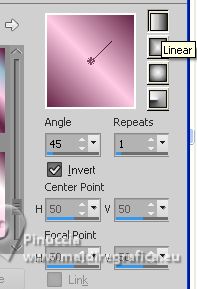
Flood Fill  the selection with your Gradient. the selection with your Gradient.
Open your landscape tube pays-285-Azalee 
Erase the watermark and go to Edit>Copy.
Go back to your work and go to Edit>Paste as new layer.
Image>Resize, if necessary, resize all layers not checked.
Adjust>Sharpness>Sharpen.
Selections>Invert.
Press CANC on the keyboard 
Selections>Invert.
Selections>Modify>Contract - 5 pixels.
Activate your top layer.
Effects>Plugins>Alien Skin Eye Candy 5 Impact - Glass.
Select the preset Clear and ok.

Selections>Select None.
3. Selections>Load/Save Selection>Load Selection from Disk.
Look for and load the selection Cynthia
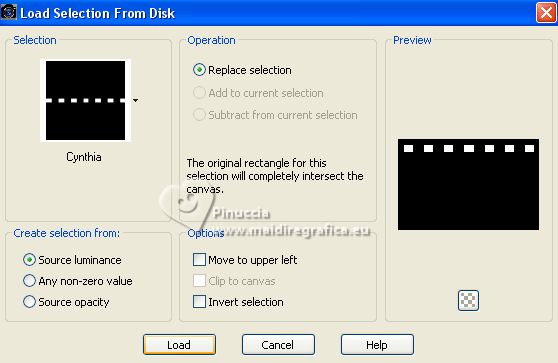
Change the settings of your Gradient
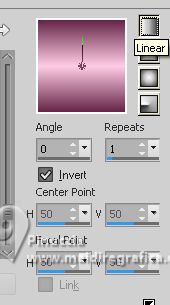
Layers>New Raster Layer.
Flood Fill  the selection with your Gradient. the selection with your Gradient.
Layers>New Raster Layer.
Invert the colors of your Gradient.
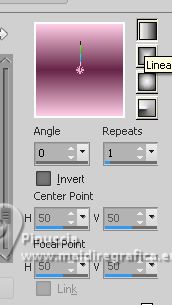
Flood Fill  the selection with your Gradient. the selection with your Gradient.
Layers>New Raster Layer.
Effetti>Plugins>Alien Skin Eye Candy 5 Impact - Glass - preset Clear.

Selections>Select None.

4. Activate the layer Raster 4.
Layers>Duplicate.
Image>Flip.
Layers>Merge>Merge Down.
Activate the layer Raster 5.
Layers>Duplicate.
Image>Flip.
Layers>Merge>Merge Down.
Activate the layer Raster 6.
Layers>Duplicate.
K key to activate your Pick Tool 
and set Position X: 31,00 and Position Y: 552,00.
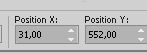
Layers>Merge>Merge Down.

5. Activate the layer Raster 1.
Effects>Texture Effects>Weave
weave color: light foreground color (color 3)
gap color: dark background color (color 2).
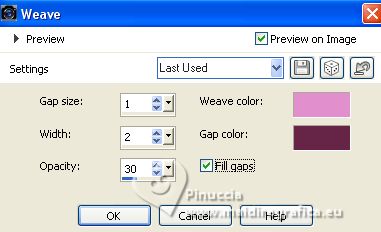
Layers>New Raster Layer.
Set your foreground color to Color.
Flood Fill  the layer with your foreground color (color 3). the layer with your foreground color (color 3).
Layers>New Mask layer>From image
Open the menu under the source window
and select the mask Narah_mask_0419

Effects>Edge Effects>Enhance.
Layers>Merge>Merge Group.
Effects>Plugins>Mura's Seamless - Emboss at Alpha, default settings.

6. Activate your top layer.
Set your foreground color to color 1 #e893d6
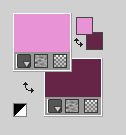
Layers>New Raster Layer.
Flood Fill  the layer with your foreground color (color 1). the layer with your foreground color (color 1).
Layers>New Mask layer>From image
Open the menu under the source window
and select the mask Narah_mask_0418
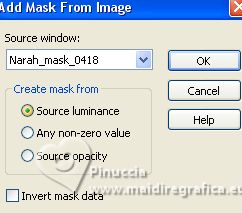
Effects>Edge Effects>Enhance.
Layers>Merge>Merge Group.
Layers>Duplicate.
Image>Mirror.
Layers>Merge>Merge Down.
Effetti>Plugins>Mura's Seamless - Emboss at Alpha, default settings
K key to activate your Pick Tool 
and set Position X: 270,00 and Position Y: 115,00.
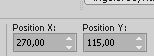
Layers>Duplicate.
Image>Mirror.
Layers>Merge>Merge Down.
Effects>3D Effects>Drop Shadow.

7. Activate the layer Raster 1.
Selections>Select All.
Image>Canvas Size - 1100 x 750 pixels.
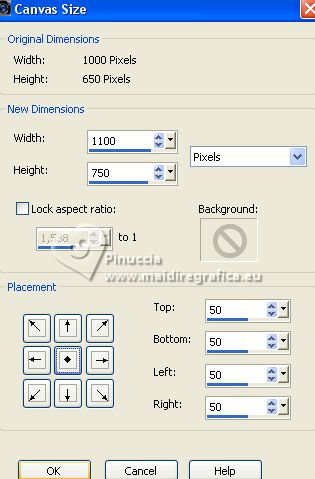
Selections>Invert.
Layers>New Raster Layer.
Effects>Plugins>Mehdi - Wavy Lab
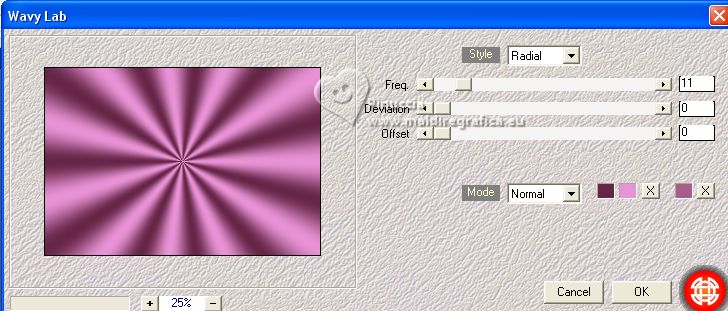
Effects>Plugins>Tramages - Tow the line.
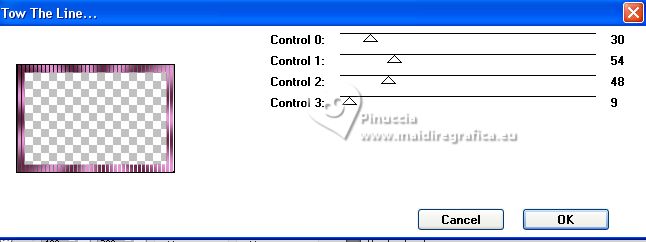
Layers>Merge>Merge Down.
8. Effects>Plugins>AAA Frames - Foto Frame.
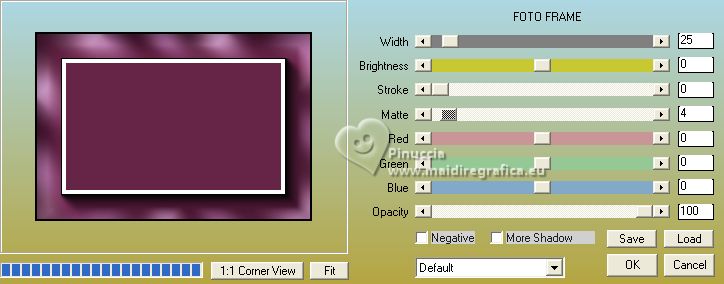
Selections>Modify>Select Selection Borders.
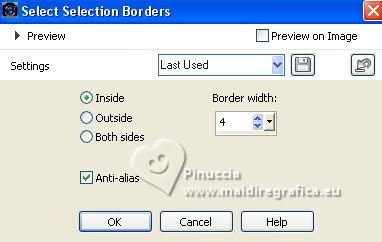
Set your foreground color to color white.
Flood Fill  the selection with color white. the selection with color white.
Selections>Select None .
Activate your top layer.
Open your person tube, for me one tube by Luz Cristina
Edit>Copy.
Go back to your work and go to Edit>Paste as new layer.
Image>Resize, if necessary, resize all layers not checked.
Adjust>Sharpness>Sharpen.
Move  the tube to the right side. the tube to the right side.
Effects>3D Effects>Drop Shadow.
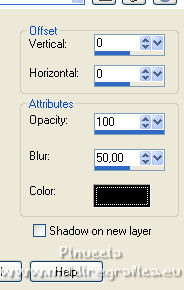
Sign your work on a new layer.
If you don't want to realize the animation:
Layers>Merge>Merge All and save as jpg.
9. Animation.
Close the layer Raster 5.
Edit>Copy Special>Copy Merged.
Open Animation Shop and go to Edit>Paste>Paste as new animation.
Go back to PSP.
Open the layer Raster 5.
Edit>Copy Special>Copy Merged.
Go back to Animation Shop and go to Edit>Paste>Paste after the current frame.
Selections>Select All.
Animation>Frame Properties and set to 80
Check the result en clicking on View Animation 
and save as gif.
For the tubes of this version thanks Luz Cristina and Silvie


If you have problems or doubts, or you find a not worked link, or only for tell me that you enjoyed this tutorial, write to me.
6 September 2023

|

