|
SOPHIE  

This tutorial was written with Psp2022 and translated with Psp2020, but it can also be made using other versions of PSP.
For this tutorial, you will need:  The material is by Inácia Neves. (The links of the tubemakers here). Plugins consult, if necessary, my filter section here Filters Unlimited 2.0 here Virtual Painter - Virtual Painter 4 here FM Tile Tools - Blend Emboss here Flaming Pear - Flexify 2 here Mura's Meister - Copies here VM Extravaganza - Shoutin'! here Filters VM Extravaganza can be used alone or imported into Filters Unlimited. (How do, you see here) If a plugin supplied appears with this icon  You can change Blend Modes according to your colors. In the newest versions of PSP, you don't find the foreground/background gradient (Corel_06_029). You can use the gradients of the older versions. The Gradient of CorelX here  1. Choose 2 colors from your landscape tube. For me: Set your foreground color to the light color #d5c882, and your background color to the dark color #324027.  Set your foreground color to a Foreground/Background Gradient, style Sunburst. 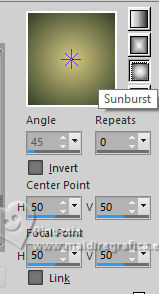 2. Open a new transparent image 1000 x 600 pixels. Flood Fill  the transparent image with your Gradient. the transparent image with your Gradient.3. Layers>New Raster Layer. Selections>Select All. Open your misted IN_081_MistedPaisagem  Edit>Copy. Go back to your work and go to Edit>Paste into Selection. Selections>Select None. 4. Adjust>Sharpness>Sharpen More. Effects>Image Effects>Seamless Tiling, default settings.  Adjust>Blur>Radial Blur. 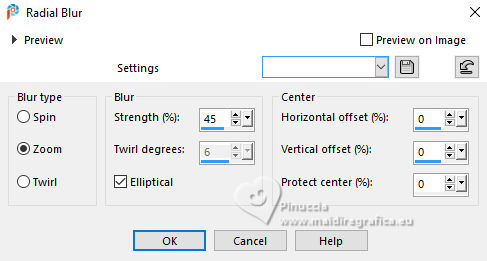 5. Effects>Edge Effects>Enhance More. Layers>Duplicate - 3 times. Close the layers Copy(2) of Raster 2 and Copy (3) of Raster 2. Activate the layer Copy of Raster 2. 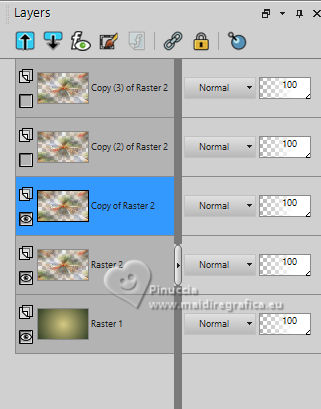 6. Effects>Plugins>Virtual Painter - Virtual Painter 4. Filter - Pastel - Material - Canvas (Fine) 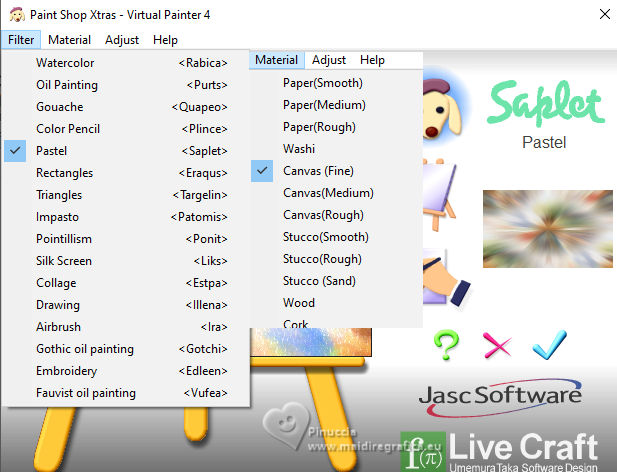 7. Effects>Plugins>FM Tile Tools - Blend Emboss, default settings.  Change the Blend Mode of this layer to Luminance (L), opacity 100%. 8. Activate the layer Raster 2.  Change the Blend Mode of this layer to Hard Light, opacity 100%. 9. Open the layer Copy (2) of Raster 2. 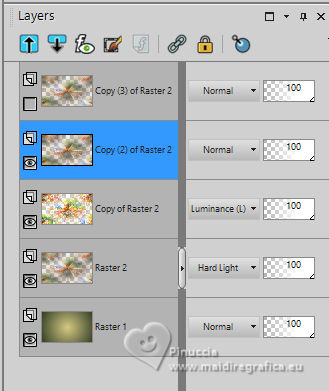 Effects>Geometric Effects>Perspective Horizontal. 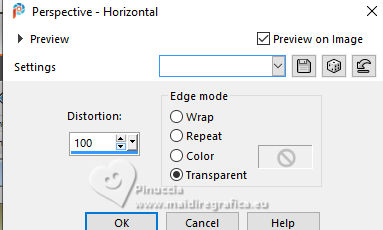 Image>Mirror>Mirror Horizontal. Repeat Effects>Geometric Effects>Perspective Horizonta, same settings. 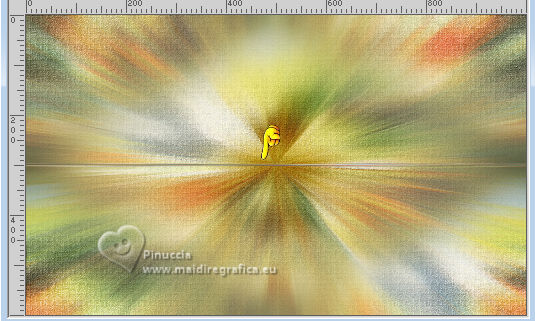 10. Effects>Plugins>Flaming Pear - Flexify 2. 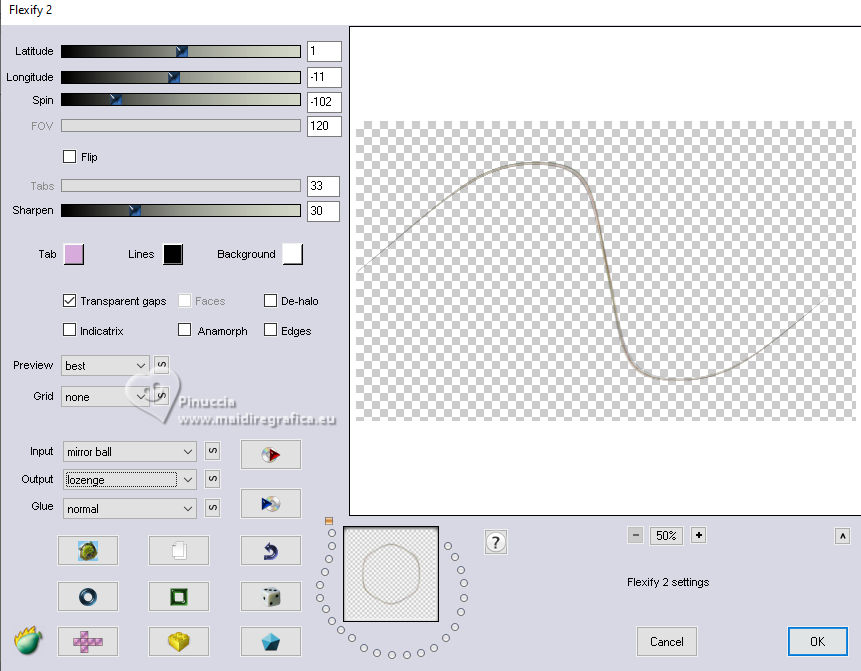 11. Effects>Plugins>Mura's Meister - Copies. 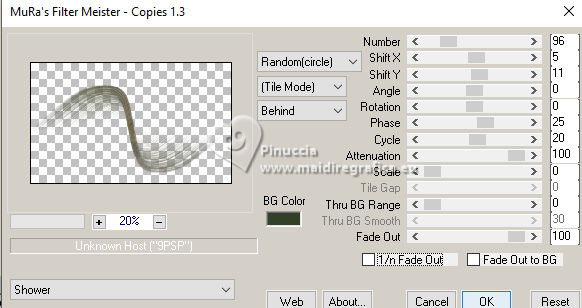 12. Image>Resize, to 80%, resize all layers not checked. Layers>Duplicate. Image>Flip>Flip Vertical. Layers>Merge>Merge Down. Effects>3D Effects>Drop Shadow, color black.  Effects>3D Effects>Drop Shadow, color black.  Adjust>Sharpness>Sharpen More. Change the Blend Mode of this layer to Hard Light. 13. Open and activate the layer Copy(3) of Raster 2.  Effects>Geometric Effects>Circle.  Image>Resize, to 60%, resize all layers not checked. Activate your Magic Wand Tool   Click outside the circle to select it  Selections>Invert. 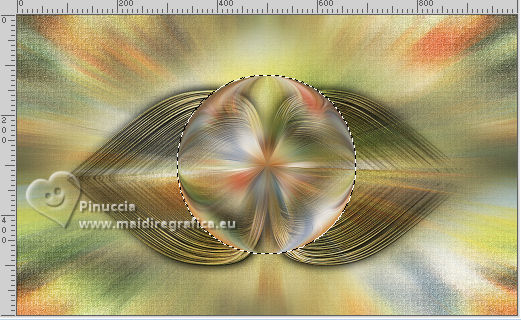 14. Layers>New Raster Layer. The landscape misted IN_081_MistedPaisagem is still in memory. Edit>Paste into Selection.  Adjust>Sharpness>Sharpen More. Effects>Plugins>FM Tile Tools - Blend Emboss, default settings. Layers>Arrange>Move Down. Keep selected. 15. Selections>Modify>Select Selection Borders. 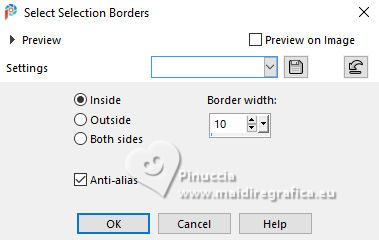 Selections>Promote Selection to Layer. Effects>3D Effects>Drop Shadow, color black.  Adjust>Sharpness>Sharpen. Selections>Select None. 16. Activate the layer Copy of Raster 2. 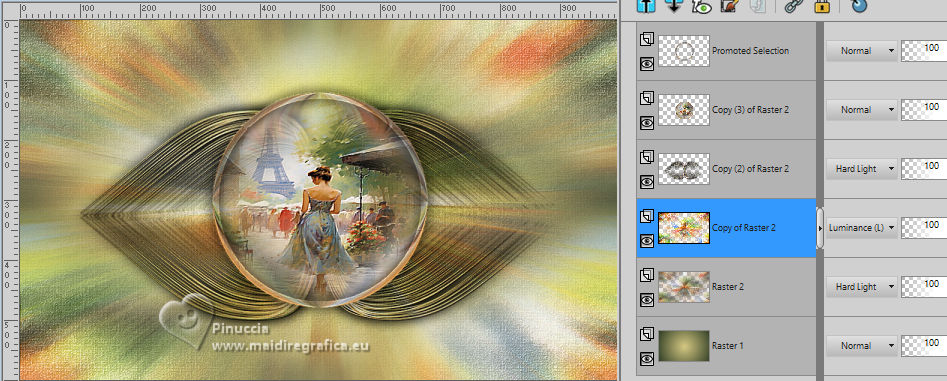 Open Decor_Sophie_Inacia 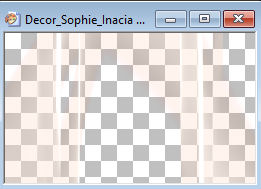 Edit>Copy. Go back to your work and go to Edit>Paste as new layer. Change the Blend Mode of this layer to Difference and reduce the opacity to 30%. 17. Your tag and the layers. 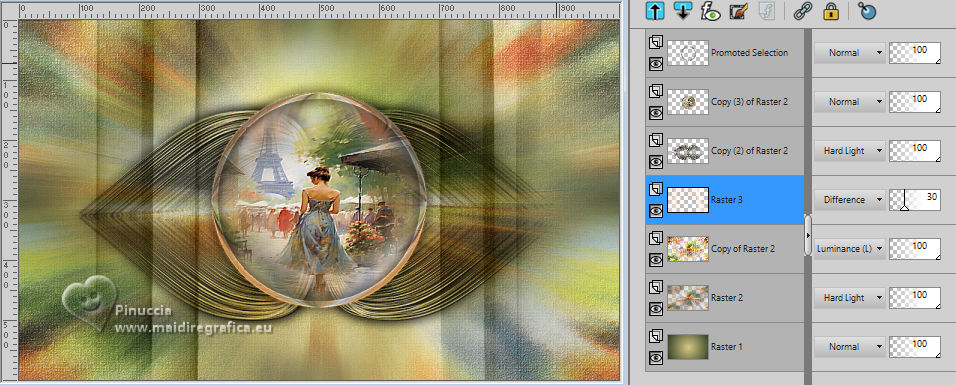 18. Layers>Merge>Merge visible. Selections>Select None. Edit>Copy 19. Image>Add borders, 2 pixels, symmetric, dark color #324027. Image>Add borders, 5 pixels, symmetric, light color #d5c882. Image>Add borders, 2 pixels, symmetric, dark color #324027. Selections>Select All. Image>Add borders, 50 pixels, symmetric, whatever color. Selections>Invert. Edit>Paste into Selection Keep Selected. 20. Layers>New Raster Layer. Set your foreground color to Color. Flood Fill  with your light foreground color #d5c882. with your light foreground color #d5c882.Effects>Plugins>VM Extravaganza - Shoutin', default settings. 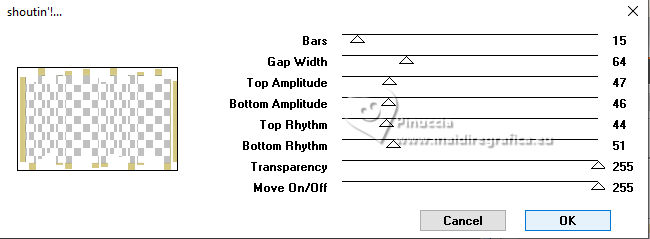 21. Selections>Select None. Activate your Magic Wand Tool  and click in the white zones to select them 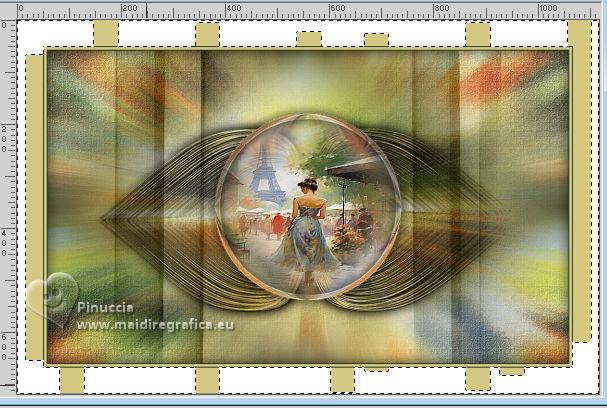 Press CANC on the keyboard  Selections>Invert. Effects>3D Effects>Drop Shadow, color black.  Selections>Select None. 22. Selections>Select All. Selections>Modify>Contract - 50 pixels. 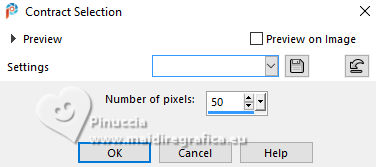 Effects>3D Effects>Drop Shadow, color black #000000.  Selections>Select None. 23. Activate your main tube IN_082_Mulher  Edit>Copy. Go back to your work and go to Edit>Paste as new layer. Resize, Place and apply the effects to your liking. For me 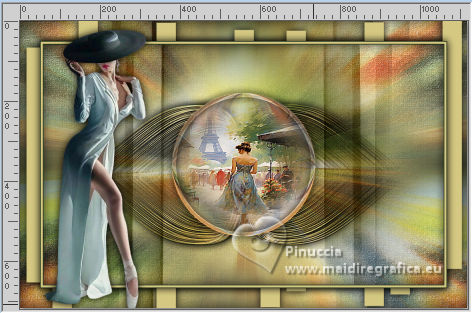 24. Open TituloSophie_Inacia 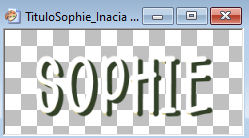 Edit>Copy. Go back to your work and go to Edit>Paste as new layer. Resize, Place and apply the effects to your liking. For me 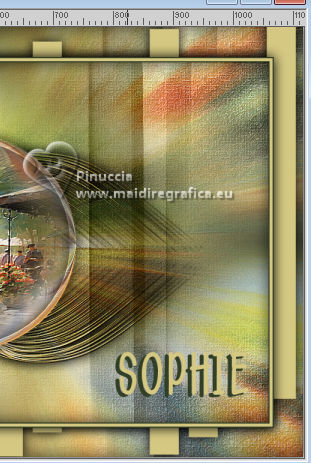 25. Image>Add Borders, 1 pixels, symmetric, color black #000000. 26. Resize if you want. Sign your work and save as jpg. For the tubes of this version thanks Adrienne.    Your versions. Thanks Your versions. Thanks Lynnette  Jolcsi  Marion  Louise   If you have problems or doubts, or you find a not worked link, or only for tell me that you enjoyed this tutorial, write to me. |