|
FELIZ NATAL  

This tutorial was written with Psp2022 and translated with PspX19, but it can also be made using other versions of PSP.  You can change Blend Modes according to your colors. In the newest versions of PSP, you don't find the foreground/background gradient (Corel_06_029). You can use the gradients of the older versions. The Gradient of CorelX here  Copy the Selection in the Selections Folder. 1. Choose 2 colors from your misted. For me: foreground color to dark color #926216, background color to light color #efd358.  Set your foreground color to a Foreground/Background Gradient, style Linear.  2. Open a new transparent image 1000 x 600 pixels. Flood Fill  the transparent image with your Gradient. the transparent image with your Gradient.3. Layers>New Raster Layer. Selections>Select All. Open the misted IN_046_PresepioNatal  Edit>Copy. Go back to your work and go to Edit>Paste Into Selection. Selections>Select None. 4. Adjust>Sharpness>Sharpen More. Effects>Image Effects>Seamless Tiling, default settings.  Adjust>Blur>Motion Blur  Edit>Repeat Motion Blur - 2 times Effects>Edge Effects>Enhance More. Change the Blend Mode of this layer to Multiply.  5. Layers>New Raster Layer. Selections>Select All. Edit>Paste into Selection - your misted is still in memory. Selections>Select None. Adjust>Sharpness>Sharpen More. 6. Effects>Texture Effects>Mosaic Antique  Change the Blend Mode of this layer to Hard Light.  7. Edit>Copy Special>Copy Merged. Edit>Paste as New Layer. Effects>Geometric Effects>Perspective Horizontal  Image>Mirror>Mirror Horizontal. Repeat Effects>Geometric Effects>Perspective Horizontal, same settings.  8. Effects>Geometric Effects>Skew  Effects>Distortion Effects>Pinch 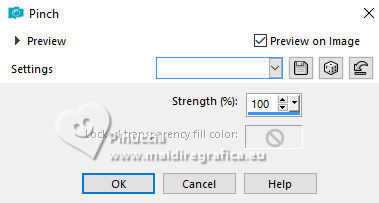 Objects>Align>Left or Pick Tool  and set Position X and Y to 0,00. and set Position X and Y to 0,00. 9. Layers>Duplicate. Image>Mirror>Mirror Horizontal. Layers>Merge>Merge Down. 10. Activate your Magic Wand Tool  , tolerance and feather 0, , tolerance and feather 0,and click in the center of the effect to select it.  Layers>New Raster Layer. Activate again your misted IN_046_PresepioNatal and go to Edit>Copy. Go back to your work and go to Edit>Paste into Selection. Selections>Select None. 11. Layers>Arrange>Move Down. Layers>Duplicate. Change the Blend Mode of this layer to Multiply. 12. Activate your top layer. Effects>3D Effects>Drop Shadow  Edit>Repeat Drop Shadow. 13. Layers>New Raster Layer. Selections>Load/Save Selection>Load Selection from disk. Look for and load the selection natal_inacia  Flood Fill  the selection with your gradient. the selection with your gradient.Selections>Select None 14. Effects>3D Effects>Drop Shadow, same settings.  Edit>Repeat Drop Shadow. Adjust>Sharpness>Sharpen More. 15. Open the text FelizNatal_inacia  Edit>Copy. Go back to your work and go to Edit>Paste as new Layer. Move  and use the effects to your liking. and use the effects to your liking.o use the supplied font, with the colors of your work. Your layers.  16. Image>Add Borders - 2 pixels, symmetric, dark color #926216. Image>Add Borders - 5 pixels, symmetric, light color #efd358. Image>Add Borders - 2 pixels, symmetric, dark color #926216. 17. Selections>Select All. Image>Add Borders, 50 pixels, symmetric, dark color #926216. Selections>Invert. Effects>Texture Effects>Mosaic Antique, same settings  Edit>Repeat Mosaic Antique. Adjust>Sharpness>Sharpen More. 18. Layers>New Raster Layer. Effects>3D Effects>Cutout.  Selections>Select None. Layers>Merge>Merge All. 19. Image>Add Borders, 1 pixel, symmetric, color black #000000. 20. If you want: Image>Resize, at your choice, resize all layers checked. Sign your work and save as jpg.    Your versions. Thanks Your versions. Thanks  If you have problems or doubts, or you find a not worked link, or only for tell me that you enjoyed this tutorial, write to me. |