|
NOËL 2015
 english version
english version

Thanks Carine for your invitation to translate

This tutorial was written with CorelX17 and translated with CorelX17, but it can also be made using other versions of PSP.
Since version PSP X4, Image>Mirror was replaced with Image>Flip Horizontal,
and Image>Flip with Image>Flip Vertical, there are some variables.
In versions X5 and X6, the functions have been improved by making available the Objects menu.
In the latest version X7 command Image>Mirror and Image>Flip returned, but with new differences.
See my schedule here
italian translation here
your versions here
Material here
Thanks for the tubes BMJda and Karine Dreams.
(The links of the tubemakers here).
Filtri
consult, if necessary, my filter section here
VanDerLee - Snowflakes qui

You can change Blend Modes according to your colors.

Open the mask and minimize it with the rest of the material.
1. Set your foreground color to #1a3462ffffff.
and your background color to #ffffff.

Open a new transparent image 900 x 550 pixels,
Selections>Select All.
3. Open your background image "fond Noel" and go to Edit>Copy.
Go back to your work and go to Edit>Paste into Selection.
Selections>Select None.
4. Layers>New Raster Layer (raster 2).
Flood Fill  with color white. with color white.
5. Layers>New Mask layer>From image
Open the menu under the source window and you'll see all the files open.
Select the mask wintermaske024_©SD

Adjust>Sharpness>Sharpen.
Layers>Merge>Merge Group.
6. Effects>3D Effects>Drop Shadow, color black.

7. Activate your background layer, Raster 1.
Open the landscape tube by Karine Dream, and go to Edit>Copy.
Go back to your work and go to Edit>Paste as new layer.
Don't move it, is you are using the supplied tube.
Place  correctly if you are using another tube. correctly if you are using another tube.
8. Reduce the opacity of this layer to 95%.
9. Stay on the layer (raster 2).
Selection Tool 
(no matter the type of selection, because with the custom selection your always get a rectangle)
clic on the Custom Selection 
and set the following settings.

10. Layers>New Raster Layer (raster 3).
Effects>>Plugins>VanDerLee - Snowflakes
if you are using the previous version (the result doesn't change):
Effects>Plugins>VDL Adrenaline - Snowflakes
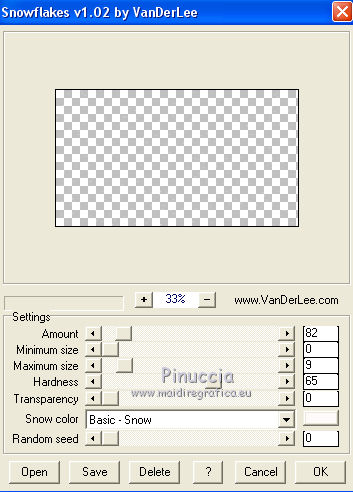
Selections>Select None.
11. Activate your background layer.
Edit>Copy.
12. Layers>Merge>Merge visible.
13. Image>Resize, to 95%, resize all layers not checked.
14. Image>Canvas Size - 900 x 650 pixels.

15. Layers>New Raster Layer (Raster 1).
Layers>Arrange>Move Down.
16. Selections>Select All.
Edit>Paste into Selection.
Selections>Select None.
17. Adjust>Add/Remove Noise>Add Noise.

Adjust>Sharpness>Sharpen.
18. Activate your top layer (Merged).
Open the tube Deco Neige, and go to Edit>Copy.
Go back to your work and go to Edit>Paste as new layer (Raster 2).
19. K key to activate your Pick Tool 
Position X: -5,00 - Position Y: 559,00.


20. Open the tube 0757Mjda (snowman), and go to Edit>Copy.
Go back to your work and go to Edit>Paste as new layer - Raster 3.
Position X: -46,00 - Position Y: 201,00.


22. Open the tube Deco Noel 1, and go to Edit>Copy.
Go back to your work and go to Edit>Paste as new layer - Raster 4.
23. Position X: 625,00 Position Y: -2,00.


24. Open the tube Deco boule de Noel, and go to Edit>Copy.
Go back to your work and go to Edit>Paste as new layer - Raster 5.
Position X: 19,00 - Position Y: 21,00.


25. Open the tube Deco Noeud, and go to Edit>Copy.
Go back to your work and go to Edit>Paste as new layer - Raster 6.
Position X: 46,00 - Position y: -2,00.


26. Open the tube Élément(23)(deer), and go to Edit>Copy.
Go back to your work and go to Edit>Paste as new layer - Raster 6.
Image>Mirror>Mirror Horizontal.
Image>Resize, to 60%, resize all layers not checked.
27. Pick Tool 
Position X: 308,00 - Position Y: 447,00.


28. Open the tube Lapin, and go to Edit>Copy.
Go back to your work and go to Edit>Paste as new layer - Raster 7.
Position X: 99,00 - Position Y: 472,00.


29. Open the tube Sapin, and go to Edit>Copy.
Go back to your work and go to Edit>Paste as new layer - Raster 8.
Image>Resize, to 70%, resize all layers not checked.
Position X: 603,00 - Position Y: 382,00.


31. Open the text Joyeux Noel, and go to Edit>Copy.
Go back to your work and go to Edit>Paste as new layer - Raster 9.
Position X: 333,00 - Position Y: 23,00.


32. Effects>3D Effects>Drop Shadow, color black.

33. Image>Add borders, 2 pixels, symmetric, color white.
Image>Add borders, 2 pixels, symmetric, foreground color #1a3462.
34. Image>Resize, 900 pixels width, resize all layers checked.
35. Sign your work and save as jpg.

If you have problems or doubts, or you find a not worked link, or only for tell me that you enjoyed this tutorial, write to me.
20 November 2024
|
 english version
english version
