This tutorial was written with CorelX17 and translated with CorelX17, but it can also be made using other versions of PSP.
Since version PSP X4, Image>Mirror was replaced with Image>Flip Horizontal,
and Image>Flip with Image>Flip Vertical, there are some variables.
In versions X5 and X6, the functions have been improved by making available the Objects menu.
In the latest version X7 command Image>Mirror and Image>Flip returned, but with new differences.
See my schedule here
italian translation here
Occorrente:
Materiale qui
For the tubes thanks Min@, Gerry and MarcioC.
Filtri
consult, if necessary, my filter section here
Filters Unlimited 2.0 here
AAA Frames - Foto Frame here
Simple - Diamonds, Top Left Mirror here
&<Background Designer IV> - Sf10 Shades of Shadow (da importare in Unlimited) here
Filter Factory Gallery S - FractalTiler here
I filtri Simple and Factory Gallery can be used alone or imported into Filters Unlimited.
(How do, you see here)
If a plugin supplied appears with this icon  it must necessarily be imported into Unlimited
it must necessarily be imported into Unlimited

You can change Blend Modes according to your colors.
.
In the newest versions of PSP, you don't find the foreground/background gradient (Corel_06_029).
You can use the gradients of the older versions.
The Gradient of CorelX here
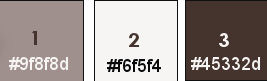
1. Set your foreground color with the color 1 #9f8f8d,
and your background color with the color 2 #f6f5f4.

Set your foreground color to a Foreground/Background Gradient, style Linear.

2. Open a new transparent image 900 x 550 pixels (Raster 1),
Flood Fill  with your Gradient.
with your Gradient.
3. Effects>Plugins>Simple - Diamonds.
4. Effects>Plugins>Simple - Top Left Mirror.
5. Effects>Image Effects>Seamless Tiling, Stutter diagonal.

6. Effects>Edge Effects>Enhance.
7. Effects>Plugins>Filters Unlimited 2.0 - &<Background Designer IV> - Sf10 Shades of Shadow.
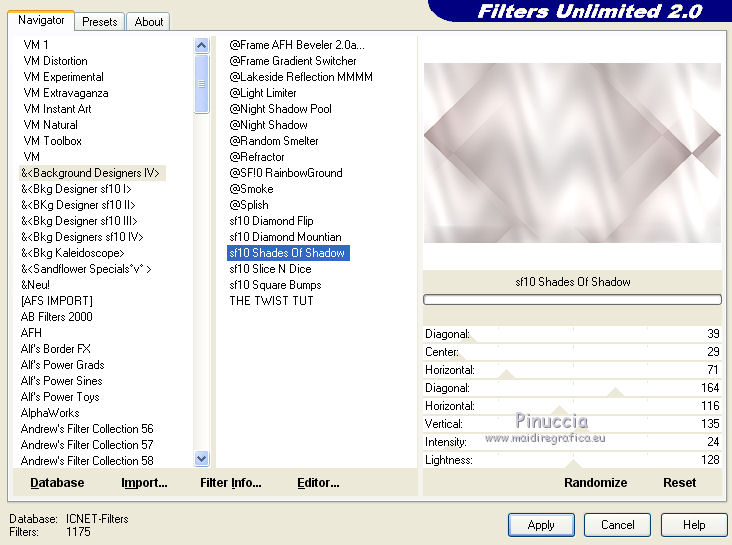
8. Selections>Load/Save Selection>Load Selection from Disk.
Look for and load the selection Amour1.

Selections>Promote Selection to Layer.
9. Layers>Duplicate.
10. Adjust>Add/Remove Noise>Add Noise.

11. Selections>Modify>Contract - 15 pixels.

Press CANC on the keyboard 
12. Layers>New Raster Layer (Raster 2).
Set your background color with the color 3 #45332d.
Flood Fill  the layer with your background color.
the layer with your background color.
13. Selections>Modify>Contract - 2 pixels.

Press CANC on the keyboard 
Keep always selected.
14. Layers>Merge>Merge Down - 2 times.
15.Effects>Texture Effects>Texture - select the texture Cobbles.

Adjust>Sharpness>Sharpen.
Selections>Select None.
16. Effects>3D Effects>Drop Shadow, background color #45332d.

16. Layers>Duplicate.
17. K key to activate your Pick Tool 
Position X: 729,00 - Position Y: 263,00.

18. Again Layers>Duplicate.
19. Position X: 732,00 - Position Y: 408,00.

20. Layers>Merge>Merge Down - 2 times.
21 Position X: 713,00 - Position Y: -18,00.

22. Adjust>Sharpness>Sharpen.
23. Layers>New Raster Layer (raster 2).
Selections>Load/Save Selection>Load Selection from Disk.
Look for and load the selection Amour2.

24. Set your foreground color with the color 2 #f6f5f4.
Reduce the opacity of your Flood Fill Tool to 50%.

Flood Fill  again with your foreground color #f6f5f4.
again with your foreground color #f6f5f4.
25. Selections>Modify>Contract - 20 pixels.
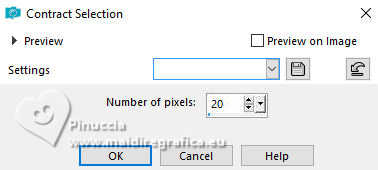
26. Set again the opacity of your Flood Fill Tool to 100.
Flood Fill  the selection with your foreground color #f6f5f4.
the selection with your foreground color #f6f5f4.
27. Effects>3D Effects>Drop Shadow, background color #45332d.

Selections>Select None.
28. Effects>Texture Effects>Weave.

29. Effects>3D Effects>Drop Shadow, background color #45332d.

30. Layers>New Raster Layer (Raster 3).
Selections>Load/Save Selection>Load Selection from Disk.
Look for and load the selection Amour3.

31. Repeat the steps from 24 to 29:
Opacity of your Flood Fill Tool to 50,
flood fill  the selection with your foreground color #f6f5f4.
the selection with your foreground color #f6f5f4.
Selections>Modify>Contract - 20 pixels.
Set again the opacity of your Flood Fill Tool to 100.
Flood Fill  the selection again with your foreground color.
the selection again with your foreground color.
Effects>3D Effects>Drop Shadow, background color #45332d.

Selections>Select None.
Effects>Texture Effects>Weave.
Effects>3D Effects>Drop Shadow, background color #45332d.

32. Adjust>Sharpness>Sharpen.
33. Activate your background layer (Raster 1).
34. Layers>Duplicate (copy of Raster 1).
Selections>Load/Save Selection>Load Selection from Disk.
Look for and load the selection Amour4.

35. Effects>Plugins>Filters Unlimited 2.0 - Filter Factory Gallery S - Fractal Tiler.
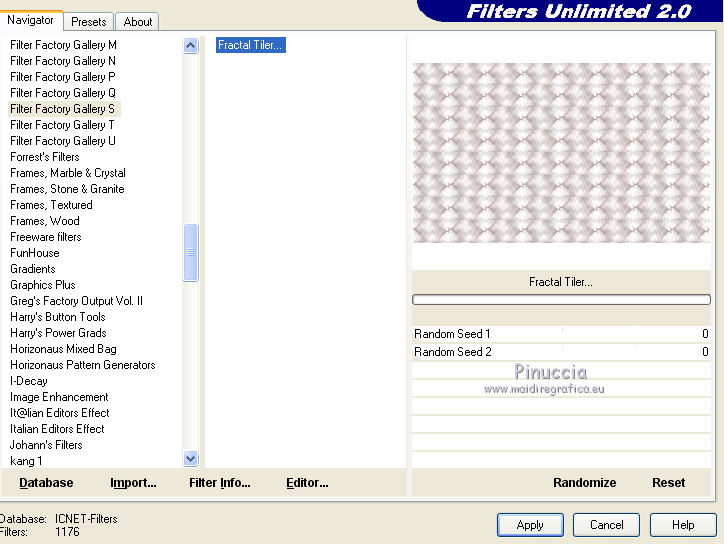
Selections>Select None.
36. Reduce the opacity of this layer to 25%.
Adjust>Sharpness>Sharpen.
37. Stay on the layer copy of Raster 1.
Open the flower misted Gerry-Misted-Flower37 (or yours).
Edit>Copy.
Go back to your work and go to Edit>Paste as new layer.
Move  the tube a bit to the left.
the tube a bit to the left.
Reduce the opacity of this layer to 70% (or according to your tube).
Adjust>Sharpness>Sharpen (or according to your tube).
38. Layers>Merge>Merge visible.
39. Edit>Copy.
40. Image>Add borders, 1 pixel, symmetric, background color (color 3) #45332d.
Image>Add borders, 4 pixels, symmetric, foreground color (color 2) #f2f5f4.
Image>Add borders, 1 pixel, symmetric, colore 3 di sfondo #45332d.
41. Image>Add borders, symmetric not checked, foreground color (color 2) #f2f5f4.

42. Activate your Magic Wand Tool 
and click in the last border to select it.
43. Edit>Paste into Selection.
44. Adjust>Blur>Gaussian Blur - radius 20.

45. Adjust>Add/Remove Noise>Add Noise, same settings.

46. Selections>Invert.
Effects>3D Effects>Drop Shadow, background color #45332d.

Selections>Select None.
47. Open the woman tube by Min@ or yours, and go to Edit>Copy.
Go back to your work and go to Edit>Paste as new layer.
Image>Resize, to 50%, resize all layers not checked.
Move  the tube to the left side.
the tube to the left side.
48. Effects>3D Effects>Drop Shadow, background color #45332d.

49. Open the man tube mc1080, or yours.
Edit>Copy.
Go back to your work and go to Edit>Paste as new layer.
Image>Resize, to 55%, resize all layers not checked.
50. K key to activate your Pick Tool 
Position X: 558,00 - Position Y: 36,00.


51. Selections>Load/Save Selection>Load Selection from Disk.
Look for and load the selection Amour5.

Press 2 times CANC on the keyboard 
Selections>Select None.
52. Change the Blend Mode of this layer to Luminance (legacy)
and reduce the opacity to 30%.
53. Open the Wordart and go to Edit>Copy.
Go back to your work and go to Edit>Paste as new layer.
54. K key to activate your Pick Tool 
Position X: 459,00 - Position Y: 426,00.

55. Open the tube déco coeur, and go to Edit>Copy.
Go back to your work and go to Edit>Paste as new layer.
56. K key to activate your Pick Tool 
Position X: 804,00 - Position Y: 78,00.


57. Image>Add borders, 10 pixels, symmetric, background color 3 #45332d.
Select this border with your Magic Wand Tool 
58. Adjust>Add/Remove Noise>Add Noise, same settings.

Selections>Select None.
59. Effects>Plugins>AAA Frames - Foto Frame.
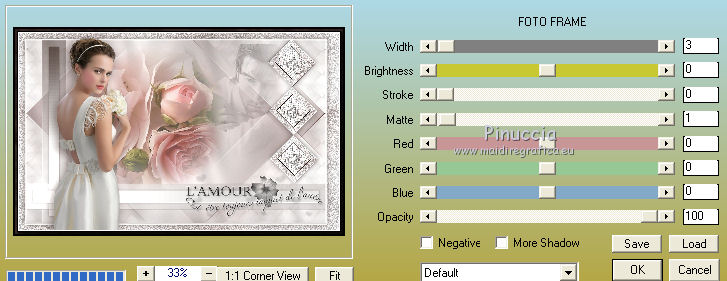
60.
Sign your work.
Layers>Merge>Merge All.
61. Image>Resize, to 900 pixels width, resize all layers checked.
62. Save as jpg.

Your versions. Thanks

Rom

If you have problems or doubts, or you find a not worked link,
or only for tell me that you enjoyed this tutorial, write to me.
30 Dicembre 2024
