QUELQUES BRINS
 english version
english version

Thanks Carine for your invitation to translate

This tutorial was written with PSPX7 and translated with PSPX and PSPX3, but it can also be made using other versions of PSP.
Since version PSP X4, Image>Mirror was replaced with Image>Flip Horizontal,
and Image>Flip with Image>Flip Vertical, there are some variables.
In versions X5 and X6, the functions have been improved by making available the Objects menu.
In the latest version X7 command Image>Mirror and Image>Flip returned, but with new differences.
See my schedule here
italian translation here
Material here
Thanks for the tubes Mina and Thafs.
(The links of the tubemakers here).
consult, if necessary, my filter section here
AP 01 Innovations - Lines SilverLining here

You can change Blend Modes according to your colors.
Copy the texture in the Textures Folder.
Copy the preset Emboss 3 in the Presets Folder.
Open the masks in PSP and minimize it with the rest of the material.
1. Open canal_Alpha.
Window>Duplicate, or shift+D on the keyboard, to make a copy.

Close the original.
The copy, which will be the basis of your work, is not empty,
but contains the selections saved on the alpha channel.
2. Selections>Select all.
Open the tube misted_muguet_tubed_by_thafs and go to Edit>Copy.
Go back to your work and go to Edit>Paste into Selection.
Selections>Select None.
3. Adjust>Blur>Radial Blur.

4. Layers>Merge>Merge All.
5. Réglage>Blur>Gaussian Blur - radius 25.

6. Effects>Image Effects>Seamless Tiling, default settings.

7. Calques>Duplicate.
8. Activate the bottom layer.
Effects>Plugins>AP Innovations - Lines SilverLining.
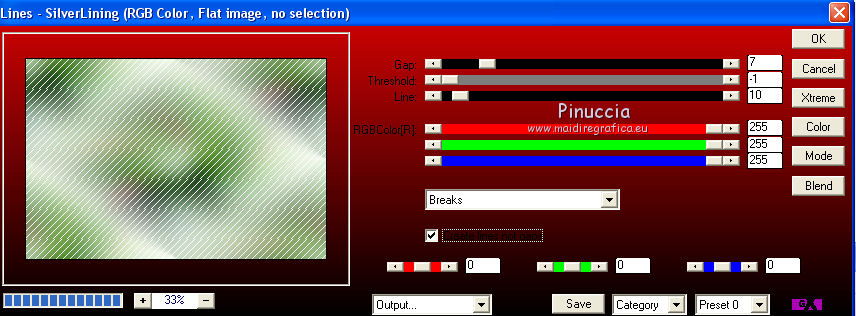
9. Activate again the top layer.
Layers>New Mask layer>From image
Open the menu under the source window and you'll see all the files open.
Select the mask Narah Mask 1338

Layers>Merge>Merge Group.
10. Effects>User Defined Filter - select the preset Emboss 3 and ok.

11. Effects>3D Effects>Drop Shadow, color #23391f.

12. Effects>Image Effects>Seamless Tiling.
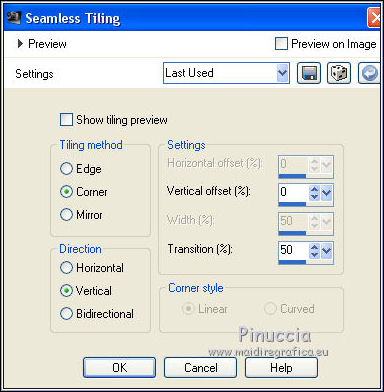
Adjust>Sharpness>Sharpen.
13. Activate your Pick Tool 
and set Position X: 165,00 and Position Y: 0,00.
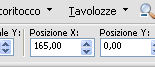
14. Activate the bottom layer.
Edit>Paste as new layer (the tube by Thafs is still in memory).
Image>Resize, to 90%, resize all layers not checked.
Move  the tube to the left side, as in my example. the tube to the left side, as in my example.

Adjust>Sharpness>Sharpen.
15. Layers>Merge>Merge visible.
16. Selections>Load/Save Selection>Load Selection from Alpha Channel.
The selection #1 is immediately available. You just have to click Load.

Selections>Promote Selection to Layer.
17. Adjust>Blur>Gaussian Blur - radius 25.

18. Effects>Texture Effects>Texture - select the texture Hachure masse, with these settings.

19. Set your foreground color to white.
Layers>New Raster Layer.
Flood Fill  with color white. with color white.
Selections>Modify>Contract - 5 pixels.
Press CANC on the keyboard.

Selections>Modify>Contract - 5 pixels.
Flood Fill  the selection with color white. the selection with color white.
Selections>Modify>Contract - 2 pixels.
Press CANC on the keyboard.
Selections>Select None.
30. Effects>3D Effects>Drop Shadow, color #23391f.

Layers>Merge>Merge Down.
31. Layers>New Raster Layer.
Flood Fill  with color white. with color white.
Layers>New Mask layer>From image
Open the menu under the source window
and select the mask Narah Mask 0878

Layers>Merge>Merge Group.
Change the Blend Mode of this layer to Overlay and reduce the opacity to 60%.
32. Effects>Plugins>AP Innovations - Lines SilverLining.
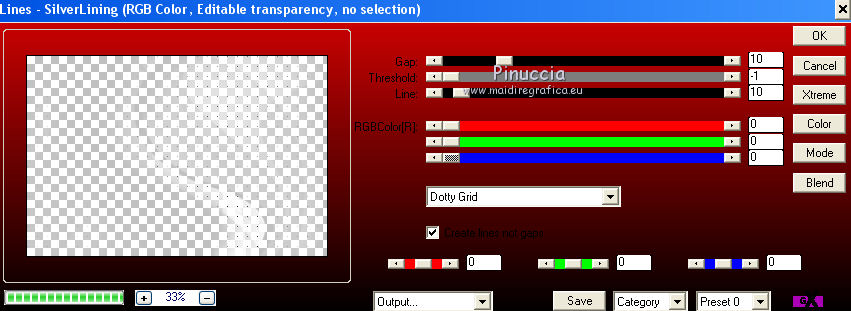
Layers>Arrange>Move Down.
33. Activate the top layer.
Open texte muguet and go to Edit>Copy.
Go back to your work and go to Edit>Paste as new layer.
Activate your Pick Tool 
and set Position X: 480,00 and Position Y: 220,00.

34. Open the tube lilyvalley (39) and go to Edit>Copy.
Go back to your work and go to Edit>Paste as new layer.
Image>Resize, to 18%, resize all layers not checked.
Place  the tube as below. the tube as below.

Layers>Duplicate.
Image>Mirror.
Layers>Merge>Merge Down.
35. Effects>3D Effects>Drop Shadow, color #23391f.

36. Selections>Load/Save Selection>Load Selection from Alpha Channel.
Open the Selections' menu and load the selection #2.

37. Activate the layer Promoted Selection.

Effects>Plugins>AP 01 Innovations - Lines SilverLining.

38. Layers>New Raster Layer.
Effects>3D Effects>Cutout.

Selections>Select None.
Layers>Merge>Merge Down.
39. Activate the top layer.
40. Open the tube Adicted2grafix
(I choose the top layer Raster 6 (you can choose the layer you like).
Edit>Copy.
Go back to your work and go to Edit>Paste as new layer.
Activate your Pick Tool 
and set Position X: 475,00 and Position Y: 43,00.

41. Layers>Duplicate.
Image>Flip.
Layers>Merge>Merge Down.
42. Effects>3D Effects>Drop Shadow, color #23391f.

43. Open the tube deco papillons and go to Edit>Copy.
Go back to your work and go to Edit>Paste as new layer.
Activate your Pick Tool 
and set Position X: 506,00 and Position Y: 120,00.

44. Effects>3D Effects>Drop Shadow, color black.

45. Open the woman tube Mina@.sposa.25.8 and go to Edit>Copy.
Go back to your work and go to Edit>Paste as new layer.
Image>Resize, to 70%, resize all layers not checked.
Activate your Pick Tool 
and set Position X: 57,00 and Position Y: 16,00.

Adjust>Sharpness>Sharpen.
46. Layers>Duplicate.
Activate the layer below, Raster 5.
Adjust>Blur>Gaussian Blur - radius 10.

Change the Blend Mode of this layer to Multiply and reduce the opacity to 60%.
47. For the bords: set your foreground color to #3d6737,
and your background color to #d2e3b6.
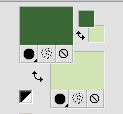
Image>Add borders, 2 pixels, symmetric, background color.
Image>Add borders, 1 pixel, symmetric, foreground color.
Edit>Copy.
Image>Add borders, 15 pixels, symmetric, color white.
Image>Add borders, 1 pixel, symmetric, foreground color.
Image>Add borders, 2 pixels, symmetric, color white.
Image>Add borders, 1 pixel, symmetric, colore background color.
48. Selections>Select All.
Selections>Modify>Contract - 23 pixels.
Selections>Invert.
Effects>3D Effects>Buttonize, background color.

49. Selections>Select All.
Image>Add borders, 35 pixels, symmetric, color white.
Selections>Invert.
Edit>Paste into Selection (the image in memory from step 47).
50. Adjust>Blur>Gaussian Blur, radius 10.

Adjust>Add/Remove Noise>Add Noise.

Effects>3D Effects>Buttonize, foreground color.

Selections>Select None.
51. Open the tube 3Diamond and go to Edit>Copy.
Go back to your work and go to Edit>Paste as new layer.
Activate your Pick Tool 
and set Position X: 12,00 and Position Y: 58,00.

52. Layers>Duplicate.
Image>Mirror.
Image>Flip.
Layers>Merge>Merge Down.
53. Effects>3D Effects>Drop Shadow, color black.

54. Image>Add borders, 2 pixels, symmetric, background color.
55. Sign your work.
Image>Resize, 900 pixels width, resize all layers checked.
Save as jpg.
The tube of this versions is by Cibi-Bijoux


Le vostre versioni. Grazie

Olimpia

Gianni

If you have problems or doubts, or you find a not worked link, or only for tell me that you enjoyed this tutorial, write to me.
25 Avril 2019
|
