MIRELLA


Thanks Carine for your invitation to translate

Clic and move the brush to follow the tutorial.

To print


|
This tutorial was translated with PSPX7 and PSPX2, but it can also be made using other versions of PSP.
Since version PSP X4, Image>Mirror was replaced with Image>Flip Horizontal,
and Image>Flip with Image>Flip Vertical, there are some variables.
In versions X5 and X6, the functions have been improved by making available the Objects menu.
In the latest version X7 command Image>Mirror and Image>Flip returned, but with new differences.
See my schedule here
 italian translation here italian translation here
 your versions here your versions here
Necessary

Thanks for the tubes Violine, AngelStar, Callitubes and for the mask Narah.
(The links of the tubemakers here).

consult, if necessary, my filter section here
Filters Unlimited 2.0 here
AP [Innovations] - Lines LineSilverlining here
Graphics Plus - Cross shadow here
Mehdi - Sorting Tiles qui
Mura's Meister - Perspective Tiling qui
Flaming Pear - Flexify 2 qui
Carolaine and Sensibility - CS-LDots qui
Filters Graphics Plus can be used alone or imported into Filters Unlimited.
(How do, you see here)
If a plugin supplied appears with this icon  it must necessarily be imported into Unlimited it must necessarily be imported into Unlimited

You can change Blend Modes according to your colors.

Copy the Gradient in the Gradients Folder.
Copy the selections in the Selections Folder.
Open the mask in PSP and minimize it with the rest of the material.
Set your foreground color to #653237,
and your background color to white #ffffff.
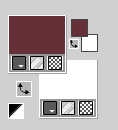
Set your foreground color to Gradient, and select the gradient Dégradé Anja, stile Lineare.

1. Open a new transparent image 900 x 570 pixels.
Flood Fill  the transparent image with your Gradient. the transparent image with your Gradient.
2. Adjust>Blur>Gaussian Blur - radius 40.

3. Effects>Image Effects>Seamless Tiling.
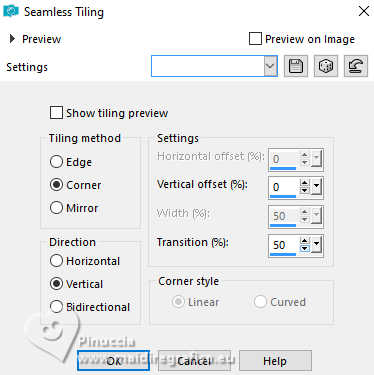
4. Selections>Select All.
Open the Violine's tube Tube151_deVioline_28032 
Edit>Copy.
Go back to your work and go to Edit>Paste into Selection.
Selections>Select None.
5. Adjust>Blur>Radial Blur.
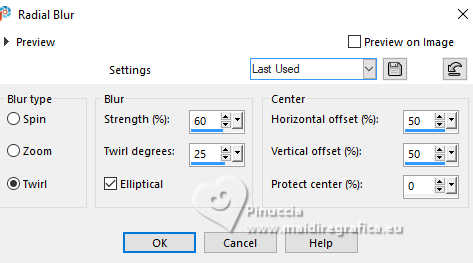
6. Effects>Plugins>Mehdi - Sorting Tiles.
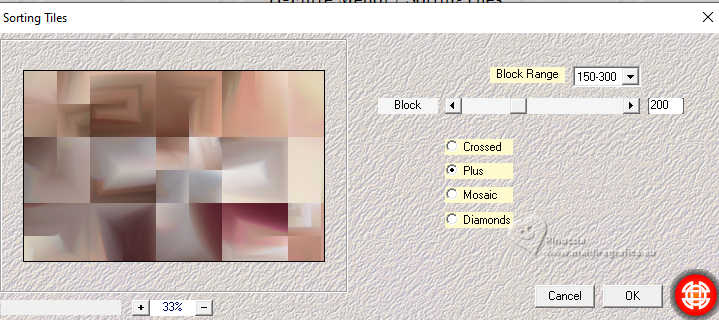
7. Open the tube deco 1 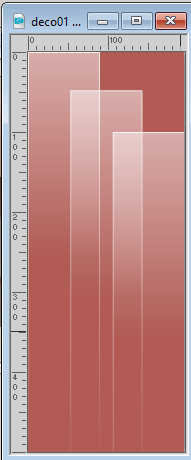
Edit>Copy.
Go back to your work and go to Edit>Paste as new layer.
8. Objects>Align>Left
Or Pick Tool 
Position X: 0,00 and Position Y: 35,00
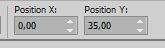
9. Layers>Duplicate.
Image>Mirror>Mirror horizontal.
Image>Mirror>Mirror vertical.
Layers>Merge>Merge Down.
10. Effects>Plugins>AP Innovations - Lines SilverLining
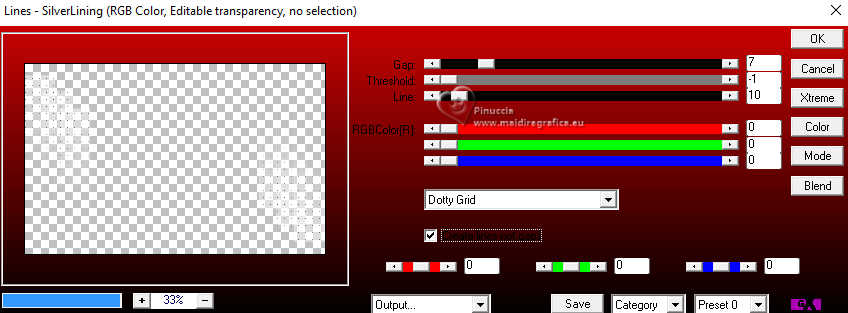
11. Effects>Image Effects>Seamless Tiling, default settings.

12. Activate the layer Raster 1.
Selections>Load/Save Selection>Load Selection from Disk.
Look for and load the selection Sélection_mi
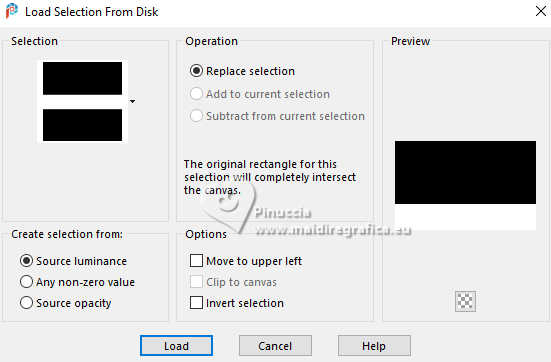
Selections>Promote Selection to Layer.
13. Adjust>Blur>Gaussian Blur - radius 40.

Selections>Select None.
14. Effects>Plugins>Mura's Meister - Perspective Tiling.
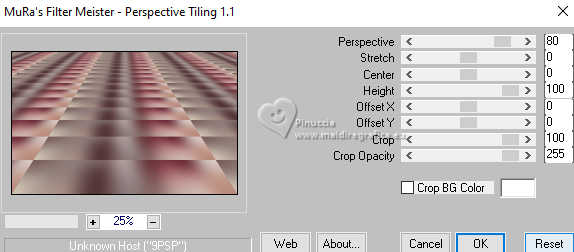
15. Effects>Plugins>Flaming Pear - Flexify 2.
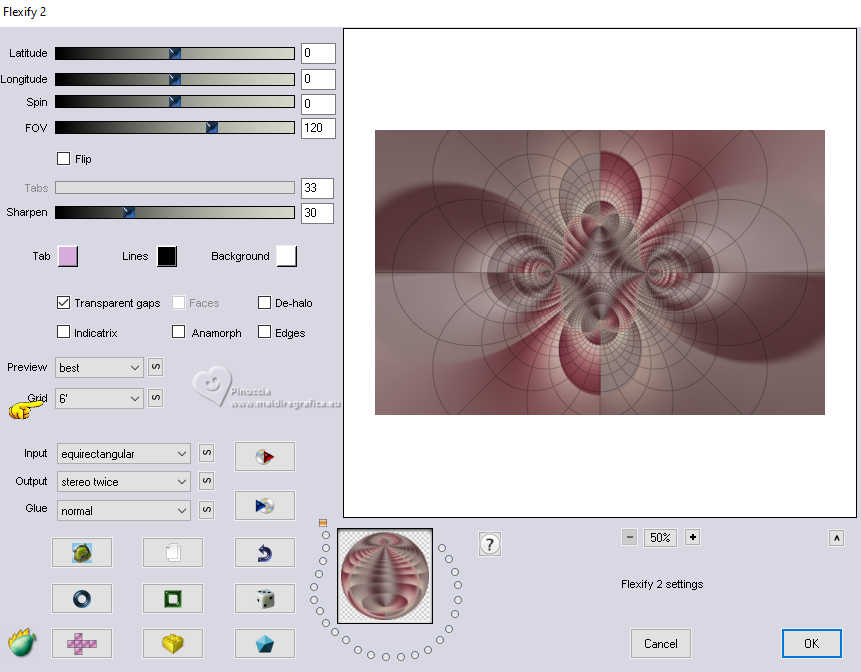
16. Image>Mirror>Mirror horizontal.
Change the Blend Mode of this layer to Overlay and reduce the opacity to 50%.
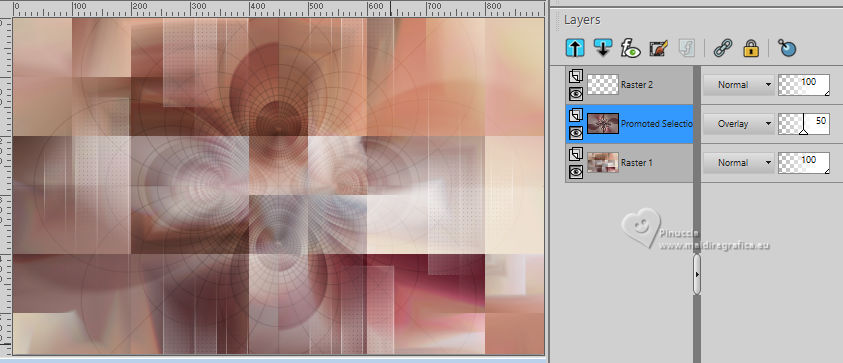
17. Effects>Image Effects>Seamless Tiling, default settings.

Effects>Edge Effects>Enhance.
18. Activate your top Layer.
Layers>New Raster Layer, Raster 3.
Flood Fill  the layer with your white background color. the layer with your white background color.
19. Layers>New Mask layer>From image
Open the menu under the source window and you'll see all the files open.
Select the mask Narah Mask_1326
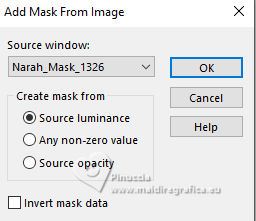
Layers>Merge>Merge Group.
20. Change the Blend Mode of this layer to Luminance (legacy).
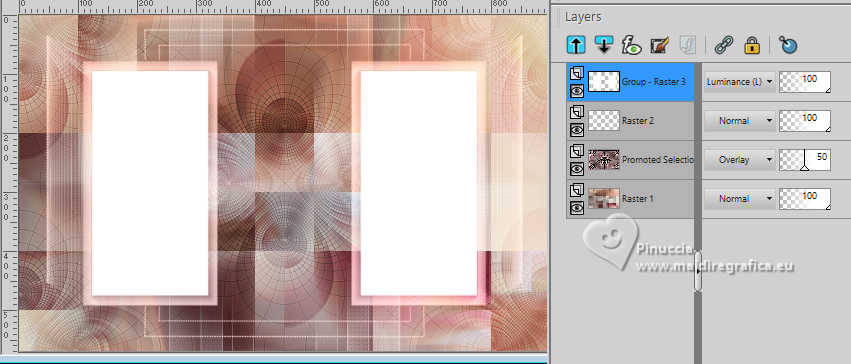
21. Effects>3D Effects>Drop Shadow, foreground color.
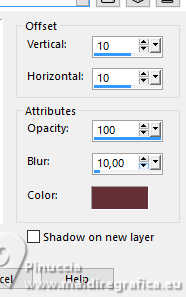
22. Selections>Load/Save Selection>Load Selection from Disk.
Look for and load the selection Sélection_mi 1
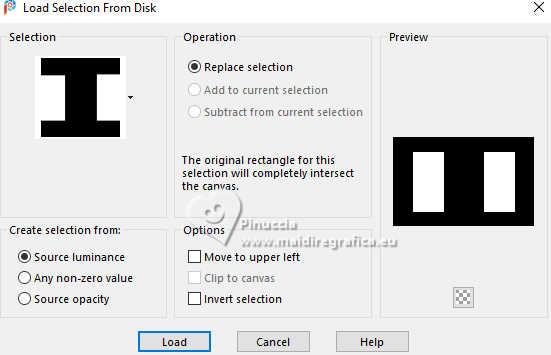
23. Selections>Modify>Contract - 15 pixels.
Press CANC on the keyboard 
Keep selected.
24. Activate the layer Raster 1.
Selections>Promote Selection to Layer.
Layers>Arrange>Bring to top.
25. Adjust>Blur>Gaussian Blur - radius 20.

26. Effects>Art Media Effects>Brush Strokes.
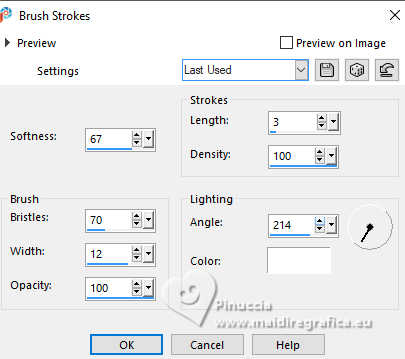
27. Layers>New Raster Layer.
Effects>3D Effects>Cutout - foreground color.
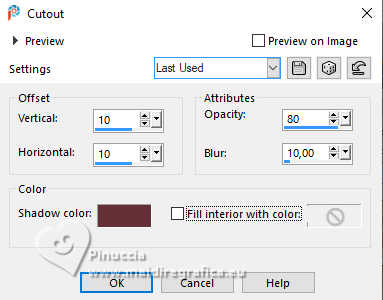
Selections>Select None.
28. Layers>Duplicate.
Image>Mirror>Mirror horizontal.
Image>Mirror>Mirror vertical.
Layers>Merge>Merge Down.
29. Effects>Plugins>Carolaine and Sensibility - CS-LDots.
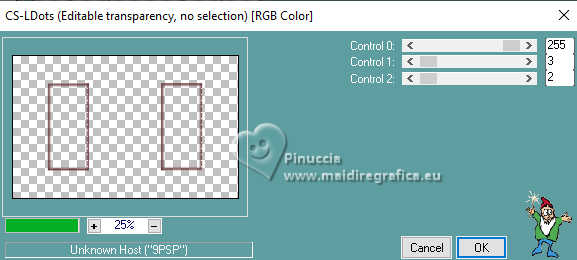
30. Change the Blend Mode of this layer to Overlay.
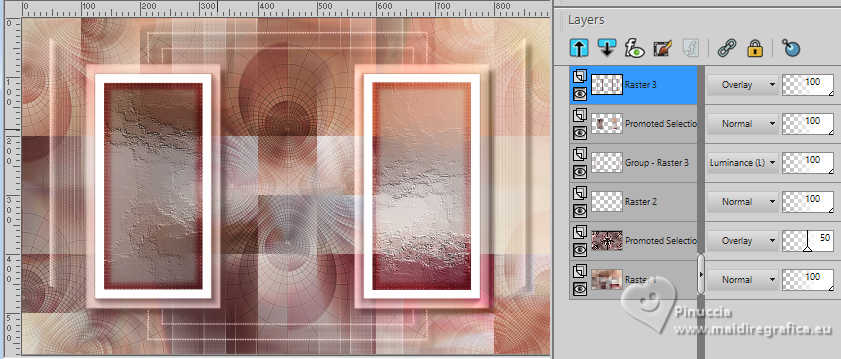
31. Layers>Merge>Merge visible.
32. Open the tube Callitubes-181decor 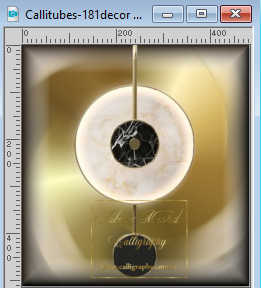
Edit>Copy.
Go back to your work and go to Edit>Paste as new layer.
Image>Resize, to 57%, resize all layers not checked.
33. Pick Tool 
Position X: 149,00 and Position Y: 121,00.
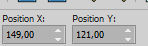
34. Effects>3D Effects>Drop Shadow, color black.
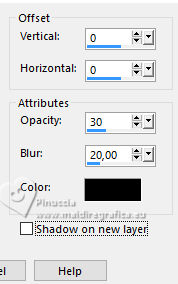
35. Layers>Duplicate.
Image>Mirror>Mirror horizontal.
Layers>Merge>Merge Down.
36. Image>Add borders, 1 pixel, symmetric, color white.
Image>Add borders, 3 pixels, symmetric, foreground color.
Image>Add borders, 15 pixels, symmetric, color white.
Image>Add borders, 1 pixel, symmetric, foreground color.
Image>Add borders, 10 pixels, symmetric, color white.
37. Selections>Select All.
Image>Add borders, 10 pixels, symmetric, foreground color.
Selections>Invert.
38. Effects>Plugins>Graphics Plus - Cross Shadow, default settings.
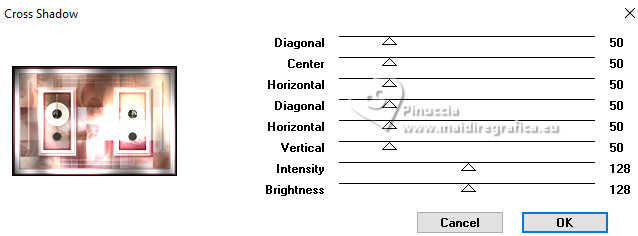
39. Adjust>Add/Remove Noise>Add Noise.
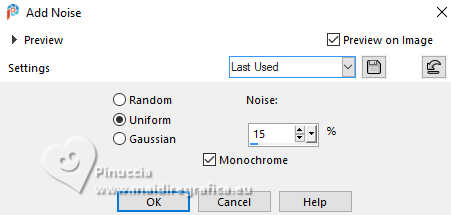
40. Selections>Select All.
Image>Add borders, 35 pixels, symmetric, color white.
41. Effects>3D Effects>Drop Shadow, foreground color.
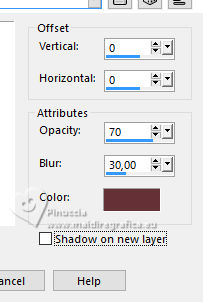
Selections>Select None.
42. Open the woman's tube AStube-741 
Edit>Copy.
Go back to your work and go to Edit>Paste as new layer.
Image>Resize, to 90%, resize all layers not checked.
Place  the tube as below. the tube as below.

43. Effects>3D Effects>Drop Shadow, same settings.
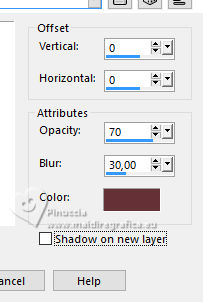
44. Image>Add borders, 1 pixel, symmetric, foreground color.
45. Sign your work.
Image>Resize, 950 pixels width, resize all layers checked.
Save as jpg.
For the tubes of this version thanks Mentali.


If you have problems or doubts, or you find a not worked link, or only for tell me that you enjoyed this tutorial, write to me.
22 May 2024

|
