MIRAGE


Thanks Carine for your invitation to translate

Clic and move the brush to follow the tutorial.

To print


|
This tutorial was translated with PSPX7 and PSPX2, but it can also be made using other versions of PSP.
Since version PSP X4, Image>Mirror was replaced with Image>Flip Horizontal,
and Image>Flip with Image>Flip Vertical, there are some variables.
In versions X5 and X6, the functions have been improved by making available the Objects menu.
In the latest version X7 command Image>Mirror and Image>Flip returned, but with new differences.
See my schedule here
 italian translation here italian translation here
 your versions here your versions here
Necessary

Thanks for the landascape Yedralina and for the mask Narah.
The rest of the material is by Felinec31
(The links of the tubemakers here).

consult, if necessary, my filter section here
Filters Unlimited 2.0 here
Mehdi - Sorting Tiles here
Mura's Meister - Perspective Tiling here
Graphics Plus - Cross Shadow here
Mura's Seamless - Emboss at Alpha here
AAA Frames - Foto Frame here
Filters Graphics Plus can be used alone or imported into Filters Unlimited.
(How do, you see here)
If a plugin supplied appears with this icon  it must necessarily be imported into Unlimited it must necessarily be imported into Unlimited

You can change Blend Modes according to your colors.

Copy the selection in the Selections Folder.
Open the mask in PSP and minimize it with the rest of the material.
1. Open a new transparent image 900 x 580 pixels.
Selections>Select all.
Open the image fond 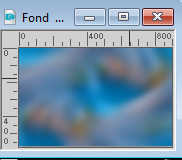
Edit>Copy.
Go back to your work and go to Edit>Paste into Selection.
Selections>Select None.
2. Effects>Plugins>Mehdi - Sorting Tiles.
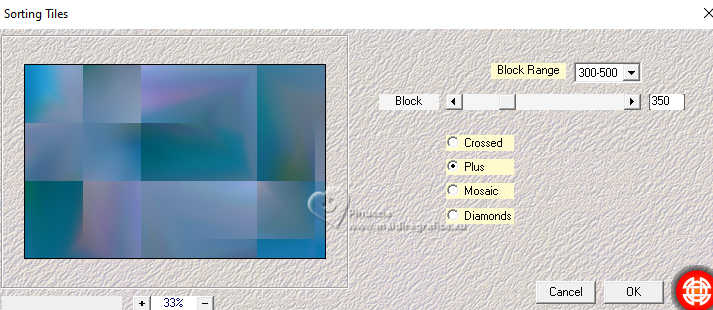
Effects>Edge Effects>Enhance More.
3. Effects>Reflection Effects>Rotating Mirror, default settings.

4. Layers>Duplicate.
Effects>Plugins>Mura's Meister - Perspective Tiling.
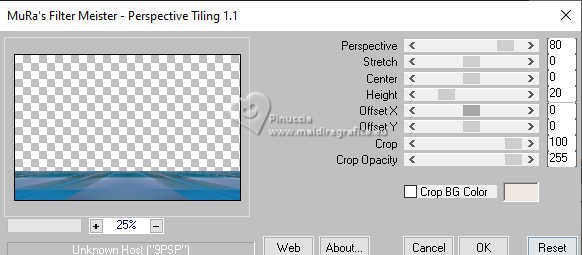
5. Selections>Load/Save Selection>Load Selection from Disk.
Look for and load the selection Mirage 1
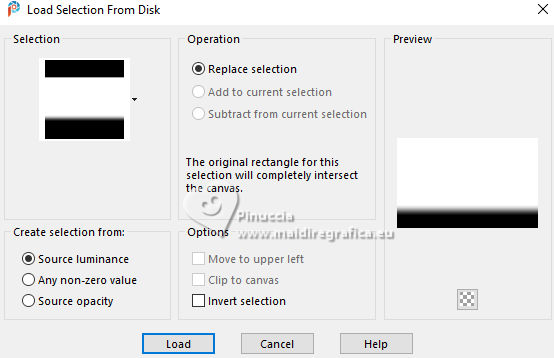
Press 5 times CANC on the keyboard 
Selections>Select None.
6. Layers>Duplicate.
Image>Mirror>Mirror Vertical.
Layers>Merge>Merge Down.
7. Effects>Distortion Effects>Twirl.
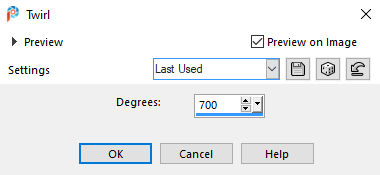
8. Layers>Duplicate.
Image>Mirror>Mirror Horizontal.
Layers>Merge>Merge Down.
9. Effects>Image Effects>Seamless Tiling.

10. Effects>Plugins>Graphics Plus - Cross Shadow, default settings.
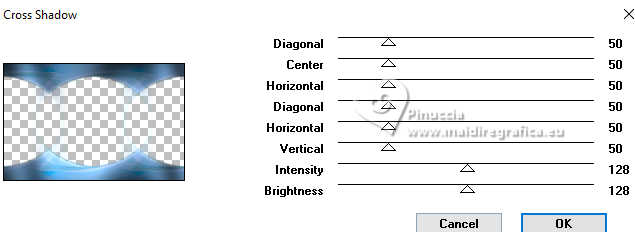
11. Open the tube 1770©Yedralina 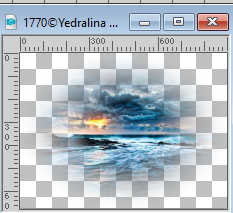
Edit>Copy.
Go back to your work and go to Edit>Paste as new layer.
Image>Resize, to 70%, resize all layers not checked.
12. Open déco 1 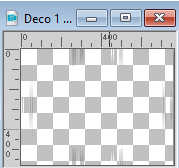
Edit>Copy.
Go back to your work and go to Edit>Paste as new layer.
Don't move it.

13. Adjust>Add/Remove Noise>Add Noise.
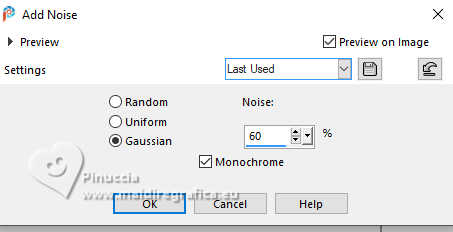
14. Effects>Plugins>Mura's Seamless - Emboss at Alpha, default settings.
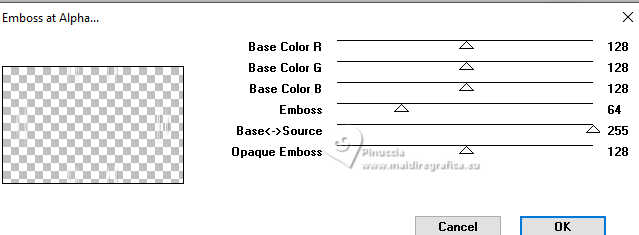
15. Activate the layer Copy of Raster 1.
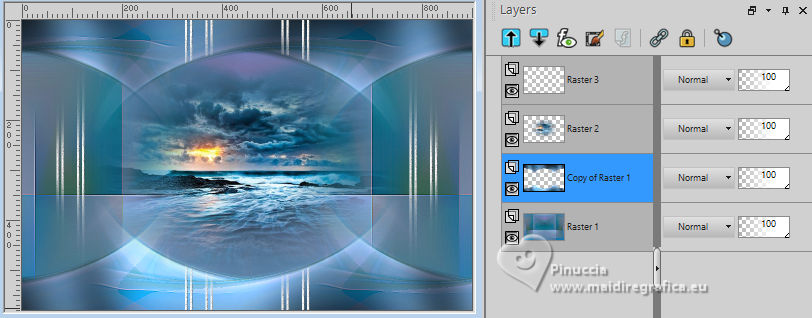
Effects>Plugins>Filters Unlimited 2.0 - Paper Texture - Canvas Fine.
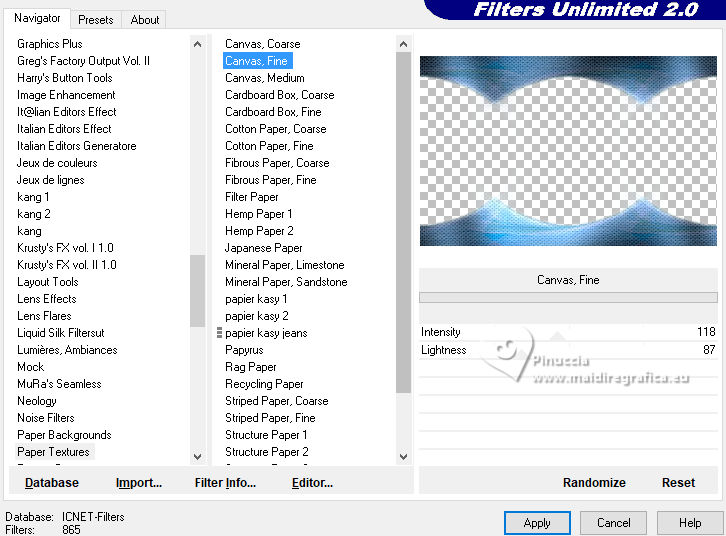
Adjust>Sharpness>Sharpen.
16. Activate the layer Raster 1.
Layers>Duplicate.
Layers>Arrange>Bring to Top.
16. Selections>Select All.
Effects>Plugins>AAA Frames - Foto Frame.
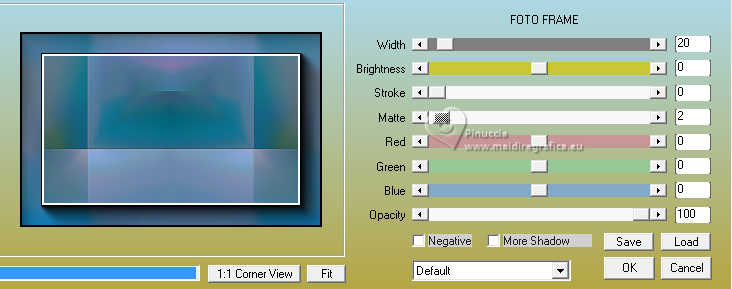
Selections>Modify>Contract - 23 pixels.
Press CANC on the keyboard.
Selections>Select None.
17. Layers>New Raster Layer.
Set your foreground color to white #ffffff.
Flood Fill  the layer with color white. the layer with color white.
Layers>New Mask layer>From image
Open the menu under the source window and you'll see all the files open.
Select the mask Narah_Mask_1437
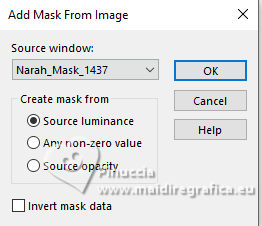
Effects>Edge Effects>Enhance.
Layers>Merge>Merge Group.
18. Activate your Pick Tool 
Position X: 24,00 and Position Y: 0,00.
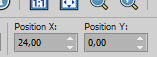
19. Layers>Merge>Merge visible.
20. Selections>Select All.
Image>Add borders, 25 pixels, symmetric, color white.
Effects>3D Effects>Drop Shadow, color black.
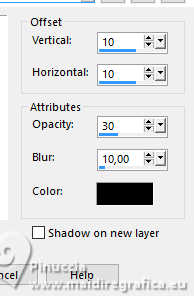
Selections>Select None.
21. Open the tube tube felinec31 Mai24 
Edit>Copy.
Go back to your work and go to Edit>Paste as new layer.
Image>Resize, to 58%, resize all layers not checked.
Pick Tool 
Position X: 113,00 and Position Y: 19,00.
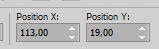
Effects>3D Effects>Drop Shadow, color black.
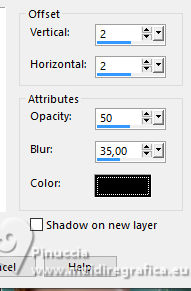
22. Open the text Texte Mirage 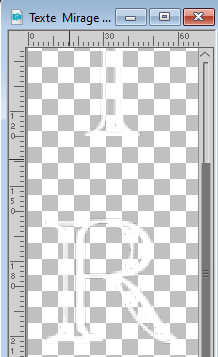
Edit>Copy.
Go back to your work and go to Edit>Paste as new layer.
Pick Tool 
Position X: 729,00 and Position Y: 83,00.
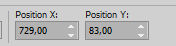
Effects>3D Effects>Drop Shadow, color black.
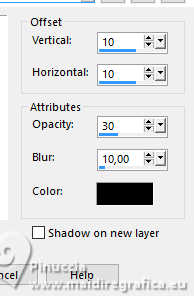
23. Open Déco 2 
Edit>Copy.
Go back to your work and go to Edit>Paste as new layer.
Pick Tool 
Position X: 833,00 and Position Y: 238,00.
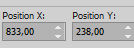
Effects>3D Effects>Drop Shadow, color black.
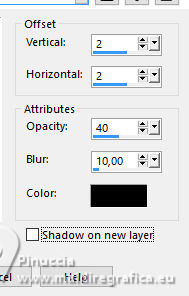
24. Image>Add borders, 1 pixel, symmetric, color #12637e  . .
Sign your work.
Image>Resize, 950 pixels width, resize all layers checked.
Save as jpg.
For the tube of this version thanks Luz Cristina; the misted is mine.


If you have problems or doubts, or you find a not worked link, or only for tell me that you enjoyed this tutorial, write to me.
19 June 2024

|

