MELODIE D'AUTOMNE
 english version
english version

Thanks Carine for your invitation to translate

This tutorial was translated with PSPX and PSPX3, but it can also be made using other versions of PSP.
Since version PSP X4, Image>Mirror was replaced with Image>Flip Horizontal,
and Image>Flip with Image>Flip Vertical, there are some variables.
In versions X5 and X6, the functions have been improved by making available the Objects menu.
In the latest version X7 command Image>Mirror and Image>Flip returned, but with new differences.
See my schedule here
italian translation here
your versions here
Material here
Thanks: for the tubes Ildiko, Grisi, kTs, Kimla.br
(The links of the tubemakers here).
Plugins
consult, if necessary, my filter section here
Filters Unlimited 2.0 here
Alien Skin Eye Candy 5 Impact - Perspective Shadow here
L&K's - L&K's Zitah here
Simple - Diamonds here
Filters Simple can be used alone or imported into Filters Unlimited.
(How do, you see here)
If a plugin supplied appears with this icon  it must necessarily be imported into Unlimited it must necessarily be imported into Unlimited

You can change Blend Modes according to your colors.
In the newest versions of PSP, you don't find the foreground/background gradient (Corel_06_029).
You can use the gradients of the older versions.
The Gradient of CorelX here
Copy the preset  in the folder of the plugins Alien Skin Eye Candy 5. in the folder of the plugins Alien Skin Eye Candy 5.
One or two clic on the file (it depends by your settings), automatically the preset will be copied in the right folder.
why one or two clic see here
1. Set your foreground color to #ebb531,
and your background color with #5e181a.

Set your foreground color to a Foreground/Background Gradient, style Linear.

2. Open Calque Alpha_Mélodie d'automne.
Window>Duplicate or, on the keyboard, shift+D to make a copy.

Close the original.
The copy, that will be the basis of your work, is not empty,
but contains the selections saved on the alpha channel.
Flood Fill  the transparent image with your Gradient. the transparent image with your Gradient.
3. Adjust>Blur>Gaussian Blur - radius 30.

4. Layers>Duplicate.
Image>Miroir.
Reduce the opacity of this layer to 50%.
5. Effects>Plugins>Simple - Diamonds.
6. Image>Resize, to 85%, resize all layers not checked.
Stay on this layer.
7. Selections>Load/Save Selection>Load Selection from Alpha Channel.
The selection #1 is immediately available. You just have to click Load.

8. Adjust>Add/Remove Noise>Add Noise.

Keep selected.
9. Layers>New Raster Layer, Raster 2.
Open the landscape Grisi_Misted Land 353 and go to Edit>Copy.
Go back to your work and go to Edit>Paste into Selection.
10. Selections>Invert.
Effects>Image Effects>Seamless Tiling, default settings.

11. Again Selections>Invert.
Adjust>Blur>Gaussian Blur - radius 20.

12. Adjust>Add/Remove Noise>Add Noise, same settings

13. Layers>New Raster Layer.
Edit>Paste into Selection (the landscape is still in memory).
Adjust>Sharpness>Sharpen.
Selections>Select None.
14. Layers>Merge>Merge Down.
15. Activate the layer Copy of Raster 1.
Selections>Load/Save Save Selection>Load Selection from Alpha Channel.
Open the Selections menu and load sélection#2.

Selections>Promote Selection to Layer.
Layers>Arrange>Bring to Top.
16. Effects>Texture Effects>Weave
Weave color: white
gap color: background color

17. Selections>Modify>Select Selection Borders.

18. Set your foreground color to Color.
Flood Fill  the selection with your foreground color the selection with your foreground color
(zoom  if it is necessary). if it is necessary).
Selections>Select None.
19. Layers>Duplicate.
Image>Mirror.
Image>Flip.
Layers>Merge>Merge Down.
20. Effects>3D Effects>Drop Shadow, color black.
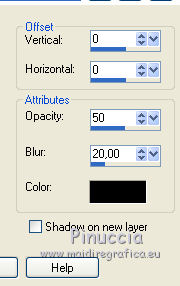
21. Close the layer Raster 1.
Layers>Merge>Merge visible.
22. Open again the layer Raster 1 and keep the layer Merged selected.
23. Layers>New Raster Layer, raster 2.
Selections>Load/Save Save Selection>Load Selection from Alpha Channel.
Open the Selections menu and load sélection#3.

Flood Fill  with your foreground color. with your foreground color.
24. Selections>Modify>Contract - 2 pixels.
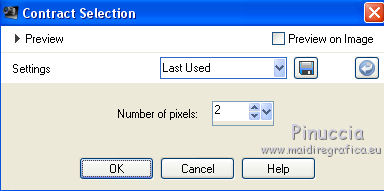
Press CANC on the keyboard.
Selections>Select None.
25. Layers>Merge>Merge Down.
26. Effects>3D Effects>Drop Shadow, color black.
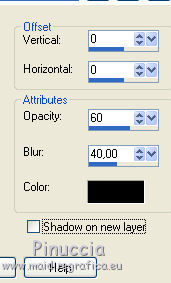
27. Activate the layer Raster 1.
Selections>Select All.
Layers>New Raster Layer.
Edit>Paste into Selection (the landscape is still in memory).
Selections>Select None.
28. Effects>Image Effects>Seamless Tiling, default settings.

29. Adjust>Blur>Gaussian Blur - radius 30.

30. Effetti>Plugins>L&K's - L&K's Zitah, default settings.

31. Keep the layer Raster 2 selected.
Open the tube by kTs and go to Edit>Copy.
Go back to your work and go to Edit>Paste as new layer.
32. Effects>Image Effects>Seamless Tiling, default settings.

Reduce the opacity of this layer to 25%.

33. Open the tube Element violon, and go to Edit>Copy.
Go back to your work and go to Edit>Paste as new layer.
Image>Resize, to 50%, resize all layers not checked.
34. Image>Free Rotate - 18 degrees to left.

Move  the tube at the bottom left. the tube at the bottom left.

35. Adjust>Sharpness>Sharpen - 2 times (or according to your tube).
36. Open note musique and go to Edit>Copy.
Go back to your work and go to Edit>Paste as new layer.
37. Activate your Pick Tool 
and set Position X: 116,00 and Position Y: 77,00.

38. Open the texte Titre mélodie d’automne and go to Edit>Copy.
Go back to your work and go to Edit>Paste as new layer.
Move  the text at the upper left, see my example. the text at the upper left, see my example.
39. Effects>3D Effects>Drop Shadow, color black.

Adjust>Sharpness>Sharpen.
40. Layers>Merge>Merge visible.
41. Image>Add borders, 1 pixel, symmetric, background color.
Image>Add borders, 2 pixels, symmetric, foreground color.
Image>Add borders, 1 pixel, symmetric, background color.
42. Selections>Select All.
Edit>Copy.
43. Image>Add borders, 30 pixels, symmetric, color white.
Selections>Invert.
Edit>Paste into Selection.
44. Adjust>Blur>Gaussian Blur - radius 20.

45. Effects>Reflection Effects>Pattern

46. Selections>Invert.
Effects>3D Effects>Drop Shadow, color black.
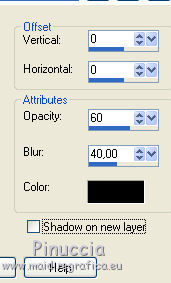
Selections>Select None.
47. Open the tube Kimla branch5 and go to Edit>Copy.
Go back to your work and go to Edit>Paste as new layer.
Pick Tool 
and set Position X: 724,00 and Position Y: -6,00.

48. Open the woman tube ildiko create 23, erase the watermark and go to Edit>Copy.
Go back to your work and go to Edit>Paste as new layer.
Move  the tube to the right side. the tube to the right side.
Adjust>Sharpness>Sharpen.
49. Effects>Plugins>Alien Skin Eye Candy 5 Impact - Perspective Shadow.
select the preset Shadow automne and ok
Here below the settings, in case of problems with the preset

50. Image>Add borders, 1 pixel, symmetric, background color.
Image>Add borders, 2 pixels, symmetric, foreground color.
Image>Add borders, 1 pixel, symmetric, background color.
51. Sign your work.
Image>Resize, 900 pixels width, resize all layers checked.
Save as jpg.
Version with tube by Nikita



If you have problems or doubts, or you find a not worked link, or only for tell me that you enjoyed this tutorial, write to me.
18 September 2019
|

