UNE BELLE JOURNÉE D'ÉTÉ
 english version
english version

Thanks Carine for your invitation to translate

This tutorial was written with PSPX7 and translated with PSPX and PSPX3, but it can also be made using other versions of PSP.
Since version PSP X4, Image>Mirror was replaced with Image>Flip Horizontal,
and Image>Flip with Image>Flip Vertical, there are some variables.
In versions X5 and X6, the functions have been improved by making available the Objects menu.
In the latest version X7 command Image>Mirror and Image>Flip returned, but with new differences.
See my schedule here
italian translation here
Material here
Thanks: for the tube Anna.br
(The links of the tubemakers here).
Plugins
consult, if necessary, my filter section here
Filters Unlimited 2.0 here
Simple - Diamonds, Pizza Slice Mirror here
Carolaine and Sensibility - CS-LDots here
Filters Simple can be used alone or imported into Filters Unlimited.
(How do, you see here)
If a plugin supplied appears with this icon  it must necessarily be imported into Unlimited it must necessarily be imported into Unlimited

You can change Blend Modes according to your colors.
1. Set your foreground color to #0d6edb,
and your background color with color white.
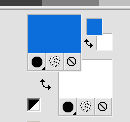
Open a new transparent image 900 x 600 pixels.
2. Selections>Select All.
Open the image oblakaFond and go to Edit>Copy.
Go back to your work and go to Edit>Paste into Selection.
Selections>Select None.
3. Effects>Image Effects>Seamless Tiling, default settings.

4. Adjust>Blur>Radial Blur.
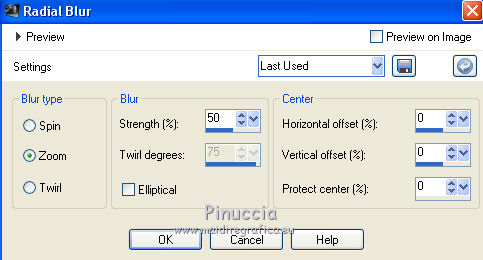
5. Effects>Plugins>Simple - Diamonds.
6. Effects>Plugins>Simple - Pizza Slice Mirror.
7. Effects>Reflection Effects>Rotating Mirror.

8. Image>Add borders, symmetric not checked, foreground color #0d6edb.
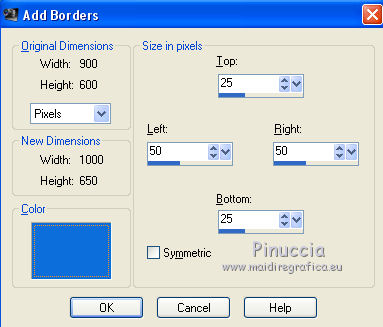
9. Effects>Image Effects>Seamless Tiling, same settings.
10. Selection Tool 
(no matter the type of selection, because with the custom selection your always get a rectangle)
clic on the Custom Selection 
and set the following settings.
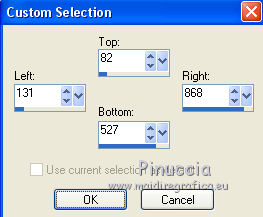
11. Layers>New Raster Layer - Raster 1
Flood Fill  with your foreground color #0d6edb. with your foreground color #0d6edb.
12. Selections>Modify>Contract - 3 pixels.
Flood Fill  with color white. with color white.
13. Selections>Modify>Contract - 2 pixels.
Set your background color to #c8d8f2.
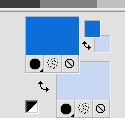
Flood Fill  with your background color #c8d8f2. with your background color #c8d8f2.
14. Selections>Modify>Contract - 20 pixels.
Set again your background color to white.
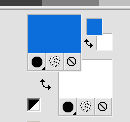
Flood Fill  with color white. with color white.
15. Selections>Modify>Contract - 2 pixels.
Flood Fill  with your foreground color #0d6edb. with your foreground color #0d6edb.
16. Selections>Modify>Contract - 2 pixels.
Press CANC on the keyboard 
Selections>Select None.
17. Activate your Magic Wand Tool 
and click in the light border to select it.
18. Effects>Texture Effects>Weave.
Weave color #0d6edb; gap color white
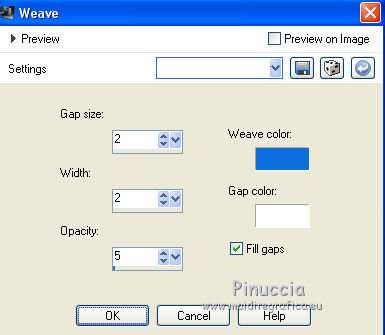
19. Effects>3D Effects>Inner Bevel.
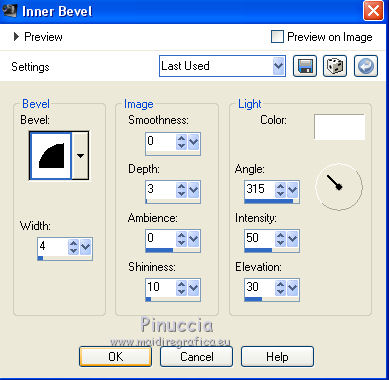
Selections>Select None.
20. Click in the frame with your Magic Wand Tool  to select it. to select it.
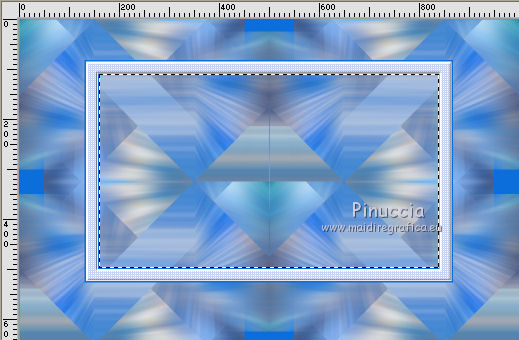
Edit>Paste into Selection (the landscape image Obakafond is still in memory).
21. Layers>New Raster Layer, Raster 2.
Effects>3D Effects>Cutout.
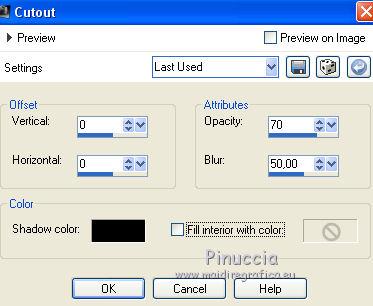
Selections>Select None.
22. Layers>Merge>Merge Down.
23. Layers>Duplicate.
Image>Free Rotate - 90 degrees to right.

Layers>Arrange>Move down.
24. Image>Resize, to 75%, resize all layers not checked.
25. Effets>Distortion Effects>Wind - from right, strength 100.
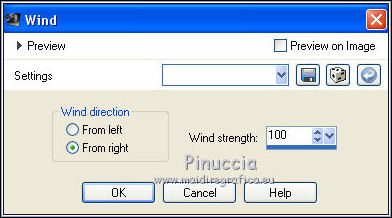
26. Effects>Distortion Effects>Wind - from left, strength 100.

27. Effects>Texture Effects>Mosaic Antique.
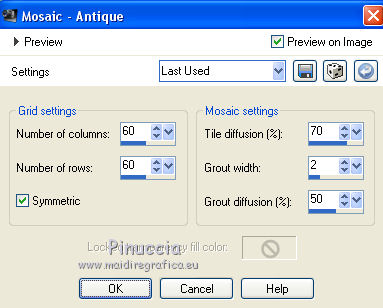
28. Effects>Image Effects>Seamless Tiling.

29. Effects>Image Effects>Seamless Tiling, default settings.

30. Change the Blend Mode of this layer to Overlay
and reduce the opacity to 90%.
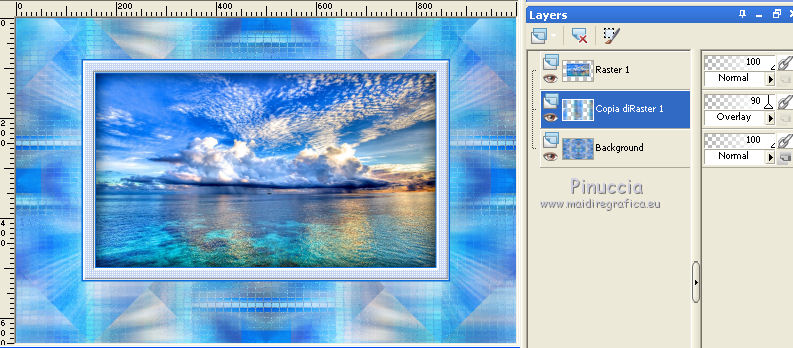
31. Layers>New Raster Layer, Raster 2.
Layers>Arrange>Move Up.
32. Custom Selection 
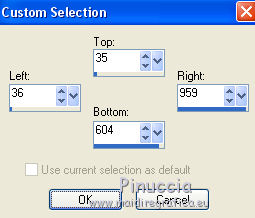
Flood Fill  the selection with color white. the selection with color white.
33. Selections>Modify>Contract - 3 pixels.
Press CANC on the keyboard.
Selections>Select None.
34. Effects>3D Effects>Drop Shadow, color black.
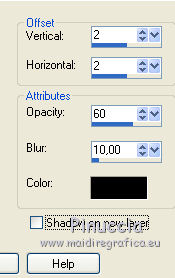
35. Open the tube deco 1 and go to Edit>Copy.
Go back to your work and go to Edit>Paste as new layer.
Don't move it.
36. Effects>3D Effects>Drop Shadow, color black.
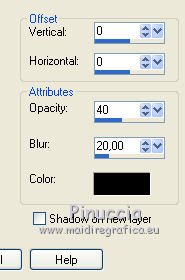
37. Image>Add borders, 1 pixel, symmetric, color white.
Image>Add borders, 5 pixels, symmetric, foreground color #046edb.
Select this border with your Magic Wand Tool 
38. Effects>Texture Effects>Weave, both colors white.

39. Effects>3D Effects>Inner Bevel, same settings.
Selections>Select None.
40. Image>Add borders, 20 pixels, symmetric, color white.
Image>Add borders, 2 pixels, symmetric, foreground color #046edb.
Selections>Select All.
Image>Add borders, 35 pixels, symmetric, color white.
41. Effects>3D Effects>Drop Shadow, foreground color #046edb.
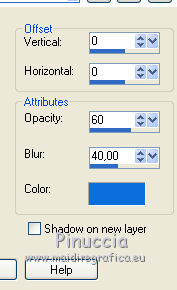
Selections>Invert.
42. Effects>Plugins>Carolaine and Sensibility - CS-LDots.
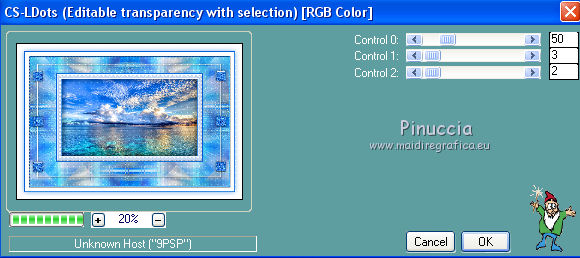
Effects>Edge Effects>Enhance More.
Selections>Select None.
43. Open the woman tube and go to Edit>Copy.
Go back to your work and go to Edit>Paste as new layer.
Move  the tube to the right side, see my example. the tube to the right side, see my example.
Adjust>Sharpness>Sharpen.
44. Effects>3D Effects>Drop Shadow, color black.
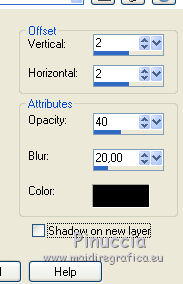
45. Open the tube Nautical2 and go to Edit>Copy.
Go back to your work and go to Edit>Paste as new layer.
Image>Resize, 50%, resize all layers not checked.
46. Activate your Pick Tool 
and set Position X: 347,00 and Position Y: 254,00.
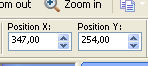
47. Open the tube Cluster CL3 and go to Edit>Copy.
Go back to your work and go to Edit>Paste as new layer.
Move  the tube at the bottom left. the tube at the bottom left.
48. Effects>3D Effects>Drop Shadow, color black.
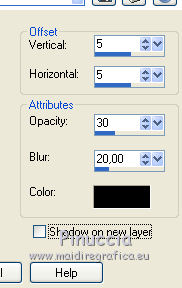
49. Open the text and go to Edit>Copy.
Go back to your work and go to Edit>Paste as new layer.
50. Pick Tool 
and set Position X: 347,00 and Position Y: 24,00.

51. Effects>3D Effects>Drop Shadow, color black.
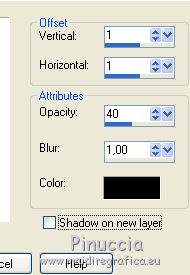
52. Image>Add borders, 1 pixel, symmetric, foreground color #046edb.
53. Sign your work.
Image>Resize, 900 pixels width, resize all layers checked.
Save as jpg.
Version with tube by Beatriz and Syl.


Your versions. Thanks.

Olimpia

Marygraphics

Marion

If you have problems or doubts, or you find a not worked link, or only for tell me that you enjoyed this tutorial, write to me.
7 July 2019
|
