DREAMS LIFE ME


Thanks Carine for your invitation to translate

Clic and move the brush to follow the tutorial.

To print


|
This tutorial was translated with PSPX7 and PSPX2, but it can also be made using other versions of PSP.
Since version PSP X4, Image>Mirror was replaced with Image>Flip Horizontal,
and Image>Flip with Image>Flip Vertical, there are some variables.
In versions X5 and X6, the functions have been improved by making available the Objects menu.
In the latest version X7 command Image>Mirror and Image>Flip returned, but with new differences.
See my schedule here
 italian translation here italian translation here
 your versions here your versions here
Necessary

Thanks for the tube Vera Mendes.
The rest of the material is by Felinec31.
(The links of the tubemakers here).

consult, if necessary, my filter section here
Filters Unlimited 2.0 here
Photoshopfun II - Kylie here
Carolaine and Sensibility - CS-DLines here
Filter Factory Gallery P - Frame 05 here
AAA Frames - Foto Frame here
Filters Factory Gallery can be used alone or imported into Filters Unlimited.
(How do, you see here)
If a plugin supplied appears with this icon  it must necessarily be imported into Unlimited it must necessarily be imported into Unlimited

You can change Blend Modes according to your colors.
In the newest versions of PSP, you don't find the foreground/background gradient (Corel_06_029).
You can use the gradients of the older versions.
The Gradient of CorelX here

If you are problems with alpha channel,
open a new transparent image 900 x 500 pixels and use the selections from disk.
Open the masks in PSP and minimize them with the rest of the material.
1. Set your foreground color to #edbac9,
and your background color to #68122b

Set your foreground color to a Foreground/Background Gradient, style Sunburst.

2. Open Alpha Dreams life me
Window>Duplicate or, on the keyboard, shift+D to make a copy.

Close the original.
The copy, that will be the basis of your work, is not empty,
but contains the selections saved to alpha channel.
Flood Fill  the transparent image with your Gradient. the transparent image with your Gradient.
3. Layers>Duplicate.
Effects>Plugins>Photoshopfun II - Kylie

4. Effects>3D Effects>Drop Shadow, color black.
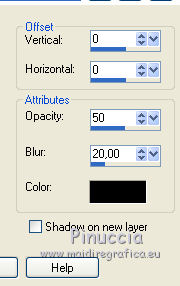
Effects>Edge Effects>Enhance.
5. Selections>Load/Save Selection>Load Selection from Alpha Channel.
The selection Sélection #E1 is immediately available.
You just have to click Load.

6. Layers>New Raster Layer.
Open the landscape tube Sunset2©Felinec31 
Edit>Copy.
Go back to your work and go to Edit>Paste into Selection.
Selections>Select None.
7. Layers>Merge>Merge Down.
8. Activate the layer Raster 1.
Layers>Duplicate.
Effects>Plugins>Carolaine and Sensibility - CS-DLines, default settings.

9. Layers>New Mask layer>From image
Open the menu under the source window and you'll see all the files open.
Select the mask masque 20-20

Layers>Merge>Merge Group.
10. Set your foreground color to white #ffffff.
Layers>New Raster Layer, Raster 2.
Flood Fill  the layer with color white. the layer with color white.
11. Layers>New Mask layer>From image
Open the menu under the source window
and select the mask NarahsMasks_1762.

Layers>Merge>Merge Group.
12. Effects>Image Effects>Seamless Tiling.

13. Reduce the opacity of this layer to 90% (or according to your colors).

14. Activate your top layer.
Selections>Load/Save Selection>Load Selection from Alpha Channel.
Open the selections menu and load the selection Sélection #E2

15. Adjust>Add/Remove Noise>Add Noise.

16. Adjust>Sharpness>Sharpen.
Selections>Select None.
17. Open déco 1 
Edit>Copy.
Go back to your work and go to Edit>Paste as new layer.
18. Activate your Pick Tool 
and set Position X: 74,00 and Position Y: 124,00.

19. Effects>3D Effects>Drop Shadow, color black.

20. Selections>Load/Save Selection>Load Selection from Alpha Channel.
Open the selections menu and load the selection Sélection #E3

21. Layers>New Raster Layer.
Flood Fill  the layer with your background color. the layer with your background color.
22. Effects>Texture Effects>Weave
weave color: background color
gap color: white

23. Effects>Plugins>AAA Frames - Foto Frame.

24. Change the Blend Mode of this layer to Overlay and reduce the opacity to 30%.

Selections>Select None.
25. Open Déco 2 
Edit>Copy.
Go back to your work and go to Edit>Paste as new layer.
(colorize according to your color)
26. Pick Tool 
and set Position X: 183,00 and Position Y: 35,00.

26. Effects>3D Effects>Drop Shadow, same settings.

27. Layers>Merge>Merge All.
28. Image>Add borders, 1 pixel, symmetric, color white.
Image>Add borders, 1 pixel, symmetric, background color.
Selections>Select All.
Image>Add borders, 45 pixels, symmetric, color white.
Selections>Invert.
29. Selections>Promote Selection to layer.
30. Effects>Plugins>Filter Factory Gallery P - Frame 05, default settings.

31. Adjust>Hue and Saturation>Colorize, according to your colors; for my example:

Selections>Select None.
32. Effects>Plugins>AAA Frames - Foto Frame.

Adjust>Sharpness>Sharpen.
33. Layers>Merge>Merge visible.
34. Open the woman's tube 1269vmtubes 
Edit>Copy.
Go back to your work and go to Edit>Paste as new layer.
Image>Resize, to 57%, resize all layers not checked.
Image>Mirror.
Move  the tube to the right the tube to the right
35. Effects>3D Effects>Drop Shadow, color black.

36. Open the text texte Dreams Life Me 
Edit>Copy.
Go back to your work and go to Edit>Paste as new layer.
Place  the text in the landscape's frame the text in the landscape's frame
37. Image>Add borders, 1 pixel, symmetric, color white.
Image>Add borders, 1 pixel, symmetric, background color.
38. Sign your work on a new layer.
39. Image>Resize, 950 pixels, resize all layers checked.
Save as jpg.
For the tube of this version thanks Jeanne; the misted is mine


If you have problems or doubts, or you find a not worked link, or only for tell me that you enjoyed this tutorial, write to me.
23 May 2023

|

