CHARME D'HIVER


Thanks Carine for your invitation to translate

Clic and move the brush to follow the tutorial.

To print


|
This tutorial was translated with PSPX and PSPX3, but it can also be made using other versions of PSP.
Since version PSP X4, Image>Mirror was replaced with Image>Flip Horizontal,
and Image>Flip with Image>Flip Vertical, there are some variables.
In versions X5 and X6, the functions have been improved by making available the Objects menu.
In the latest version X7 command Image>Mirror and Image>Flip returned, but with new differences.
See my schedule here
 italian translation here italian translation here
Necessary

Thanks for the tubes Babette and JenC; for the mask Edith.
(The links of the tubemakers here).

consult, if necessary, my filter section here
Filters Unlimited 2.0 here
Toadies - Blur'em, Sucking ToadBevel II.2 here
Carolaine and Sensibility - CS-Texture here
L&K's - L&K's Paris here
Filters Toadies can be used alone or imported into Filters Unlimited.
(How do, you see here)
If a plugin supplied appears with this icon  it must necessarily be imported into Unlimited it must necessarily be imported into Unlimited

You can change Blend Modes according to your colors.

Copy the Gradient in the Gradients Folder.
Open the mask in PSP and minimize it with the rest of the material.
1. Set your foreground color to color #f2eee2,
and your background color to color #5e4833.
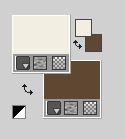
Set your foreground to Gradient and select the gradient alive_@qua, style Linear.
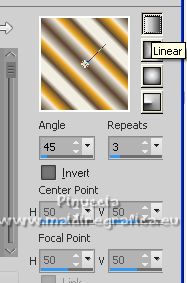
If you're using other colors, the gradient will also change color.

2. Open Alpha_Charme d'hiver
Window>Duplicate or, on the keyboard, shift+D to make a copy.

Close the original.
The copy, that will be the basis of your work, is not empty,
but contains the selections saved to alpha channel.
(if you are problems with the alpha channel, you can use the selections from disk,
that you find in the material).
Flood Fill  the transparent image with your Gradient. the transparent image with your Gradient.
3. Adjust>Blur>Gaussian Blur.
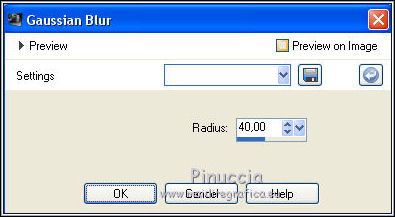
4. Effects>Image Effects>Seamless Tiling.
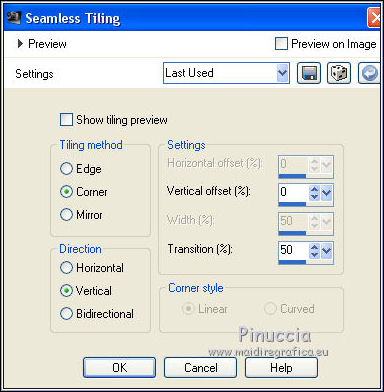
5. Effects>Plugins>Toadies - Blur'em...
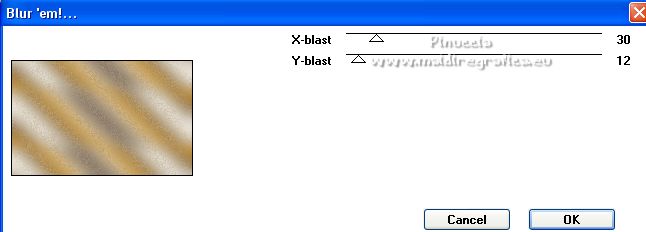
6. Effects>Plugins>L&K's - L&K's Paris.
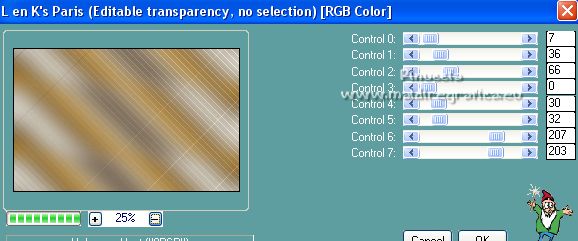
7. Layers>New Raster Layer, Raster 2.
Set your foreground color to Color.
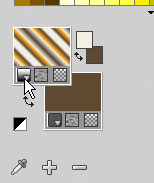
Flood Fill  the layer with your foreground color. the layer with your foreground color.
8. Layers>New Mask layer>From image
Open the menu under the source window and you'll see all the files open.
Select the mask mask Edith 30
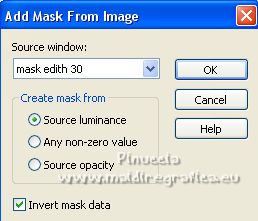
Layers>Merge>Merge Group.
9. Effects>3D Effects>Drop Shadow, background color.
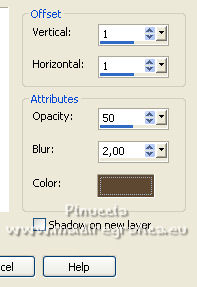
10. Edit>Copy Special>Copy Merged
11. Layers>New Raster Layer.
Selections>Load/Save Selection>Load Selection from Alpha Channel.
The selection Sélection #Charme1 is immediately available.
You just have to click Load.
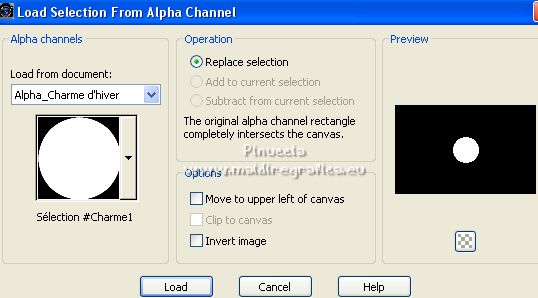
12. Edit>Paste into Selection
13. Adjust>Blur>Gaussian Blur - radius 10.

14. Effects>3D Effects>Inner Bevel.
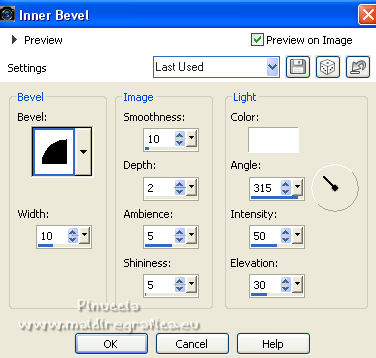
15. Selections>Modify>Select Selection Borders.
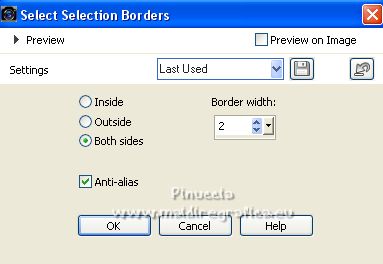
16. Set again your foreground color to Gradient.
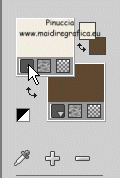
Flood Fill  the selection with your Gradient. the selection with your Gradient.
Selections>Select None.
17. Effects>3D Effects>Drop Shadow, color black.
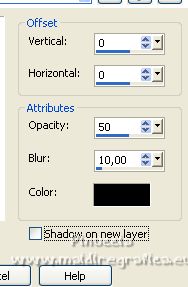
18. K key on the keyboard to activate your Pick Tool 
and set Position X: 37,00 and Position Y: 315,00.
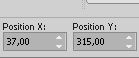
19. Layers>Duplicate.
Image>Resize, to 75%, resize all layers not checked.
Set Position X: 91,00 and Position Y: 236,00.
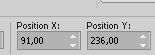
20. Layers>Duplicate.
Image>Resize, to 75%, resize all layers not checked.
Set Position X: 60,00 and Position Y: 176,00.
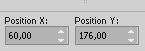
21. Layers>Merge>Merge Down - 2 times.
22. Effects>3D Effects>Drop Shadow, same settings.
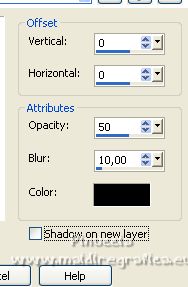
23. Layers>New Raster Layer.
Selections>Load/Save Selection>Load Selection from Alpha Channel.
Open the selections menu and load the selection Sélection #Charme 2
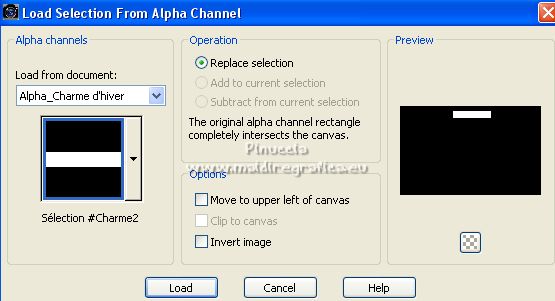
24. Set your foreground color to color 3 #bea682
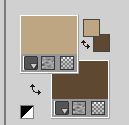
Flood Fill  the selection with your foreground color. the selection with your foreground color.
25. Effects>Plugins>Carolaine and Sensibility - CS_Texture.
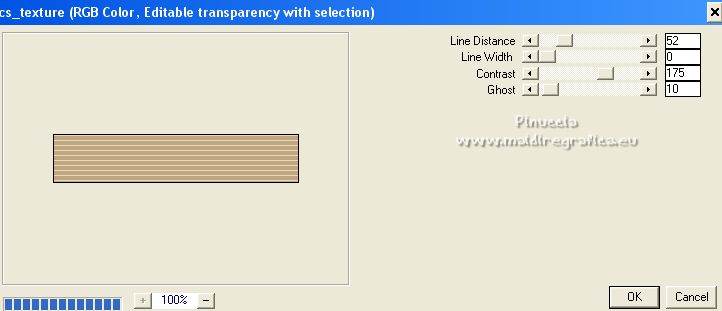
26. Effects>Edge Effects>Enhance.
Selections>Select None.
27. Effects>3D Effects>Drop Shadow, color black.
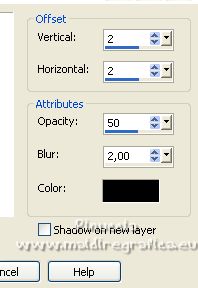
28. Effects>Distortion Effect>Wind - from right, strength 100.
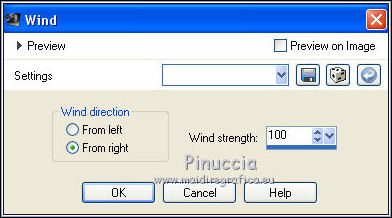
29. Repeat Effects>Distortion Effects>Wind, this time from left.

30. Layers>Duplicate.
Image>Free Rotate - 90 degrees to left.
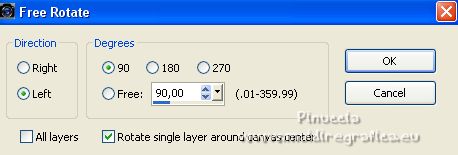
31. Effects>Distortion Effects>Wave.
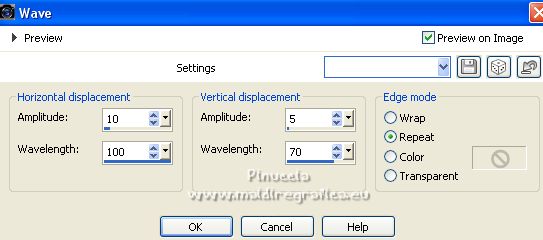
32. K key to activate your Pick Tool 
and set Position X: 53,00 and Position Y: 73,00.
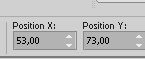
33. Layers>Arrange>Move Down (over the layer Group-Raster 1).
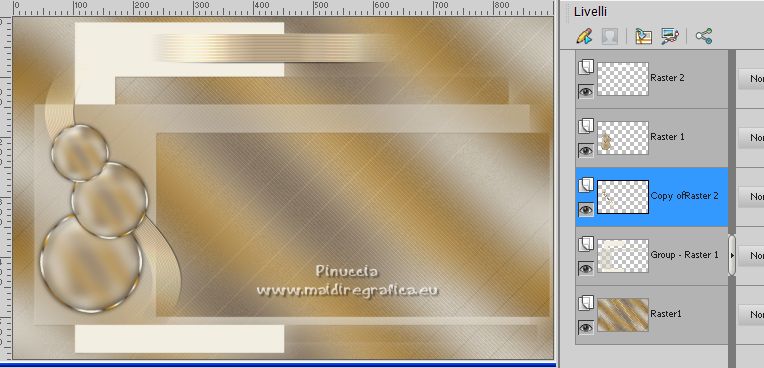
34. Activate the mask layer, Group Raster 1.
Effects>Texture Effects>Weave - weave color: background color
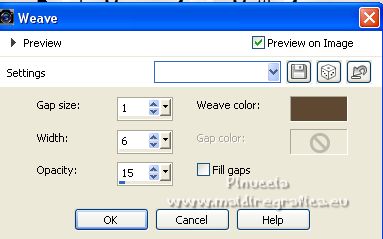
Adjust>Sharpness>Sharpen.
35. Stay on this layer.
Layers>New Raster Layer.
Selections>Load/Save Selection>Load Selection from Alpha Channel.
Open the selections menu and load the selection Sélection #Charme 3
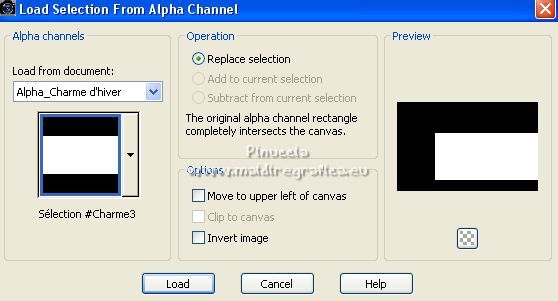
36. Open the landscape tube perso-2880x1800-3_orig 
Edit>Copy.
Go back to your work and go to Edit>Paste into Selection.
Selection>Select None.
Adjust>Sharpness>Sharpen.
37. Activate again the layer of the mask, Group Raster 1.
Selections>Load/Save Selection>Load Selection from Alpha Channel.
Open the selections menu and load the selection Sélection #Charme 4
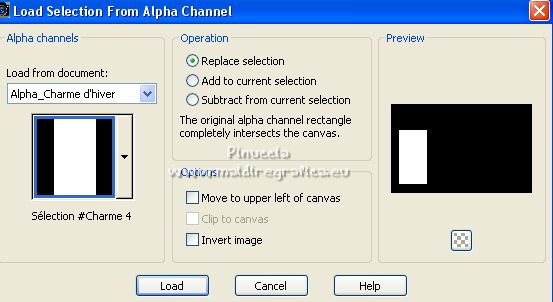
Selections>Promote Selection to Layer.
38. Effetti>Plugins>Toadies - Sucking Toad Bevel II.2.
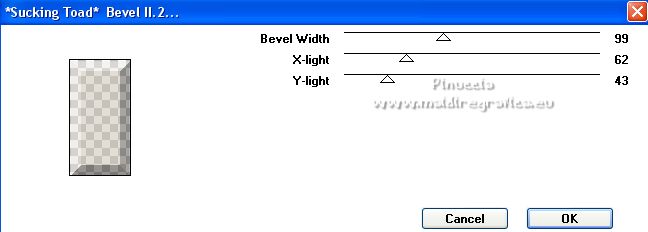
39. Change the Blend Mode of this layer to Difference.
Selections>Select None.
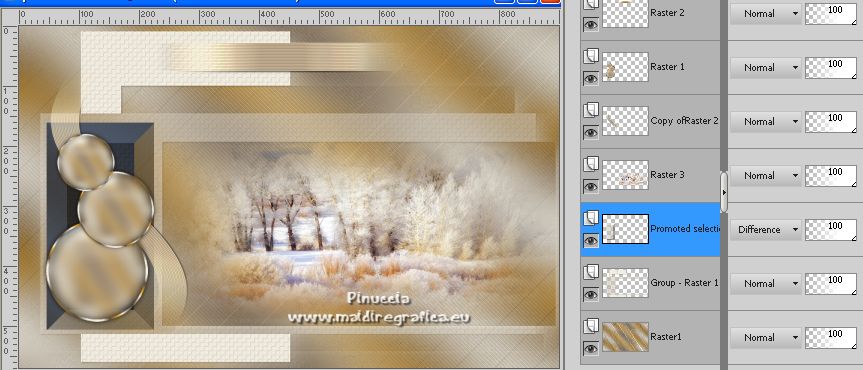
40. Layers>Merge>Merge visible.
Borders:
Note: For those who want to skip this step:
Edit>Copy.
Open the frame cadre 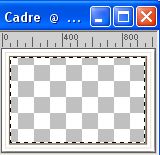
Edit>Paste into Selection.
Selections>Select None.
Continue from step 41.
*****
1. Image>Add borders, 1 pixel, symmetric, color 1 #f2eee2.
Image>Add borders, 2 pixels, symmetric, color 3 #bea682.
Image>Add borders, 1 pixel, symmetric, color 1 #f2eee2.
Image>Add borders, 5 pixels, symmetric, color 2 #5e4833.
Image>Add borders, 2 pixels, symmetric, color 3 #bea682.
Image>Add borders, 20 pixels, symmetric, color white.
Image>Add borders, 1 pixel, symmetric, color 3 #bea682.
Image>Add borders, 3 pixels, symmetric, color white.
2. Activate your Magic Wand Tool 
and click on the last border of 3 pixels to select it.
Adjust>Add/Remove Noise>Add Noise.
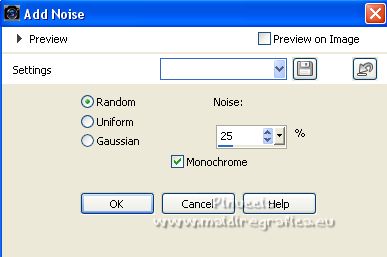
Selections>Select None.
3. Image>Add borders, 1 pixel, symmetric, color 3 #bea682.
Image>Add borders, 25 pixels, symmetric, color white.
*****
41. Open the woman tube babette-0124-15 
Erase the watermark and go to Edit>Copy.
Go back to your work and go to Edit>Paste as new layer.
Image>Resize, to 60%, resize all layers not checked.
Move  the tube to the right side. the tube to the right side.
42. Layers>Duplicate, and activate the layer below of the original.
Adjust>Blur>Gaussian Blur - radius 10.

Change the Blend Mode of this layer to Multiply and reduce the opacity to 70%.
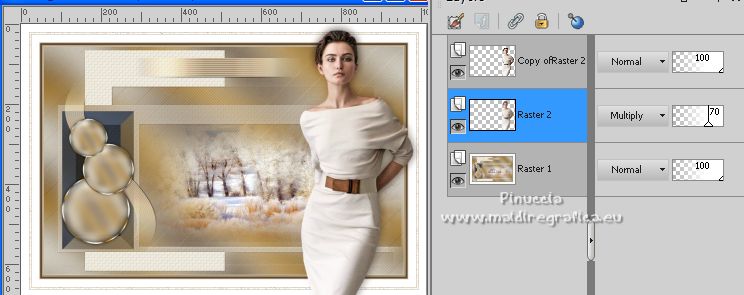
43. Open the text Texte Charme d'hiver_felinec31 
Edit>Copy.
Go back to your work and go to Edit>Paste as new layer.
Move  the text at the upper left, see my example. the text at the upper left, see my example.
44. Open the tube jcc-WhitePointsiettas-11-05 
Edit>Copy.
Go back to your work and go to Edit>Paste as new layer.
Image>Resize, to 50%, resize all layers not checked.
Move  the tube at the bottom left. the tube at the bottom left.
45. Effects>3D Effects>Drop Shadow, color black.
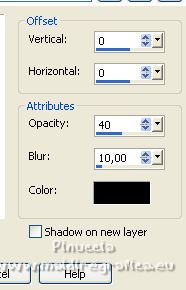
46. Image>Add borders, 1 pixel, symmetric, color 2 #5e4833.
47. Sign your work.
Image>Resize, 950 pixels width, resize all layers checked.
Save as jpg.
For the tubes of these versions thanks Gabry and Jewel


Le vostre versioni. Grazie

Marygraphics

Olimpia

Kika

Trudy

Nena Silva

If you have problems or doubts, or you find a not worked link, or only for tell me that you enjoyed this tutorial, write to me.
22 November 2022

|

