ADELINE


Thanks Carine for your invitation to translate

Clic and move the brush to follow the tutorial.

To print


|
This tutorial was translated with PSPX and PSPX3, but it can also be made using other versions of PSP.
Since version PSP X4, Image>Mirror was replaced with Image>Flip Horizontal,
and Image>Flip with Image>Flip Vertical, there are some variables.
In versions X5 and X6, the functions have been improved by making available the Objects menu.
In the latest version X7 command Image>Mirror and Image>Flip returned, but with new differences.
See my schedule here
 italian translation here italian translation here
Necessary

Thanks Lily for the tube.
(The links of the tubemakers here).

consult, if necessary, my filter section here
Filters Unlimited 2.0 here
Carolaine and Sensibility - CS-HLines here
AP 01 [Innovations] - Lines SilverLining here
Simple - Left Right Wrap (bonus) here
Filters Simple can be used alone or imported into Filters Unlimited.
(How do, you see here)
If a plugin supplied appears with this icon  it must necessarily be imported into Unlimited it must necessarily be imported into Unlimited

You can change Blend Modes according to your colors.

Open the mask in PSP and minimize it with the rest of the material.
1. Set your foreground color to color #5a6d79,
and your background color to color #e9f4f5.
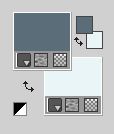
2. Open Alpha I Love you
Window>Duplicate or, on the keyboard, shift+D to make a copy.

Close the original.
The copy, that will be the basis of your work, is not empty,
but contains the selections saved to alpha channel.
(if you are problems with the alpha channel, you can use the selections from disk,
that you find in the material).
3. Selections>Selections>Select All.
Open the background image Fond and go to Edit>Copy.
Go back to your work and go to Edit>Paste into Selection.
Selections>Select None.
4. Effects>Geometric Effects>Skew.
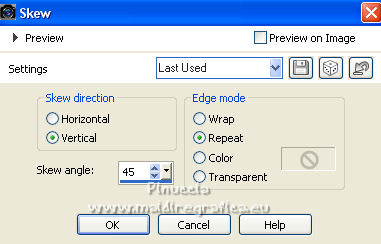
5. Layers>Duplicate.
Image>Mirror.
Reduce the opacity of this layer to 50%.
6. Effects>Image Effects>Seamless Tiling.

Layers>Merge>Merge Down.
7. Layers>Duplicate.
Image>Resize, to 85%, resize all layers not checked.
8. Activate your Selection Tool 
Click on Layer opaque
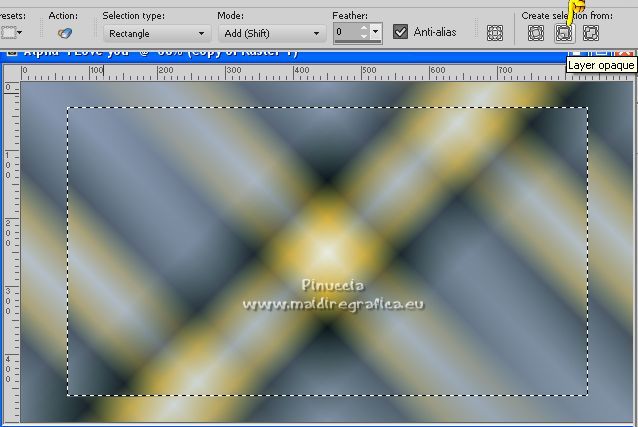
9. Effects>Plugins>Carolaine and Sensibility - CS-HLines.

10. Layers>New Raster Layer
Flood Fill  with your background color. with your background color.
Selections>Modify>Contract - 2 pixels.
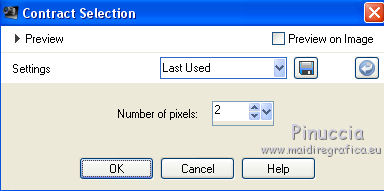
Press CANC on the keyboard 
Selections>Select None.
11. Layers>Merge>Merge Down.
12. Effects>Image Effects>Seamless Tiling.

13. Effects>Plugins>Simple - Left Right Wrap
This Effect works without window: result
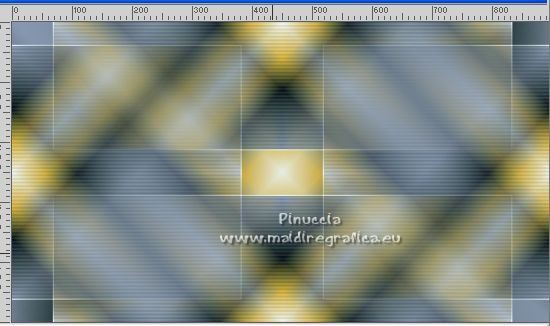
Reduce the opacity of this layer to 80%.
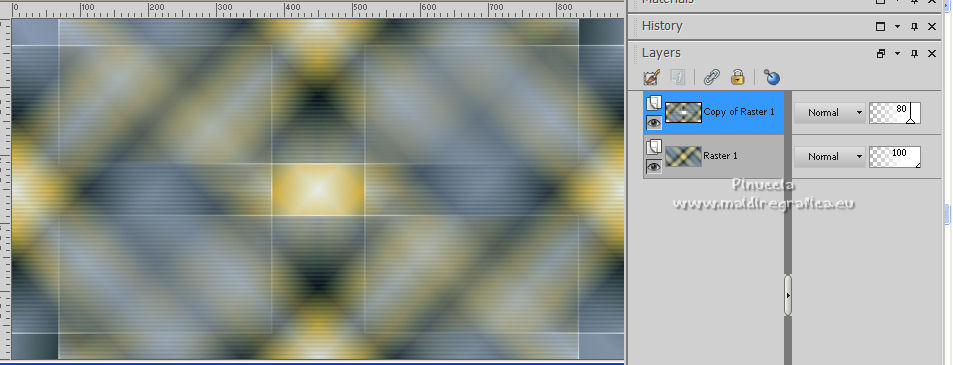
14. Open the tube déco 1 and go to Edit>Copy.
Go back to your work and go to Edit>Paste as new layer, Raster 2.
Don't move it. It is at its place.
15. Layers>New Raster Layer, Raster 3.
Selections>Load/Save Selection>Load Selection from Alpha Channel.
The selection Sélection #Love you1 is immediately available.
You just have to click Load.
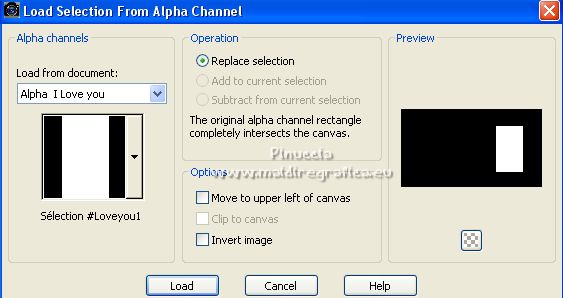
Flood Fill  the selection with your background color. the selection with your background color.
16. Selections>Modify>Contract - 2 pixels.
Press CANC on the keyboard 
17. Reduce the opacity of your Flood Fill Tool to 40.
Flood Fill  the selection with your background color. the selection with your background color.
Selections>Modify>Contract - 20 pixels.
18. Set again the opacity of your Flood Fill Tool to 100.
Flood Fill  the selection with your background color. the selection with your background color.
19. Selections>Modify>Contract - 2 pixels.
Press CANC on the keyboard 
20. Layers>New Raster Layer.
Open the background image Fond Fractal and go to Edit>Copy.
Go back to your work and go to Edit>Paste into Selection.
21. Effects>Art Media Effects>Brush Strokes.
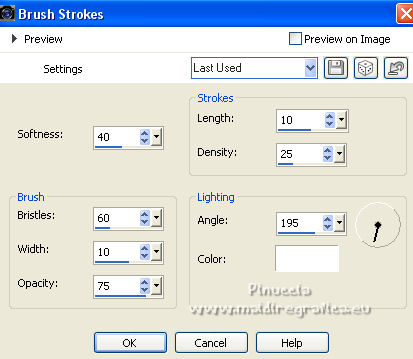
22. Selections>Invert.
Effects>3D Effects>Drop shadow, color black.
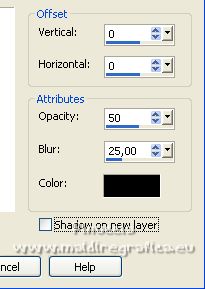
Selections>Select None.
23. Activate the layer Raster 1.
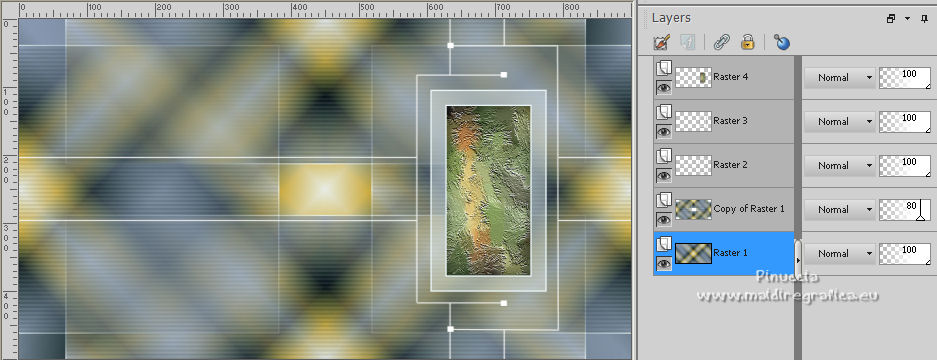
Selections>Load/Save Selection>Load Selection from Alpha Channel.
Open the selections menu and load the selection Sélection #Love you2.
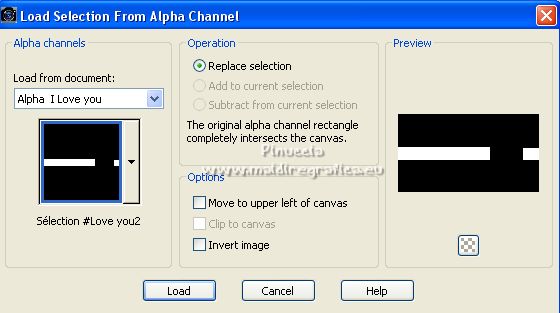
Selections>Promote Selection to Layer.
Layers>Arrange>Bring to Top.
24. Layers>New Raster Layer, Raster 5.
Set your foreground color to white.
Flood Fill  the layer with color white. the layer with color white.
Selections>Modify>Contract - 2 pixels.
Press CANC on the keyboard 
25. Reduce the opacity of your Flood Fill Tool to 40.
Flood Fill  the selection with color white. the selection with color white.
Selections>Modify>Contract - 10 pixels.
Press CANC on the keyboard 
26. Set again the opacity of your Flood Fill Tool to 100.
Flood Fill  the selection with color white. the selection with color white.
Selections>Modify>Contract - 1 pixel.
Press CANC on the keyboard.
27. Layers>Merge>Merge Down.
28. Effects>Plugins>AP 01 \Innovations] - Lines SilverLining.
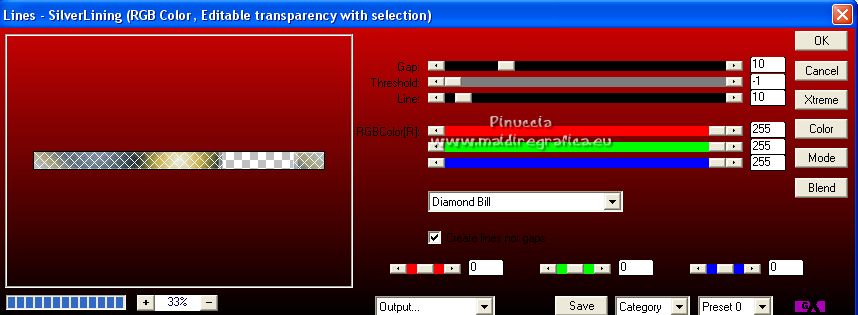
Change the Blend Mode of this layer to Luminance.
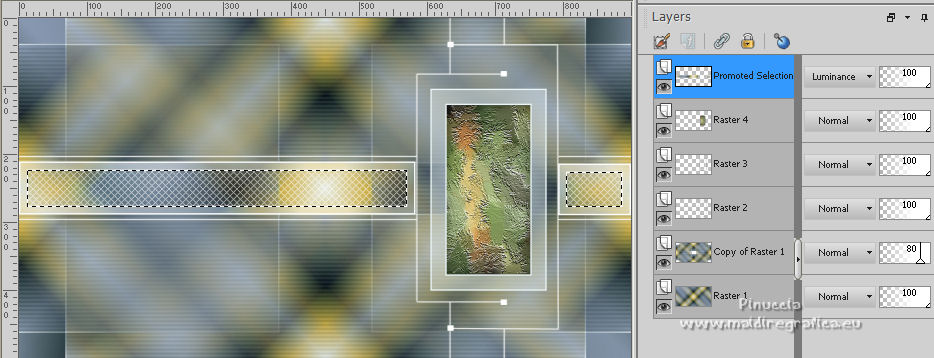
29. Effects>3D Effects>Drop Shadow, color black.
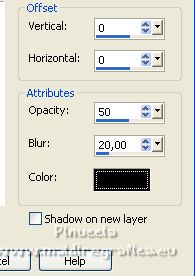
Selections>Select None.
30. Activate the layer Copy of Raster 1.
Layers>New Raster Layer, Raster 5.
Flood Fill  the selection with color white. the selection with color white.
31. Layers>New Mask layer>From image
Open the menu under the source window and you'll see all the files open.
Select the mask Exkizz-Mask_Stella3

Layers>Merge>Merge Group.
32. Change the Blend Mode of this layer to Overlay and reduce the opacity to 90%, or according to your colors.
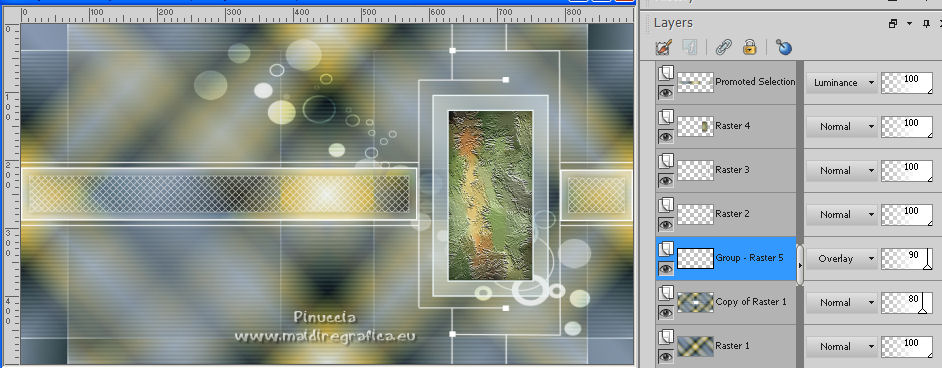
33. Layers>Merge>Merge All.
34. Set again your foreground color to #5a6d79.
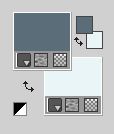
Image>Add borders, 1 pixel, symmetric, foreground color #5a6d79.
Image>Add borders, 2 pixels, symmetric, background color #e9f4f5.
Image>Add borders, 1 pixel, symmetric, foreground color #5a6d79.
35. Selections>Selections>Select All.
Image>Add borders, 20 pixels, symmetric, color white.
36. Effects>3D Effects>Drop Shadow, color black.
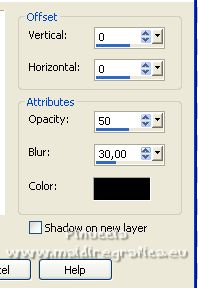
37. Selections>Selections>Select All.
Image>Add borders, 15 pixels, symmetric, foreground color #5a6d79.
Selections>Invert.
38. Effects>Plugins>Carolaine and Sensibility - CS-HLines, same settings.
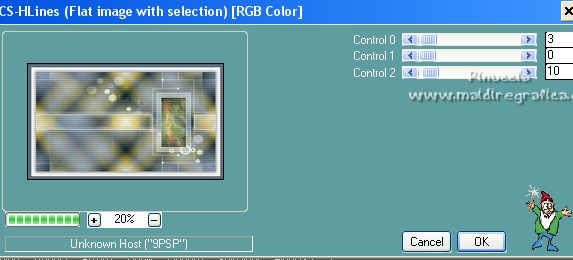
Effects>Edge Effects>Enhance.
Selections>Select None.
39. Open the tube coeur and go to Edit>Copy.
Go back to your work and go to Edit>Paste as new layer, Raster 1.
40. K key to activate your Pick Tool 
and set Position X: 649,00 and Position Y: 207,00.
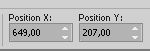
Change the Blend Mode of this layer to Overlay.
41. Open the text Love you and go to Edit>Copy.
Go back to your work and go to Edit>Paste as new layer, Raster 2.
Set Position X: 495,00 and Position Y: 440,00.
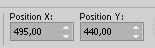
M key to deselect the Tool.
42. Open the woman tube Femme 368 by Lily, erase the watermark and go to Edit>Copy.
Go back to your work and go to Edit>Paste as new layer, Raster 3
Image>Resize, to 90%, resize all layers not checked.
Move  the tube to the left side. the tube to the left side.
43. Effects>3D Effects>Drop Shadow, color black.
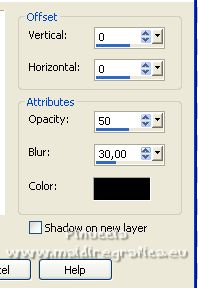
44. Selections>Selections>Select All.
Image>Add borders, 10 pixels, symmetric, color white.
Selections>Invert.
45. Effects>3D Effects>Inner Bevel.
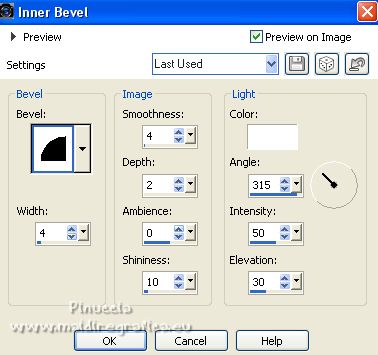
Selections>Select None.
46. Sign your work.
Image>Resize, 950 pixels width, resize all layers checked.
Save as jpg.
For the tubes of these versions thanks
Jeanne

Beatriz

 York versions. Thanks York versions. Thanks

Vanpires

Cleide

Enri

Di@ne

If you have problems or doubts, or you find a not worked link, or only for tell me that you enjoyed this tutorial, write to me.
24 October 2022

|
