|
MA MUSE S'EST ENVOLÉE
 MY MUSE HAS FLOWN AWAY MY MUSE HAS FLOWN AWAY

Thanks Evalynda for the invitation to translate your tutorials

This tutorial was written with PSPX8 and translated with PSPX7 and PSPX3, but it can also be made using other versions of PSP.
Since version PSP X4, Image>Mirror was replaced with Image>Flip Horizontal,
and Image>Flip with Image>Flip Vertical, there are some variables.
In versions X5 and X6, the functions have been improved by making available the Objects menu.
In the latest version X7 command Image>Mirror and Image>Flip returned, but with new differences.
See my schedule here
 italian translation here italian translation here
 here here
For this tutorial, you will need:
Material here
Thanks for the tubes and the mask Colybrix, ValyScrapPassion and Narah.
(The links of material creators here).
Plugins:
consult, if necessary, my filter section here
Filters Unlimited 2.0 here
Graphics Plus Cross Shadow here
&<Bkg Kaleidoscope> - Kaleidoscope 3 (da importare in Unlimited) here
Mehdi - Sorting Tiles here
Mura's Meister - Perspective Tiling here
Carolaine and Sensibility - CS-LDots here
Filters Factory Gallery and Graphics Plus can be used alone or imported into Filters Unlimited.
(How do, you see here)
If a plugin supplied appears with this icon  it must necessarily be imported into Unlimited it must necessarily be imported into Unlimited

You can change Blend Modes according to your colors.
In the newest versions of PSP, you don't find the foreground/background gradient (Corel_06_029).
You can use the gradients of the older versions.
The Gradient of CorelX here
For the background, choose a very colorful tube
(Don't forget to erase the watermarks of the tubes and don't save the modifications when you'll close them)
Open the mask in PSP and minimize it with the rest of the material.
Choose two colors according to your tubes.
Set your foreground color to the dark color #5d2c30,
and your background color with the light color #fee2b4.
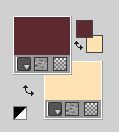
Set your foreground color to a Foreground/Background Gradient, style Radial.
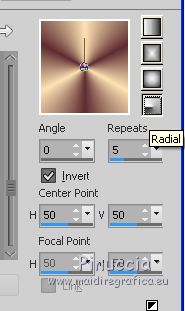
1. Open a new transparent image 900 x 600 pixels.
Flood Fill  the transparent image with your Gradient. the transparent image with your Gradient.
Adjust>Blur>Gaussian Blur - radius 35.
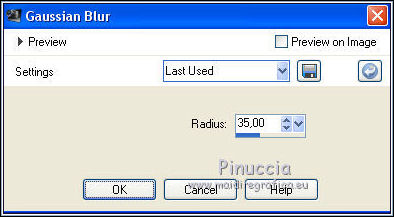
Open the tube Misted Paysage VSP42 and go to Edit>Copy.
Go back to your work and go to Edit>Paste as new layer.
2. Effects>Plugins>Filters Unlimited 2.0 - &<Bkg Kaleidoscope> - Kaleidoscope 3.
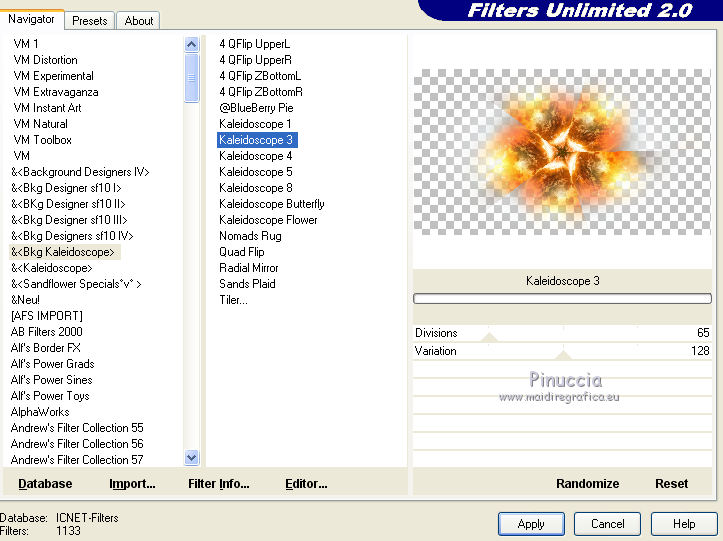
Effects>Plugins>Mehdi - Sorting Tiles.
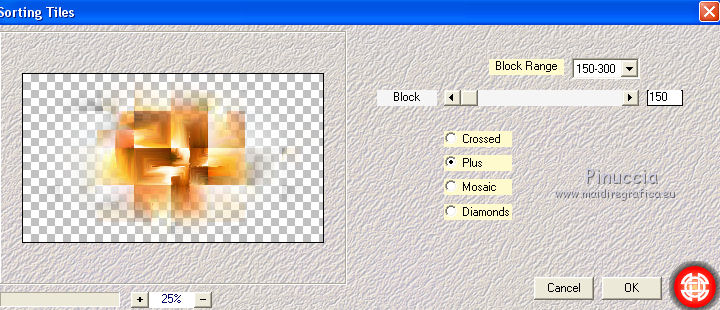
3. Layers>Duplicate.
Effects>Distortion Effects>Wave.
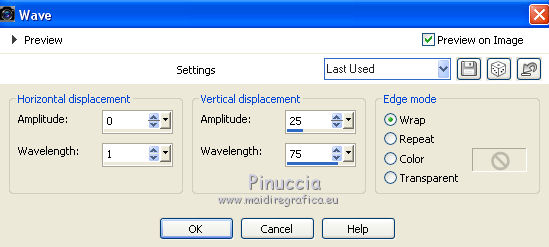
Change the Blend Mode of this layer to Multiply and reduce the opacity to 50%.
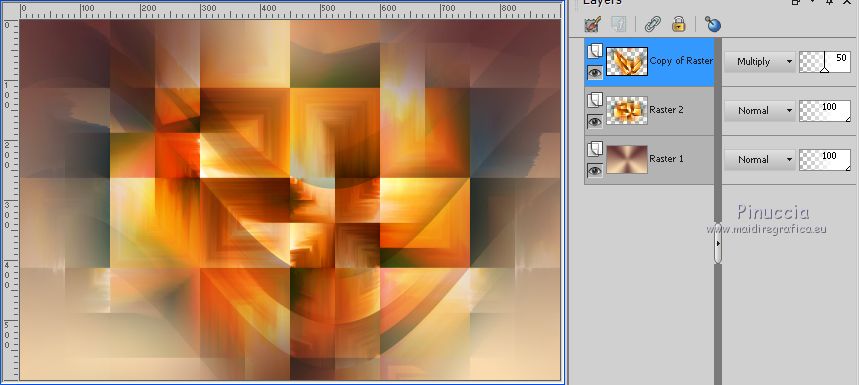
Layers>Merge>Merge visible.
4. Calques>Duplicate.
Effects>Edge Effects>Enhance.
Image>Resize, to 80%, resize all layers not checked.
5. Activate your Magic Wand Tool  , toleance and feather 0, , toleance and feather 0,
and click on the outer transparent part to select it.
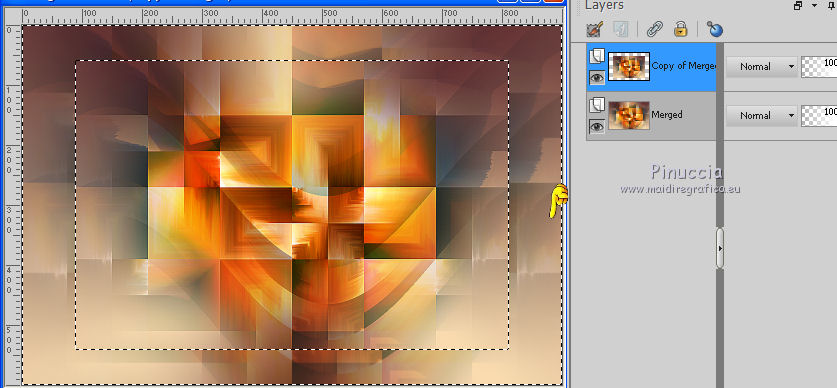
Activate the bottom layer Merged.
Effects>Plugins>Graphics Plus - Cross Shadow, default settings.
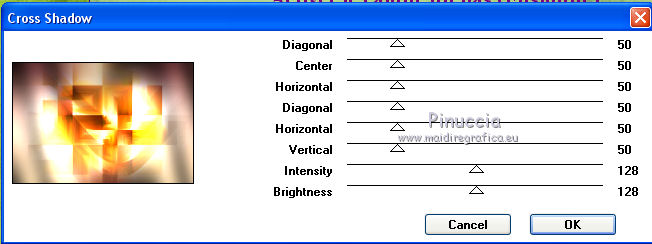
Keep selected.
Effects>3D Effects>Inner Bevel.
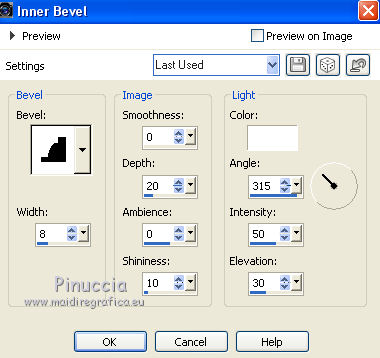
Selections>Promote Selection to Layer.
Layers>Arrange>Bring to top.
Keep still selected.
7. Effects>3D Effects>Drop shadow, color black.
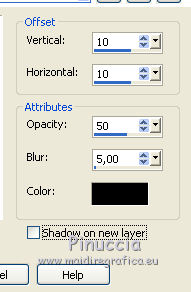
Repeat Drop Shadow, vertical and horizontal -10.
Keep always selected.
8. Effects>Plugins>Carolaine and Sensibility - CS-LDots.
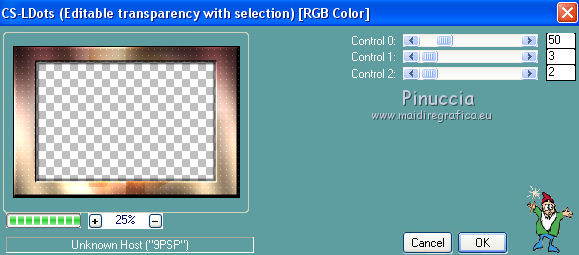
Effects>Edge Effects>Enhance.
Selections>Select None.
9. Activate the layer Copy of Merged.
Layers>Duplicate.
Image>Resize, to 80%, resize all layers not checked.
Layers>Arrange>Bring to Top.
10. Selections>Select All.
Selections>Float.
Selections>Defloat.
Selections>Modify>Select Selection Borders.
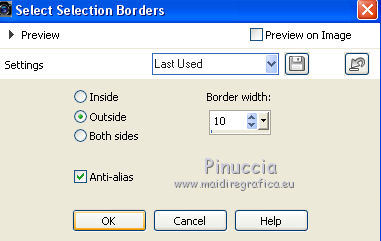
Set your foreground color to Color.
Flood Fill  the selection with your dark foreground color. the selection with your dark foreground color.
Effects>3D Effects>Inner Bevel, same settings.
Keep selected.
11. Effects>3D Effects>Drop Shadow, color black.

Repeat Drop shadow, vertical and horizontal -5.
Selections>Select None.
Layers>Merge>Merge Down.
12. Activate the bottom layer, Merged.
Layers>Arrange>Bring to Top.
Effects>Plugins>Mura's Meister - Perspective Tiling.
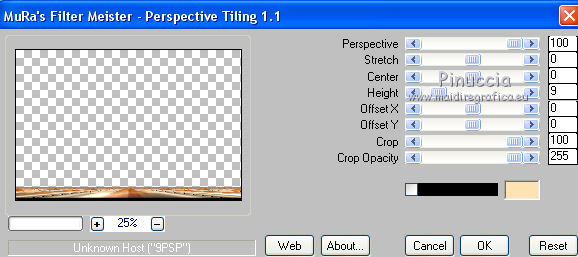
Adjust>Sharpness>High Pass Sharpen.
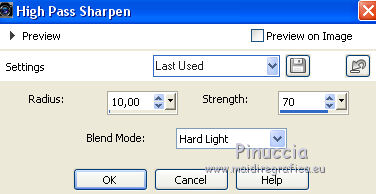
13. Activate the bottom layer.
Effects>Image Effects>Seamless Tiling, default settings.

Effects>Edge Effects>Dilate.
14. Activate the top layer.
Selection Tool 
(no matter the type of selection, because with the custom selection your always get a rectangle)
clic on the Custom Selection 
and set the following settings.
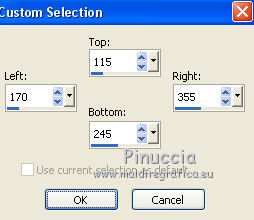
15. Edit>Paste as new layer (the tube misted_PaysageVSP42 is still in memory).
Image>Resize, to 30%, resize all layers not checked (adapt the setting to your tube).
Place  the tube on the selection. the tube on the selection.
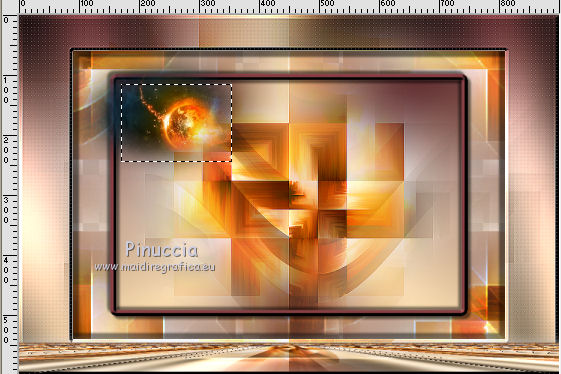
Selections>Invert.
Press CANC on the keyboard 
Again Selections>Invert.
Selections>Modify>Select Selection Borders.
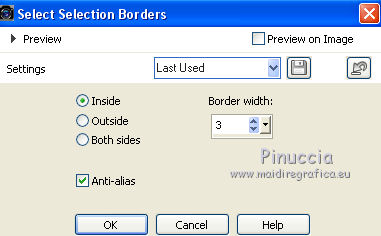
Flood Fill  the selection with your dark foreground color. the selection with your dark foreground color.
Effects>3D Effects>Inner Bevel.
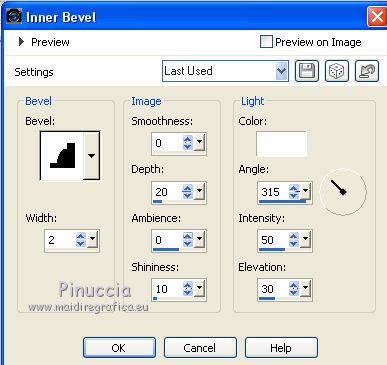
16. Custom Selection 
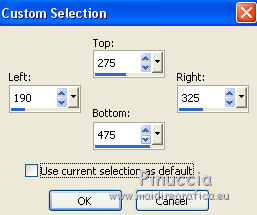
The new selection will replace the previous one.
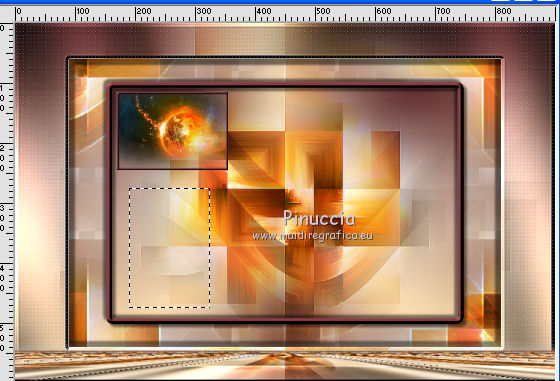
17. Open the tube tube misted_PaysageVSP73 and go to Edit>Copy.
Go back to your work and go to Edit>Paste as new layer.
Image>Resize, to 40%, resize all layers not checked (adapt the setting to your tube).
Place  the tube on the selection. the tube on the selection.
Selections>Invert.
Press CANC on the keyboard 
Again Selections>Invert.
Selections>Modify>Select Selection Borders.
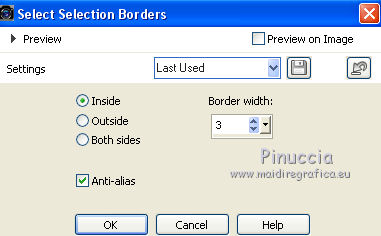
Flood Fill  the selection with your dark foreground color. the selection with your dark foreground color.
Effects>3D Effects>Inner Bevel.
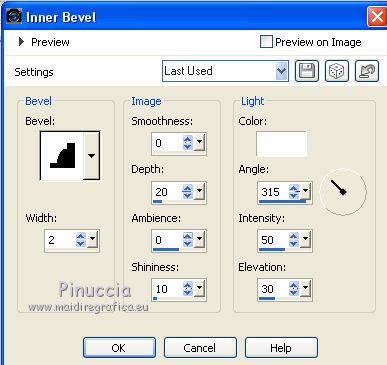
Selections>Select None.
18. Set your background color to white.
Layers>New Raster Layer.
Flood Fill  the layer with your white background color #ffffff. the layer with your white background color #ffffff.
Layers>New Mask layer>From image
Open the menu under the source window and you'll see all the files open.
Select the mask Narah_mask_0551.
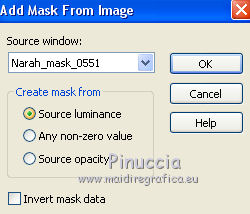
Image>Resize, to 65%, resize all layers not checked.
Effects>Edge Effects>Enhance.
Layers>Merge>Merge Group.
18. Open the woman tube and go to Edit>Copy.
Go back to your work and go to Edit>Paste as new layer.
Image>Resize, to 80%, resize all layers not checked (adapt the setting to your tube).
Move  the tube at the bottom right. the tube at the bottom right.
My settings with the Pick Tool 
Position X: 590,00 and Position Y: 75,00.
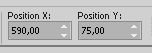
Effects>3D Effects>Drop Shadow, color black.
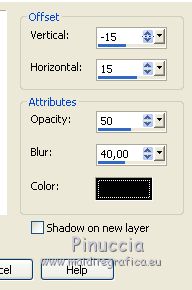
19. Open the tube titre and go to Edit>Copy.
Go back to your work and go to Edit>Paste as new layer.
Move  the tube up the tube up
My settings with the Pick Tool 
Position X: 258,00 and Position Y: 25,00.
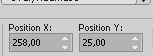
20. Layers>Merge>Merge visible.
Selections>Select All.
Selections>Modify>Contract - 5 pixels.
Effects>úD Effects>Chisel, foreground color #5d2c30.
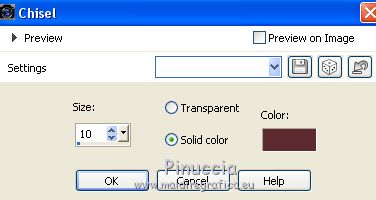
Selections>Select None.
Sign your work on a new layer.
Layers>Merge>Merge All and save as jpg.
Version with tube by @nn_TdStudio
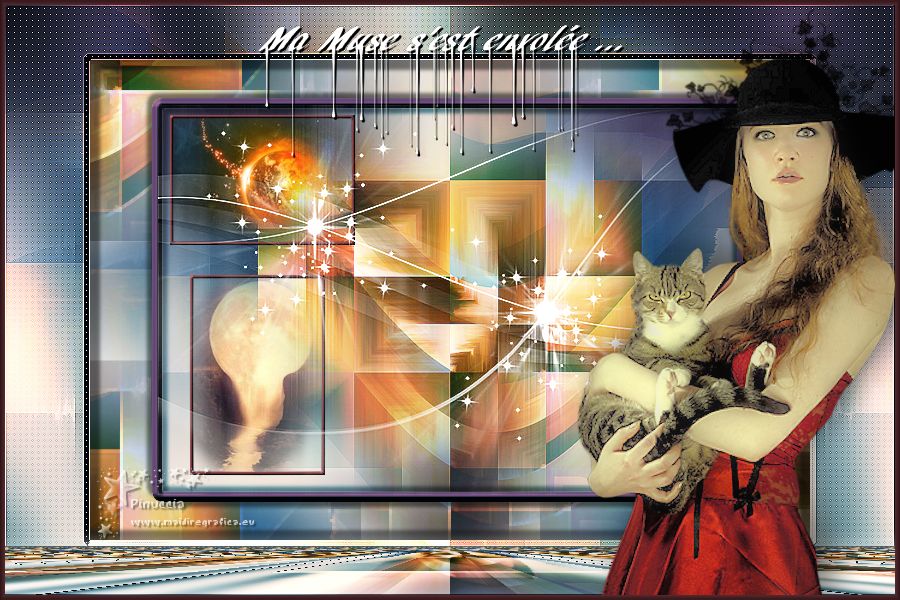

If you have problems or doubts, or you find a not worked link,
or only for tell me that you enjoyed this tutorial, write to me.
14 April 2021
|
 MY MUSE HAS FLOWN AWAY
MY MUSE HAS FLOWN AWAY

 MY MUSE HAS FLOWN AWAY
MY MUSE HAS FLOWN AWAY
