|
MAGIE DU PRINTEMPS
 SPRING MAGIC SPRING MAGIC

Thanks Evalynda for the invitation to translate your tutorials

This tutorial was translated with PSPX and PSPX3, but it can also be made using other versions of PSP.
Since version PSP X4, Image>Mirror was replaced with Image>Flip Horizontal,
and Image>Flip with Image>Flip Vertical, there are some variables.
In versions X5 and X6, the functions have been improved by making available the Objects menu.
In the latest version X7 command Image>Mirror and Image>Flip returned, but with new differences.
See my schedule here
 italian translation here italian translation here
 your versions here your versions here
For this tutorial, you will need:

Thanks for a tube and the mask Colybrix and ValyScrapPassion.
(The links of material creators here).

consult, if necessary, my filter section here
Filters Unlimited 2.0 here
Mehdi - Sorting Tiles here
MirrorRave - Quadrant Flip here
Graphics Plus - Cross Shadow here
Mura's Meister - Perspective Tiling here
Simple - Top Left Mirror here
Filters Mirror Rave, Simple and Graphics Plus can be used alone or imported into Filters Unlimited.
(How do, you see here)
If a plugin supplied appears with this icon  it must necessarily be imported into Unlimited it must necessarily be imported into Unlimited

You can change Blend Modes according to your colors.
In the newest versions of PSP, you don't find the foreground/background gradient (Corel_06_029).
You can use the gradients of the older versions.
The Gradient of CorelX here

(Don't forget to erase the watermarks of the tubes and don't save the modifications when you'll close them)
Open the mask in PSP and minimize it with the rest of the material
Set your foreground color to #fffd67,
and your background color to #586a16.
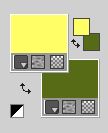
Set your foreground color to a Foreground/Background Gradient, style Sunburst.
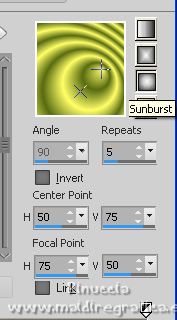
1. Open a new transparent image 900 x 600 pixels.
Flood Fill  the transparent image with your Gradient. the transparent image with your Gradient.
Adjust>Blur>Gaussian Blur - radius 30.

2. Selections>Select All.
Open the misted Marguerites 3_Evalynda 
Erase the watermark and go to Edit>Copy.
Go back to your work and go to Edit>Paste into Selection.
Selections>Select None.
Effects>Image Effects>Seamless Tiling.
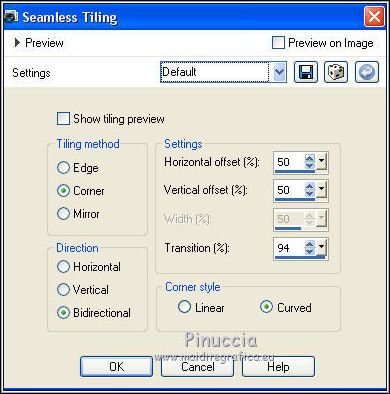
3. Effects>Plugins>Mehdi - Sorting Tiles.
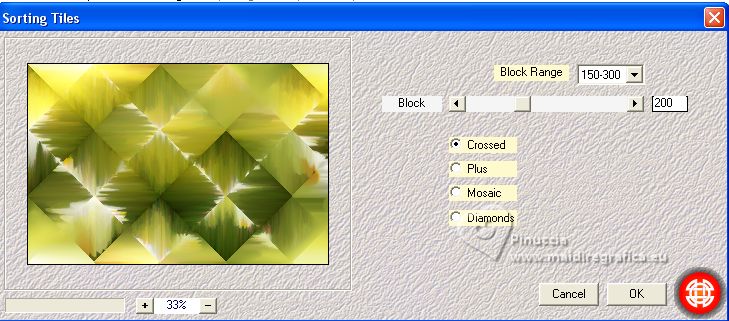
Effects>Edge Effects>Enhance More.
4. Layers>Duplicate - 2 times.
Selections>Select All.
Selections>Modify>Contract - 50 pixels.
Press CANC on the keyboard 
5. Edit>Paste into Selection (the misted is still in memory).
Adjust>Sharpness>Sharpen More.
6. Selections>Invert.
Effects>Plugins>Mirror Rave - Quadrant Flip.
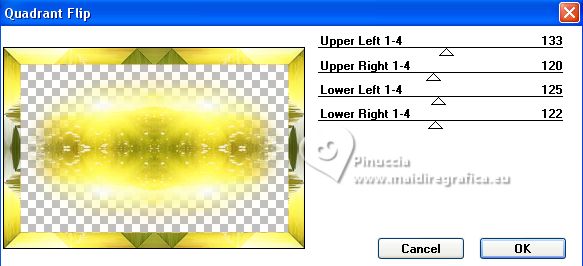
you'll get the same result if you import the plugin in Unlimited
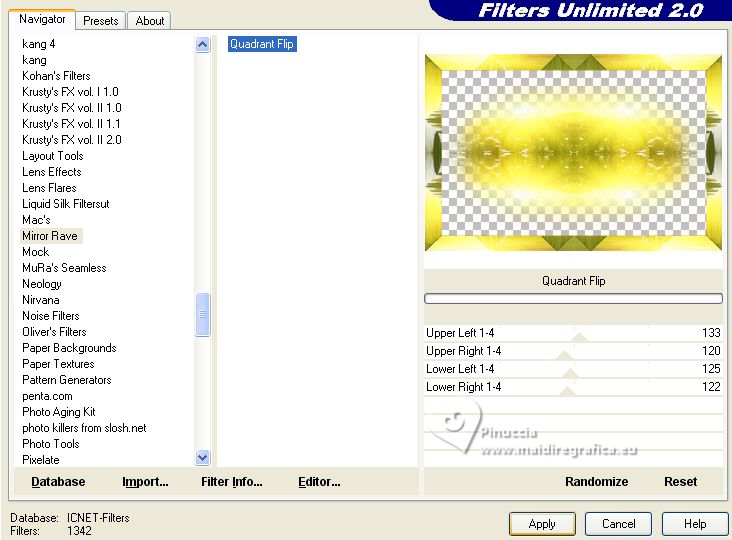
7. Effects>Plugins>Graphics Plus - Cross Shadow, default settings.
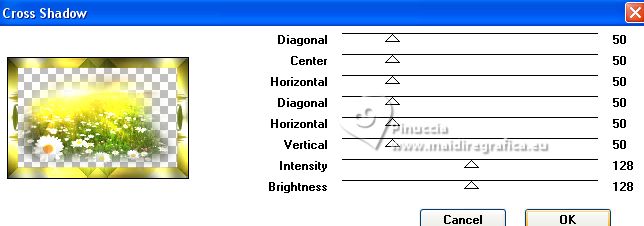
Repeat the Effect another time.
8. Effects>3D Effects>Inner Bevel.
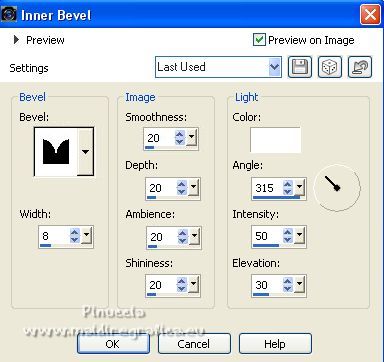
9. Effects>3D Effects>Drop shadow, background color.
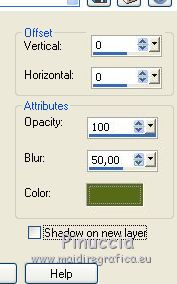
Selections>Select None.
10. Activate your bottom layer, Raster 1.
Layers>Arrange>Bring to top.
11. Effects>Plugins>Mura's Meister - Perspective Tiling.
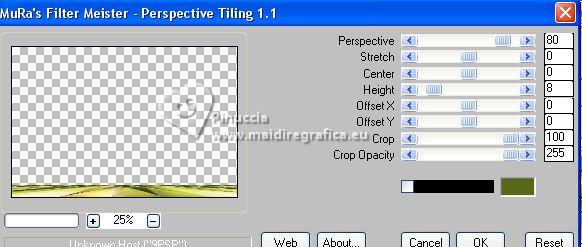
12. Effects>Edge Effects>Enhance.
Effects>Reflection Effects>Rotating Mirror.

13. Set your foreground color to white.
Layers>New Raster Layer.
Flood Fill  the layer with color white. the layer with color white.
Layers>New Mask layer>From image
Open the menu under the source window and you'll see all the files open.
Select the mask VSP211
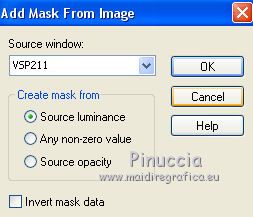
Effects>Edge Effects>Enhance More.
Layers>Merge>Merge Group.
14. K key on the keyboard to activate your Pick Tool 
keep Position X: 0,00 and set Position Y: -12,00
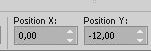
Layers>Duplicate.
Layers>Merge>Merge Down.
15. Open the tube Marguerite 15_Evalynda 
Erase the watermark and go to Edit>Copy.
Go back to your work and go to Edit>Paste as new layer.
Image>Resize, to 30%, resize all layers not checked.
Set Position X: 28,00 and Position Y: 20,00
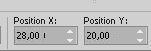
16. Effects>Plugins>Simple - Top Left Mirror.
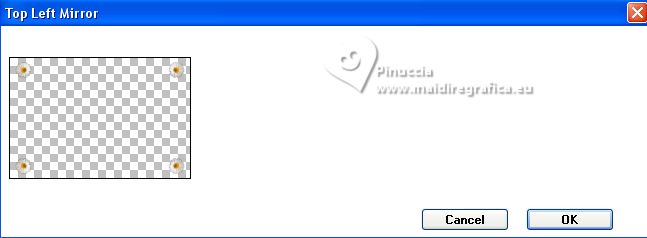
Adjust>Sharpness>Sharpen.
Effects>3D Effects>Drop Shadow, background color.
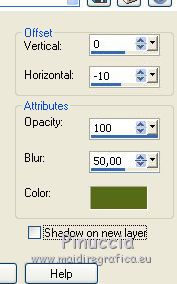
17. Open the tube by Colybrix 
Erase the watermark and go to Edit>Copy.
Go back to your work and go to Edit>Paste as new layer.
Image>Resize, to 75%, resize all layers not checked.
Set Position X: 335,00 and Position Y: 161,00
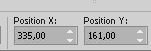
18. Effects>3D Effects>Drop Shadow, color black.
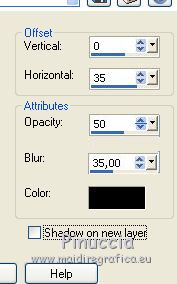
Adjust>Sharpness>Sharpen.
19. Sign your work on a new layer.
Image>Add borders, 2 pixels, symmetric, color black.
Save as jpg.
For the tube of this version thanks Thafs; the misted is mine.


If you have problems or doubts, or you find a not worked link,
or only for tell me that you enjoyed this tutorial, write to me.
26 March 2023

|
 SPRING MAGIC
SPRING MAGIC

 SPRING MAGIC
SPRING MAGIC
