|
LISA T


Thanks Evalynda for the invitation to translate your tutorials

This tutorial was written with PSPX8 and translated with PSPX7 and PSPX3, but it can also be made using other versions of PSP.
Since version PSP X4, Image>Mirror was replaced with Image>Flip Horizontal,
and Image>Flip with Image>Flip Vertical, there are some variables.
In versions X5 and X6, the functions have been improved by making available the Objects menu.
In the latest version X7 command Image>Mirror and Image>Flip returned, but with new differences.
See my schedule here
italian translation here
For this tutorial, you will need:
Material here
Thanks: for the tubes Lisa T.
You find her banner and the link to her site here
It is strictly prohibited to share the material provided for this tutorial.
Plugins:
consult, if necessary, my filter section here
Mehdi - Sorting Tiles here
Mehdi - Fur 2 here
Scribe here
Filters Unlimited 2.0 here
Filters Scribe can be used alone or imported into Filters Unlimited.
(How do, you see here)
If a plugin supplied appears with this icon  it must necessarily be imported into Unlimited it must necessarily be imported into Unlimited

You can change Blend Modes according to your colors.
In the newest versions of PSP, you don't find the foreground/background gradient (Corel_06_029).
You can use the gradients of the older versions.
The Gradient of CorelX here
Set your foreground color to light color #aebbee,
and your background color to dark color #3c4ba8.
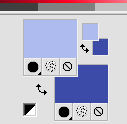
Set your foreground color to a Foreground/Background Gradient, style Linear.
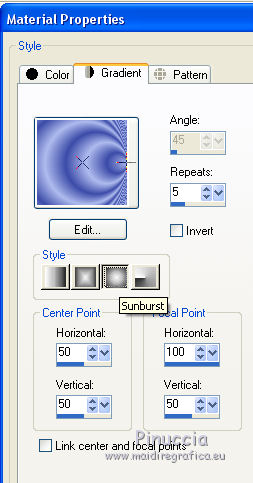
1. Open a new transparent image 900 x 600 pixels.
Flood Fill  the transparent image with your Gradient. the transparent image with your Gradient.
Adjust>Blur>Gaussian Blur - radius 10.

Layers>Duplicate.
Image>Mirror.
Reduce the opacity of this layer to 50%.
Layers>Merge>Merge down.
2. Effects>Plugins>Mehdi -Sorting Tiles
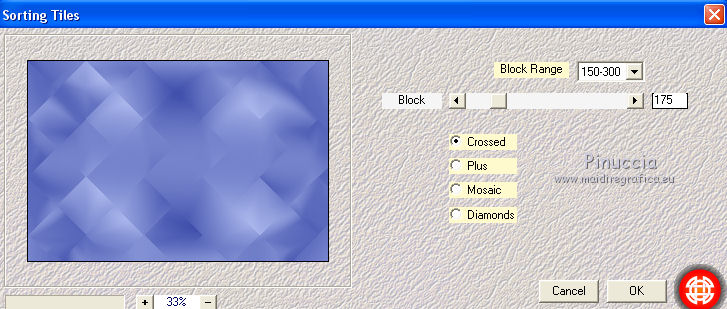
Effects>Edge Effects>Enhance More.
Effects>Plugins>Mehdi - Fur 2.
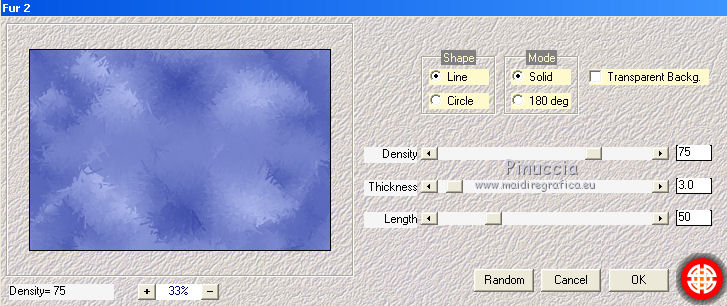
Effects>Edge Effects>Enhance.
3. Open the landscape, erase the watermark and go to Edit>Copy.
Go back to your work and go to Edit>Paste as new layer.
Image>Resize, to 50%, resize all layers not checked.
Layers>Duplicate.
4. Activate the layer below of the origina, Raster 2.
Effects>Image Effects>Seamless Tiling, default settings.

Activate the top layer of the copy.
Effects>Image Effects>Seamless Tiling, side by side.

Objects>Align>Bottom,
or move  the tube down. the tube down.
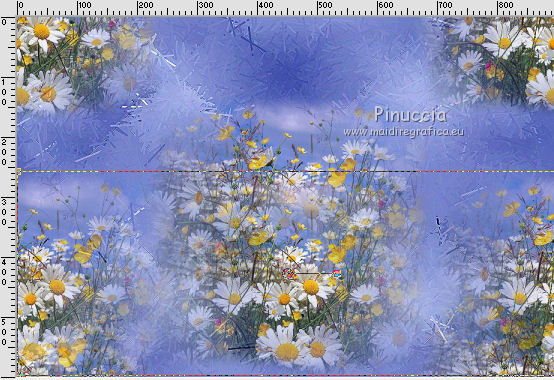
Layers>Duplicate.
Layers>Merge>Merge Down - 2 times.
5. Effects>Illumination Effects>Sunburst.
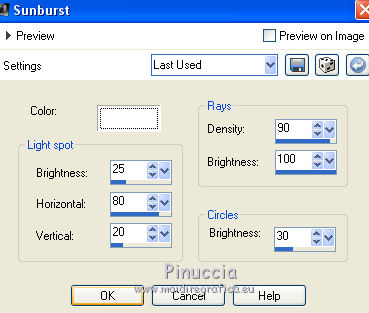
Edit>Repeat Sunburst.
Adjust>Sharpness>Sharpen.
6. Open the tube of the flowers with the key, erase the watermark and go to Edit>Copy.
Go back to your work and go to Edit>Paste as new layer.
Image>Resize, 2 times to 50%, resize all layers not checked.
Activate your Pick Tool 
and set Position X: 480,00 and Position Y: 425,00.
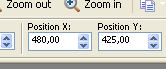
Adjust>Sharpness>Sharpen More.
Effects>3D Effects>Drop Shadow, color black.
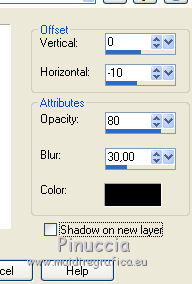
7. Open the tube of the bird, erase the watermark and go to Edit>Copy.
Go back to your work and go to Edit>Paste as new layer.
Image>Resize, 2 times to 50% and 1 time to 80%, resize all layers not checked.
Image>Mirror.
Adjust>Sharpness>Sharpen.
Activate your Pick Tool 
and set Position X: 545,00 and Position Y: 25,00.
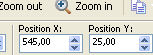
Effects>3D Effects>Drop Shadow, color black.
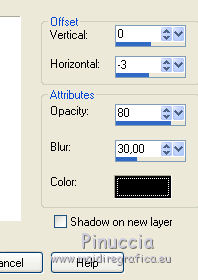
8. Open the tube of the woman, erase the watermark and go to Edit>Copy.
Go back to your work and go to Edit>Paste as new layer.
Image>Resize, to 80%, resize all layers not checked.
Move  the tube to the left side. the tube to the left side.
Effects>3D Effects>Drop Shadow, color black.
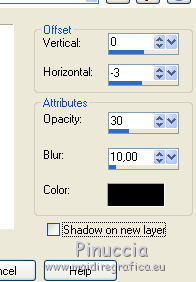
9. Open the tube of the title and go to Edit>Copy.
Go back to your work and go go Edit>Paste as new layer.
Pick Tool 
and set Position X: 580,00 and Position Y: 225,00.
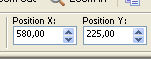
10. Image>Add borders, 3 pixels, symmetric, dark color.
Image>Add borders, 3 pixels, symmetric, light color.
Image>Add borders, 3 pixels, symmetric, dark color.
Selections>Select All.
Image>Add borders, 30 pixels, symmetric, color white.
Selections>Invert.
Effects>Plugins>Filters Unlimited 2.0 - Scribe - 3Way Mirror.
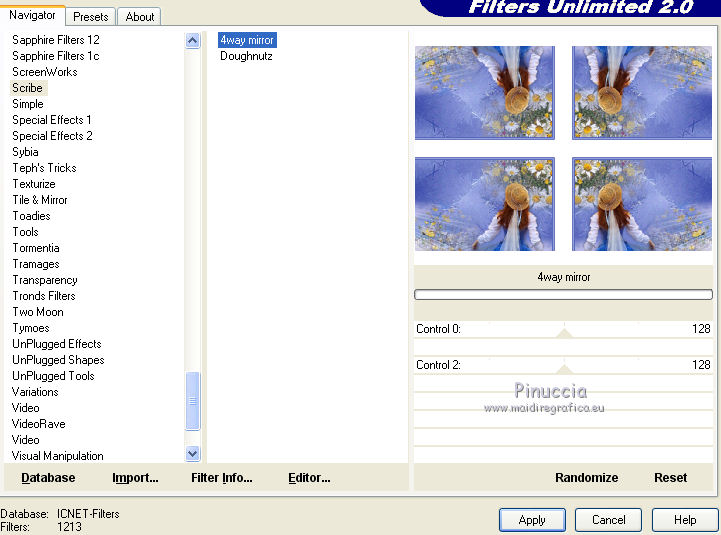
11. Selections>Select All.
Image>Add borders, 10 pixels, symmetric, light color.
Selections>Invert.
Effects>3D Effects>Inner Bevel.
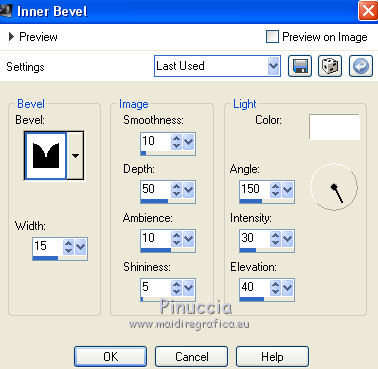
Effects>3D Effects>Drop Shadow, color black.
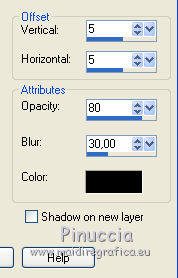
Repeat Drop Shadow, vertical and horizontal -5.
Selections>Select None.
12. Sign your work on a new layer.
Layers>Merge>Merge All.
Image>Resize, 900 pixels width, resize all layers checked.
Save as jpg.
Version with tubes by Lisa T.


Your versions. Thanks

Olimpia

Nanda

If you have problems or doubts, or you find a not worked link, or only for tell me that you enjoyed this tutorial, write to me.
14 July 2019
|





