|
ELISE


Thanks Evalynda for the invitation to translate your tutorials

This tutorial was written with PSPX8 and translated with PSPX7 and PSPX3, but it can also be made using other versions of PSP.
Since version PSP X4, Image>Mirror was replaced with Image>Flip Horizontal,
and Image>Flip with Image>Flip Vertical, there are some variables.
In versions X5 and X6, the functions have been improved by making available the Objects menu.
In the latest version X7 command Image>Mirror and Image>Flip returned, but with new differences.
See my schedule here
italian translation here
your versions here
For this tutorial, you will need:
Material here
Thanks for the tubes Colybrix and ValyScrapPassion.
(The links of the tubemakers here).
Plugins:
consult, if necessary, my filter section here
Mura's Meister - Cloud here
Simple - Top Left Mirror here
AAA Frames - Foto Frame here
Filters Unlimited 2.0 here
Filters Simple can be used alone or imported into Filters Unlimited.
(How do, you see here)
If a plugin supplied appears with this icon  it must necessarily be imported into Unlimited it must necessarily be imported into Unlimited

You can change Blend Modes according to your colors.
Set your foreground color to #d26712,
and your background color to #fbfdad.

1. Open a new transparent image 900 x 600 pixels.
Effects>Plugins>Mura's Meister - Cloud, default settings.

remember that this plugin works with the colors of your Materials,
but keeps in memory the first settings used after the opening of PSP.
So, if you have already used the plugin, press Reset to be sure to have your colors.
To change the appearance of the clouds, which is random, click on the window preview,
until you'll see the result you like better
(for that, your result will be always different).
Adjust>Blur>Gaussian Blur - radius 30

2. Layers>New Raster Layer.
Selections>Select All.
Open the landscape misted, erase the watermark, and go to Edit>Copy.
Go back to your work and go to Edit>Paste into Selection.
Image>Resize, to 120%, resize all layers not checked.
Image>Crop to Selection.
3. Effects>Reflection Effects>Rotating Mirror, default settings.

Open the tube of the grass and go to Edit>Copy.
Go back to your work and go to Edit>Paste as new layer.
K key on the keyboard to activate your Pick Tool 
and set Position X: -32,00 and Position Y: 412,00

Layers>Duplicate.
Layers>Merge>Merge Down.
Layers>Duplicate.
Image>Mirror.
Layers>Merge>Merge visible.
4. Layers>Duplicate.
Image>Resize, all'80%, resize all layers not checked.
Activate your Magic Wand Tool 

Click on the empty space to select it.

Selections>Invert.
Selections>Modify>Select Selection Borders.

Flood Fill  the selection with your foreground color. the selection with your foreground color.
Selections>Select None.
5. Click again on the empty space with your Magic Wand Tool 
Selections>Invert.
Effects>Plugins>AAA Frames - Foto Frame.

Keep selected.
6. Activate the layer Merged.
Selections>Invert.
Effects>Art Media Effects>Brush Strokes, foreground color.

Adjust>Sharpness>Sharpen.
Keep selected.
7. Activate your top layer.
Selections>Invert.
Effects>3D Effects>Drop Shadow, color black.

Repeat Drop Shadow, vertical and horizontal -10.
Keep always selected.
8. Layers>Duplicate.
Image>Resize, to 80%, resize all layers not checked.
Activate the layer Copy of Merged.
Effects>Artistic Effects>Enamel.

Adjust>Sharpness>Sharpen.
Selections>Select None.
9. Activate the top layer.
Open the corner tube, erase the watermark, and go to Edit>Copy.
Go back to your work and go to Edit>Paste as new layer.
Image>Resize, to 50%, resize all layers not checked.
Adjust>Sharpness>Sharpen More.
Image>Mirror.
Colorize according to your colors.
K key on the keyboard to activate your Pick Tool 
and set Position X: 54,00 and Position Y: 24,00
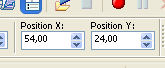
Effects>Plugins>Simple - Top Left Mirror.

10. Open the tube by Valy, ElementVSP18,
with your Selection Tool (S K on the keyboard) 
draw a rectangle of the chosen element (don't forget the shadow)
Edit>Copy.
Go back to your work and go to Edit>Paste as new layer.
Image>Resize, to 65%, resize all layers not checked.
Image>Free Rotate - 90 degrees to right.

Adjust>Sharpness>Sharpen More.
K key on the keyboard to activate your Pick Tool 
and set Position X: 5,00 and Position Y: 188,00

Layers>Duplicate.
Image>Mirror.
12. Open the tube of th dove, erase the watermark, and go to Edit>Copy.
Go back to your work and go to Edit>Paste as new layer.
Image>Mirror.
Image>Resize, to 30%, resize all layers not checked.
Adjust>Sharpness>Sharpen.
K key on the keyboard to activate your Pick Tool 
and set Position X: 650,00 and Position Y: 85,00

Effects>3D Effects>Drop Shadow, color black.

13. Open the tube of the woman, erase the watermark, and go to Edit>Copy.
Go back to your work and go to Edit>Paste as new layer.
Image>Resize, to 65%, resize all layers not checked.
Move  the tube at the bottom left. the tube at the bottom left.
Effects>3D Effects>Drop Shadow, color black.

14. Open the tube titre and go to Edit>Copy.
Go back to your work and go to Edit>Paste as new layer.
Move  at your choice or see my example. at your choice or see my example.
Effects>3D Effects>Drop Shadow, color black.
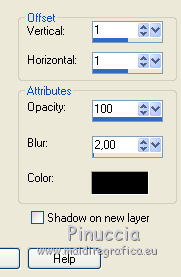
Image>Add borders, 5 pixels, symmetric, color white.
Image>Resize, 900 pixels width, resize all layers not checked.
15. Sign your work and save as jpg.
Version with tubes by Luz Cristina and Mina


If you have problems or doubts, or you find a not worked link, or only for tell me that you enjoyed this tutorial, write to me.
27 October 2019
|


