|
CARNAVALESQUE


Thanks Evalynda for the invitation to translate your tutorials

This tutorial was written with PSPX8 and translated with PSPX7 and PSPX3, but it can also be made using other versions of PSP.
Since version PSP X4, Image>Mirror was replaced with Image>Flip Horizontal,
and Image>Flip with Image>Flip Vertical, there are some variables.
In versions X5 and X6, the functions have been improved by making available the Objects menu.
In the latest version X7 command Image>Mirror and Image>Flip returned, but with new differences.
See my schedule here
 italian translation here italian translation here
For this tutorial, you will need:
Material here
Thanks for the tubes and the mask Colybrix, Valy ScrapPassion and Nikita.
The rest of the material is by Evalynda.
(The links of material creators here).
Plugins
consult, if necessary, my filter section here
Filters Unlimited 2.0 here
Graphics Plus - Cross Shadow here
Mura's Meister - Perspective Tiling here
Filter Factory Gallery M - Loom here
Filter Factory Gallery R - Sinfinity here
Alien Skin Xenofex 2 - Electrify here
Filters Factory Gallery and Graphics Plus can be used alone or imported into Filters Unlimited.
(How do, you see here)
If a plugin supplied appears with this icon  it must necessarily be imported into Unlimited it must necessarily be imported into Unlimited

You can change Blend Modes according to your colors.
In the newest versions of PSP, you don't find the foreground/background gradient (Corel_06_029).
You can use the gradients of the older versions.
The Gradient of CorelX here

(Don't forget to erase the watermarks of the tubes and don't save the modifications when you'll close them)
Set your foreground color to light color #fea058,
and your background color to dark color #aa1820.
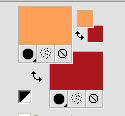
Set your foreground color to a Foreground/Background Gradient, style Linear.
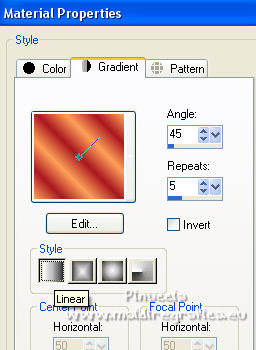
1. Open a new transparent image 800 x 600 pixels.
Flood Fill  the transparent image with your Gradient. the transparent image with your Gradient.
Layers>New Raster Layer.
Selections>Select All.
Open the person's tube and go to Edit>Copy.
Go back to your work and go to Edit>Paste into Selection.
Selections>Select None.
2. Effects>Image Effects>Seamless Tiling, default settings.

3. Adjust>Blur>Gaussian Blur - radius 20.

Adjust>Blur>Radial Blur.
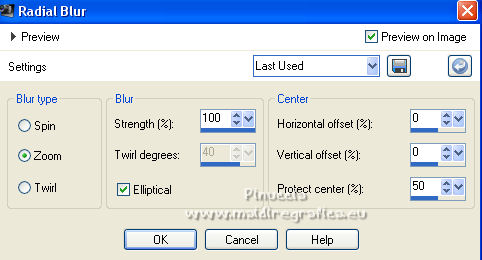
4. Effects>Edge Effects>Enhance More.
Edit>Repeat Enhance Edges More.
5. Layers>Duplicate.
Effects>Plugins>Filter Factory Gallery M - Loom.
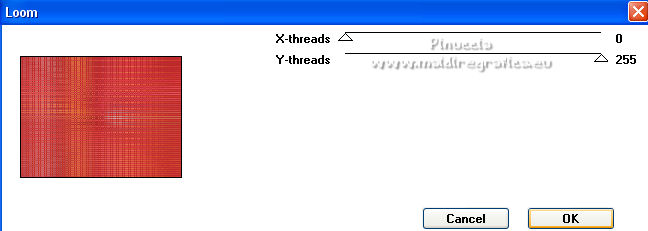
6. Effects>Plugins>Mura's Meister - Perspective Tiling.
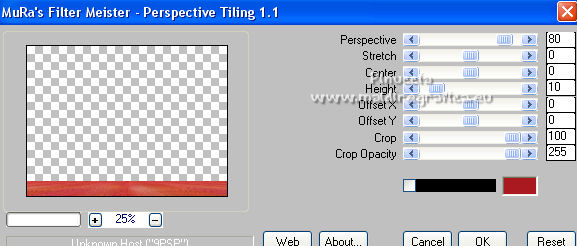
Effetti>Effetti 3D>Sfalsa ombra, colore nero.

7. Activate the bottom layer.
Layers>New Raster Layer.
Selections>Select All.
Open the landscape misted and go to Edit>Copy.
Go back to your work and go to Edit>Paste into Selection.
Adjust>Sharpness>Sharpen.
Selections>Select None.
8. Layers>Duplicate.
Effects>Plugins>Alien Skin Xenofex 2 - Electrify
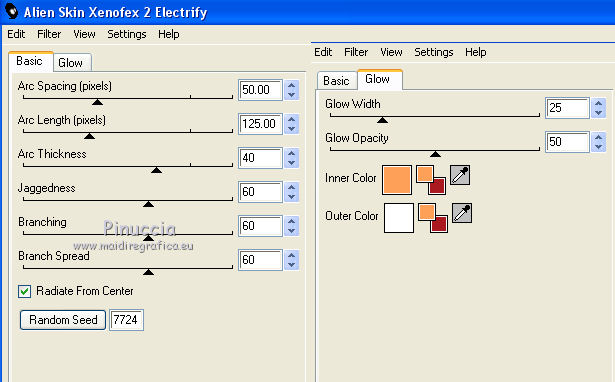
the result of this plugins is random;
if you il risultato di questo effetto è casuale;
if you want to change it, click on Random Seed until you see the result you prefer
Effects>Edge Effects>Enhance More.
Layers>Arrange>Move Down.
9. Activate the layer above (the landscape without plugins).
Layers>Merge>Merge Down - 2 times.
10. Activate the top layer.
Open the tube of the violins and go to Edit>Copy.
Go back to your work and go to Edit>Paste as a new layer.
Image>Resize, to 50%, resize all layers not checked.
Move  the tube to the left side. the tube to the left side.
Effects>3D Effects>Drop Shadow, color black.
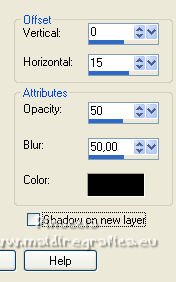
11. Image>Add borders, 2 pixels, symmetric, color black.
Image>Add borders, 46 pixels, symmetric, color white.
Activate your Magic Wand Tools  , tolerance and feather 0, , tolerance and feather 0,
and click on the white border to select it.
Flood Fill  the selection with your Gradient. the selection with your Gradient.
Keep selected.
12. Effects>Plugins>Graphics Plus - Cross Shadow.
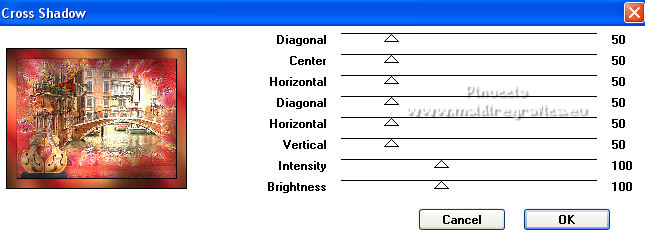
Optionnel:
Effects>Plugins>Filter Factory Gallery R - Sinfinity.
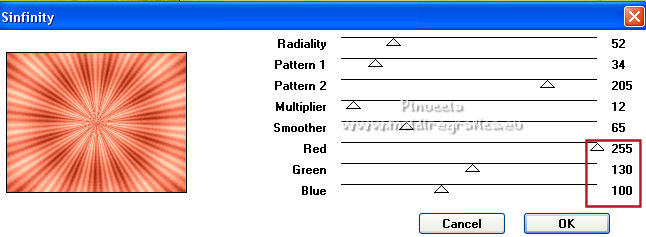
Ajust the Red, Green and Blue settings to suit your colors.
If you import the effect into Unlimited, you can play with the settings by clicking on Randomize,
until you see the combination you like best.
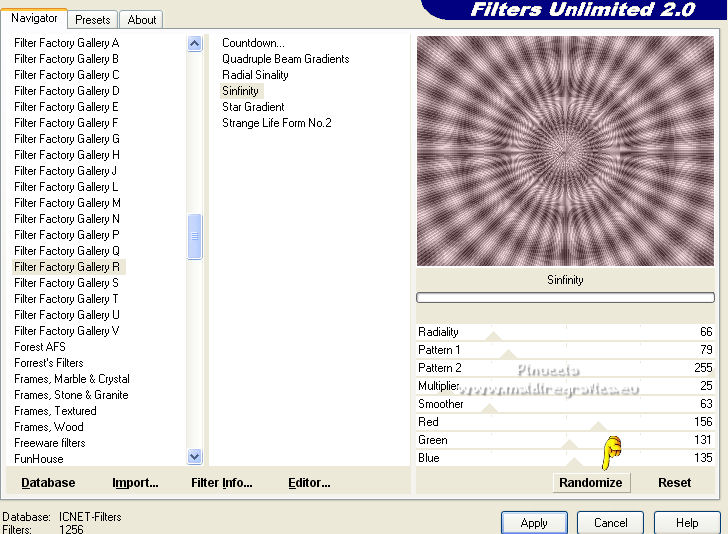
Keep always selected.
13. Effects>3D Effects>Inner Bevel.
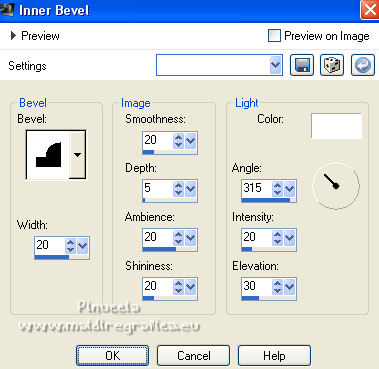
Effects>Edge Effects>Enhance.
Selections>Select None.
14. Activate again the person's tube and go to Edit>Copy.
Go back to your work and go to Edit>Paste as new layer.
Image>Resize, to 95%, resize all layers not checked.
Move  the tube to the right side. the tube to the right side.
Effects>3D Effects>Drop Shadow, to your liking.
15. Open the tube banderole-titre (or use one or yours) and go to Edit>Copy.
Go back to your work and go to Edit>Paste as new layer.
Move  to your liking. to your liking.
16. Image>Add borders, 2 pixels, symmertric, color black.
17. Sign your work on a new layer.
Layers>MergeM>erge All and save as jpg.
For the tubes of this version thanks Wieske and Macha.


If you have problems or doubts, or you find a not worked link,
or only for tell me that you enjoyed this tutorial, write to me.
24 February 2022

|





