|
AU BORD DE LA MER
 AT THE SEASIDE AT THE SEASIDE

Thanks Evalynda for the invitation to translate your tutorials

This tutorial was written with PSPX8 and translated with PSPX7 and PSPX3, but it can also be made using other versions of PSP.
Since version PSP X4, Image>Mirror was replaced with Image>Flip Horizontal,
and Image>Flip with Image>Flip Vertical, there are some variables.
In versions X5 and X6, the functions have been improved by making available the Objects menu.
In the latest version X7 command Image>Mirror and Image>Flip returned, but with new differences.
See my schedule here
 italian translation here italian translation here
 Your versions Your versions
For this tutorial, you will need:
Material here
Thanks for the tubes and the masks Colybrix, Nikita and ValyScrapPassion
(The links of the tubemakers here).
Plugins:
consult, if necessary, my filter section here
Andromeda - Rainbow here
Simple - Top Left Mirror here
Alien Skin Eye Candy 5 Impact - Glass here
AAA Frames - Foto Frame, Texture Frame here

You can change Blend Modes according to your colors.
(Don't forget to erase the watermarks)
Open the mask in PSP and minimize them with the rest of the material.
Choose from your landscape a light and a dark color.
For the example:
light color #00d9df,
dark color #0042aa.
1. Open Calque Alpha.
Window>Duplicate or, on the keyboard, shift+D to make a copy.

Close the original.
The copy, that will be the basis of your work, is not empty,
but contains one selection saved on the alpha channel.
Set your foreground color to white #ffffff.
Flood Fill  the transparent image with color white. the transparent image with color white.
2. Layers>New Raster Layer.
Selections>Select All.
Open the landscape tube and go to Edit>Copy.
Go back to your work and go to Edit>Paste into Selection.
Selections>Select None.
3. Effects>Image Effects>Seamless Tiling, side by side.

Effects>Image Effects>Seamless Tiling, default settings.

4. Adjust>Blur Radial Blur.
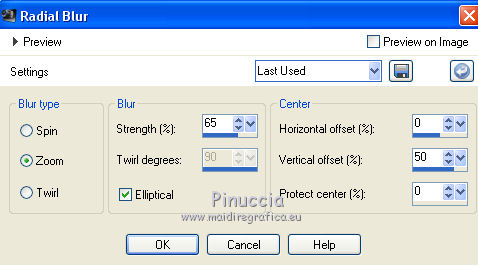
Effects>Edge Effects>Enhance More.
Layers>Merge>Merge Down.
5. Selections>Load/Save Selection>Load Selection from Alpha Channel.
The selection #1 is immediately available. You just have to click Load.
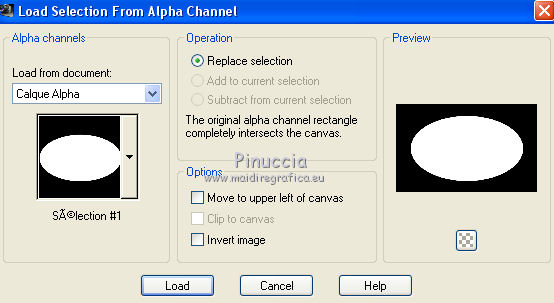
Selections>Promote Selection to layer.
Selections>Select None.
6. Layers>New Raster Layer.
Flood Fill  the layer with color white. the layer with color white.
Layers>New Mask layer>From image
Open the menu under the source window and you'll see all the files open.
Select the mask VSP003
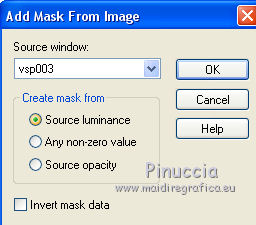
Effects>Edge Effects>Enhance More.
Layers>Merge>Merge Group.
7. Selections>Load/Save Selection>Load Selection from Alpha Channel.
Load again the selection #1.
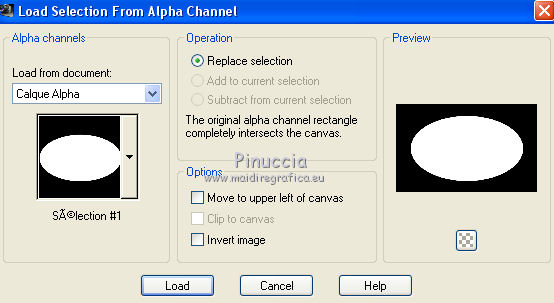
Press CANC on the keyboard 
Keep selected.
Change the Blend Mode of this layer to Luminance (legacy)
and reduce the opacity to 80%.
Keep again selected.
8. Effects>Plugins>Alien Skin Eye Candy 5 Impact - Glass.
Select the preset Clear and ok.

Layers>New Raster Layer.
Edit>Paste into Selection (the landscape is still in memory).
Adjust>Sharpness>Sharpen.
Layers>Arrange>Move Down.
Keep always selected.
9. Activate the top layer of the mask.
Selections>Modify>Select Selection Borders.
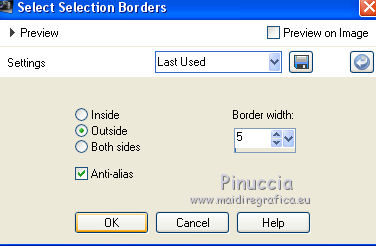
Set the foreground color with your dark color.
Layers>New Raster Layer.
Flood Fill  the selection with your dark color. the selection with your dark color.
Effects>3D Effects>Inner Bevel.
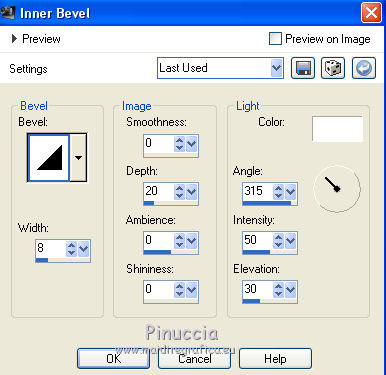
Selections>Select None.
10. Activate the layer of the landscape, Raster 2.
Effects>Plugins>Andromeda - Rainbow.
Click on Preview to see the result.
Move the rainbow according to your landscape.
If you want reduce or expand the size, change the value of "Radius".
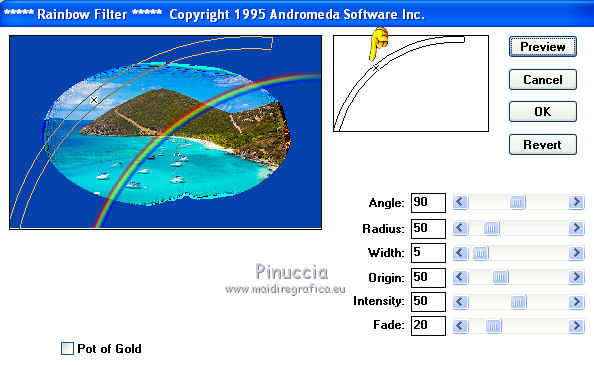
My result

473/5000
a little note about this filter.
If you don't find the effect on Andromeda's list, it is easy that you have previously added
in your Location Files the Plugin Galaxy that contains an effect with the same name (Rainbow).
In older versions of PSP, the filter added before prevented using the effect with the same name of the filter added after.
To use Andromeda's Rainbow, you will need to remove the Galaxy Plugin from the File Paths.
11. Activate your bottom layer, Raster 1.
Effects>Artistic Effects>Halftone.
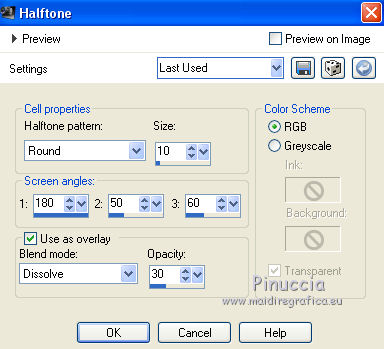
12. Activate your top layer.
Open the tube divers59VSP and go to Edit>Copy.
Go back to your work and go to Edit>Paste as new layer.
Image>Resize, to 80%, resize all layers not checked.
Objects>Align>Top.
Objects>Align>Left.
or, with your Pick Tool 
set Position X and Y to 0,00.

Effects>Edge Effects>Enhance More.
Effects>3D Effects>Drop Shadow, color black.
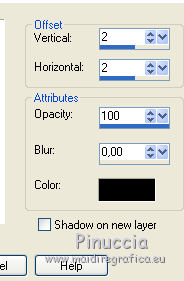
Repeat Drop Shadow, vertical and horizontal -2.
13. Activate your Magic Wand Tool  with these settings. with these settings.

Click on the three balls of the deco and colorize if you want.
Effects>Plugins>Alien Skin Eye Candy 5 Impact - Glass.
Select the preset Clear with Reflection and ok.
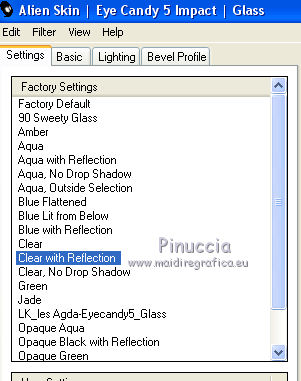
Selections>Select None.
Effects>Plugins>Simple - Top Left Mirror.
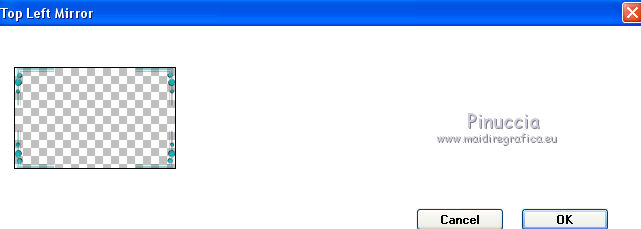
14. Open the couple tube and go to Edit>Copy.
Go back to your work and go to Edit>Paste as new layer.
Image>Resize, to 80%, resize all layers not checked.
Move  the tube at the bottom right. the tube at the bottom right.
Effects>3D Effects>Drop Shadow, color black.
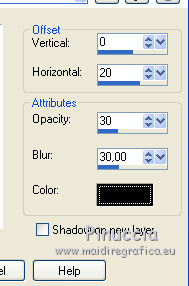
15. Open the tube titre and go to Edit>Copy.
Go back to your work and go to Edit>Paste as new layer.
Place  the text where you want. the text where you want.
16. Image>Add borders, 2 pixels, symmetric, light color.
Selections>Select All.
Image>Add borders, 46 pixels, symmetric, dark color.
Selections>Invert.
Effects>Plugins>AAA Frames - Texture Frame.
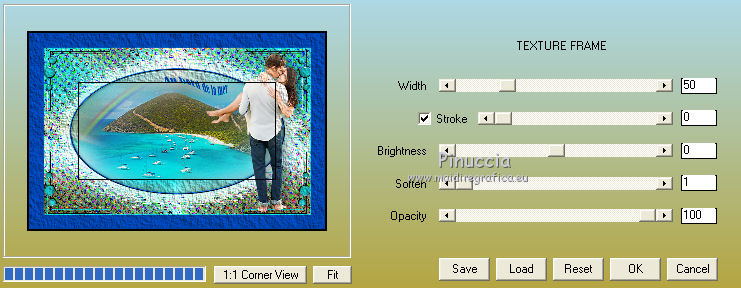
Effects>Plugins>AAA Frames - Foto Frame.
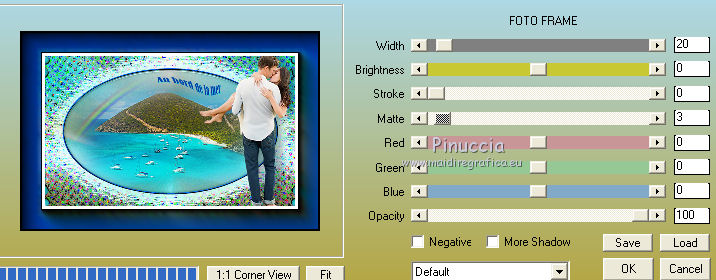
Selections>Select None.
17. Open the flowers tube and go to Edit>Copy.
Go back to your work and go to Edit>Paste as new layer.
Image>Resize, to 80%, resize all layers not checked.
Activate your Pick Tool 
and set Position X: 70,00 and Position Y: 430,00
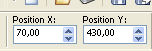
Effects>3D Effects>Drop Shadow, same settings.
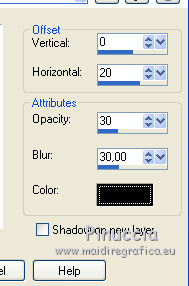
18. Sign your work.
Image>Add borders, 2 pixels, symmetric, light color.
Save as jpg.
Version with not signed tubes.

 Your versionsThanks Your versionsThanks

If you have problems or doubts, or you find a not worked link, or only for tell me that you enjoyed this tutorial, write to me.
21 June 2020
|
 AT THE SEASIDE
AT THE SEASIDE

 AT THE SEASIDE
AT THE SEASIDE
